Setting Up Payslips
This section provides an overview of payslip setup and define how to define payslips, templates, and association with pay groups.
|
Page Name |
Definition Name |
Usage |
|---|---|---|
|
GPJP_PP_POSVAL |
Define payslip positions. View and define all possible data positions on a payslip form or template by section, row, and column. |
|
|
GPJP_PP_TEMPLATE |
Define templates to use in printing payslips. |
|
|
GPJP_PP_PAYGROUP |
Associate pay groups and run types with payslip templates. |
Global Payroll for Japan enables you to set up payslips to accommodate variations that you may need for your organization.
Here's how you set up payslips:
Define the data element positions on your payslip forms by using the Template Positions JPN page.
The PeopleSoft system delivers a list of positions but does not maintain it. You can add positions if necessary.
Define payslip templates on the Templates JPN page.
Specify which element to display in which position on each template.
Assign payslip templates to pay groups and run types on the Link to Pay Group JPN page.
Use the Template Positions JPN page (GPJP_PP_POSVAL) to define payslip positions.
View and define all possible data positions on a payslip form or template by section, row, and column.
Navigation:
This example illustrates the fields and controls on the Template Positions JPN page (partial). You can find definitions for the fields and controls later on this page.
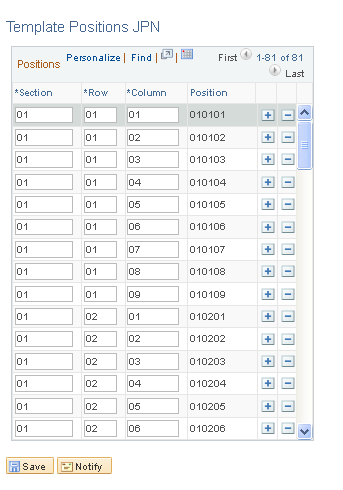
Field or Control |
Description |
|---|---|
Section |
The number of the payslip section. For example, you might have separate sections for time data, earnings, deductions, and payments. |
Row |
The horizontal row of data within the section. The first row for a section is always 01. |
Column |
The vertical column of data. For each row, the columns are numbered 01 through 09. |
Position |
The concatenated section, row, and column. For example, position 010203 represents the position in the third column in the second row of the first section. |
Adding Positions
The PeopleSoft system delivers a list of positions. Add positions by entering two-digit numbers in the Section, Row, and Column fields. You must add a row of data for each position. The system completes the Position field after you save the page or click Refresh.
Note: You can delete positions, but to maintain flexibility we recommend that you do not.
Use the Templates JPN page (GPJP_PP_TEMPLATE) to define templates to use in printing payslips.
Navigation:
This example illustrates the fields and controls on the Templates JPN page. You can find definitions for the fields and controls later on this page.
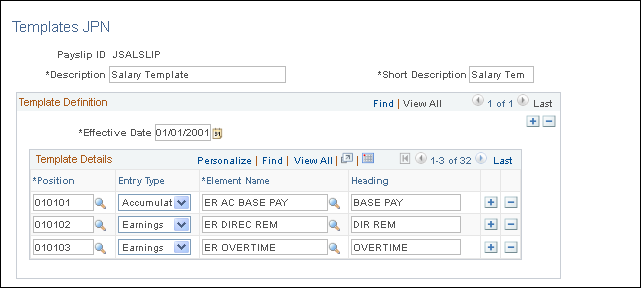
Field or Control |
Description |
|---|---|
Payslip ID |
The identifier of the template that you're defining. |
Short Description |
If you do not enter a short description, the system enters the first 10 characters of the Description field when you save the page. |
Template Details
Field or Control |
Description |
|---|---|
Position |
Select the position of a field on your payslip form. |
Entry Type |
Select the type of element that you want to appear in the position: Earning, Deduction, Accumulator, or Variable. The report displays only the last value of a variable if the system encounters segmentation or slicing. Therefore, you must store any values that you want summed into an accumulator. |
Element Name |
Select from the elements that are valid for the element type that you selected. |
Heading |
Specify the label for this data on the payslip. If you do not enter a heading in this field, the system prints the first 10 characters of the element name in this field and on the payslip. |
Use the Link to Pay Group JPN page (GPJP_PP_PAYGROUP) to associate pay groups and run types with payslip templates.
Navigation:
This example illustrates the fields and controls on the Link to Pay Group JPN page. You can find definitions for the fields and controls later on this page.
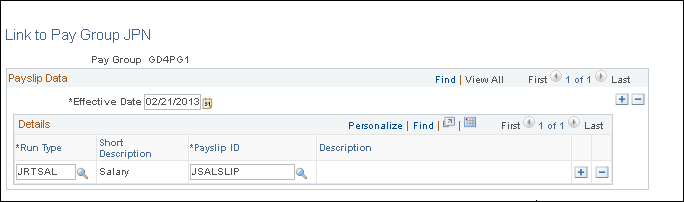
Field or Control |
Description |
|---|---|
Pay Group |
The pay group that you select when you enter the page. If you want a group of payees to have their own unique payslip templates, you must define them as a unique pay group. The system cannot generate payslips for a pay group if it does not have an entry in this page. |
Run Type |
Add a row for each run type. The system cannot generate payslips for a run type if it does not have an entry in this page. |
Payslip ID |
For each run type, select the payslip template to use when printing payslips. |