Creating EPF Forms
This section discusses how to create EPF Forms.
|
Page Name |
Definition Name |
Usage |
|---|---|---|
|
GPMY_RC_GPMYEP01 |
Set up report parameters for EPF Form A and select whether to read or create the EPF file. This component consists of two pages, Payee Extract and EPF Form A. |
|
|
GPMY_RC_GPMYPY06 |
Set up report parameters for the EPF Summary form. This component consists of two pages, Payee Extract and EPF Summary. |
Use the EPF Form A page (GPMY_RC_GPMYEP01) to set up report parameters for EPF Form A and select whether to read or create the EPF file.
Navigation:
This example illustrates the fields and controls on the EPF Form A page. You can find definitions for the fields and controls later on this page.
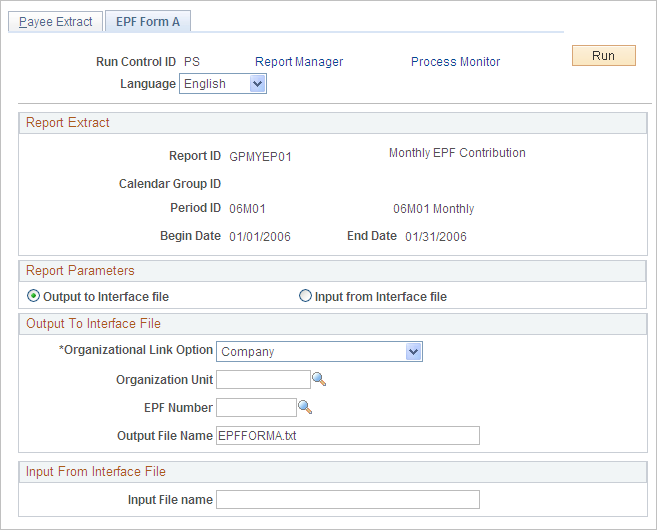
In the Report Parameters section, you must indicate whether the system creates the output file to be sent to EPF (by selecting the Output to Interface file check box) or reads the input file that is provided by EPF (by selecting the Input from Interface file check box). Enter the file name in either the Output File Name or the Input File name field.
Use the Print EPF Summary page (GPMY_RC_GPMYPY06) to set up report parameters for the EPF Summary form.
Navigation:
This example illustrates the fields and controls on the EPF Summary page. You can find definitions for the fields and controls later on this page.
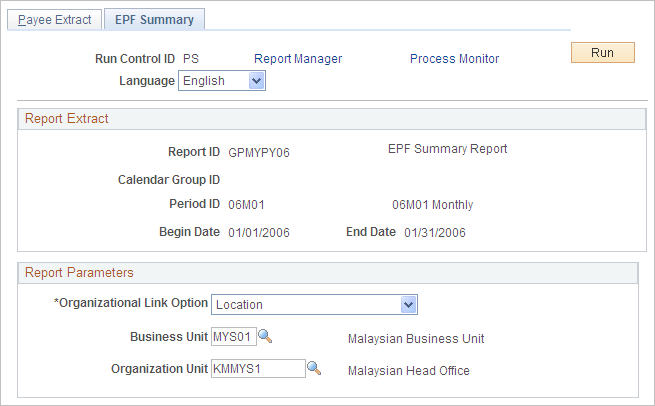
Enter the report parameters for either the Calendar Group ID or the Period ID on the Payee Extract page. Then, select the EPF Summary page to enter additional report parameters based on the option you select in the Organizational Link Option field.