Printing Payslips
This section discusses how to print payslips.
|
Page Name |
Definition Name |
Usage |
|---|---|---|
|
GPMY_PSLP_RC |
Generate and print payslips. |
Use the Create / Print Payslips MYS page (GPMY_PSLP_RC) to generate and print payslips.
Navigation:
This example illustrates the fields and controls on the Create / Print Payslips MYS page. You can find definitions for the fields and controls later on this page.
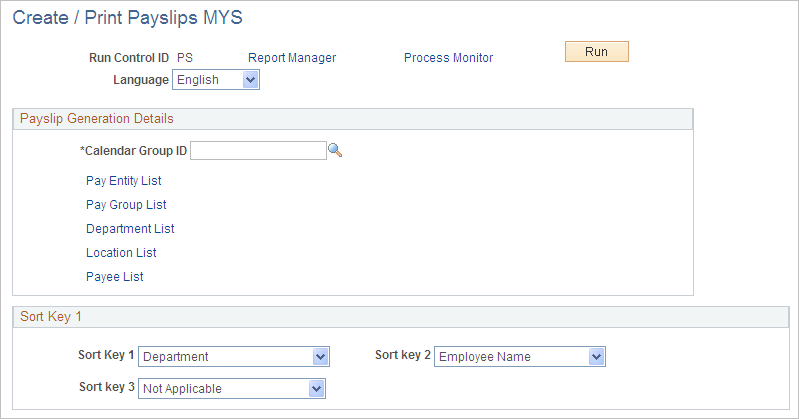
You print payslips by running the GPMYPS01 SQR.
The template that you define controls the layout of the printed payslip.
You print payslips by calendar group ID. You can restrict the payslips that are printed from the pay run that is associated with the calendar group ID.
You can print payslips for:
An entire calendar group ID.
Individual payees for the selected calendar group ID.
Groups of payees that are in the selected calendar group ID by pay entity, pay group, department, or location.
The run control page has links to the options.
You can set up to three sort keys from the following options: Department, Employee Name, Location, Not Applicable, Pay Entity, and Pay Group. If you select Not Applicable, the program prints the payslips by employee name.
The Payslip page launches a Job (GPMYPYSL) containing two processes in sequence:
The Structured Query Report (SQR) GPMYPS01 prints the payslip report and provides self service related information for ePay if ePay is licensed.
The GP_EPAY Application Engine process uses the payslip report and self service related information provided by the prior processes in this job to create self-service payslips for each payee. If ePay is not licensed, this process will report that ePay has not been licensed and will complete with success.