Setting Up Additional Recipient Information
To set up additional recipient information, use the Deduction Recipients MYS (GPMY_RECIPIENT) component.
This section discusses how to set up additional recipient information.
You can associate an electronic file format with a provider, enter pay entity and commission payment details, and enter a group ID with the provider. You can also link payee membership numbers to a provider by using the provider's recipient ID.
|
Page Name |
Definition Name |
Usage |
|---|---|---|
|
GPMY_RECIPIENT_EXT |
Link an electronic file format to a provider. Enter pay entity and commission payment details, and enter the group ID with the provider. |
|
|
GPMY_RCPPYE_EXT |
Link payee membership numbers to a provider using the provider's recipient ID. |
|
|
Deduction List Page |
GPMY_RCPPYE_SEC |
Enter the deductions to which a particular membership number belongs. |
Use the Deduction Recipient MYS page (GPMY_RECIPIENT_EXT) to link an electronic file format to a provider.
Enter pay entity and commission payment details, and enter the group ID with the provider.
Navigation:
This example illustrates the fields and controls on the Deduction Recipients MYS. You can find definitions for the fields and controls later on this page.
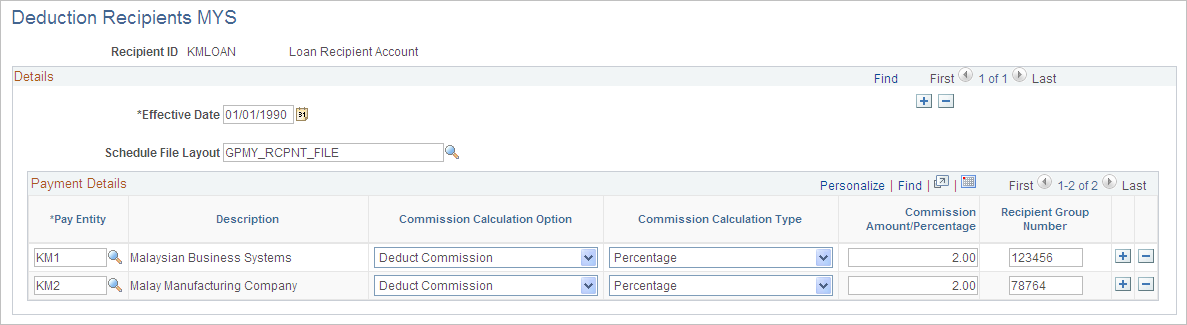
Field or Control |
Description |
|---|---|
Schedule File Layout |
Select the appropriate file layout for the electronic files that you submit to recipients. You create the layouts in Application Designer. |
Pay Entity |
Enter the pay entity that is going to receive any commission that is payable by the recipient. If the commission is to be deducted from the payment that is due to the recipient, the debit to this pay entity's source bank is reduced by the commission amount. |
Commission Calculation Option |
Select from these possible values: Deduct Commission (payment): Deduct the amount from the payment made to the recipient. None: No commission calculation is performed. Report Only: Report the amount of commission for later payment by the recipient to the pay entity. |
Commission Amount / Percentage |
Values are Flat Amt (flat amount), None, and Percentage. Enter the amount or percentage in the Amount/Percentage field. |
Recipient Group Number |
Enter the ID that the recipient allocates to the pay entity; that is, enter the customer number with the recipient. |
Use the Add Deduction Recipients MYS page (GPMY_RCPPYE_EXT) to link payee membership numbers to a provider using the provider's recipient ID.
Navigation:
This example illustrates the fields and controls on the Add Deduction Recipients MYS page. You can find definitions for the fields and controls later on this page.
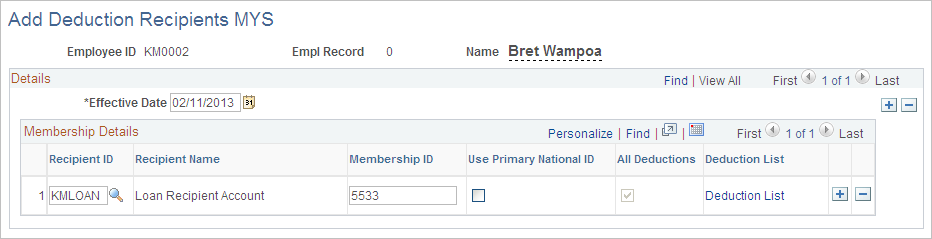
If the payee's membership ID is the same number as the primary ID, select the Use Primary ID check box and leave the Membership ID field blank. You can specify whether the combination of recipient ID and membership number applies to all deductions, or you can designate specific deductions for the combination.
You can enter multiple combinations of recipient IDs and membership IDs.
Field or Control |
Description |
|---|---|
Membership ID and Use Primary ID |
Enter the payee's membership number that is associated with particular recipients. If you select the Use Primary ID check box, the Membership ID field is unavailable. The membership ID is retrieved from the employee's National ID table (PERS_NID.NATIONAL_ID) during the EFT file creation process. |
Deduction List and All Dedns (all deductions) |
Select the Deductions List link to access the Deduction List page, where you enter the deductions to which a particular membership number belongs. When you quit the Deductions List page, the All Dedns check box is automatically updated and selected if you enter specific deductions. |
Note: If you use the Add Deduction Recipients MYS page, you cannot use multiple instances. If you want to use multiple instances, use the generic Add Deduction Recipients page.