Entering Overtime
|
Page Name |
Definition Name |
Usage |
|---|---|---|
|
GPMX_OVR_DAILY |
Enter daily or weekly overtime for an employee. |
Some companies prefer to record overtime on a daily basis and other companies prefer to record it on a weekly basis. Depending on what your business process is, you can record overtime for your employees either daily or weekly. Each employee's overtime record is keyed by pay group, year, week, calendar ID, and the employee's ID and record number.
The formula for calculating overtime is the number of overtime hours worked times the hourly rate times 2 or 3 depending on the overtime parameters you've defined on the Overtime Parameters page.
The system automatically updates positive input records for the employee to synchronize with daily and weekly overtime entries. Also, when you make changes to previously entered overtime and save, the system updates the positive input accordingly.
Note: For each overtime record that you create for an employee, you must select whether to create daily or weekly overtime entries. If you save overtime details and later change between daily and weekly overtime for the employee's specific overtime record, the system deletes the previously saved data.
Use the Enter Overtime MEX page (GPMX_OVR_DAILY) to enter daily or weekly overtime for an employee.
Navigation:
This example illustrates the fields and controls on the Enter Overtime MEX page: Hours Detail tab (daily overtime). You can find definitions for the fields and controls later on this page.
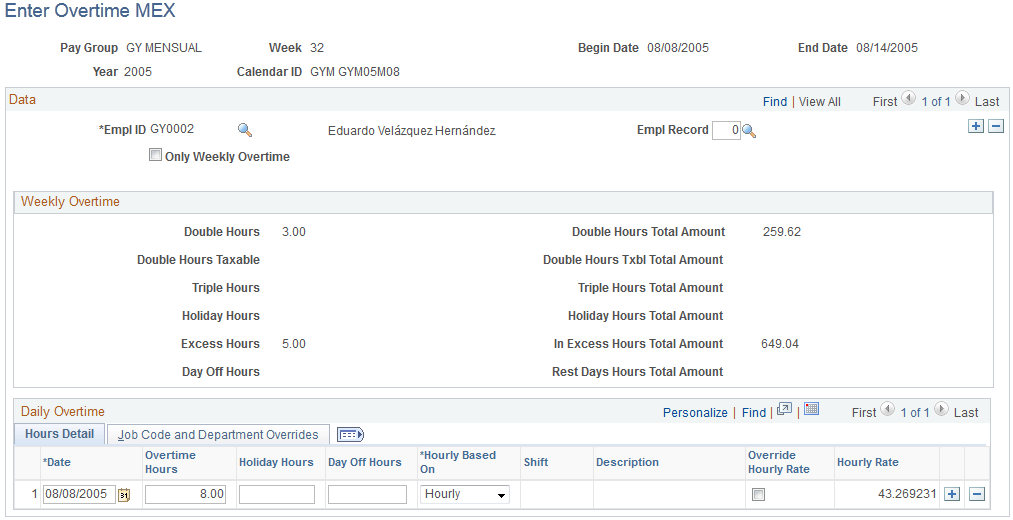
This example illustrates the fields and controls on the Enter Overtime MEX page: Job Code and Department Overrides tab (daily overtime). You can find definitions for the fields and controls later on this page.

Data
Field or Control |
Description |
|---|---|
Empl ID (employee ID) |
Enter the employee ID of the employee for whom the overtime is being recorded. |
Empl Rcd# (employee record number) |
Enter the employee record number of the employee for whom the overtime is being recorded. |
Only Weekly Overtime |
Select to enter weekly overtime only on this page. Deselect to enter daily overtime and have the system automatically calculate the weekly overtime values. Depending on your selection, the system displays on the page only the fields that are specific for entering daily or weekly overtime. |
Weekly Overtime
Field or Control |
Description |
|---|---|
Double Hours, Double Hours Txbl (double hours taxable),Triple Hours, Holiday Hours, Exc Hours (excess hours), andDay Off Hours |
Based on the information that you enter in the Daily Overtime grid, the system automatically calculates the rates for these hours and displays the result to the right of the corresponding field. |
Daily Overtime – Hours Detail
Field or Control |
Description |
|---|---|
Date |
Enter the date when the overtime occurred. |
Overtime Hours |
Enter the number of overtime hours the employee worked. |
Holiday Hours |
Enter the number of overtime hours the employee worked on a holiday. |
Day Off Hours |
Enter the number of overtime hours the employee worked on a scheduled day off. |
Override Hourly Rate |
Select for a specific overtime entry to override the hourly rate value for that overtime entry. The Hourly Rate field becomes available for edit. |
Hourly Rate |
The system displays the employee's hourly rate. If you selected to override the hourly rate for the overtime entry, enter the new hourly rate. Note: The system splits the double and triple overtime hours, based on the values you defined on the Overtime Parameters page. |
Daily Overtime – Job Code and Department Overrides
Field or Control |
Description |
|---|---|
Business Unit andDescription |
Enter the employee's business unit. |
Override Job Code |
Select for a specific overtime entry to override the job code value for that overtime entry. The Job Code field becomes available for edit. |
Job Code andDescription |
The system displays the employee's job code. If you selected to override the job code for the overtime entry, enter the new job code. |
Override Department |
Select for a specific overtime entry to override the department value for that overtime entry. The Department field becomes available for edit. |
Department andDescription |
The system displays the employee's department. If you selected to override the department for the overtime entry, enter the new department. |
Example of Enter Overtime MEX Page with Only Weekly Overtime Selected
This example illustrates the fields and controls on the Enter Overtime MEX page when the Only Weekly Overtime check box is selected. You can find definitions for the fields and controls later on this page.
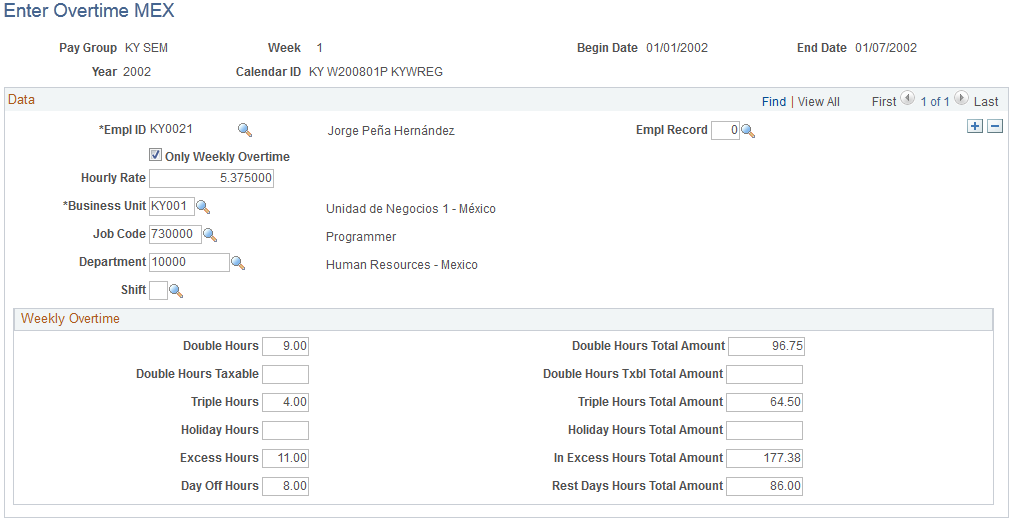
Data
Field or Control |
Description |
|---|---|
Empl ID (employee ID) |
Enter the employee ID of the employee for whom the overtime is being recorded. |
Empl Rcd# (employee record number) |
Enter the employee record number of the employee for whom the overtime is being recorded. |
Only Weekly Overtime |
Select to enter weekly overtime only on this page. Deselect to enter daily overtime and have the system automatically calculate the weekly overtime values. Depending on your selection, the system displays on the page only the fields that are specific for entering daily or weekly overtime. |
Hourly Rate |
Enter the hourly rate for the weekly overtime. You'll use an hourly rate to calculate overtime. |
Business Unit |
Enter the employee's business unit. |
Job Code |
Enter the employee's job code. |
Department |
Enter the employee's department. |
Weekly Overtime
Field or Control |
Description |
|---|---|
Double Hours |
Enter the total of overtime hours per week that are calculated at a double rate. Once you've entered the Double Hours Total, the system automatically calculates the overtime amount by multiplying the number of hours times the hourly rate for an employee times 2. The result displays to the right of the corresponding field. |
Triple Hours |
Enter the total of overtime hours per week that are calculated at a triple rate. Once you've entered the Triple Hours Total, the system automatically calculates the overtime amount by multiplying the number of hours times the hourly rate for an employee times 3. The result displays to the right of the field. |
In Excess Hours |
Enter the total in excess hours worked per week. Excess hours are those that are above the first 3 hours a day and on the first three days with overtime in a week, and are beyond the first 9 hours in a week. You can decide if these excess hours will be paid a double or triple rate on the Overtime Parameters page. The system automatically calculates the total overtime amount by multiplying the number of hours times the hourly rate for an employee and displays the result to the right of the field. |
Double Hours Taxable |
Enter the total of overtime hours per week that are calculated at a double rate and taxable. Once you've entered the Double Hours Taxable Total, the system automatically calculates the overtime amount by multiplying the number of hours times the hourly rate for an employee times 2. The result displays to the right of the corresponding field. |
Holiday Hours |
Enter the total amount of holiday hours worked per week. When you enter a holiday, the system checks the parameters defined in the Holiday Schedule to see if the date corresponds to a holiday. The system automatically calculates the overtime amount by multiplying the number of hours times the hourly rate for an employee times 2. The result displays to the right of the field. Note: Holiday Schedule parameters are defined on the Pay Group Name page. See Defining Pay Groups. |
Day Off Hours |
Enter the total amount of hours worked on a scheduled day off per week. The system checks if the entered Day Off effectively corresponds to the parameters of the Day Off that were previously defined in the work schedule for each employee. The system automatically calculates the overtime amount by multiplying the number of hours times the hourly rate for an employee times 2. The result displays to the right of the field. |