Reconciling Foreign Worker Levy (FWL) Data
The FWL (Foreign Worker Levy) reconciliation output compares the finalized payroll results and the MoM data provided by Ministry of Manpower (MoM) Singapore. Once comparison data is generated, you can update the employees worker type directly against MoM Data.
To update worker type, follow the correct processing sequence as given below:
Upload MoM data file into system by using Upload MoM Data File SGP Page. You can upload the CSV formatted MoM data file into PeopleSoft system.
Generate FWL comparison data using Generate Comparison Data Page. Before updating employees’ worker type, run generate FWL comparison data process. This process generates the list of employees by the payroll period ID and perform comparison.
Update Employees’ worker type using FWL Reconciliation Page. From FWL reconciliation page you can select the correct worker type for each employee, and update.
|
Page Name |
Definition Name |
Usage |
|---|---|---|
|
GPSG_MOM_FILE_UPLD |
To upload MoM data into system on CPF submission number. |
|
|
GPSG_MOM_DATA_GEN |
To generate the list of employees by the payroll period ID and perform comparison. |
|
|
GPSG_MOM_DATA_VIEW |
To perform the FWL reconciliation process and update employee worker type. |
Use the Upload MoM Data File SGP page (GPSG_MOM_FILE_UPLD) to upload MoM Data File.
Navigation:
This example illustrates the fields and controls on the Upload MoM Data File SGP Page.
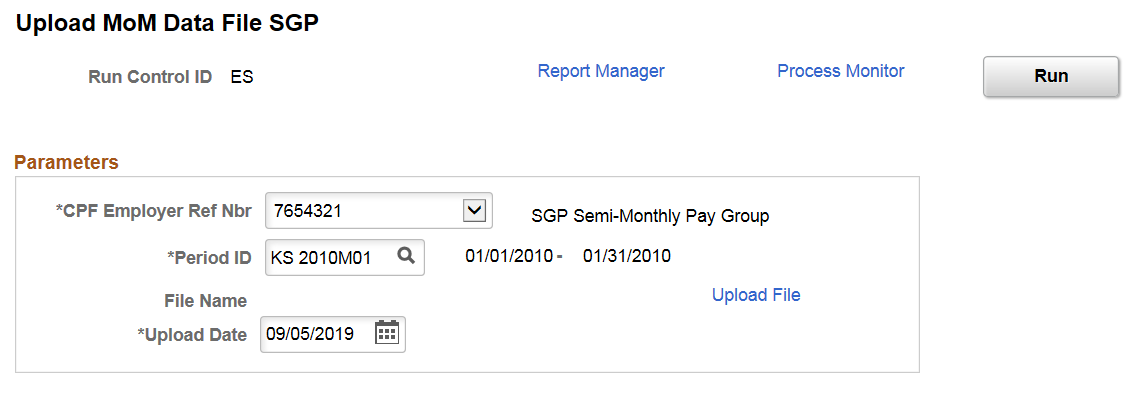
Field or Control |
Description |
|---|---|
CPF Employer Ref Number |
Enter the CPF Employer Ref Number |
Period ID |
Select the Period ID. |
Upload Date |
The system automatically sets current date as upload date. |
Upload File |
Click the link and select the file to upload. |
Use the Generate Comparison Data page (GPSG_MOM_DATA_GEN) to generate the list of employees by the payroll period ID and perform comparison.
Navigation:
This example illustrates the Generate Comparison Data Page.
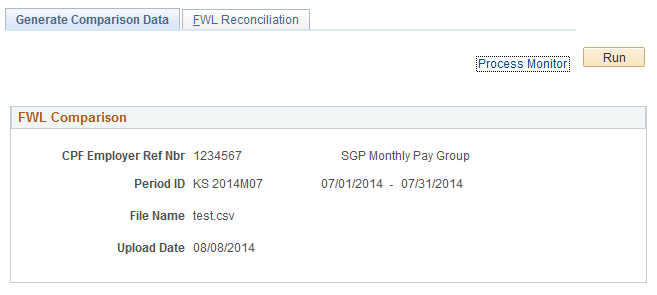
You can select CPF Employer Reference Number and the MoM Data file from the search page and run the process using the Generate Comparison Data page. The process will identify the finalized payroll results which use this period ID and the MoM data.
Use the FWL Reconciliation page (GPSG_MOM_DATA_VIEW) to perform the FWL reconciliation process and update employee worker type .
Navigation:
Use the search page to select the uploaded FWL file. Once you select the uploaded FWL file and click the generate button, system generates the list of employee by CPF submission number and period id, and then perform comparison. The system lists only the employees who have variance.
This example illustrates the FWL Reconciliation Page
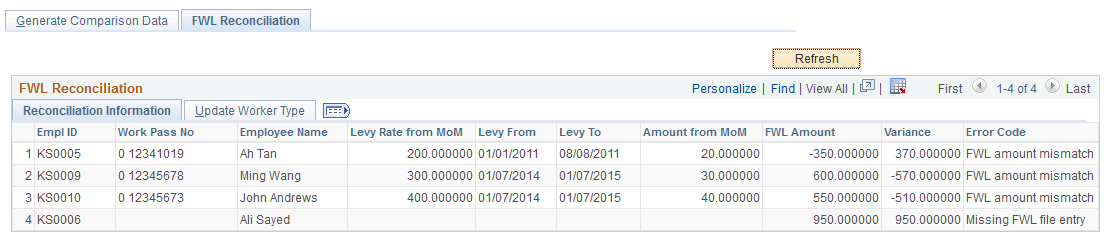
The system will list three types of comparison data.
FWL Amount Mismatch - Payee exists in both MoM file and payroll results but the FWL amount is not equal.
Missing FWL Deduction - Payee exists in the MoM file but no payroll results.
Missing FWL File Entry - Payee exists in the payroll results but is not in the MoM file.
This example illustrates the FWL Reconciliation Page_Update Worker Type.
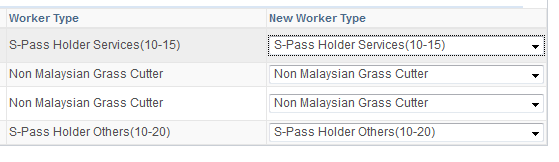
Field or Control |
Description |
|---|---|
New Worker Type |
Select the required worker type. Once you save the changes, system updates the worker type with a new effective date. The effective date is the Period End Date + 1. Choosing this effective gives provision to choose the next period begin date. For example, if the Period End Date is August 31st, the selected effective date will be September 1st. If there are multiple rows for one employee which has been listed in the comparison UI, you must choose the same worker type to update. |