Defining Payslip Messages
To define payslip messages, use the Define Payslip Messages (GP_PSLP_MSG) component.
|
Page Name |
Definition Name |
Usage |
|---|---|---|
|
GP_PSLP_MSG |
Define messages and assign them to a population of payees. |
Payslip messages are text messages placed on the payslip for a payee or a set of payees. The Define Payslip Messages page enables the user to specify:
How the message is assigned (Assignment Method).
Who gets the message (Population).
What message text is used (Message).
When the message is available (Duration).
Why the message was created (Long and Short Description).
Assignment Methods
On the Define Payslip Messages page, you can choose from two assignment methods: Payslip Processing or Payroll Calculation.
If you select Payslip Processing, the system assigns a message to all payees. Only one message is stored permanently in the payroll tables—the message definition itself.
If you select Payroll Calculation, one message for each payee for each segment for every payroll run is stored in the payroll tables.
Messages assigned during payslip processing can be created after payroll calculations and before payslip processing. Messages assigned during payroll calculation must be created before the payroll is calculated. Payslip processing of messages enables last-minute additions.
Use the Define Payslip Messages page (GP_PSLP_MSG) to define messages and assign them to a population of payees.
Navigation:
This example illustrates the fields and controls on the Define Payslip Messages page.
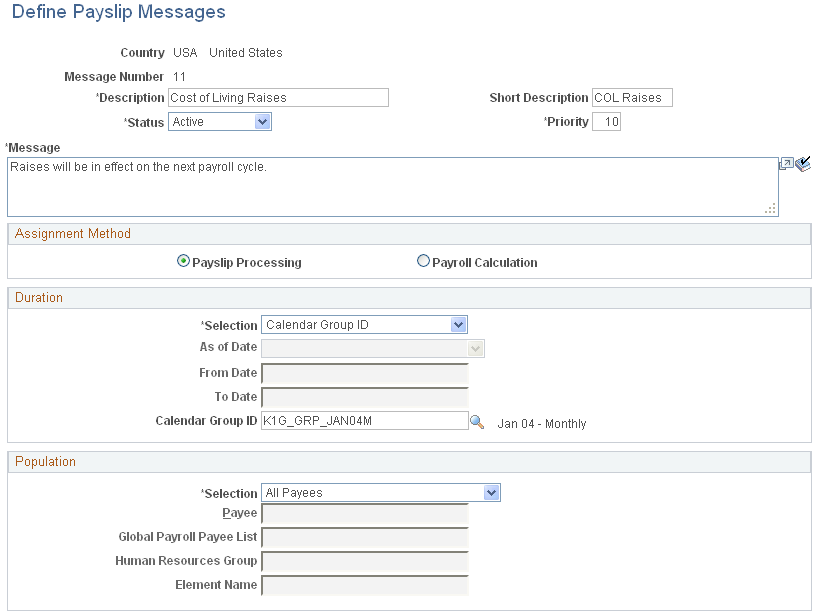
Field or Control |
Description |
|---|---|
Priority |
This optional field determines the priority of the message. It is used to determine the order of the message if more than one message has been assigned to a payee. Additionally, if all of the messages do not fit in the space allotted on the payslip, the higher priority messages appear on the payslip and the lower priority messages are dropped from the payslip. |
Message |
Enter the message text. The field length is 254 characters. The message text can be translated on a related language table. |
Assignment Method
Field or Control |
Description |
|---|---|
Payslip Processing |
Select if you want the message to be assigned to the population when the payslip process is run. Messages assigned during payslip processing are processed more efficiently and are not permanently stored. |
Payroll Calculation |
Select if you want the message to be resolved for the population during the Global Payroll calculation process. Messages resolved through payroll calculation add processing time to payroll calculation and are stored permanently in payroll data. |
Duration
Field or Control |
Description |
|---|---|
Selection |
Select the method to determine when or for how long a message is in effect for a population. Valid values are:
|
As of Date |
If the value in the Duration field is Date Range, enter the as of date. Valid values are Payment Date, Calendar Period Begin Date, and Calendar Period End Date. |
From Date |
If the value in the Duration field is Date Range, enter the start date of the range. This field is required. |
To Date |
If the value in the Duration field is Date Range, enter the end date of the range. This field is optional. |
Calendar Group ID |
If the value in the Selection field is Calendar Group, enter a calendar group ID. |
Population
Field or Control |
Description |
|---|---|
Selection |
Select the population for which you want the message to be displayed on the payslip. Valid values are All Payees, Global Payroll Payee List, Human Resources Group, and Payee. An additional value of Formula Element is available when the value in the Assignment Method field is Payroll Calculation. |
Payee |
If the population selection is Payee, select the payee for which you want this message to appear on the payslip. |
Global Payroll Payee List |
If the population selection is Global Payroll Payee List, select the list of payees for which you want the message to appear on the payslip. |
Human Resources Group |
If the population selection is Human Resources Group, select the group of payees for which you want this message to appear on the payslip. |
Element Name |
This field is available only when the Assignment method is Payroll Calculation and the population selection is Formula Element. Enter the name of the formula element. Only formula elements that have been defined with a category of Payslip (PSLP) are available. |