Processing One-Time Garnishment Overrides
|
Page Name |
Definition Name |
Usage |
|---|---|---|
|
GP_PI_MNL_ERNDED |
Enter positive input for an earning or deduction. |
|
|
GP_PI_MNL_SEC |
Enter supporting element overrides. |
One-time garnishment overrides provide a way to override the regular calculation of a garnishment order and replace it with a new calculation for a specific pay period. Use positive input to enter one-time overrides for garnishments.
Garnishment amounts withheld in error must be refunded to the payee. To refund a garnishment amount, specify the name of the garnishment deduction, and enter a negative amount using an action type of Add.
Note: When you refund a garnishment using positive input, you must specify the garnishment ID (GRN VR ID), the garnishment received date (GRN VR RECDT), and the garnishment type (GRN VR TYPE) of the deduction you are refunding on the Positive Input - Details page of the One Time (Positive Input) component (GP_PI_MNL_ERNDED).
Garnishment amounts can be overridden with a new amount for a specific pay period. To override a garnishment amount, specify the name of the garnishment deduction, and enter the amount to withhold using an action type of Override.
Note: When you override a garnishment amount using positive input, you must specify the garnishment ID (GRN VR ID), garnishment type (GRN VR TYPE). and garnishment received date (GRN VR RECDT) of the deduction you are overriding on the One Time (Positive Input) - Details page.
Positive input can be used to suspend a garnishment calculation for a specific pay period. To suspend a garnishment, specify the name of the garnishment deduction using an action type of Do Not Process.
Note: When you suspend a garnishment using positive input, you must specify the garnishment ID (GRN VR ID), the garnishment received date (GRN VR RECDT), and the garnishment type (GRN VR TYPE) of the deduction on One Time (Positive Input) - Details page (GP_PI_MNL_SEC).
Use the One Time (Positive Input) page (GP_PI_MNL_ERNDED) to enter positive input for an earning or deduction.
Navigation:
This example illustrates fields and controls on the One Time (Positive Input) page, Main Components tab.
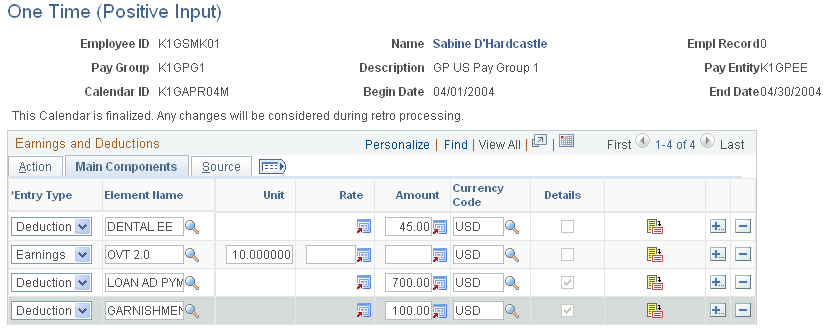
Use the Positive Input - Details page (GP_PI_MNL_SEC) to enter supporting element overrides.
Navigation:
Select the details button on the One Time (Positive Input) page, Main Components tab.
This example illustrates the fields and controls on the Positive Input - Details page (1 of 2).
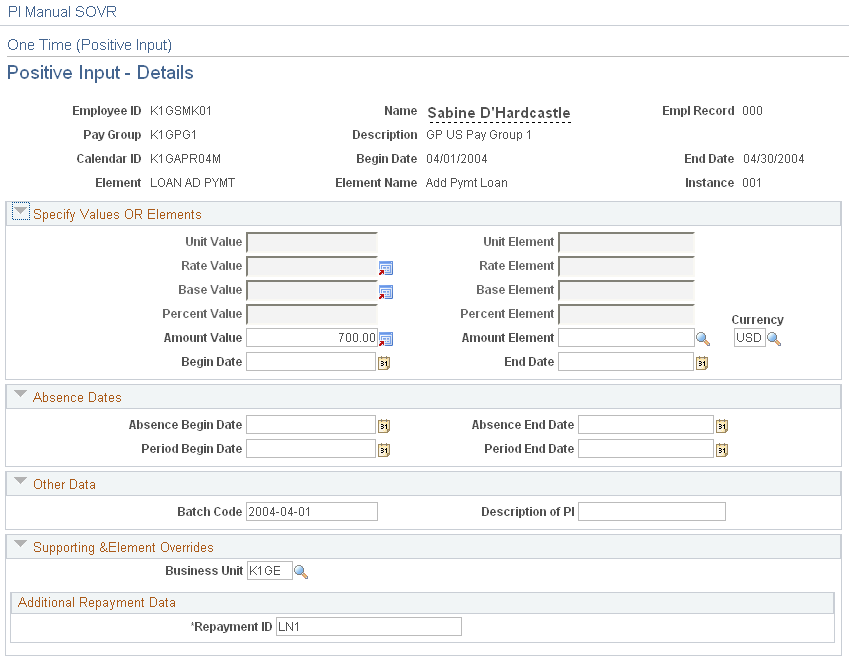
This example illustrates the fields and controls on the Positive Input - Details page (2 of 2).
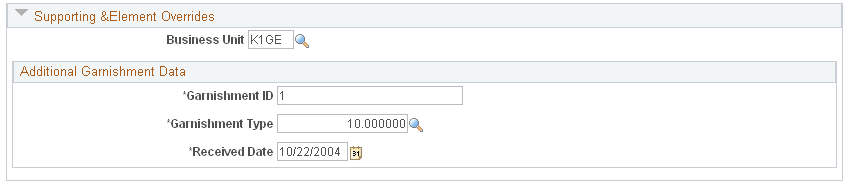
Note: If multiple garnishments of the same type exist and you enter an override for one of them, proration does not occur automatically. You must manually calculate the proration based on the initial row of positive input and insert a row of positive input for all garnishments of that type.