Setting Up View Payslip
To define self-service payslip options, use the Self Service Payslip Options component (GP_SS_PSLP_OPTIONS).
|
Page Name |
Definition Name |
Usage |
|---|---|---|
|
URL_TABLE |
Stores URL addresses. |
|
|
GP_SS_PSLP_OPTIONS |
Enable online payslip printing using View Payslip self-service transaction. Define payslip availability by run type. |
To set up the View Payslip transaction:
Using the URL Maintenance page, define the URL identifier for the server that will store the individual PDF files. The URL identifier that is used for payslips is GP_SS_PSLP_FTP by default; however, a different URL identifier may have been created depending on your installation instructions.
The Generate/Regenerate Payslip process uses this URL to identify where the PDF files are stored.
Define the parameters for the View Payslip transaction on the Payslip Options By Country page.
On this page you define:
The default payslip URL.
Whether employees can choose to have their payslip printed. Additionally, you define the default for all employees (print payslip or suppress printing).
Note: Checks are always printed through the Generate Payslip page, regardless of these options.
The number of days after the payment date that payslip information is available for employees to view.
Payslip availability by run type.
Use the URL Maintenance page (URL_TABLE) to stores URL addresses.
Navigation:
This example illustrates the fields and controls on the URL Maintenance page.
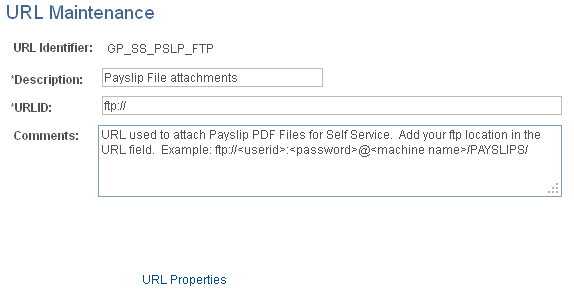
Field or Control |
Description |
|---|---|
URL |
Enter the address for the location of the stored individual PDF files. |
Use the Self Service Payslip Options page (GP_SS_PSLP_OPTIONS) to enable online payslip printing using View Payslip self-service transaction.
Define payslip availability by run type.
Navigation:
This example illustrates the fields and controls on the Self Service Payslip Options page.
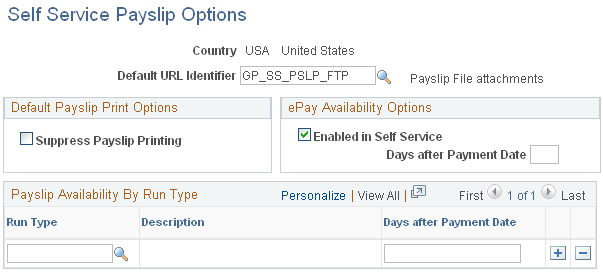
Default Payslip Print Options
Field or Control |
Description |
|---|---|
Suppress Payslip Printing |
Select if you don't want payslips to be printed by default Note: This option does not affect the printing of payslips that contain a check. Checks are always printed. |
ePay Availability Options
Field or Control |
Description |
|---|---|
Enabled in Self Service |
Select to enable employees to override the Suppress Payslip Printing option. If this option is selected, the Paper Payslip Instructions group box appears on the View All Payslips page of the View Payslip transaction. Employees can choose whether to have their payslip printing suppressed. Note: This option does not affect the printing of payslips that contain a check. Checks are always printed. |
Days after Payment Date |
Enter a value to limit the number of days before or after the payment date that payslips are available to payees online. You can enter:
|
Payslip Availability By Run Type
If you want to override the Days After Payment date by run type, specify the run types in the Payslip Availability By Run Type group box and enter the number of days to limit the availability for that run type. For example, you may want payslips for regular pay runs to be viewable online two days before the payment date; however, bonus runs should become viewable two days after the payment date to give managers two extra days to inform employees that they will be receiving a bonus. If you enter nothing in the Payslip Availability By Run Type group box, the system assumes that payslips for all run types should be made available for online viewing. To limit the number of days before or after the payment date that payslips are available for a specific run type, enter a value in the Days after Payment Date field.
Note: This field works in the same way as the Days after Payment Date field in the ePay Availability Options Group Box.