Loading Tax Code Changes from HMRC
This topic discusses how to run the Code Number Changes process, review the results, and rerun the process.
|
Page Name |
Definition Name |
Usage |
|---|---|---|
|
GPGB_RUNCTL_CNC |
Run the Code Number Changes process. |
After processing the employee information that you submitted using the Pay/Pension Numbers process, HMRC issues employees' new tax codes on magnetic tape.
Use the Code Number Changes process to load the updated tax codes into your PeopleSoft database. The process inserts a new row into the tax table for each employee listed in the file.
If any records could not be processed, the system adds an error message to a message log file and adds the data to an error file.
The following diagram illustrates the Code Number Changes process:
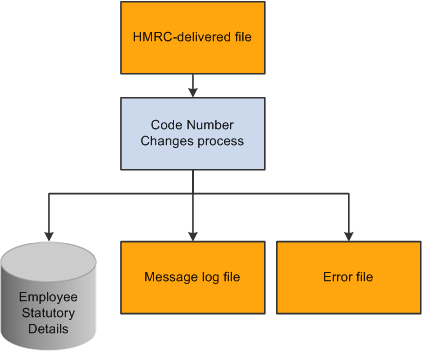
Use the message log file and the error file to review the results and resolve issues with the data. To simplify this process, you make corrections in the error file and not in the original HMRC-delivered file.
The error file format meets HMRC format requirements which enables you to use the corrected error file as input if you need to rerun the process.
See HMRC Submission Instructions and Technical Specifications "Code Number Changes on Magnetic Media" – Reference MT1
Before you run the Code Number Changes process, do the following:
Extract the data from the HMRC tape and copy the file to the %PS_SERVDIR%\files directory.
The specification of the tape and the format of the records are detailed in the HMRC documentation.
After you've extracted the file, check that the format is correct. The Code Number Changes process is designed to work with files that match the HMRC specification only.
Note: The filename can be up to a maximum of 20 characters long.
Check your tax table for rows with an effective date that conflicts with the tax code effective date.
When you run the Code Number Changes process, you specify the effective date for the new rows inserted into the tax table (this is known as the uplift date). If the process encounters a row with an effective date that is later than the uplift date, it can't insert the new tax code and adds an error message to a log file.
This problem occurs if, for example, HMRC issue a notice of tax code change for an individual employee that you have manually entered into the system. In this case, you need to check which tax code is correct.
To avoid this problem, it is recommended that you check for rows in the tax table with an effective date later than the uplift date. The following SQL query returns any such rows (replace uplift_date with the actual date):
SELECT EMPLID, TAXCODE_UK, EFFDT FROM PS_GPGB_EE_TAX WHERE EFFDT > uplift_dateIt is not mandatory that you resolve problems with effective date conflicts before you run the process. However, if you don't, the process will not be able to insert new rows for the employees with the conflicting dates.
If there are a small number of employees with date conflicts you can run the process and resolve the conflicts after Code Number Changes has run.
Use the MT1 - Code Number Changes GBR page (GPGB_RUNCTL_CNC) to run the Code Number Changes process.
Navigation:
This example illustrates the fields and controls on the MT1 - Code Number Changes GBR page.
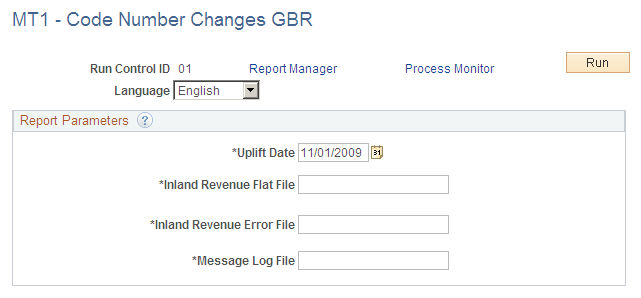
Field or Control |
Description |
|---|---|
Uplift Date |
The effective date of the new rows that are inserted into the tax table (that you can view using the Maintain Tax Data GBR page). Global Payroll for the UK uses employees' new tax codes in tax calculations from this date. |
Inland Revenue Flat File |
Enter the name of the file you copied from the HMRC tape. Note: This file must be in the %PS_SERVDIR%\files directory before you can run the Code Number Change process. |
Inland Revenue Error File |
Enter the name for the error log file. |
Message Log File |
Enter the name for the process log file. |
After running the Code Number Change process, check the results of the process as follows:
Use the Process Monitor to check that the process has run successfully. View the process monitor log and trace file.
Note: It's important to check the process monitor log file even if you see a Success run status. If the process does not find the HMRC flat file, it completes with a success status, but the log file shows the error "filename not found".
Check the message log file in the %PS_SERVDIR%\files directory. If there are errors, review the error messages and check the error file created.
Fix errors and rerun the Code Number Change process, if required.
Steps 2 and 3 are described in more detail in the topics that follow.
Reviewing the Message Log File
This is an example of a message log file created by the Code Number Changes process:
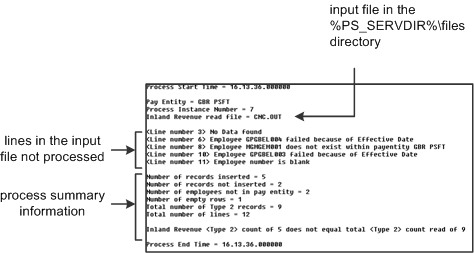
Note: This topic refers to the "input file". This is the file you specified in the Inland Revenue Flat File field. If this is the first time you've run the process, the input file is the HMRC-delivered file. If you're rerunning the process, the input file is the corrected error file that contains unprocessed employees only. See the Reviewing the Results and Rerunning the Process topic for more information.
The message log file lists:
The lines in the input file that weren't processed.
Process summary information.
This table lists the summary information provided and what you should expect to see if the process has run successfully:
|
Summary Data |
Description |
Expected Value |
|---|---|---|
|
Number of records inserted |
Number of records inserted into the tax table |
If there are no errors in the data, this number should equal the Total Number of Type 2 Records. |
|
Number of records not inserted |
Number of records that can't be updated because of effective date conflicts. |
Zero |
|
Number of employees not in pay entity |
The lines in the input file with an emplID that isn't in the pay entity. |
Zero. If this value is not zero, the input file includes employee IDs that are either not valid or are included in a different pay entity. |
|
Number of empty rows |
Number of blank lines in the input file. |
Not applicable. Blank lines are not processed. |
|
Total number of Type 2 records |
Total number of employee records in the input file. This excludes blank lines. |
This number should match the Number of records inserted. |
|
Total number of lines |
Total lines in the input file, including employee data, blank lines, and the header and footer information. |
Not applicable. |
For every line in the input file that is not processed, the message log file lists the:
Line number
Error message
This table lists the error messages and the reason for the errors:
|
Error Message |
Reason |
|---|---|
|
No Data found |
A blank line in the input file. This doesn't stop the process completing successfully. |
|
Employee emplID failed because of Effective Date |
The employee specified has an existing row in the tax table with an effective date that conflicts with the uplift date. |
|
Employee emplID does not exist within pay entity entity_name |
The emplID specified is not in the pay entity being processed. Check whether it is a valid emplID. |
|
Employee number is blank |
The emplID is missing from the line. Check whether this is a valid employee for the pay entity being processed. If it is a valid employee, you need to add the emplID to the data in the error file. |
Investigating Errors
The Code Number Changes process copies the lines of data that it could not process to the error file that you specified, as shown in this diagram:
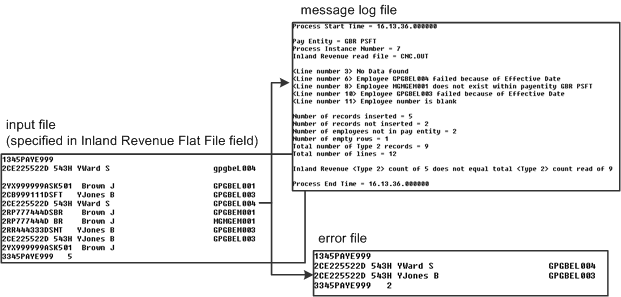
To investigate an error you can look at the input file or the error file. If this is the first time you've run the process, the input file is the HMRC-delivered file which contains all your employees. It is easier to search the error file which contains unprocessed data only. However, remember that the line number in the log file refers to the input file.
Do not update the HMRC-delivered file. Only update the data in the error file because this is the file you use to rerun the process.
To check an employee's details, navigate to the Maintain Tax Data GBR page as follows:
Rerunning the Code Number Changes Process
When you have resolved the errors and updated the error file as necessary, you can rerun the Code Number Changes process.
When you rerun the process, don't resubmit the original HMRC flat file because it includes all the employees already processed. Instead, use the corrected error file which has the same format as the HMRC-delivered file.
This table explains how to complete the fields on the run control page when you rerun the process:
|
Field |
Value |
|---|---|
|
Uplift Date |
Use the same date as before, or enter a different effective date as necessary. |
|
Inland Revenue Flat File |
The error file (that you have updated). Note: Do not remove the header and footer information from the error file. The process fails if this information is missing. |
|
Inland Revenue Error File |
Enter the name of a new error file. The system doesn't allow you to use the same filename for both the flat file and the error file. |
|
Message Log File |
Use the same log file name as before, or enter a new log file name. |
Note: When you rerun the Code Number Changes process, the message log file refers to lines of data in the corrected error file, and not the original HMRC-delivered file.
See the product documentation for PeopleTools: Process Scheduler