Managing Court Orders
This topic provides an overview of court orders and discusses how to assign and manage court orders.
UK legislation requires that if an employee is issued with an order from a court or other government agency or if an employee took out a student loan after August 1998, an employer must deduct money from that employee's earnings and return it to the relevant authority.
Global Payroll for the UK assists you in computing and recording the amount of court order repayments that must be returned to the authorities who issue them.
Depending on the type of order, the amount of money to be paid can be determined by referring to tables published by the Court Service or by applying a percentage to a portion of earnings. Alternatively, the court or other authority making the order may advise repayment of a regular sum.
The following countries in the UK have separate legislation regarding orders from courts and other government agencies:
England and Wales
Scotland
Northern Ireland
This legislation refers to the priority of loans and orders; that is, the legislation refers to the sequence in which deductions should be made if an employee has a student loan or one or more orders to pay.
You can assign multiple court orders of the same type across multiple regions at the same time. If an employee receives court orders from more than one country, for example, if an employee receives one order from England and Wales and another from Scotland, contact the courts directly for guidance.
|
Page Name |
Definition Name |
Usage |
|---|---|---|
|
GPGB_EE_CO_VW |
Assign court orders or enter criteria to view court orders for an employee. |
|
|
GPGB_EE_CO_DATA |
Enter statutory information about an employee who has been issued an order from a court or other government agency. |
|
|
GPGB_EE_CO |
View or update details of a court order assignment. |
|
|
GPGB_EE_CO_DATA |
Record changes to an existing court order after the payroll has been finalized. |
|
|
GPGB_CO_FILEUPLOAD |
Add, view, or delete attachments and comments related to the court order. |
|
|
GPGB_EE_CO_REVIEW |
Track outstanding balance of a court order. |
|
|
GPGB_CO_EDST_RUNCL |
Run the process to update the stop date for a court order. |
|
|
GPGB_CO_AUTHORITY |
Add custom issuing authority values. |
|
|
GPGB_CO_REASONS |
Add custom court order reason values. |
Use the Court Order Assign page (GPGB_EE_CO_VW) to assign court orders or enter criteria to view court orders for an employee.
Navigation:
This example illustrates the fields and controls on the Court Order Assign page.
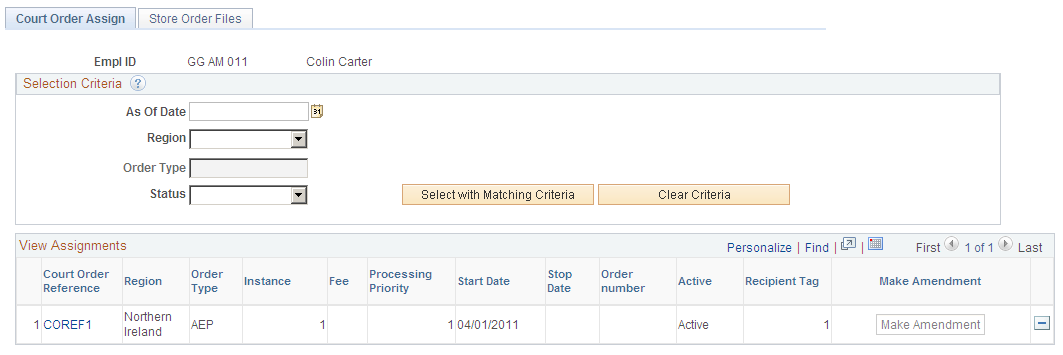
Use this page to view information from orders issued by a court or other government agency that have been entered in the system for an employee. You can also assign new court orders on this page.
Selection Criteria
Field or Control |
Description |
|---|---|
Select with Matching Criteria |
Enter some or all data, and click the Select with Matching Criteria button to search for existing orders that match the data you enter. Results appear in the View Assignments grid. |
Clear Criteria |
Click the Clear Criteria button, leave all fields blank, and click the Select with Matching Criteria button to search for all existing court orders in the system for the employee. |
View Assignments
Field or Control |
Description |
|---|---|
Court Order Reference |
Click the Court Order Reference link of the court order to view details of a court order assigned for an employee or make changes to the court order. |
Make Amendment |
Click this button to record changes to an existing court order after the payroll has been finalized. |
Assign New Court Order |
Click this button to access the Assign Court Orders page where you can enter court order information to add a court order for the employee. |
Use the Assign Court Order page (GPGB_EE_CO_DATA) to enter statutory information about an employee who has been issued an order from a court or other government agency.
Navigation:
Click the Assign New Court Order button on the Court Order Assign page.
This example illustrates the fields and controls on the Assign Court Order page.
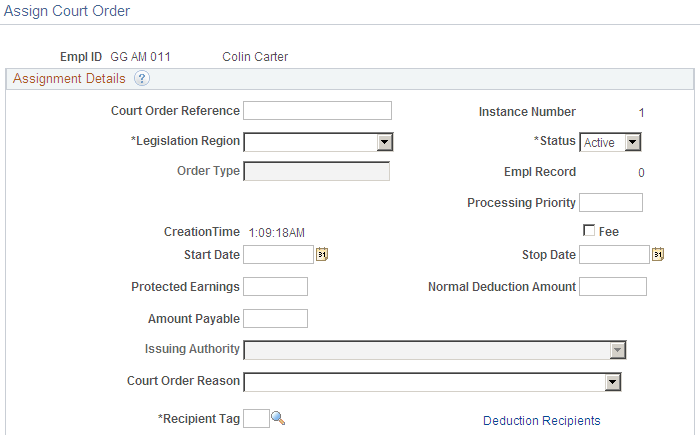
Field or Control |
Description |
|---|---|
Court Order Reference |
Enter the reference number assigned to the court order by the issuing agency. Use this number in all correspondence with the court that issued the order. |
Instance Number |
A number created by the PeopleSoft system whenever a new court order is assigned. |
Legislation Region |
Select the country in which the court order was issued. |
Status |
Select Active to process the court order. The system ignores court orders with a status of Inactive. |
Order Type |
Select the type of court order to be paid, as notified by the court issuing the order. The order type that is available depends on the region in which the order was issued. Order Types in England and Wales are: AEF (Attachment - Fines) AEN (Attachment - Non Priority) AEP (Attachment - Priority) CCA (Community Charge AEO) CTA (Council Tax AEO) DEO (Deduction from Earnings Order). CTW (Council Tax AEO - Wales) Order Types in Northern Ireland are: AEF (Attachment - Fines) AEN (Attachment - Non Priority) AEP (Attachment - Priority) DEO (Deduction from Earnings Order). Order Types in Scotland are: CAO (Conjoined Order) CMA (Current Maintenance Arrestment) DEO (Deduction from Earnings Order) DPP (Debt Payment Program) EAO (Earnings Arrestment Order). |
Empl Record |
A number assigned by the PeopleSoft system that helps identify the number of assignments available for an employee. |
CAO type ind (Conjoined order type indicator) |
This field appears only if the Order Type is CAO (Conjoined Order). Select Fines, Maintenance, or Both. |
Processing Priority |
Enter a number or other indicator to determine the priority of court order to be processed. |
Fee |
Select this check box if your organization charges employees a fee for processing court orders. The fee allowed is determined by Court Service. |
Start Date |
Enter the date when deductions are to start. |
Stop Date |
Enter the stop date if a notification is received from the court or relevant authority stating that you must stop making deductions on a specific date. If not, the system will use the date when the employee has repaid the amount specified in the Amount Payable field. |
Protected Earnings |
Enter the protected earnings as stated by the issuing authority. This is the amount that the court calculates is necessary for an employee’s family and household bills. Employers must set aside the protected earnings before making a deduction. |
Normal Deduction Amount |
Enter the normal deduction amount as stated by the issuing authority. This is the amount that the court calculates is reasonable to pay the employee’s debt(s). |
Amount Payable |
Enter the initial amount of debt or fines that the employee owes. Note: Although the amount of initial debt remains constant on this page, the system reduces it by the amount of payments made each period. |
Issuing Authority |
Select to specify the authority issuing the order. The issuing authority values change as per the Legislation Region selected. |
Court Order Reason |
Select the reason for change in the existing order, if any. |
Recipient Tag |
Enter the number that identifies the recipient who receives payments of the deductions that are withheld from payees. Recipient tag identifiers are defined on the Add Deduction Recipients page. |
Deduction Recipients |
Click this link to access the Add Deduction Recipients page where you can assign an individual deduction recipient to a payee. The Add Deduction Recipients page opens in a new window. Close it to return to the Assign Court Order page. |
Use the Assignment Details page (GPGB_EE_CO) to view or update details of a court order assignment.
Navigation:
Click the Court Order Reference link of the court order on the Court Order Assign page.
This example illustrates the fields and controls on the Assignment Details page.
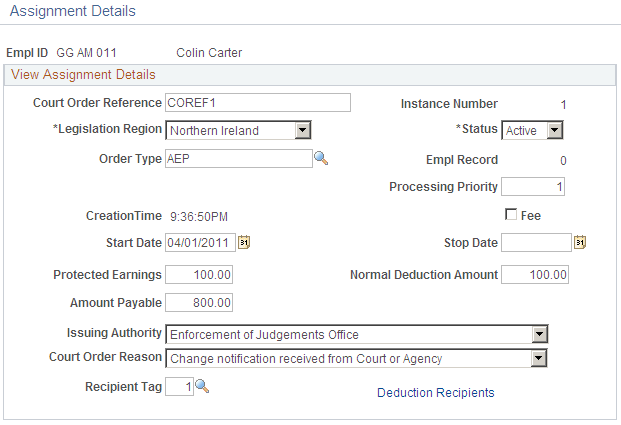
The fields and controls on the Assignment Details page are the same as the fields and controls on the Assign Court Order page. See the Assign Court Order Page topic for more information.
Use the Amend a Court Order page (GPGB_EE_CO_DATA) to record changes to an existing order if the payroll has been finalized.
Navigation:
Click the Make Amendment button of the court order on the Court Order Assign page.
This example illustrates the fields and controls on the Amend a Court Order page.
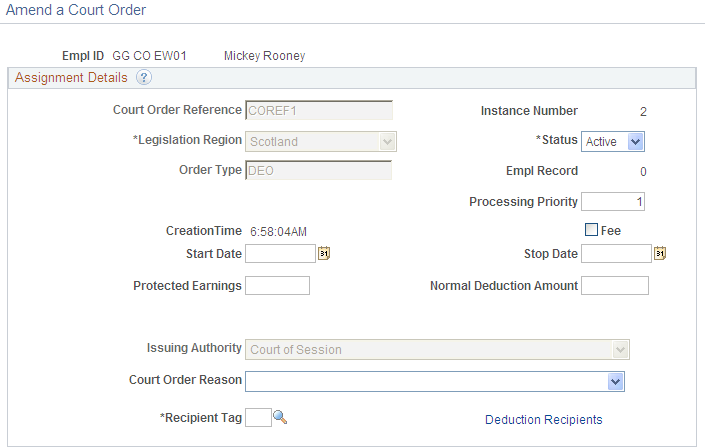
The fields and controls on the Amend a Court Order page are the same as the fields and controls on the Assign Court Order page. See the Assign Court Order Page topic for more information.
Use the Store Order Files page (GPGB_CO_FILEUPLOAD) to add, view, or delete attachments and comments related to the court order.
Navigation:
This example illustrates the fields and controls on the Store Order Files page.
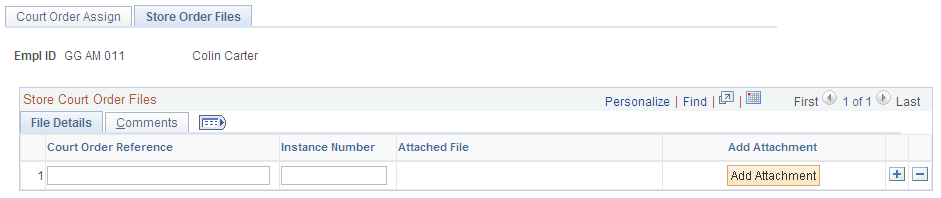
Field or Control |
Description |
|---|---|
Add Attachment |
Click to browse and add attachments related to the court order. The Delete Attachment and View Attachment buttons appear when a file is attached. |
Court Order Reference and Instance Number |
Enter the reference number and the instance number of the court order. See the Assign Court Order Page topic for description of the Court Order Reference and Instance Number fields. |
Use the Review Court Orders GBR page (GPGB_EE_CO_REVIEW) to track outstanding balance of a court order.
Navigation:
This example illustrates the fields and controls on the Review Court Orders GBR page.

Field or Control |
Description |
|---|---|
Total Amount Paid |
Indicates the amount deducted from the employee for the court order. |
Balance |
Indicates the outstanding balance amount for the court order. |
End Date |
The Update End Date GBR page is used to run the process to update the end date of a court order. See the Update End Date GBR Page topic for more information. |
Refer to the Assign Court Order Page topic for description of the other fields on the Review Court Orders GBR page.
Use the Update End Date GBR page (GPGB_CO_EDST_RUNCL) to run the process to update the stop date for a court order.
Navigation:
This example illustrates the Update End Date GBR page.
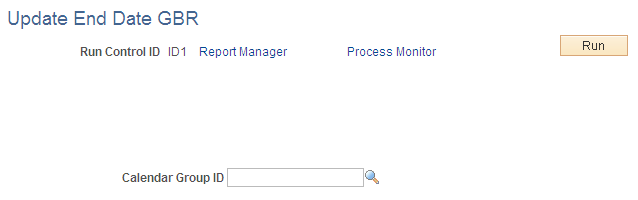
Field or Control |
Description |
|---|---|
Calendar Group ID |
Select the ID for the set of calendars to process. |
Use the Issuing Authorities GBR page (GPGB_CO_AUTHORITY) to add custom issuing authority values.
Navigation:
This example illustrates the fields and controls on the Issuing Authorities GBR page.
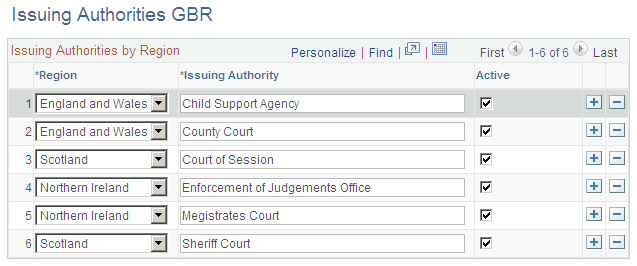
The issuing authorities values selected are displayed in the Issuing Authority drop-down list of the Assign Court Order, Assignment Details, and Make Amendment pages.
Use the Court Order Reasons GBR page (GPGB_CO_REASONS) to add custom court order reason values.
Navigation:
This example illustrates the fields and controls on the Court Order Reasons GBR.
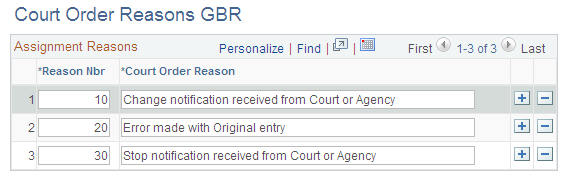
The court order reasons values selected are displayed in the Court Order Reason drop-down list of the Assign Court Order, Assignment Details, and Make Amendment pages.