Defining Calendar Groups
|
Page Name |
Definition Name |
Usage |
|---|---|---|
|
GP_CALENDAR_RUN |
Define a group of calendars to process together. Calendars are processed in the order listed. |
A calendar group identifies calendars to process together for an on-cycle run or the off-cycle groups to process for an off-cycle run. When creating a calendar group, consider that:
The processing phases defined on the run control page are performed across all members of the calendar group; therefore, group together calendars that require identical calculations.
Elements from different countries cannot be processed simultaneously.
Don't include calendars that represent pay entities from different countries—based on the calendar's pay group—in the same calendar group.
A calendar's order in the calendar group ID determines the calculation processing sequence.
If you're processing an absence calendar and a payroll calendar in the same calendar group ID, typically, you place the absence calendar before the payroll calendar to ensure accurate results.
Processing Sequence
Run calendars in pay period date order, because many payroll processes are based on the order in which calendars are run and thus finalized. Running calendars non sequentially can affect how accumulators and retroactive limit dates are handled—inserting a calendar that isn't for the next sequential pay period can create unexpected results.
Calendars that are run out of pay period order experience these accumulators issues:
Accumulators are included in calendar processing by determining which finalized payroll or absence calendar (for the country being processed) is the most recent.
Accumulator values are stored for each calendar based on the accumulator from and to dates, not the pay period begin and end dates.
If the accumulator from and to dates include any day in the pay period, the accumulator is written to the results tables.
An accumulator might not be written to the results tables and therefore wouldn't be included in the next calendar, preventing referencing or updating of the accumulator values.
Accumulator balances might be inaccurate.
Suppose that you run a March calendar before a February calendar. The accumulator balances that are included as starting balances for the February calendar would include the results from the March calendar.
Calendars that are run out of pay period order experience these retroactive limit date issues:
Retroactive limit dates are determined based on the first calendar that's encountered—for a payee—within a calendar group ID.
Although other calendars might be encountered later that have earlier pay period dates, the retroactive limit date is determined by the first calendar's dates.
When processing retroactive situations, the system determines which calendars to rerun by looking for the earliest calendar finalize time stamp where the calendar period end date is greater than the trigger effective date.
Suppose that you run and finalize calendars in this order: January (Calendar 1), February (Calendar 2), another January (Calendar 3), and March (Calendar 4). If you have retroactive data for February 15, then Calendar 2, Calendar 3, and Calendar 4 run again.
Note: With on-cycle processing, if you attach several calendars to the same calendar group ID and decide, after the payee identification process, not to process one of the calendars, you must cancel the entire run before running any of the other calendars. After you cancel the run, return to the calendar for the pay groups that you want to cancel and change or delete the original pay group ID. Rerun the payroll for the pay groups that you're processing. With off-cycle processing, you do not need to cancel the entire run. You can instead delete the off-cycle group from the calendar group and add the correct group. When you run the off-cycle process again, the system cancels the deleted off-cycle group and processes the one that you added.
Use the Calendar Groups page (GP_CALENDAR_RUN) to define a group of calendars to process together.
Calendars are processed in the order listed.
Navigation:
This example illustrates the fields and controls on the Calendar Groups page.
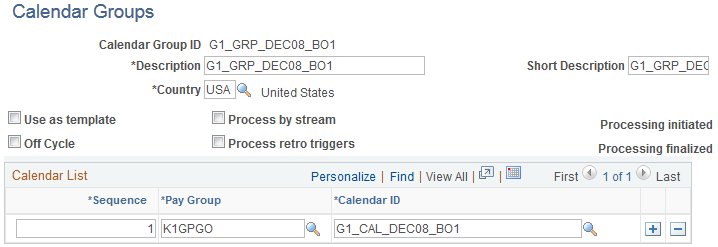
Note: After processing begins for an on-cycle run, you should not edit the fields on the Calendar Groups page. To modify this page, cancel the pay run.
Field or Control |
Description |
|---|---|
Use as template |
Select to use this calendar group to run the online Absence Forecasting or Balance Inquiry process. This option is not available for off-cycle processing. |
Process by stream |
Select to use stream processing for this calendar group. This feature is typically not used for off-cycle processing. |
Off cycle |
Select if this calendar group is to be used for off-cycle processing. |
Process retro triggers |
Select to process retroactive triggers for this calendar group. For on-cycle processing, the default value is based on the Process Retro Triggers field on the Run Types page. If any run type indicates that retroactive triggers should be processed, the default is to select this option. For off-cycle processing, you must select this check box if any of the off-cycle groups that you add to this calendar group include correction transactions. |
Calendar List
List the calendars to process together. The number that you enter in the Sequence field determines the calendar processing order. This grid is hidden when you select the Off cycle check box.
List off-cycle groups in processing order
The following grid appears only when you select the Off cycle check box. List the off-cycle groups to process. An off-cycle group identifies the off-cycle transactions to be processed for a specific pay group and period.
This example illustrates the fields and controls on the Entering values for off-cycle groups page.
