Loading Element Trace
The loading element trace feature allows importing data into a target environment for further analysis and processing. Only zip files generated during Global Payroll process run with Extract Trace option ON, can be loaded. User can attach multiple files in the same environment, but only one of them can be loaded at a time. This feature allows customers to share the element trace (element resolution chain) of a payroll or absence process to be troubleshooted. The data can then be loaded into a different environment, making it easier to identify calculation errors when sharing with Oracle but also across your testing, development, and production environments.
|
Page Name |
Definition Name |
Usage |
|---|---|---|
|
Load Element Trace page |
GP_EXT_LOAD_TRACE |
Used to load the zip files containing Element Resolution change, that were generated in a source environment using the Element Trace Extraction Tool. |
Use the Load Element Trace page (GP_EXT_LOAD_TRACE) to load the zip files generated in a source environment during the element trace extraction process.
The process will be run in two steps:
As a first step, the user attaches the file: this will store the file in the repository.
User runs the loading option in second step. The system will load the content of the file into the application records.
Note: Elements will be loaded using the Pin number range > 70 000 000.
Navigation:
This example illustrates the fields and controls on the Load Element Trace page.
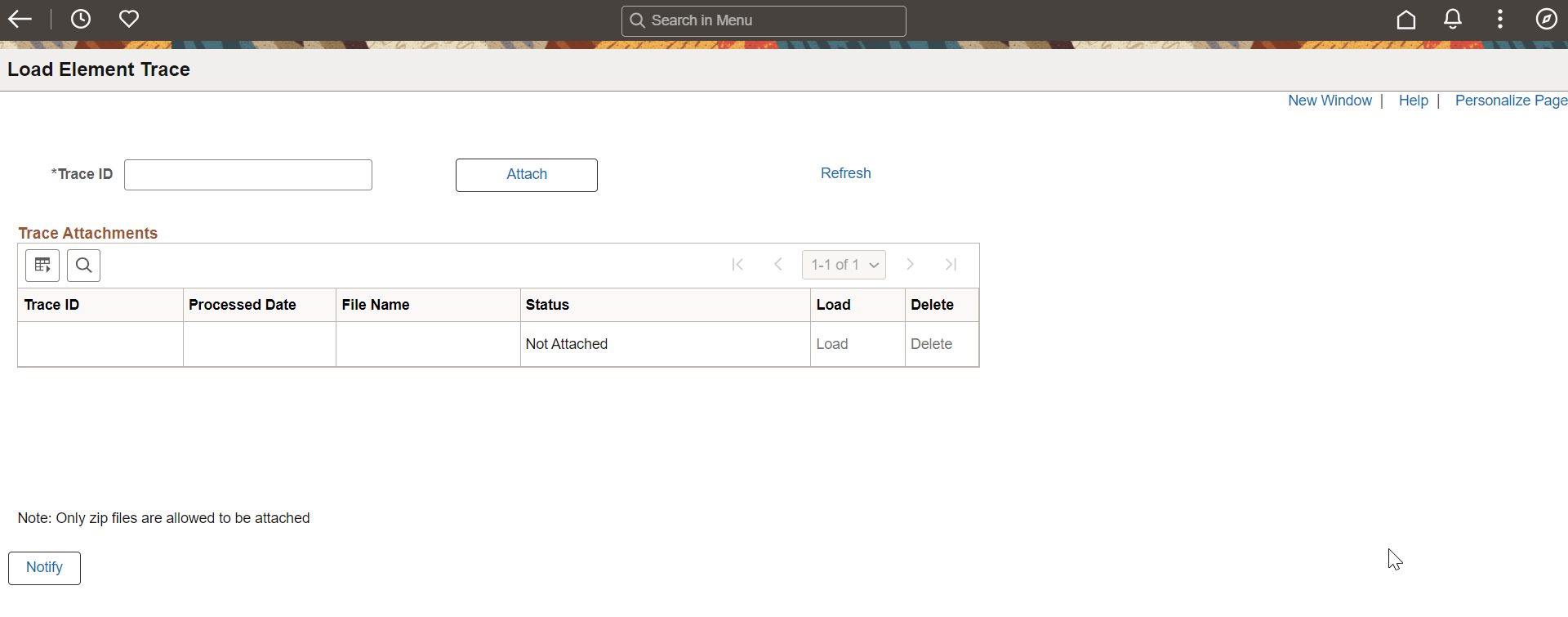
|
Field or Control |
Description |
|---|---|
|
Trace ID |
Enter the unique ID to help identifying the source of the Element Trace. This value is used to build the employee name. |
|
Attach |
Click the Attach button to upload the zip file provided by the customer in the repository. |
|
Trace ID |
This will be updated with the value selected by the user when attaching the file. |
|
Processed Date |
This field displays the date on which the file was attached or loaded in the application. |
|
File Name |
This field displays the name of the file being attached. |
|
Status |
Displays whether the zip file has been loaded or attached. Only one file can be loaded at a time. |
|
Load |
Click the Load button to load the content of the zip file. The information previously loaded will be replaced by the information in the newly loaded file. |
|
Delete |
Click this button to delete both the files from the repository and the loaded data from the application records. |
Once you have loaded the data into the system it is possible to review the element trace using Element Trace Viewer page. All the elements that were listed in the Define Element Masking setup in the source database, will be masked.