Configuring Self-Service Transactions
Self-service transactions serve as extensions of a core PeopleSoft application. They enable workers to update their personal information or to perform some basic task required by their job.
Note: PeopleSoft delivers two different workflow technologies for self-service transactions. Delivered self-service transactions with workflow are preconfigured for either the Approval Framework or the technology described in these topics.
To configure self-service transactions, use the Self Service Workflow Configurations component (WF_CO_CONFIG).
These topics provide an overview of rules for self-service transactions and discuss how to configure self-service transactions.
Note: If the self-service transaction uses the Approval Framework for approval processing, you must also set up the transaction for use with that engine and its framework.
Note: Oracle PeopleSoft delivers Notification Composer Framework to manage the setup and administration of all notifications in one central location.
Once you have adopted the Notification Composer feature, you must use it to create new notifications and manage your existing notifications.
Notifications delivered with HCM Image 47 or later must use Notification Composer.
For more information about Notification Composer Framework, see Understanding Notification Composer.
|
Page Name |
Definition Name |
Usage |
|---|---|---|
|
WF_CO_CONFIG |
Determine whether transactions should follow an approval process, update the database automatically, and identify who handles errors and manual updates to database. |
|
|
SS_TRANS_CIDTL_SEC |
Define the name of the component interface used by the transaction and location of error and warning messages. |
|
|
WF_HR_TRANS_NOT |
Define if an administrator should receive email notification when automatic update was successful or there were warning messages issued during the update. |
You can set rules that define whether the transaction:
Goes through an approval process.
Updates the database or sends a notice to the administrator to complete the transaction manually.
Notifies a specific person when problems occur during the processing of the transaction or when a transaction successfully completes.
Which Transactions Can Be Configured
This table lists the configurable transactions and indicates the approval and delegation features that are delivered active for each:
|
Configurable Transaction Description |
Approval Framework Delivered Active |
Delegation Initiation Delivered Active |
Delegation Approval Delivered Active |
|---|---|---|---|
|
Performance Document |
Yes (Approval Framework) |
Yes (Approval Framework) |
|
|
Address Change |
|||
|
Change Full/Part Time Status |
Yes |
||
|
Change Location |
Yes |
||
|
Marital Status |
|||
|
Name Change |
|||
|
Promotion |
Yes (Approval Framework) |
Yes (Approval Framework) |
Yes (Approval Framework) |
|
Reporting Change |
Yes (Approval Framework) |
||
|
Retire Employee |
Yes |
||
|
Ad Hoc Salary Change |
Yes |
||
|
Terminate Employee |
Yes |
||
|
Training Enrollment |
|||
|
Training Enrollment by Manager |
Yes |
||
|
Transfer |
Yes (Approval Framework) |
Yes (Approval Framework) |
Yes (Approval Framework) |
You can change the delegation setting for any transaction on the Workflow Transactions page. For workflow that does not use the Approval Framework, you can enable transactions for delegation initiation, but not for delegation approval.
Transactions that use the Approval Framework functionality and the delegation functionality require additional configuration. PeopleSoft delivers these transactions preconfigured for using these functionalities.
Overview of the Self-Service Processing
This diagram maps out the process a self-service transaction takes when the transaction is set up to follow the configuration rules:
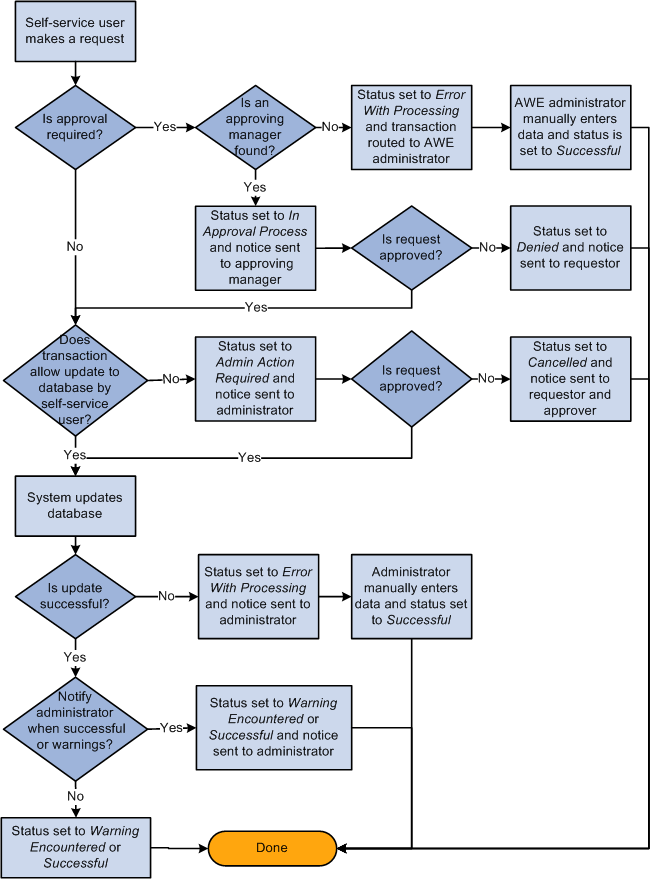
Note: If the transaction uses the Approval Framework and an appropriate user is not found, the system automatically routes the transaction to the Approval Framework (AWE) administrator for review and approval. If an appropriate user is not found for a transaction that does not use Approval Framework for workflow, the system sends an error notification to the administrator who can view the error using the Self-Service Inquiry page. In these cases, the administrator is required to manually enter data and set the status to Successful.
If you enter an alternate user on the General Profile Information page, make sure the user ID entered has permission to access the necessary pages.
Exceptions to the Rules
Some transactions update the worker's job data. These self-service rules cannot override information controlled by Position Management.
|
Position Management Setting |
Worker's Job |
Auto-Update of Database |
|---|---|---|
|
None |
Not Applicable |
Is allowed. |
|
Partial |
In a position |
Not allowed. Exception to this rule is when a manager is requesting a reporting change for a worker. If the worker is in a position and an ID was entered in the Supervisor ID field automatic update is allowed. Note: If you select Partial Position Management on the Installation page, the system automatically updates position data if you also select the Position Override check box on the Workforce Administration - Job page. If you select Full Position Management on the Installation page the system automatically updates all position data. |
|
Full |
In a position |
Not allowed. Exception to this rule is transferring and promoting a worker. This is because managers promote or transfer workers by selecting a new position number, not changing the existing one. So, automatic updates will insert the new position number and update all the related fields; position data is not touched. |
Use the Workflow Configurations page (WF_CO_CONFIG) to determine whether transactions should follow an approval process, update the database automatically, and identify who handles errors and manual updates to database.
Navigation:
This example illustrates the fields and controls on the Workflow Configurations page. You can find definitions for the fields and controls later on this page.
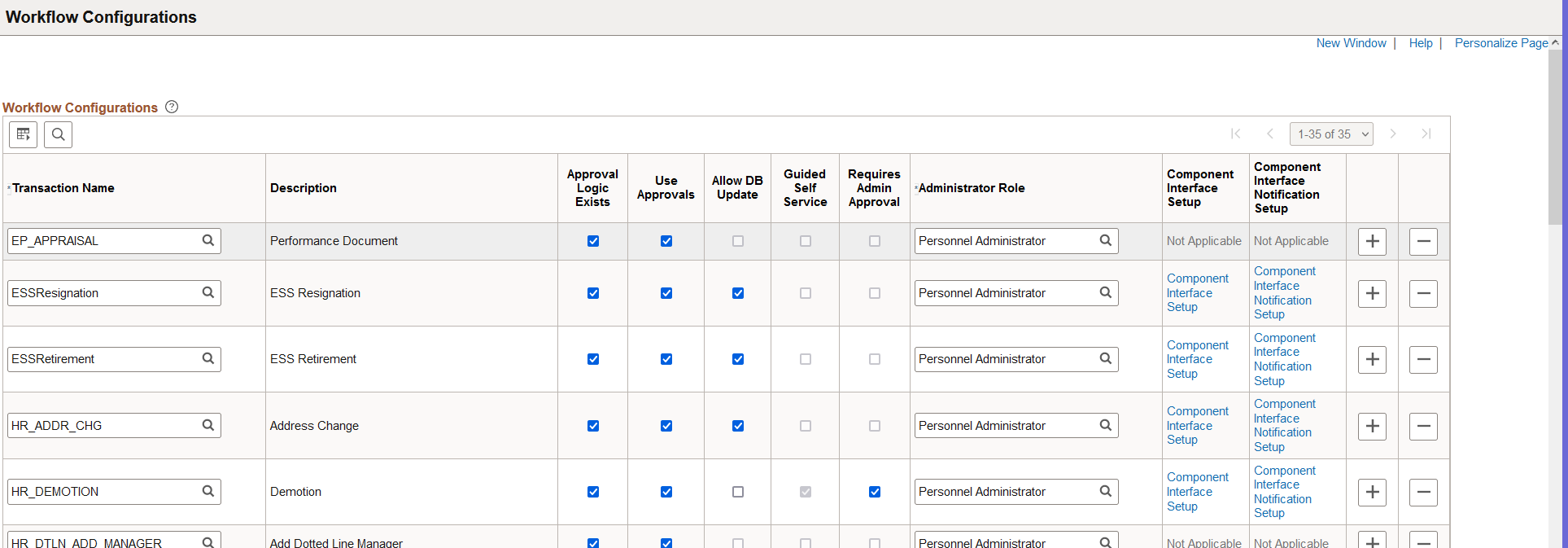
Note: (USF) This page is not used for U.S. federal self-service transactions, which never update the HR tables directly. Instead, federal transactions go through intermediate Personnel Action Request (PAR) tables, where an HR administrator completes a final approval outside of the standard approval process.
Field or Control |
Description |
|---|---|
Transaction Name |
Specifies the name of the transaction to define if it should follow an approval process, update the database automatically, and identify who handles errors and manual updates to database. |
Description |
Lists the self-service transaction delivered with the system that is designed to work with the Process Configuration process. |
Approval Logic Exists |
If selected, this check box indicates that an approval process has been configured in AWE for this transaction. |
Use Approvals |
This check box is only available to those transactions designed to use an approval process. If selected, the system requires Manager level approval. If not selected, manager level approval is not required. Note: Transactions that use the Approval Framework require additional approval configuration. |
Allow DB Update (allow database updates) |
If selected, this check box allows the transaction to update the database. If not selected, an administrator will be notified of the change and need to complete the process request. Administrators can complete the request on the Workflow Inquiry page or in the Self-Service transaction pages. |
|
Guided Self Service |
Select to indicate that the corresponding transaction is for Guided Self Service (GSS). Deselect if it is not used for GSS. |
|
Requires Admin Approval |
This column is enabled only for GSS transactions and when Notification composer is turned on. Select for GSS transactions to use a second level administrator approval when Notification Composer is turned on. |
Administrator Role |
Identifies the role of the person who is responsible for reviewing the results of the transaction if errors occur. If Notify on Success or Notify on Warnings is selected on the Admin Notification Setup page, this role receives notifications when processing is successful or warnings are encountered. |
|
Component Interface Setup |
Click this link to access the SS Component Interface Setup Page. |
Component Interface Notification Setup |
Click this link to access the Admin Notification Setup Page. |
For more information, see the product documentation for PeopleTools: Security Administration.
Use the SS Component Interface Setup page (SS_TRANS_CIDTL_SEC) to define the name of the component interface used by the transaction and location of error and warning messages.
Navigation:
Click the Component Interface Setup link on the Workflow Configurations page.
This example illustrates the fields and controls on the SS Component Interface Setup page. You can find definitions for the fields and controls later on this page.

Note: You do not need to modify this page unless you use component interfaces or exception tables that you have created or modified. This is predefined system data that can be changed if you want to use a different component interface.
Use the Admin Notification Setup page (WF_HR_TRANS_NOT) to define if an administrator should receive email notification when automatic update was successful or there were warning messages issued during the update.
Navigation:
Click the Component Interface Notification Setup link on the Workflow Configurations page.
This example illustrates the fields and controls on the Admin Notification Setup page. You can find definitions for the fields and controls later on this page.

Field or Control |
Description |
|---|---|
Component |
The name of the transaction. |
Notify on Success |
Applicable only if Allow DB Update is selected on the Workflow Configuration page. Select to have the role selected on the Workflow Configuration page receive an email when automatic updates are successful. |
Notify on Warnings |
Select to have the role selected on the Workflow Configuration page receive an email when warning messages are generated during a successful HR database update. |
Business Process Name, Activity Name, and Event Name |
This is predefined system data that can be changed if you want to use a different business process. |
Notification Application Events
The page displays this section when working with a Guided Self Service transaction and Notification Composer is on.
This example illustrates the fields and controls on the Admin Notification Setup page for a Guided Self Service transaction. You can find definitions for the fields and controls later on this page.
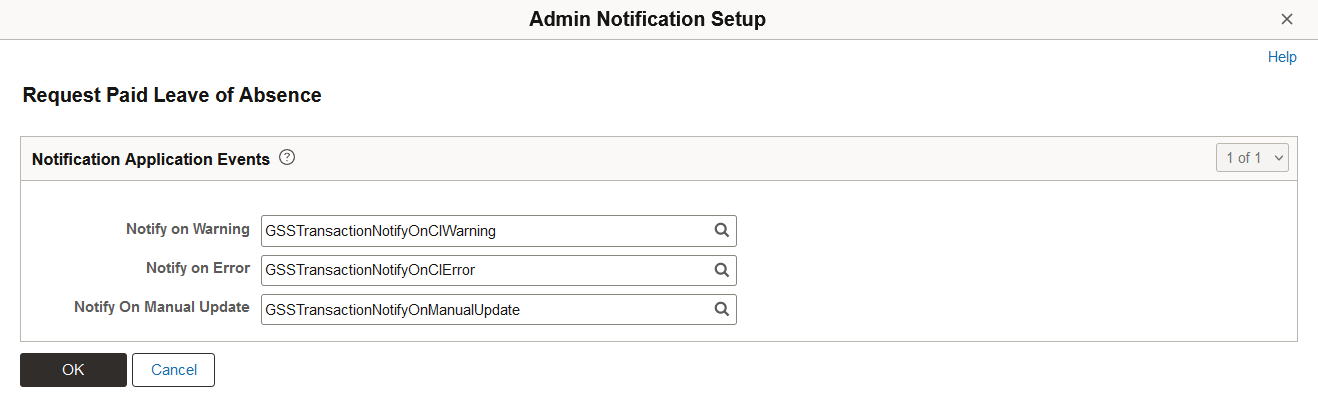
|
Field or Control |
Description |
|---|---|
|
Notify on Warning |
Enter the notification event ID the system will use when CI warnings occur during the approval of the administrator approval step. |
|
Notify on Error |
Enter the notification event ID the system will use when CI errors occur during the approval of the administrator approval step. |
|
Notify on Manual Update |
Enter the notification event ID the system will use when the administrator performs a manual update for a transaction request. |