Configuring and Validating Instant Message IDs
These topics provide and overview of instant messaging, instant messaging configuration, and discuss how to validate instant message IDs.
|
Page Name |
Definition Name |
Usage |
|---|---|---|
|
HR_PERSON_IM_TEST |
Test instant message IDs for people |
In addition to maintaining contact information for a person’s addresses, emails, and phone numbers, the PeopleSoft HCM application supports collaboration within the organization through the use of instant messaging (IM). Instant messaging is a form of real-time direct text-based communication between two or more people using shared clients. Employees can enter instant message IDs through the self-service pages. This information is captured and stored in the HR personal data pages or can be entered directly into HR by the administrator through the Add a Person (or hire process) or the Modify a Person components.
By configuring IM and storing employees’ IM data in the system, organizations can enable instant communication from an application page. For example, when viewing another employee’s contact details on the Company Directory pages, you can pause over the IM presence icon to view that person’s IM information and click to initiate an instant chat with that individual directly from the page.
This example illustrates the fields and controls on the Example of the Org Chart Viewer: Profile page displaying the IM presence icon for an employee. You can find definitions for the fields and controls later on this page.
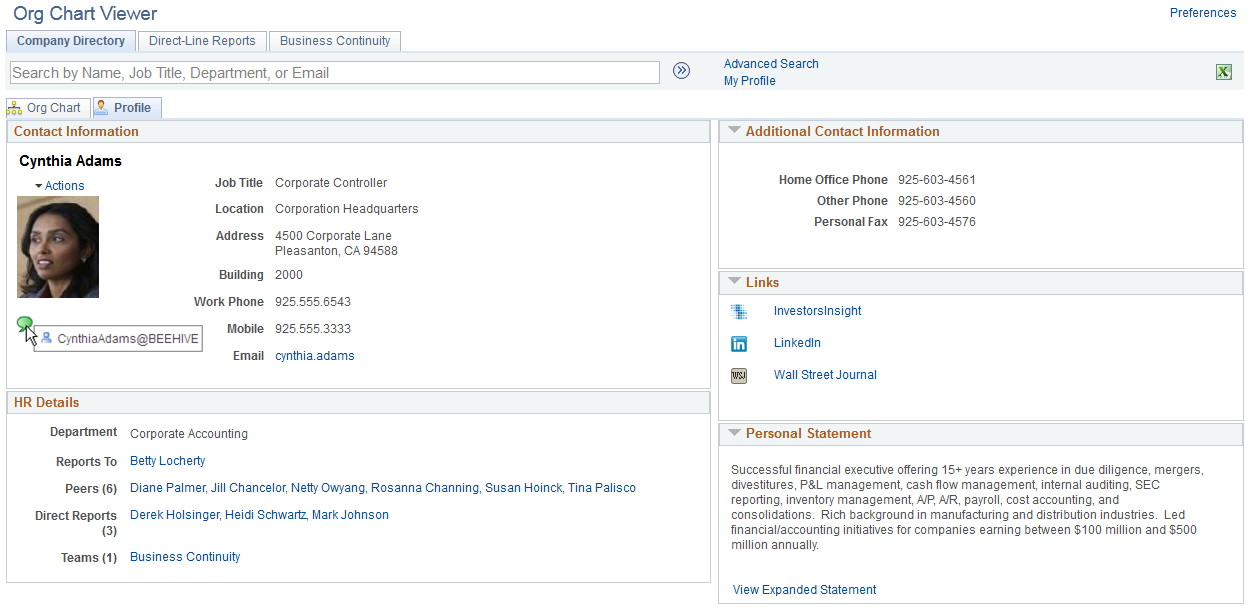
Instant messaging uses the PeopleTools MultiChannel Framework to support this functionality.
The PeopleSoft MultiChannel Framework delivers an integrated infrastructure to support instant messaging through public networks. The instant messaging networks, public and private, are implemented for IM single-button presence detection and are configured within the Servers Configuration component
To display and utilize the IM presence icon on a business process page, you must configure your IM domains in the Server Configuration component.
The MultiChannel Framework supports these IM network protocols for instant messaging:
GTALK
MSN
XMPP
YAHOO
You use a view of these configuration records when capturing employee chat ID details and storing this information in the PERSON_IMCHAT record associated with the HCM personal data (PERSON Model).
Configuring IM Users for XMPP Servers
In order to obtain user presence information from XMPP-configured IM servers, users must log in to the server. Each user needs to enter his or her user ID and password for the XMPP server. If XMPP login information has been entered for a user profile, the login process to the configured XMPP server happens automatically when the user signs on to PeopleSoft.
Perform this task by navigating to My System Profile or PeopleTools, Security, User Profile, User Profile. Click the Instant Messaging Information link and enter your user ID and password information for each XMPP domain you are using.
See PeopleTools: PeopleSoft MultiChannel Framework, “Configuring Instant Messaging in PeopleSoft MultiChannel Framework”
Use the Person Instant Message Tester page (HR_PERSON_IM_TEST) to test instant message IDs for people.
Navigation:
This example illustrates the fields and controls on the Person Instant Message Tester page. You can find definitions for the fields and controls later on this page.
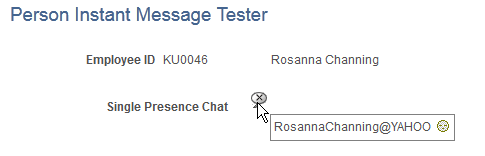
The Single Presence Chat icon will display different IM icons based on the following:
Field or Control |
Description |
|---|---|
|
Indicates that the employee is available on the IM Protocol specified. |
|
Indicates that the employee is either not available on the IM protocol specified or the employee does not have an account on that IM protocol. |
|
Indicates that there is an error connecting to the IM protocol. |
Pause over the Single Presence Chat icon to view all instant message IDs set up for an employee.


