Configuring the Transaction Processor for Mass Updates
Use the Configure Processor component (MU_TP_SETUP) to define the sections and elements that are available for mass updates.
These topics provide an overview of and discuss Transaction Processor configuration.
|
Page Name |
Definition Name |
Usage |
|---|---|---|
|
MU_TP_SETUP |
Define the sections that are available for a mass update, the service that manages the update, and the list of elements that are available for mass update within the section. You also define prompt and prerequisite information that the system uses when you create mass update definitions through the Define Mass Updates component. |
|
|
MU_TP_SETUP_PRE |
Define the prerequisites elements that you must define as part of a mass update definition for the given section. These prerequisites establish the relationships between elements that are available for mass update transactions. |
The Transaction Processor is an Application Class that can process changes in the application by means of services, based on a transaction that contains the details of the change. The system uses the Transaction Processor to perform mass updates either online through the Manage Mass Updates component or in batch through the Execute Mass Update component.
Mass update processing relies on the configuration of the Transaction Processor. To perform this configuration, you must use the Configure Processor component. This component is intended for technical users with a high level of experience. PeopleSoft provides many predefined sections within the Configure Processor component for performing mass updates.
The Transaction Processor setup defines the sections that are available for a mass update, the service that manages the update, and the list of elements that are available for mass update within the section. You can then use the Define Mass Update component to create mass update definitions. During mass update processing, the Mass Update Manager triggers the Transaction Processor to process mass update transactions using the section, elements, and values that you define on the applicable mass update definition. For each section that the Transaction Processor encounters, it refers to the Transaction Processor setup for the right service, and then triggers the service with the values that are defined in the transaction.
Note: If you add Job Profile Manager (JPM) catalog types to the system, then to perform mass updates to the newly added JPM data, you must replicate those catalog types in the Configure Processor component.
Use the Configure Processor page (MU_TP_SETUP) to define the sections that are available for a mass update, the service that manages the update, and the list of elements that are available for mass update within the section.
You also define prompt and prerequisite information that the system uses when you create mass update definitions through the Define Mass Updates component.
Navigation:
This example illustrates the fields and controls on the Configure Processor page. You can find definitions for the fields and controls later on this page.
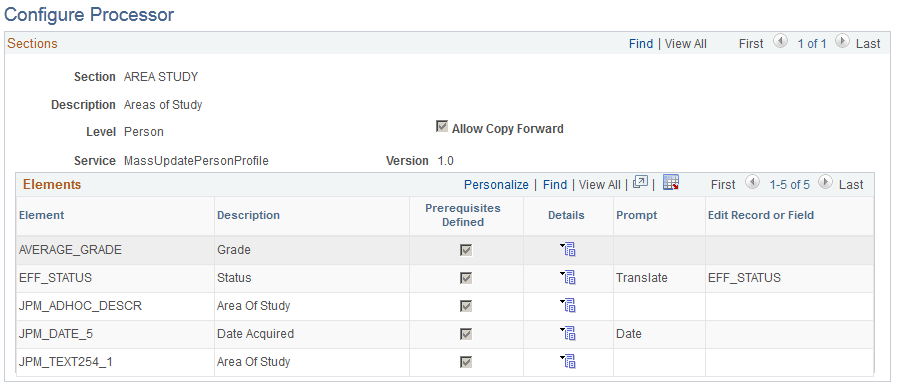
Sections
Field or Control |
Description |
|---|---|
Section |
Enter the name of the section. A section is a functional group of elements and is defined within a service. |
Description |
Enter the description of the section. When you are defining a mass update on the define Mass Update component, the system uses the description as a prompt value for the Section field. |
Level |
Select whether the Component Interface is based on an Employee Record number or a Person. By default, the system selects the Person value. When the Mass Update Manager module generates mass updates for a person, it uses the selected level to ensure that it generates these update transactions for the same person once only. The Transaction Processor module uses the selected level to provide access to the service that contains the correct key values. |
Allow Copy Forward |
Select to make the Copy Forward option available for the section or service in the Define Mass Update component. |
Service |
Enter the service that the system uses to manage the update for the corresponding section. The service that you specify provides all the controls and defaults for mass updates that involve the section; no processing logic is within the setup itself. PeopleSoft Human Resources delivers the following services for use with mass update processing: Job Data (which includes specifics for compensations and labor agreements), Person Data, Job Profile Manager, and Military Approval Tracking. Each service is defined using data types and uses the same base class. Each data type defines the elements that are available for the service. To manage services, use the Service Registry component. Note: You can also build your own services and incorporate them into the Mass Update feature. To have the mass update process access data beyond the delivered services, you must define a service to manage the specific requirements, register the service, and then update the Transaction Processor setup. |
Version |
Enter the version of the specified service. |
Elements
Field or Control |
Description |
|---|---|
Element |
Enter the object name of the element or data type that you want to make available for a mass update that uses this section. You can enter as a value any simple data type that is defined in the service. The elements that you list provide the information that is available for a mass update. |
Description |
Enter the description of the element. When you are defining a mass update on the define Mass Update component, the system uses the description as a prompt value for the Element field. |
Prerequisites Defined |
The system automatically selects this check box whenever you have defined prerequisites for the element. |
Details |
Click this button to access the Prerequisites page, where you can define prerequisites for the corresponding element. |
Prompt |
Select how you want to define the prompt for the element. The prompt that you select determines how you can define the value of the section and element combination on the Define Mass Updates page. Possible values are:
|
Edit Record or Field |
If you select to prompt for the element with a record, select the record. If you select to prompt for the element with a translate value, select the field name. |
Use the Configure Processor - Prerequisites page (MU_TP_SETUP_PRE) to define the prerequisites elements that you must define as part of a mass update definition for the given section.
These prerequisites establish the relationships between elements that are available for mass update transactions.
Navigation:
Click the Details icon on the Configure Processor page.
This example illustrates the fields and controls on the Configure Processor - Prerequisites page. You can find definitions for the fields and controls later on this page.
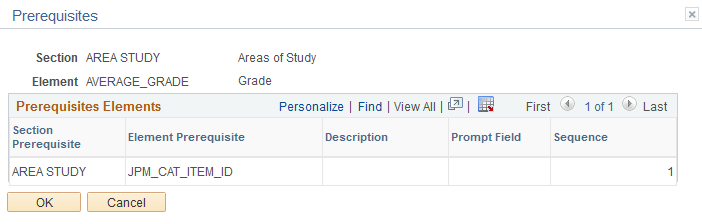
Field or Control |
Description |
|---|---|
Section Prerequisite, Element Prerequisite, and Description |
Select the section and element that is a prerequisite to this section and element when defining a mass update. The system prompts you to select from the sections that you have defined in this component and the elements that you have defined for the selected section prerequisite. The system displays the name of the element prerequisite that you select. |
Prompt Field |
Select the field that you want to use to prompt for the prerequisite element. This field is used internally in order to identify which field of the prompt record will be populated with the value of the prerequisite field. For instance, the element Work Location / Department has the element Work Location / Business Unit as prerequisite. Then, the field SETID will be populated with the value of Business Unit when used in the prompt record DEPT_TBL. |
Sequence |
Enter the sequence in which you need to enter the prerequisites when defining a mass update. |