Defining WIP Activity Processing
To define WIP activity processing, use the Approval Flow Setup USF component (GVT_WIP_ACTVTY).
These topics discuss how to define WIP activity processing.
|
Page Name |
Definition Name |
Usage |
|---|---|---|
|
GVT_WIP_ACTVTY1 |
Associate WIP activities with the components in which the action can be processed and specify other processing controls. |
|
|
GVT_WIP_PGRP_SEC |
Select component defaults for action, reason, NOA, and legal authority. |
|
|
GVT_WIP_ACTVTY2 |
Specify valid WIP status values, workflow routing, and PAR tracking for each combination of WIP activity and component. |
|
|
GVT_WIP_ACTVTY3 |
Specify data entry availability for each combination of WIP activity and component. |
|
|
GVT_WIP_ACTVTY4 |
Associate WIP statuses with steps in the approval process for federal self-service transactions. You cannot associate WIP statuses with approval steps for federal self-service transactions until your approval process has been defined. Use the Approval Workflow Engine (AWE) to define the approval process. |
Use the WIP Activity 1 page (GVT_WIP_ACTVTY1) to associate WIP activities with the components in which the action can be processed and specify other processing controls.
Navigation:
Select USFED as the Transaction value in the search page.
This example illustrates the fields and controls on the WIP Activity 1 page. You can find definitions for the fields and controls later on this page.
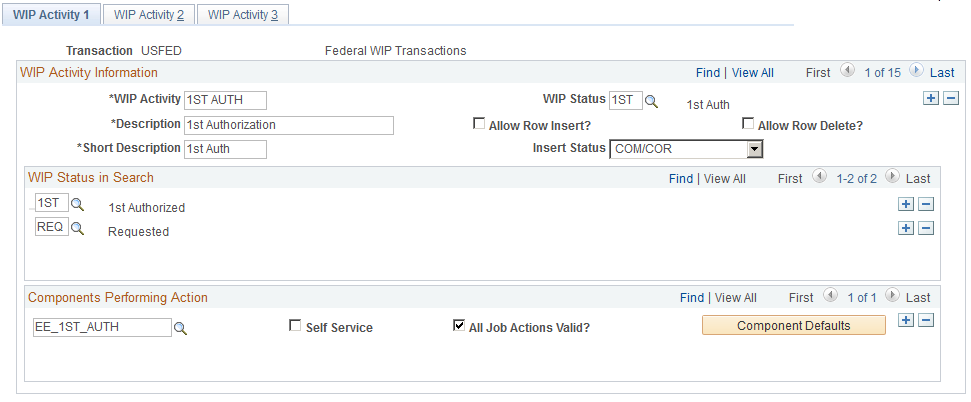
WIP Activity Information
Field or Control |
Description |
|---|---|
WIP Activity |
Enter the activity for which you are defining controls. |
WIP Status |
Select the default WIP status that appears on the respective component's Data Control page when you insert a new effective-dated transaction row, or when you are in Add mode. |
Allow Row Insert? |
For effective-dated records only. Select to permit users to insert rows using this WIP activity. |
Allow Row Delete? |
For effective-dated records only. Select to permit users to delete rows using this WIP activity. |
Insert Status |
Specify the status types from which row insert is permitted. |
WIP Status in Search
Select the WIP status codes to include in search records. The search records for the components that are linked to this activity retrieve only employees with rows that contain a WIP status that matches what is in this table.
Components Performing Action
Select the components that the WIP activity uses to perform the actions. An activity (for example, a request) can have more than one component associated with it. For example, the components for Employee Request (EE_EMPL_REQ) and Supervisor Request (EE_SUP_REQ) are request-like activities and can be included under the Request activity.
Field or Control |
Description |
|---|---|
Self Service |
Select if the component is a self-service component. When this option is selected, the component automatically inserts a row when it is initialized. This is like adding a new row. |
All Job Actions Valid? |
Select if all job actions are valid for this component. |
Component Defaults |
Click this button to access the Component Defaults page, where you enter the valid job action, reason, NOA code, and legal authorities. |
Use the Component Defaults page (GVT_WIP_PGRP_SEC) to select component defaults for action, reason, NOA, and legal authority.
Navigation:
Click the Component Defaults button on the WIP Activity 1 page for the USFED transaction.
This example illustrates the fields and controls on the Components Defaults page. You can find definitions for the fields and controls later on this page.
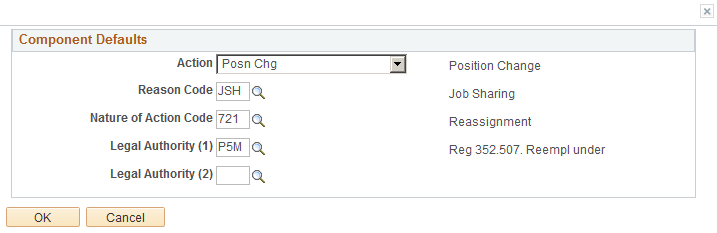
Select the values that the system enters by default in the component for this WIP activity.
Use the WIP Activity 2 page (GVT_WIP_ACTVTY2) to specify valid WIP status values, workflow routing, and PAR tracking for each combination of WIP activity and component.
Navigation:
Select USFED as the Transaction value in the search page.
Select the WIP Activity 2 page tab.
This example illustrates the fields and controls on the WIP Activity 2 page. You can find definitions for the fields and controls later on this page.
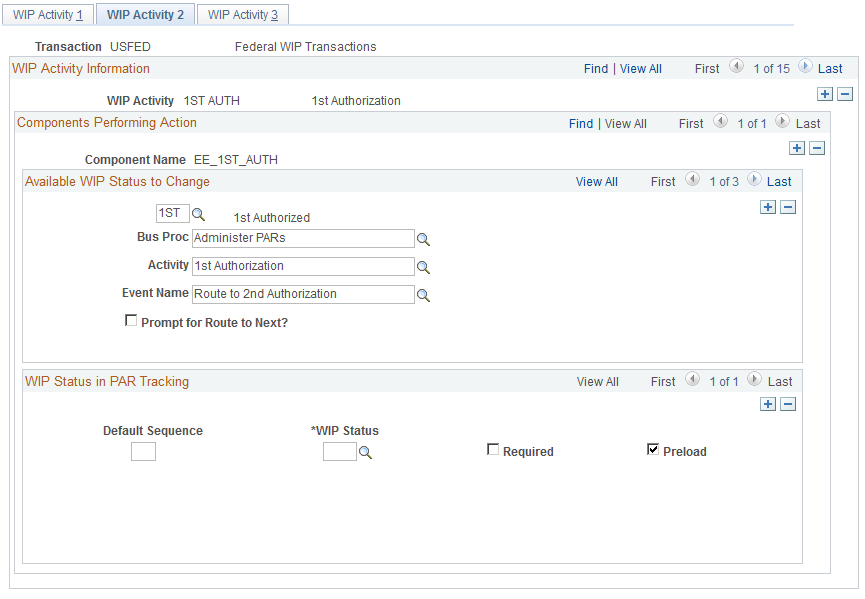
Components Performing Action
This scroll area contains a row for each component listed for the WIP activity on the WIP Activity 1 page.
Available WIP Status to Change
The statuses that you specify in this group box are the only statuses available for selection in the WIP Status field on the PAR (personnel action request) pages in the component.
Field or Control |
Description |
|---|---|
Bus Proc (business process), Activity, and Event Name |
The Bus Proc, Activity, and Event Name fields are signals for PeopleSoft Workflow. These entries govern the routing of the action through the various PeopleSoft Human Resources business processes. To modify the routings, you create a new business process activity and event in PeopleSoft Application Designer. On this page, you insert the name of the new process and define its routing. The system retrieves the name of the process from this table and triggers that event when the user saves the activity with the WIP status that you have designated. |
Prompt for Route to Next? |
Select to specify the routing prompt list views that are to be used on the prompt page. When you select this option, the Using and Routing Text fields appear, where you enter the parameters for the routing process. |
Using |
A prompt page appears when the user saves the component if you have set up the activity with Prompt for Route to Next? selected for the component. On the prompt page, the user selects from the list of employees who are in the result set of the view that you select in the Using field on the WIP Activity 2 page. The user selects an employee from the results set to whom to route the request for the next level of approval. |
Routing Text. |
Specify the verbiage your users will see when prompted with the option of routing this personnel action. |
WIP Status in PAR Tracking
Field or Control |
Description |
|---|---|
Default Sequence |
Select the default sequence of a WIP status in PAR tracking. |
WIP Status |
Select the WIP status for the sequence you are defining. |
Required |
Select if the sequence is required. |
Preload |
Preload is the default sequence. |
Use the WIP Activity 3 page (GVT_WIP_ACTVTY3) to specify data entry availability for each combination of WIP activity and component.
Navigation:
Select USFED as the Transaction value in the search page.
Select the WIP Activity 3 page tab.
This example illustrates the fields and controls on the WIP Activity 3 page. You can find definitions for the fields and controls later on this page.
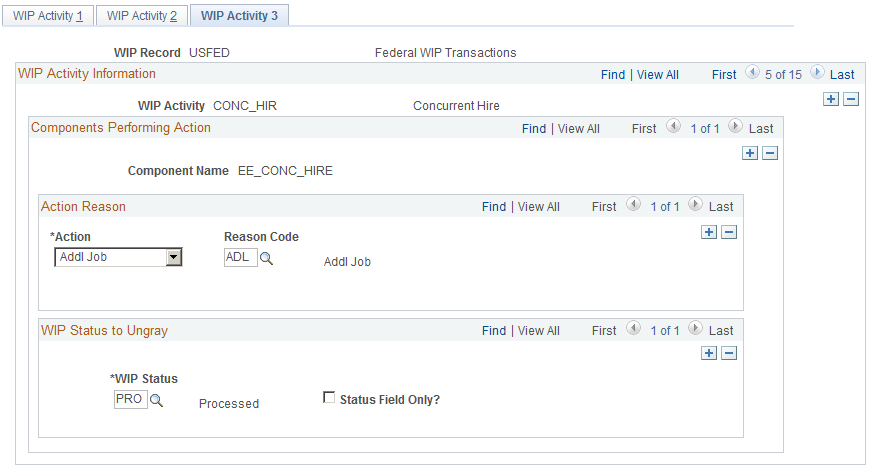
Action Reason
The Action Reason group box appears only if the All Job Actions Valid? option is deselected on the WIP Activity 1 page for the combination of activity and component. The Action and Reason Code values you select here control what values are available from the Action/Action Reason prompts when administering the PAR using the component and activity.
Field or Control |
Description |
|---|---|
Action |
Enter the action for the selected activity and component. |
Reason Code |
Select a valid reason code for the selected activity and component. Only reason codes appropriate to the selected action are available. |
WIP Status to Ungray
All fields on the page are unavailable for data entry if the WIP status is not one of the values selected here for the activity the user is in.
Field or Control |
Description |
|---|---|
WIP Status |
Select the WIP statuses that enable data input in the component. |
Status Field Only? |
Select if only the status field is available for entry. Use this option when a reviewer is allowed to change the WIP status but is not allowed to change the underlying data in the action. |
Use the Define Steps page (GVT_WIP_ACTVTY4) to associate WIP statuses with steps in the approval process for federal self-service transactions.
You cannot associate WIP statuses with approval steps for federal self-service transactions until your approval process has been defined. Use the Approval Workflow Engine (AWE) to define the approval process.
Navigation:
Select a transaction beginning with FE as the Transaction value in the search page.
This example illustrates the fields and controls on the Define Steps page. You can find definitions for the fields and controls later on this page.
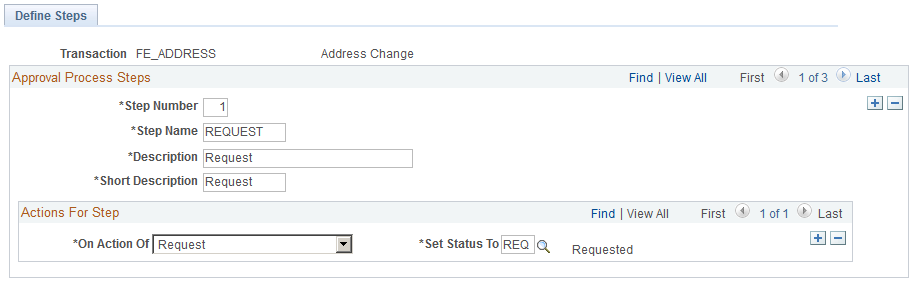
When you search for transactions that begin with FE, the system accesses the Define Steps page rather than the WIP Activity pages for approval setup. PeopleSoft eProfile documents this page in detail.