Managing the HCM Metadata Repository
To manage the HCM metadata repository, use the Base Class Definition (HCMD_BASE_CATALOG), Object Class Definition (HCMD_OBJ_CATALOG), Export (HCMD_EXPORT_OBJS), and Import (HCMD_IMPORT_OBJS) components.
These topics provide an overview of and discuss managing the HCM metadata repository.
|
Page Name |
Definition Name |
Usage |
|---|---|---|
|
HCMD_BASE_PG |
Define base classes by setting up and reviewing definitions for base classes. |
|
|
HCMD_OBJS_PG |
Define object classes by setting up and reviewing definitions for derived classes. |
|
|
HCMD_OATT_SPG |
Enter or review class attribute details. |
|
|
HCMD_OREL_SPG |
Enter or review class relationship details. |
|
|
HCMD_EXPORT_OBJS |
Export metadata definitions from the catalog to XML. |
|
|
Export Metadata Definitions - Export Metadata Definitions Page |
HCMD_FILENAME |
Enter the path and filename of the export file to be created. |
|
HCMD_IMPORT_OBJS |
Import metadata definitions. |
Metadata is data about the data in your system. It defines every object, object attribute, and relationship between objects. Metadata enables you to define and manipulate the records in your PeopleSoft HCM database as objects.
The HCM metadata object model consists of the following two elements:
PeopleTools-level metadata
Provides information about fields, field labels, and database records and views.
HCM-level metadata
Establishes relationships between objects at the object level, defines object's services, and alternative labels.
HCM metadata object definitions are registered in the metadata repository as classes and these classes are grouped in the following two catalogs according to general behavior, processing, and attribute needs:
Base catalog.
Object classes:
Define the general behavior and attributes for a class.
Group objects for better processing and querying.
Provide a single layer of inheritance for derived classes.
Object catalog.
Object classes:
Can be the child object of a parent base class, inheriting all of the attributes of the base class.
Note: Object class catalogs do not need to have a parent class object.
Note: Any metadata class definitions that are not obviously a parent class object, should be defined in the object catalog.
Are defined with unique attributes in addition to any inherited attributes.
For example, the base class object, Person Base, is the parent to the derived object class, Person.
Field or Control |
Description |
|---|---|
Basic Information |
Define the class's basic characteristics by entering information into the following fields:
|
Class Use |
Define how the class object is used by:
The system selects the System Data check box if the class object is delivered as HCM system data. |
Persistence Mapping |
Enter the name of the PeopleTools record to which this class maps. The PeopleTools record is the sole source for the class object. Each class definition maps to one PeopleTools record |
Class Attributes (Record Field) |
Review or enter the class attributes. Click the View Attribute Details button to review details or enter a details for a new class attribute on the Class Attribute Details page. |
|
Click to populate the Class Attributes grid with all the fields associated with the PeopleTools record you selected in the persistence mapping Record Name field. The button does not overwrite valid fields. Note: PeopleSoft recommends that you keep the attributes in sync with the PeopleTools record fields by using this button after you make a modification to the PeopleTools record. |
Relationships |
Define the relationships this class definition has with other class definitions. For example the Person class that maps to the PeopleTools Person record could be have relationships with the:
Click the View Relationship Details button to review details or enter a details for a new class attribute on the Class Relationship Details page. |
Class Extensions |
Class extensions enable you to define any additional attributes that you can access through APIs (you cannot use these properties with Query Builder). For example, you could create a Java type class extension called MyJava and with a value of the Java file name that programmers can access as required. Define the class extensions by entering values into the following fields:
|
Use the Base Class Definition page (HCMD_BASE_PG) to define base classes by setting up and reviewing definitions for base classes.
Navigation:
This example illustrates the fields and controls on the Base Class Definition page (1 of 2). You can find definitions for the fields and controls later on this page.
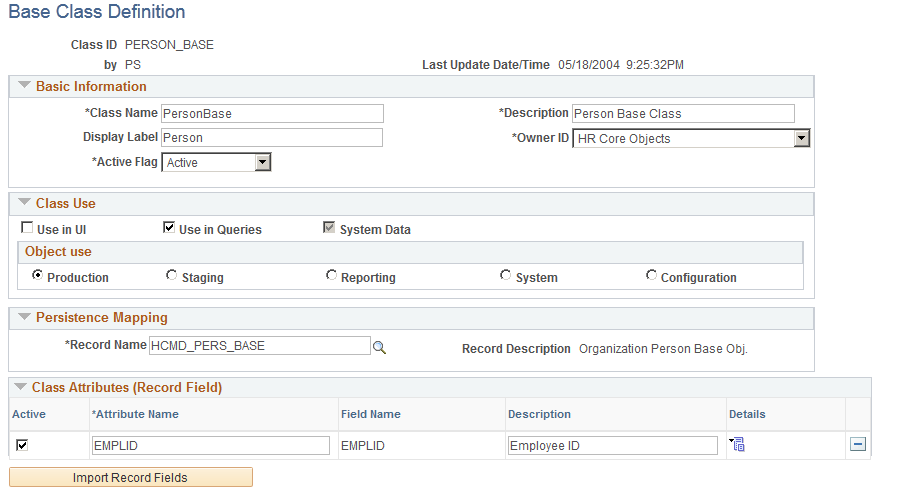
This example illustrates the fields and controls on the Base Class Definition page (2 of 2). You can find definitions for the fields and controls later on this page.

Use the Object Class Definition page (HCMD_OBJS_PG) to define object classes by setting up and reviewing definitions for derived classes.
Navigation:
This example illustrates the fields and controls on the Object Class Definition page (1 of 2). You can find definitions for the fields and controls later on this page.
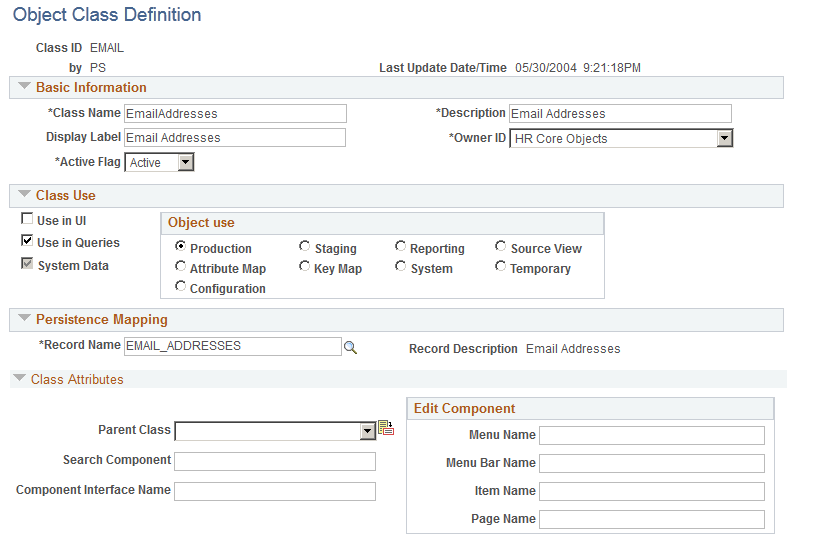
This example illustrates the fields and controls on the Object Class Definition page (2 of 2). You can find definitions for the fields and controls later on this page.
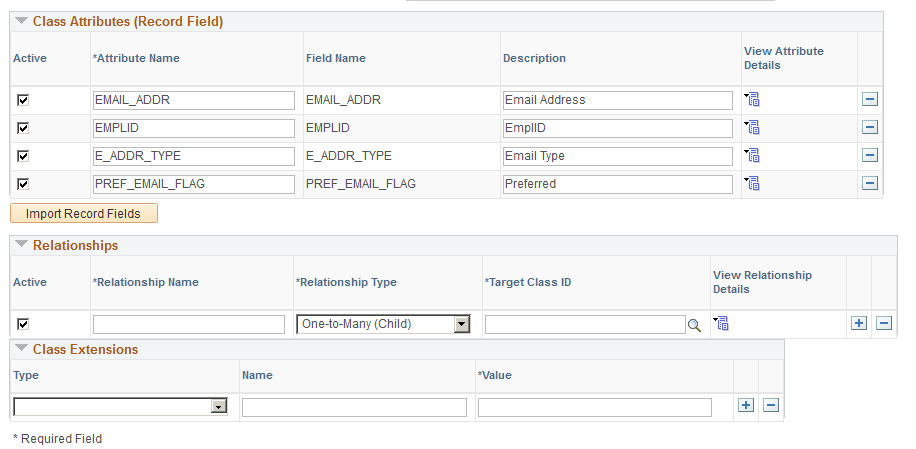
Class Attributes
Field or Control |
Description |
|---|---|
Parent Class |
If this class object is built upon a parent class object, select it here. The class object will inherit all of the parent's attributes. Leave this field blank if the object class has no parent. |
Search Component |
Select the search component to search for instances for this derived class object. The system uses the Query Builder search component as a default if you do not enter a value here. |
Component Interface Name |
Select the PeopleTools component interface used to save data for the class. You can use the component interface in Query Builder to perform bulk updates. For example, you can create a query for all the people at Location A and then update the location information on the Job Data component for that group of people to Location B. |
Edit Component
When you enter a component in this group box for a class, the system enables you to link to the component or page from a hyperlink in the query results when you query the class in Query Builder. This enables you to make updates to the component while you are reviewing the query results
Enter the component's Menu Name, Menu Bar Name, Item Name, and Page Name.
Use the Class Attribute Details page (HCMD_OATT_SPG) to enter or review class attribute details.
Navigation:
Click the View Attribute Details icon for a class attribute on the Base Class Definition page.
Click the View Attribute Details icon for a class attribute on the Object Class Definition page.
This example illustrates the fields and controls on the Class Attribute Details page. You can find definitions for the fields and controls later on this page.
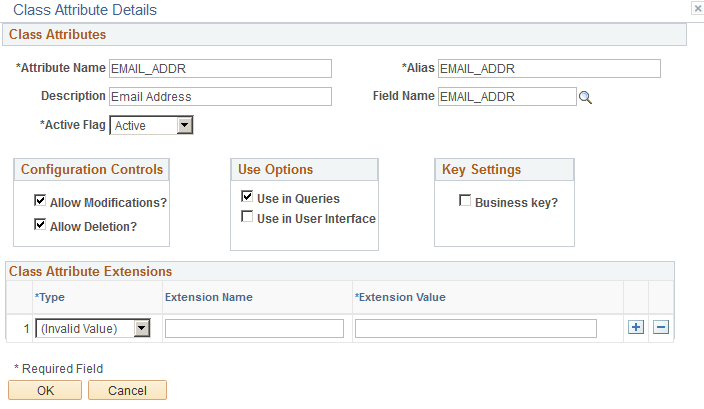
Field or Control |
Description |
|---|---|
Attribute Name |
Enter the attribute name. It can be different from the corresponding field. |
Alias |
Enter an alias for the attribute. |
Field Name |
Each attribute must have a corresponding field in the PeopleTools record. |
Configuration Controls
Field or Control |
Description |
|---|---|
Allow Modifications? |
Select if the users can modify the attribute in dynamic user interfaces. |
Allow Deletion? |
Select if the users can delete the attribute in dynamic user interfaces. |
Use Options
Field or Control |
Description |
|---|---|
Use in Queries |
Select to display the class in Query Builder. |
Use in User Interface |
Select to display the attribute in a dynamic user interface. |
Key Settings
Field or Control |
Description |
|---|---|
Business key? |
Select if the business logic indicates that this attribute (field) is a key. You do not need to define the attribute as a key field at the record level. |
Class Attribute Extensions
Class attribute extensions enable you to define any additional attributes that you can access through APIs (you cannot use these properties with Query Builder). For example, you could create a Java type class attribute extension called MyJava and with a value of the Java file name that programmers can access as required.
Define the class extensions by entering values into the following fields:
Type
Extension Name
Extension Value
Use the Class Relationship Details page (HCMD_OREL_SPG) to enter or review class relationship details.
Navigation:
Click the View Relationship Details icon for a relationship on the Base Class Definition page.
Click the View Relationship Details icon for a relationship on the Object Class Definition page.
This example illustrates the fields and controls on the Class Relationship Details page. You can find definitions for the fields and controls later on this page.
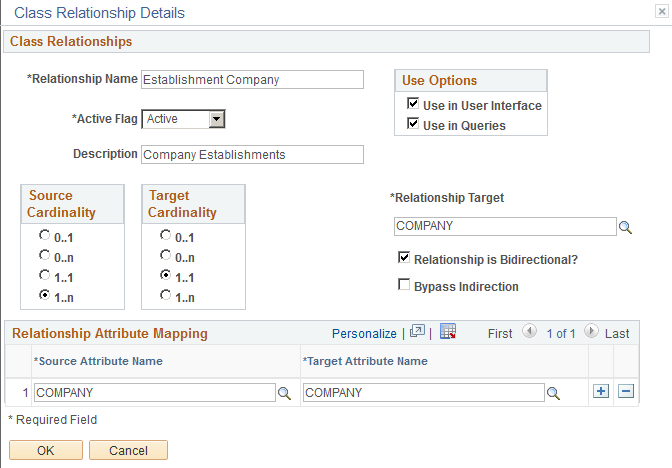
Field or Control |
Description |
|---|---|
Relationship Name |
Enter the name of the relationship. |
Use in User Interface |
Select to display the relationship in a dynamic user interface. |
Use in Queries |
Select to display the relationship in Query Builder. |
Source Cardinality |
Select the cardinality setting of the source class object from the following options:
|
Target Cardinality |
Select the cardinality setting of the target class object from the following options:
|
Relationship Target |
Select the relationship's target class object. |
Relationship is Bidirectional? |
Select to make the reverse relationship (with the source and target object classes reversed) automatically available. |
Bypass Indirection |
Select to bypass automatic setID indirection for those relationships that include setID indirection fields. Query Build automatically adds the required SetID logic as required. If you select this option, you must define the logic in the relationship attribute mapping. For example, SETID_Location maps directly to the SetID field on the Locations table (LOCATION_TABLE) to improve performance. |
Relationship Attribute Mapping
Enter the names of the attributes that you are mapping. You can map any number of attributes and the attributes do not have to have the same name to be mapped.
Use the Export Metadata Definitions page (HCMD_EXPORT_OBJS) to export metadata definitions from the catalog to XML.
Navigation:
This example illustrates the fields and controls on the Export Metadata Definitions page. You can find definitions for the fields and controls later on this page.
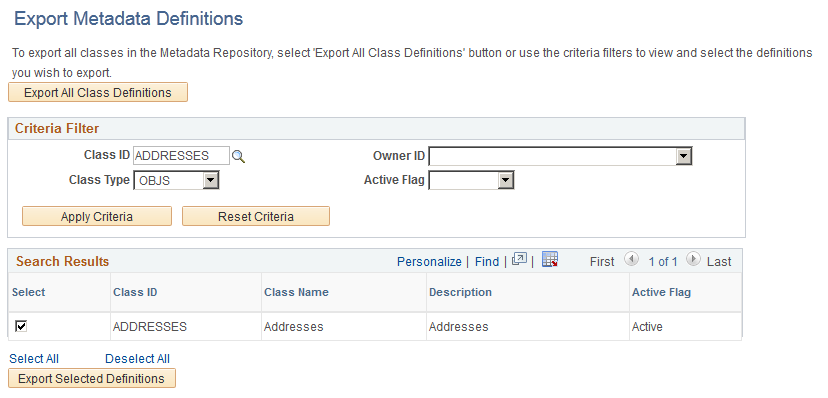
Field or Control |
Description |
|---|---|
|
Click to export all the metadata definitions in the catalog to an XML file. The system will display the Export Metadata Definitions page where you enter the export path and file name to be created. |
Criteria Filter
To limit the classes, enter filter criteria in the Class ID, Class Type, Object Owner ID, or Active Flag fields.
Note: You can select more than one class ID in this field by separating the values with commas.
Field or Control |
Description |
|---|---|
|
Click to apply the criteria you entered. The system populates the Search Results grid with the class objects that meet the criteria. |
|
Click to clear the search criteria fields. |
Search Results
The system populates this grid with the class objects that meet your search criteria and automatically selects all of them. Deselect the check boxes next to those class objects that you do not want to export.
Field or Control |
Description |
|---|---|
|
Click to export the selected class objects to an XML file. |
The system displays the Export Metadata Definitions - Export Metadata Definitions page (HCMD_FILENAME) to enter the path and filename of the export file to be created.
Navigation:
Click the Export All Class Definitions button or Export Selected Definitions button.
This example illustrates the fields and controls on the Export Metadata Definitions - Export Metadata Definitions page. You can find definitions for the fields and controls later on this page
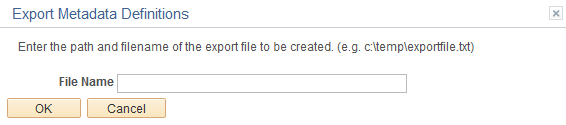
Enter the full path to the application server and the file name. If you do not specify a file name, the process will create the file in the default directory.
Use the Import Metadata Definitions page (HCMD_IMPORT_OBJS) to import metadata definitions.
Navigation:
This example illustrates the fields and controls on the Import Metadata Definitions page. You can find definitions for the fields and controls later on this page.

Enter the file path and name to load the data from the XML file. The system will display a list of classes that exist in the exported file and an icon indicates if the class already exists. Select which classes should be imported and if the system should overwrite existing class definitions.




