Setting Up Access to Direct Reports Data
To set up access to direct reports data, use the Direct Reports Setup component (SS_LINK_TBL).
These topics discuss how to set up access to direct reports data.
Note: If you are setting up direct reports data for ePerformance or eProfile, use the pages documented in the "Working With Common Components" topics.
|
Page Name |
Definition Name |
Usage |
|---|---|---|
|
SS_LINK_TBL |
Set up worker data access for the Manager self-service option. |
|
|
SS_LINK_TBL2 |
Add instructional messages to the Select Employee page (OPRROWS) for this transaction component.service. |
|
|
HR_DR_UI_CFG_1 |
Select the ePerformance or eProfile transaction that you want to configure for direct reports or user interface behavior. |
|
|
HR_DR_UI_CFG_2 |
Configure direct reports or user interface behavior for ePerformance or eProfile self-service transactions. |
The system determines who can access the manager self-service components and data by determining the answers to these questions:
Is this user a manager?
Who reports to this manager?
You determine a user's access to some or all of the manager self-service components when you define their component access on the Permission List page. In the Direct Reports Setup component, you specify whose data a user can see for a particular manager self-service transaction.
The system determines what kind of reporting relationship exists between managers and their staff. Reporting relationships are determined on two pages: the Work Location page (JOB_DATA1) and the Department Profile page (DEPARTMENT_TBL_GBL). On the Work Location page, you indicate who a worker's manager is. On the Department Profile page, you indicate who manages a department and the staff who report to that department.
Note: This section does not apply to the manager role in PeopleSoft Talent Acquisition Manager.
Use the Target Information page (SS_LINK_TBL) to set up worker data access for the Manager self-service option.
Navigation:
This example illustrates the fields and controls on the Target Information page. You can find definitions for the fields and controls later on this page.
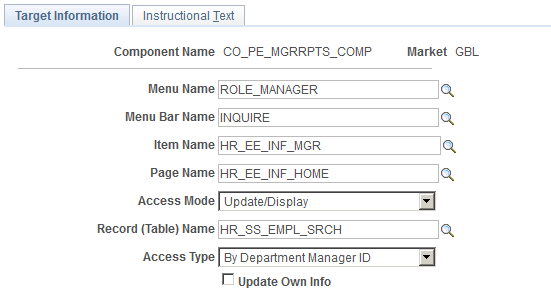
Note: If you are setting up direct reports data for ePerformance or eProfile, use the pages documented in the "Working With Common Components" topics.
See Configuring Direct Reports Functionality.
Note: To determine technical names of the system objects, use PeopleSoft Application Designer.
Field or Control |
Description |
|---|---|
Component Name |
Enter the component name as defined on the menu in PeopleSoft Application Designer. The component name is the name of the Select Employee page that the system displays when the user selects a Manager self-service transaction. It isn't the name of the transaction component. |
Menu Name |
Select ROLE_MANAGER. All Manager self-service transactions are delivered on this menu. To grant manager access to components on other menus, select the name of the menu that the component is on. |
Menu Bar Name |
Select the name of the menu bar that the transaction component is under. |
Item Name |
Enter the component's item name. The item name is the system name of the transaction component, not the component name of the Select Employee page. The transaction component contains pages that the manager uses to view or manipulate staff data. |
Page Name |
Enter the object name of the transaction component's page. The object name for each Manager self-service transaction is listed in the introduction table of the page discussion. If a transaction component has more than one page, enter the name of the transaction page that the system displays first (usually the first page in the component) when a user selects a person name. |
Access Mode |
Select which action the user performs in the transaction. Options are Add, Update/Display, Update/Display All, and Correction. |
Record (Table) Name |
Enter the object name of the record that makes up the page of the transaction component. |
Access Type |
This field defines the reporting relationship used by the Select Employee page for this transaction component. Available options are:
|
Update Own Info (update own information) |
Not applicable to self service. Select to allow managers to update their own information in this transaction component. |
See PeopleTools: Applications User's Guide.
Use the Instructional Text page (SS_LINK_TBL2) to add instructional messages to the Select Employee page (OPRROWS) for this transaction component.service.
Navigation:
This example illustrates the fields and controls on the Instructional Text page. You can find definitions for the fields and controls later on this page.
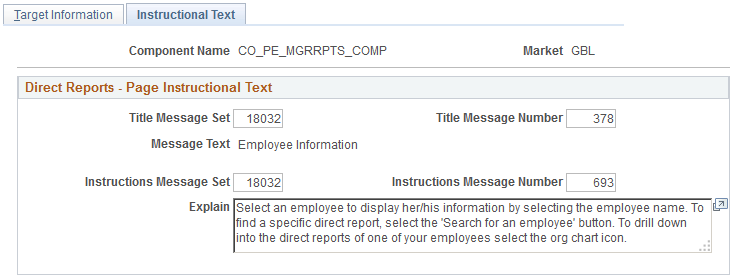
Direct Reports - Page Instructional Text
Field or Control |
Description |
|---|---|
Title Message Set and Title Message Number |
Enter the title message set and number of the transaction instructions title that the system displays on this component's Select Employees page. |
Message Text |
Displays the text of the transaction instruction title that is associated with the Title Message Number. The system displays this text on this component's Select Employees page. |
Instructions Message Set and Instructions Message Number |
Enter the number of the instructions message set and number for the instruction message that the system displays on this component's Select Employees page. |
Explain |
Displays the text of the instruction message that is associated with the Instructions Message Number. The system displays this text on this component's Select Employees page. Tells the user how to select the employees whose data they want to view or manipulate. |