Setting Up Additional Name Information
To set up additional name information, use the No Name Translation (NAME_NOXLAT_TBL), Name Format Types (NAME_FORMAT_TBL), Name Type (NAME_TYPE_TBL), Name Prefix (NAME_PREFIX_TABLE), Name Suffix (NAME_SUFFIX_TABLE), Royal Name Prefix (NM_ROYAL_PREF), Name Royal Suffix (NM_ROYAL_SUFF), and Name Title (TITLE) components.
These topics provide an overview of and discuss setting up additional name information.
|
Page Name |
Definition Name |
Usage |
|---|---|---|
|
NAME_NOXLAT_TBL |
Indicate which language’s name fields should not be translated. |
|
|
NAME_FORMAT_TBL |
Define the application class and name group settings to use on Name pages throughout HCM. |
|
|
NAME_FORMAT_FML |
Select fields to use for all the name display types. If using name groups, identify which fields should display for the formal and display name sections. |
|
|
NAME_FORMAT_DSP |
Define how to build the employee’s formal and display name (NAME_FORMAL and NAME_DISPLAY fields), which is used throughout HCM. |
|
|
NAME_FORMAT_PSF |
Define how to build the employee's formal and display name for the PeopleSoft Name (NAME and NAME_FORMAL_PSF fields). |
|
|
NAME_TYPE_TBL |
Define name types. |
|
|
NAME_PREFIX_TABLE |
Enter name prefixes that you'll use when you record name information. |
|
|
NAME_SUFFIX_TABLE |
Enter name suffixes to use to record name information. |
|
|
NM_ROYAL_PREFIX |
Enter royal prefixes and descriptions. Royal Name Prefix codes are used primarily for Germany and the Netherlands. When you enter names for workers in the Personal Data pages, you can reference these standard name prefixes. |
|
|
NM_ROYAL_SUFFIX |
Define royal suffixes. The Royal Name Suffix application is used only by Germany and prompts with DUEVO standards. When you enter names in the Personal Data pages, you can reference these standard Royal Name Suffixes. |
|
|
Name Title Page |
TITLE_TBL |
Enter titles for use with names. Track standard titles—from professor to mijnheer —for names in your human resources system. |
Whether you're managing a global workforce or a workforce in a single country, you'll need to track a variety of names as part of your records.
Important! To have the system update names throughout the system, you should always run the Refresh Name Display process whenever you make a change to the No Name Translation and Name Format Types components. You can run this process from the Refresh Name Display Values Page.
Translating Name Fields
When your organization uses multiple languages, the system enables you to determine, which, if any, name fields should be translated into one of the other languages using the No Name Translation table. For example, you may want to translate a Japanese name stored as kanji characters into English so a non kanji user can read the name. However, you may choose to not translate a Spanish name into English.
Formatting Name Fields
PeopleSoft HCM grants you the flexibility to define employee name formats using the Name Format Types component and stores the following information in the Name Format tables (NAME_FORMAT_TBL and NAME_FORMAT_DTL) using these pages:
Format Name Fields Page (NAME_FORMAL and NAME_DISPLAY fields)
Formal name: This is the legal name used for government type forms, government reporting, and legal tender.
Display name: This is the employee's preferred, chosen, or lived name that is primarily used for display purposes throughout the system.
PSFormat Names Page (NAME and NAME_FORMAL_PSF fields)
The PeopleSoft Format Name typically uses Last Name,First Name formatting, often used to alphabetize by last name.
PSFormat Formal name
PSFormat Display name
The PeopleSoft application delivers 14 global name formats (such as English, German, Chinese, and so on) but you can add or update the name formats to suit your organization’s needs. Use the Name Format Types component (NAME_FORMAT_TBL) to identify which name fields your organization wants to use. Then, for the formal and display names (NAME_FORMAL and NAME_DISPLAY fields) and the PSFormat formal and display names (NAME_FORMAL_PSF and NAME fields), specify the order in which they should appear, whether or not they are required, and any field labels, spaces, and separators for each name format type.
Video: Image Highlights, PeopleSoft HCM Update Image 19: Configurable Global Name Formatting
Copying to Primary Name Types
PeopleSoft HCM provides the NAME_FLD_CPY application engine program to convert data from source name fields (such as Preferred and Legal Name types) to the name fields of the Primary Name type. This process not only copies fields from one name format type to another but provides the ability to default Preferred Name fields if blank.
Name Prefixes, Suffixes, and Titles
With the Name Prefix, Name Suffix, Royal Name Prefix, Royal Name Suffix, and Title tables, you can define standard name prefixes like Mr. or Mrs. or Mdme. and Mssr., and suffixes like Jr. and Sr.
If you're managing a European workforce, you can track additional standard naming conventions for Germany and the Netherlands, such as the royal name prefix von for German workers. You can also track formal titles such as professor, doctor, or count. These tables provide you with a flexible method for tracking a wide variety of naming conventions in your human resources system.
Use the No Name Translation page (NAME_NOXLAT_TBL) to indicate which language’s name fields should not be translated.
Navigation:
This example illustrates the fields and controls on the No Name Translation page. You can find definitions for the fields and controls later on this page.
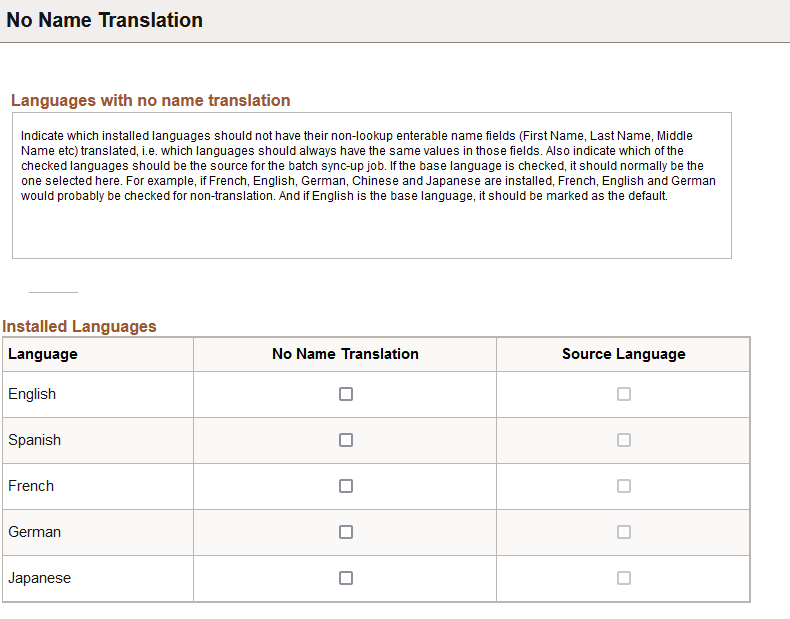
This page is important when it comes to the translation of the editable non-lookup name-related fields (e.g.-First Name, Last Name, or Middle Name). It does not impact the formatted name-related fields that use prompt lookup values (e.g.-Name Prefix or Name Suffix). Translation for these items are defined using the Name Format Types component (see the Name Format Type Page).
|
Field or Control |
Description |
|---|---|
|
Language |
Displays the installed languages. The available languages are enabled on the Manage Installed Languages page (). If there is only one language installed, the page is display only and informational text area at the top of the page will indicate that there is no need for translation setup. |
|
No Name Translation |
Select which languages the system should not translate for the name-related editable fields. If there are multiple languages and you want to use the No Name Translation functionality, at least two languages must be selected and one of the selected languages must be set as the default source language for the batch sync-up job. |
|
Source Language |
Indicate one source language, or the base translation language, the system should use and serve as the language source for the batch sync-up job. The source language is used in the batch job that resets the name fields in the languages that are not to be translated to the values in the source language. For example, say you have set English and Spanish for no translation, and English as the source language. Before the batch job, a person may have a first name of Mary in English and Maria in Spanish. After the batch job runs, both will be set to Mary. |
When online changes made to the editable non-lookup name fields in one of the selected languages are saved, background code ensures that those changes are copied to all of the other selected languages. The Refresh Name Display application engine program can be run periodically to ensure that the editable non-lookup name fields are in sync for all of the selected languages, and it copies the values in the Source Language to all of the other selected languages and rebuilds the formatted name display fields.
Important! The Refresh Name Display process () should always be run whenever a change is made in this component. For information on this process, see the Refresh Name Display Values Page.
Note: The formatted name fields (Display Name, Formal Name, and PSFormat Name) are not affected by the selections, and will always be translated if the name format includes a translatable lookup field (Name Prefix, Name Suffix or Name Title).
Use the Name Format Type page (NAME_FORMAT_TBL) to define the application class and name group settings to use on Name pages throughout HCM.
Navigation:
This example illustrates the fields and controls on the Name Format Type page.
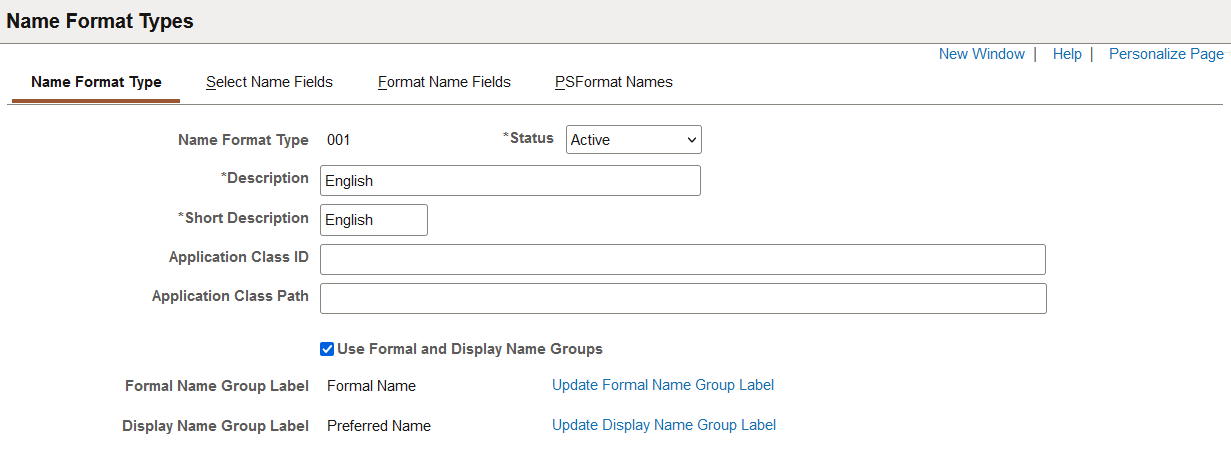
|
Field or Control |
Description |
|---|---|
|
Application Class ID and Application Class Path |
Enter the application class ID and page of the application package, which store the path of the extension code. Basic name formatting and all name validation are in the PeopleCode application class HCR_NAME:NameFormat. When the basic formatting or validation is not enough for a particular name format, you can extended the class. (CHN, DEU, JPN, and NLD) PeopleSoft HCM delivers extensions that are done for the Chinese, German, Japanese, Mexican and Netherlands name formats. |
|
Use Formal and Display Name Groups |
Select to organize a person's name fields by Formal Name and Display Name (or Preferred Name) group sections. When enabled, the following occurs:
Deselect this check box to have all the configured name fields appear within one section. Even if you do not use groups, Name pages will display a field for formal and display name. |
These fields become available when you select the Use Formal and Display Name Groups check box.
|
Field or Control |
Description |
|---|---|
|
Formal Name Group Label and Update Formal Name Group Label link |
Displays the label that will appear for a Formal Name group box. Select the link to access the Maintain Text Catalog Page and view or update the formal name group label. |
|
Display Name Group Label and Update Display Name Group Label link |
Displays the label that will appear for a Display Name group box. Select the link to access the Maintain Text Catalog Page and view or update the display name group label. |
Understanding Formal and Display Name Groups
Name pages throughout HCM show a person's Display Name and Formal Name fields in Current, Proposed, and New subsections.
This example illustrates a typical HR name page without name groups.
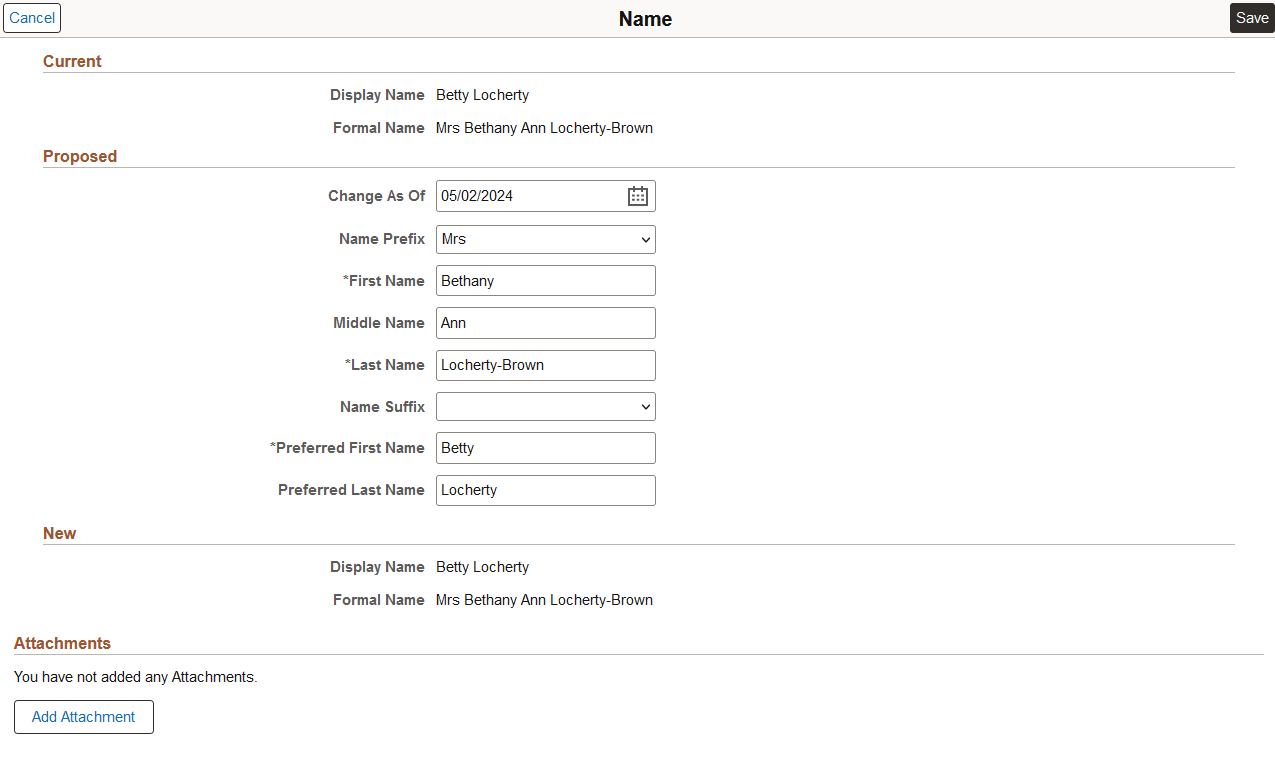
However, when you enable Use Formal and Display Name Groups for a name format type, such as English, Name pages using the English name format type will display the Formal Name and Display Name collapsible sections with their configured fields (note that group section labels may vary based on configuration). Each section will show how the name will appear for display and formal purposes.
This example illustrates a name page using name groups.
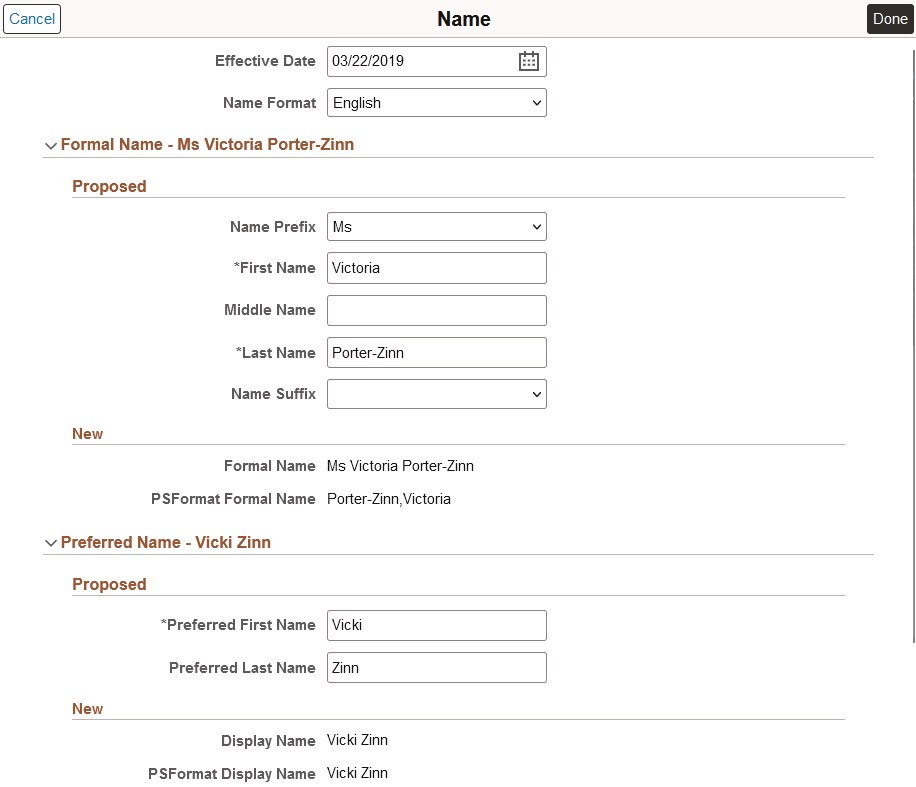
Managing Field Labels Using the Maintain Text Catalog
Use the Maintain Text Catalog page (HR_SSTEXT_TEXT) to manage labels.
To change the label for one name format type only, add a row in the Context Keys and Text area on the Maintain Text Catalog page and indicate the format and text for that format.
In the following example, the DISPLAY_NM_GRP_LBL (Display Group Name Label) will show the label Preferred Name for name formats using formal and display name groups except for the German (DEU) name format, where the group label will appear as Display Name.

Use the Select Name Fields page (NAME_FORMAT_FML) to select fields to use for all the name display types. Use this page to identify which fields are available for setting up all format types, the default order they should appear for configuration, field labels, and whether or not a field is required.
If using name groups, identify which fields should display for the formal and display name sections.
Navigation:
This example illustrates the fields and controls on the Select Name Fields page when formal and display names are not selected.
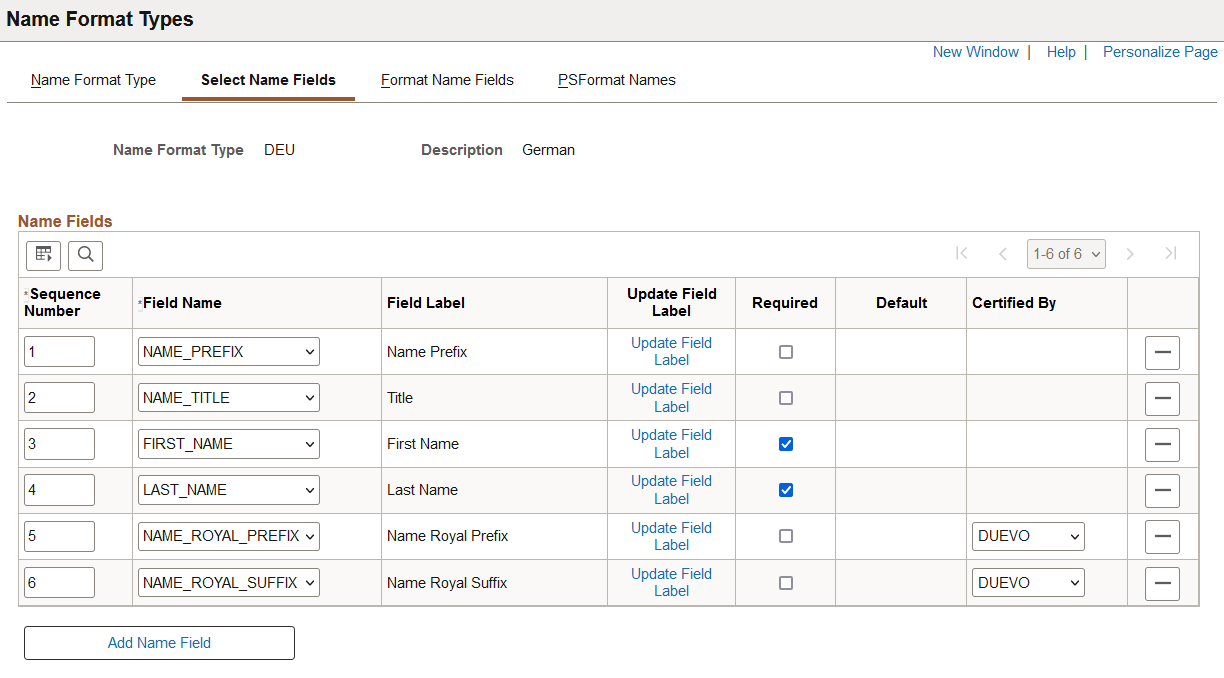
This example illustrates the fields and controls on the Select Name Fields page when Use Formal and Display Name Groups is selected.
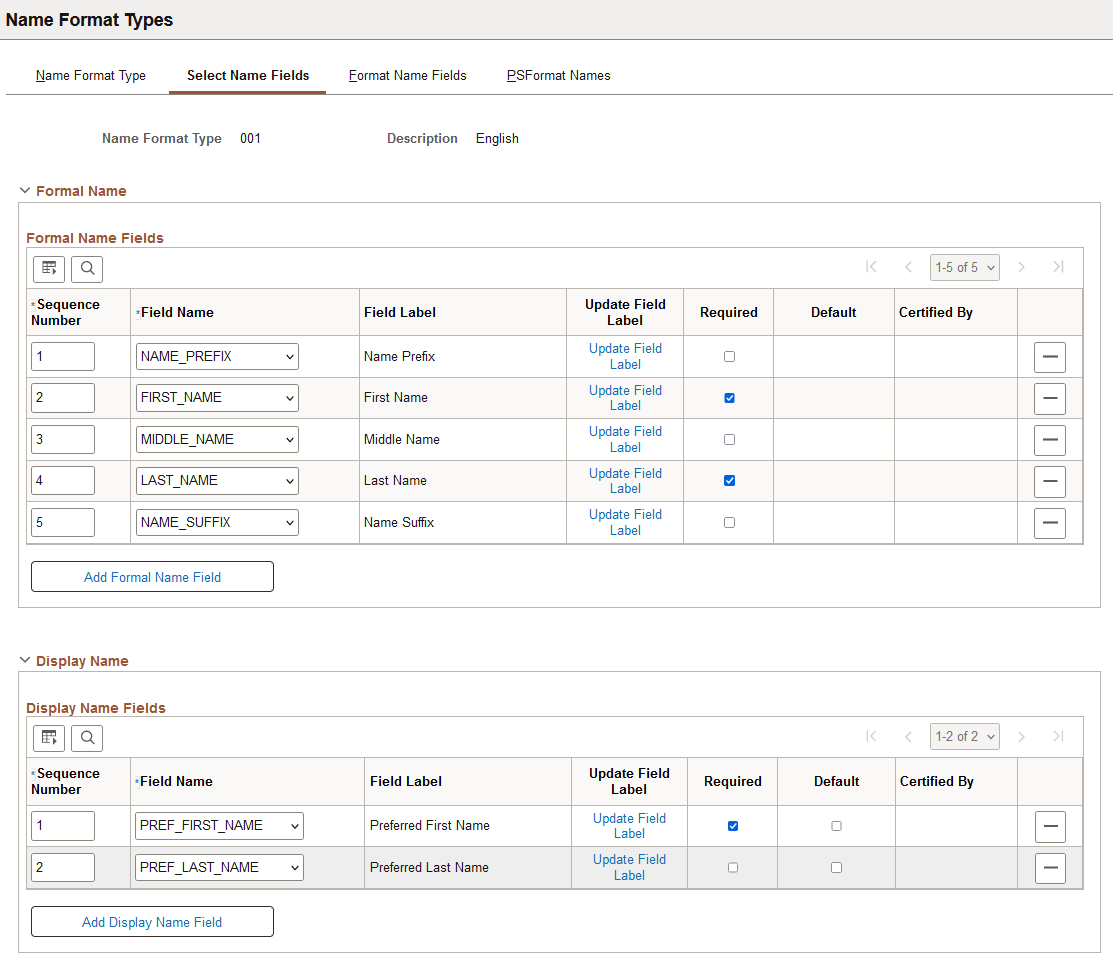
The group boxes for this page will vary based on the whether the Use Formal and Display Name Groups option is selected or deselected on the Name Format Type Page.
Deselected: The page displays the Name Fields group box where you will identify name fields for all display types.
Selected: The page displays the following collapsible group boxes where you will enter fields specific to display types.
Formal Name
Display Name
Note: Since the Display Name (preferred or chosen name) is used for display purposes throughout the system, make sure you configure all the name fields that should appear for the employees.
These fields are common to all group boxes.
|
Field or Control |
Description |
|---|---|
|
Sequence Number |
Enter a numeric value to indicate the default order in which you want the name fields to appear on the following pages in this component. By default, the system sets the first row to one and incrementally increases the value by one for each additional row that you insert. |
|
Field Name and Field Label |
Select the name fields that are available for Formal, Display, and PSFormat Formal and Display Name configuration for this format type. The field label is stored in the Text Catalog. |
|
Update Field Label link |
Select this link to access the Maintain Text Catalog Page and view or update the label for this field. To change the label for one name format only, add a row in the Context Keys and Text area on the Maintain Text Catalog page and indicate the format and text for that format. |
|
Required |
Indicate whether this field is required for this name format. At least one field per section must be selected as required. Note, however, that If you only require one name for the Display Name group section, and a user enters just one name, that name is all that will show in the headers throughout the system for that person. Oracle recommends that you require both the first and last name when configuring the Display Name group section. Note: When this check box is selected for a preferred name field and a user saves a Name page and leaves the required preferred name field blank, the corresponding name field will populate the required preferred name field, even if the Default check box is not selected for this field. |
|
Default |
This check box is available only for the preferred name fields (e.g.-Preferred First Name, Preferred Last Name, Preferred Middle Name, or Preferred Second Last Name). Select to have the system populate the preferred name field from the corresponding main name field. Values provided by default can be overwritten by the user. Note: When a user saves a name page, if the preferred name is left empty, and the field has been marked as required, it will be populated by default from the corresponding name field, even if the Default check box is not selected. Important! You need to ensure users populate the preferred names since many fluid headers and MouseOver pages use the employee's preferred names. |
|
Certified By |
(DEU, NLD) Indicate the certifying authority for the Royal Name Prefix and Suffix fields. Valid values are defined on the Royal Name Prefix Page and Royal Name Suffix Page. |
|
|
Select this button to remove a name field from this format type. |
|
Add Name Field or Add Formal Name Fields and Add Display Name Field buttons |
Select to add additional name fields to this format type and section. Note: When Name Groups are enabled, the Formal Name and Display Name sections cannot contain the same name fields. You must select at least one name field per section. Keep in mind that if you only select one name for the Display Name group section, the single name will show in the headers. Oracle recommends that you require both the first and last name for the Display Name group section. |
Use the Format Name Fields page (NAME_FORMAT_DSP) to define how to build the employee’s Formal Name (NAME_FORMAL) and Display Name (NAME_DISPLAY) field, which are used on pages throughout HCM.
Navigation:
This example illustrates the fields and controls on the Format Name Fields page (1 of 2).
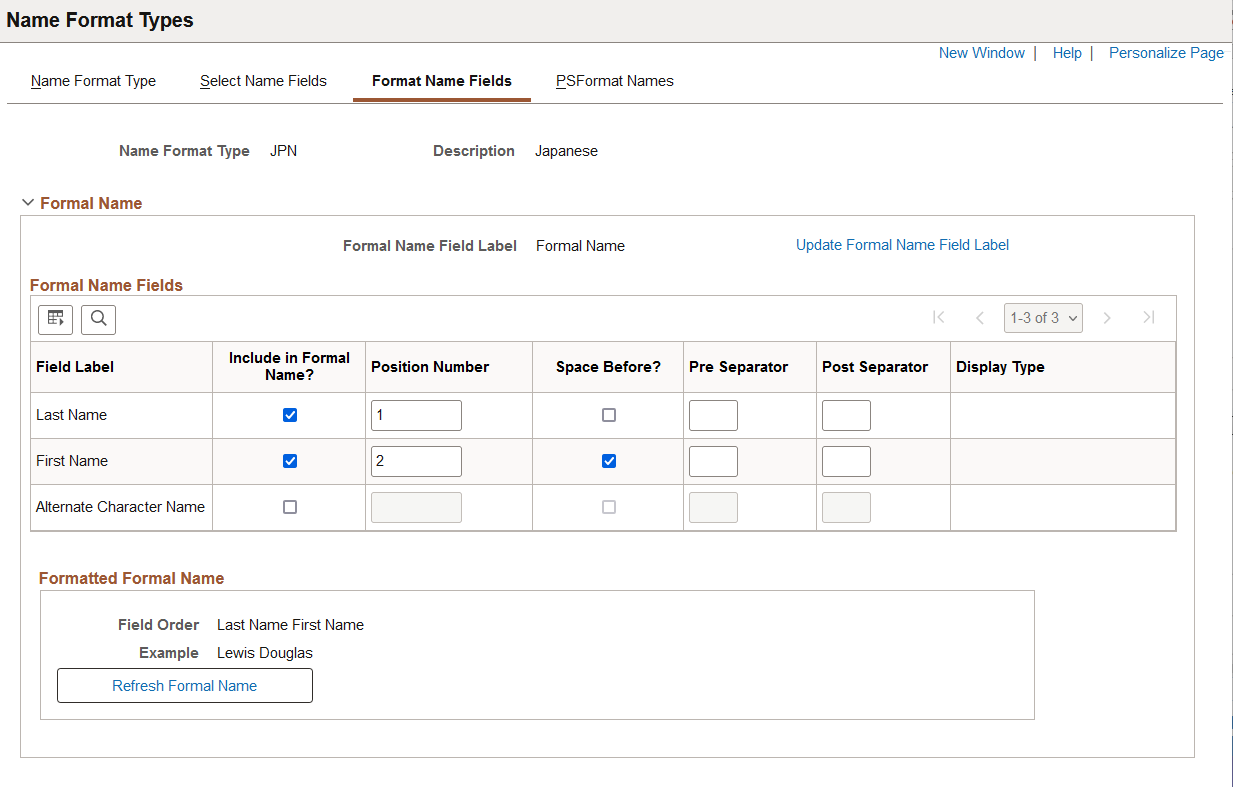
This example illustrates the fields and controls on the Format Name Fields page (2 of 2).
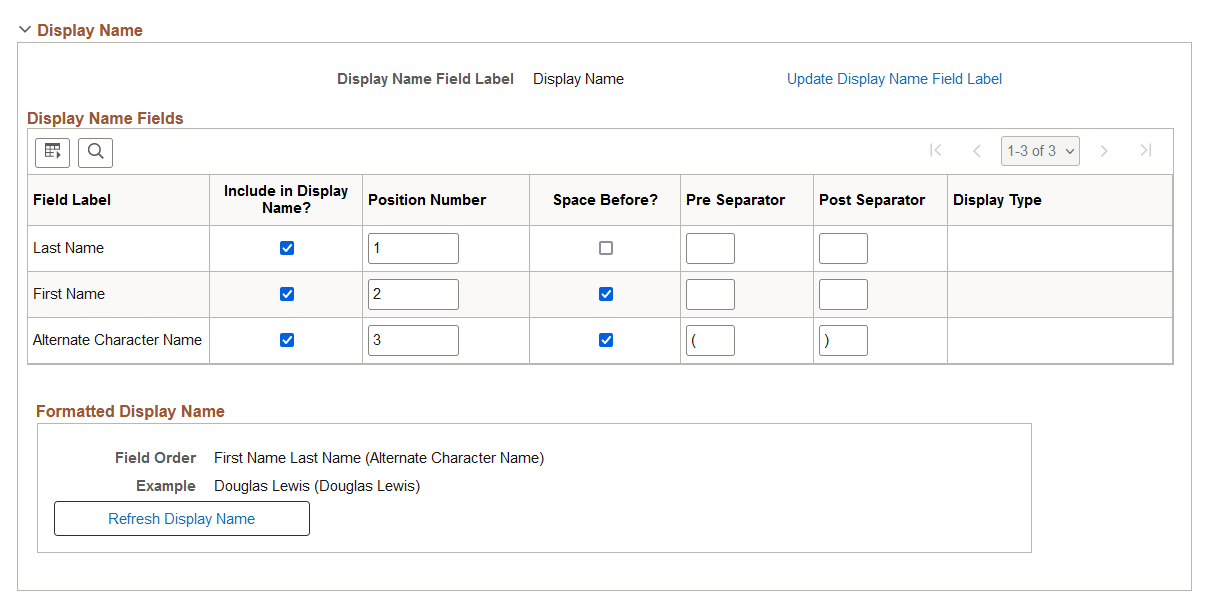
This example illustrates the fields and controls on the Format Name Fields page when Use Formal and Display Name Groups is enabled (1 of 2).
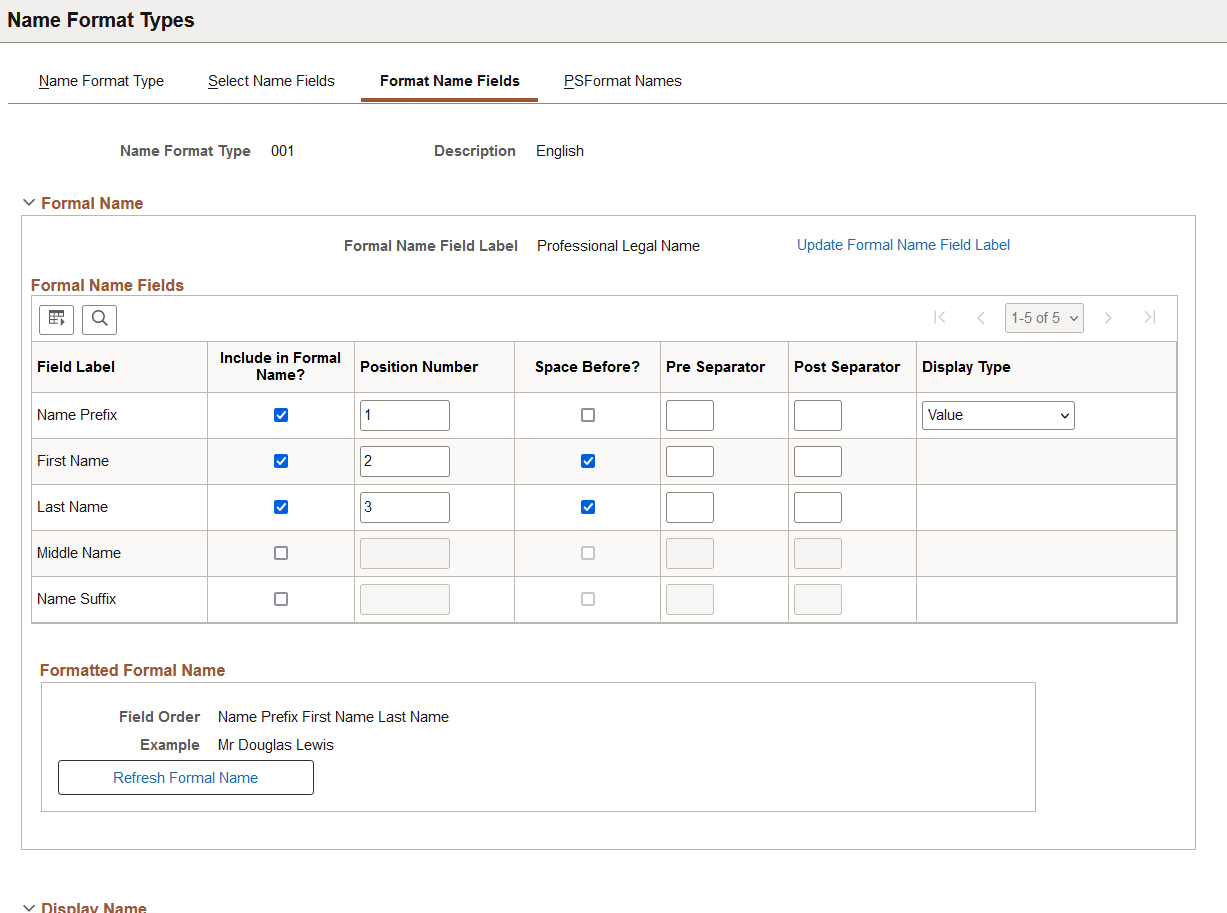
This example illustrates the fields and controls on the Format Name Fields page when Use Formal and Display Name Groups is enabled (2 of 2).
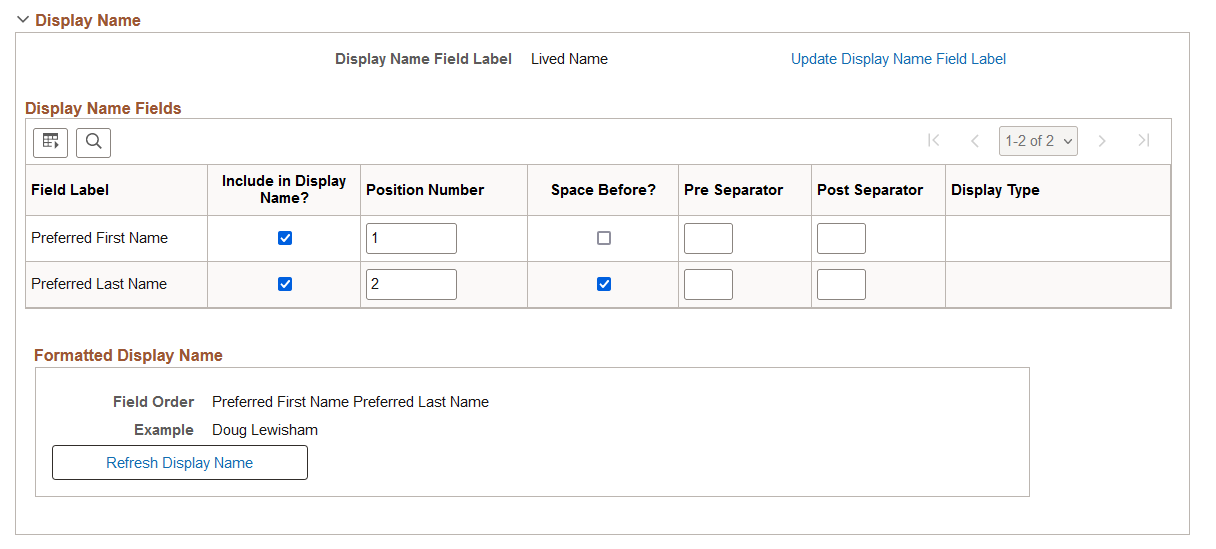
The fields that appear in the Formal Name and Display Name group boxes are determined on the Select Name Fields Page.
Note: The page will always display the Formal Name and Display Name sections and fields, even if you do not have Use Formal and Display Name Groups selected on the Name Format Type Page. When the name group options is not enabled, both sections will show the same name fields. When selected, each section will show only those name fields that have been configured for that section.
Important! The Refresh Name Display process () should always be run whenever a change is made in this component. For information on this process, see the Refresh Name Display Values Page.
|
Field or Control |
Description |
|---|---|
|
Update Formal Name Field Label and Update Display Name Field Label |
Select the link to access the Maintain Text Catalog page and view or update the formal name field and display name field header label. The formal name field and display name field labels are typically used as column headers on name summary pages and name grids, such as the name column header labels on the Name (Summary) Page or the column header labels in the Name grid on the Person Data Page - Person Details Section. |
|
Include in Formal Name? and Include in Display Name? |
Select this check box to ensure that this field value displays when showing either the employee’s Formal name (NAME_FORMAL) or Display name (NAME_DISPLAY). When you select this option, other fields on this row will become available. The order in which you select this check box will also set the Position Number value, which you can overwrite. Important! Since the Display Name is used throughout the system to show the employee's name, make sure you include all the name fields that should appear for the employees, such as first and last name. |
|
Position Number |
Enter a numeric value to indicate the order in which you want the formal and display name fields to appear on the Name pages. By default, the system sets the first included field to one and incrementally increases the value by one for each additional field that is selected as included for the name display. The fields in each section will reorder based on the position number. |
|
Space Before? |
Select this check box to indicate that there should be a space before this name field. For example, if a name field displays after another field, you may want to ensure that there is a space between the field values by selecting this option. |
|
Pre Separator or Post Separator |
Enter a character that should display before or after this field value. For example, if you are showing the name for a person in Japan, you can choose to enclose the alternate character name for the person in parenthesis. |
|
Display Type |
For the Name Suffix, Name Prefix, Title, Name Royal Suffix, and Name Royal Prefix fields, the system enables you to select how to show the field value. Options include:
By default, Value is selected. This means that the actual code is used and will not be translated when it is included in the name, (e.g., Mrs Jane Smith will be displayed in English and also in French). If the Short Description or Long Description is selected, the translated value will be used. For example, a display name showing Mister John Smith in English would read Monsieur John Smith in French. |
|
Refresh Formal Name and Refresh Display Name |
Select these buttons to have the Field Order and Example field show how the name will display with the current settings. |
Use the PSFormat Names page (NAME_FORMAT_PSF) to define how to build the employee's formal and display name for the PeopleSoft Name (NAME and NAME_FORMAL_PSF fields).
Navigation:
This example illustrates the fields and controls on the PSFormat Names page (1 of 2).
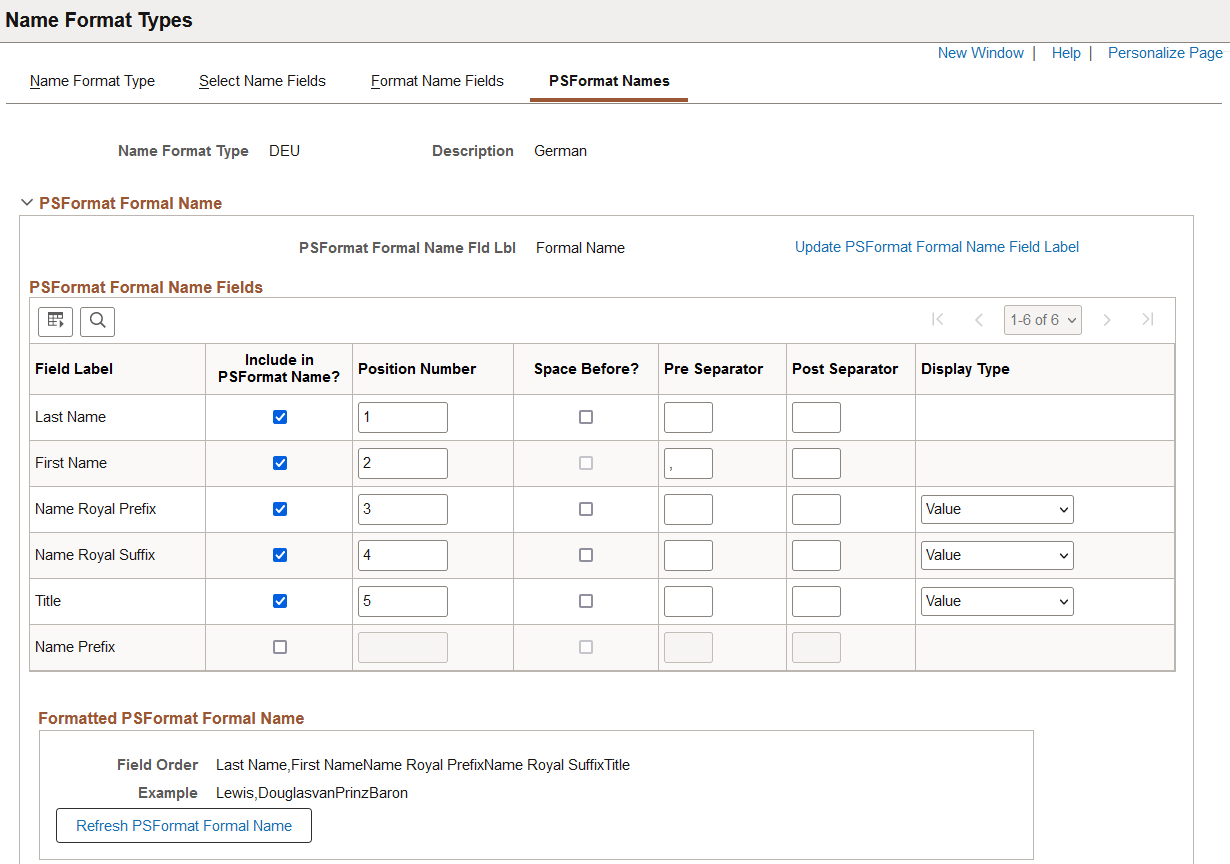
This example illustrates the fields and controls on the PSFormat Names page (2 of 2).
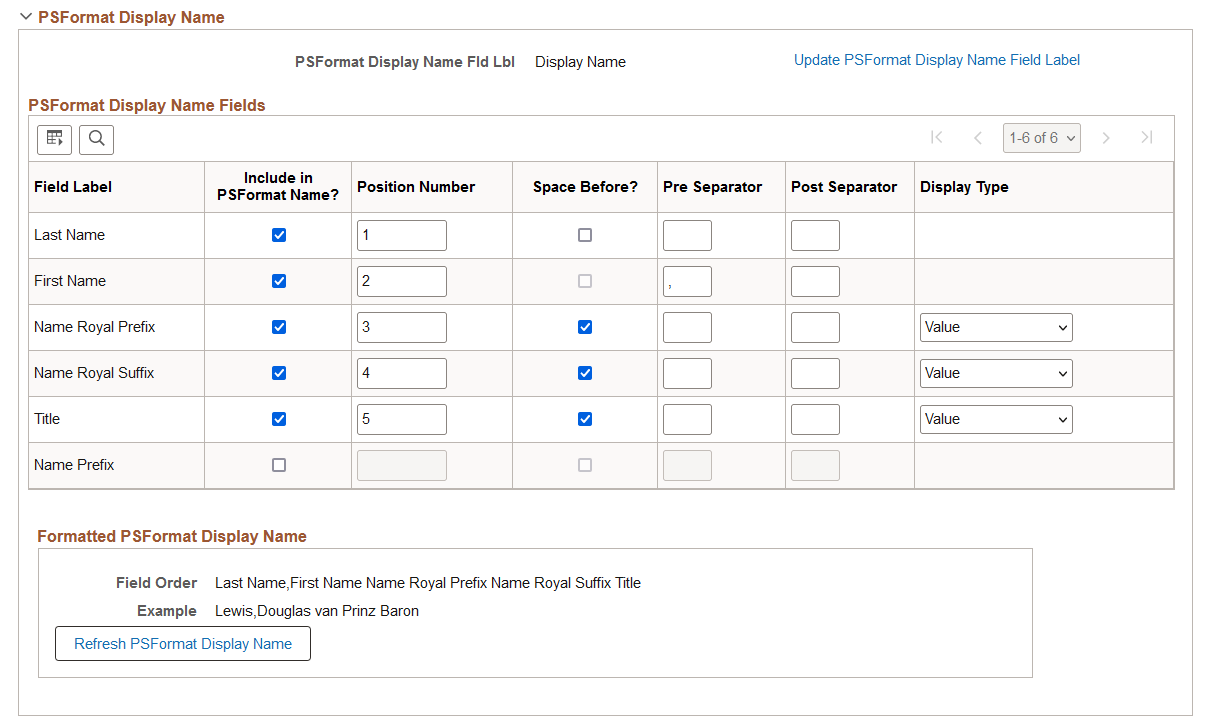
Note: The page will always display the Formal Name and Display Name sections, even if you do no have Use Formal and Display Name Groups selected on the Name Format Type Page. When the name group options is not enabled, both sections will show the same fields. When selected, each section will show only those fields that have been configured for that section on the Select Name Fields Page.
Important! The Refresh Name Display process () should always be run whenever a change is made in this component. For information on this process, see the Refresh Name Display Values Page.
The NAME and NAME_FORMAL_PSF fields use the PeopleSoft Name field format, which automatically removes any spaces before and after the first comma that is included in the name. Because of this, there is no use selecting the Space Before option for a name component immediately following or preceding the first comma separator.
The fields that appear in the group box sections are set on the Select Name Fields Page.
The setup for this page is similar to that on the Format Name Fields Page. See this page for setup information and field definitions.
Use the Name Type page (NAME_TYPE_TBL) to define name types.
Navigation:
This example illustrates the fields and controls on the Name Type page. You can find definitions for the fields and controls later on this page.
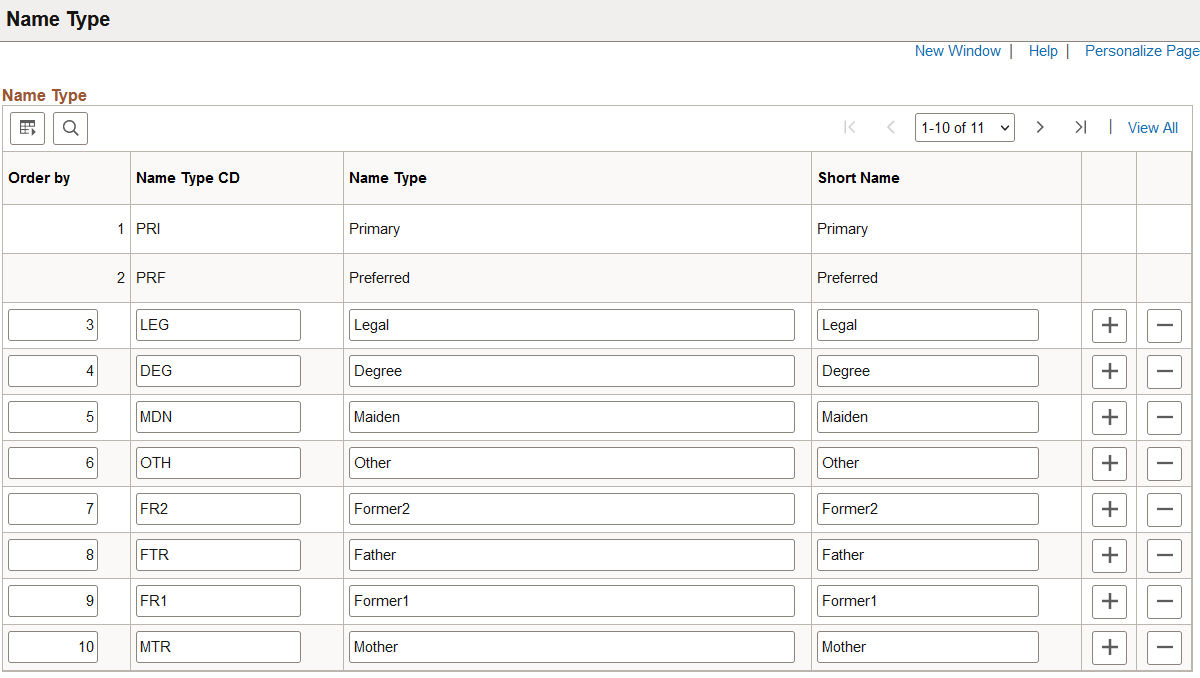
|
Field or Control |
Description |
|---|---|
|
Order by |
Enter the order in which the system should make this name type available. |
|
Name Type CD (name type code), Name Type, and Short Name |
Enter a code for the name type, the full name type name, and a short version of the name type. |
Note: You cannot edit the Primary and Preferred name types because they are system data.
Use the Name Prefix page (NAME_PREFIX_TABLE) to enter name prefixes that you'll use when you record name information.
Navigation:
This example illustrates the fields and controls on the Name Prefix page. You can find definitions for the fields and controls later on this page.
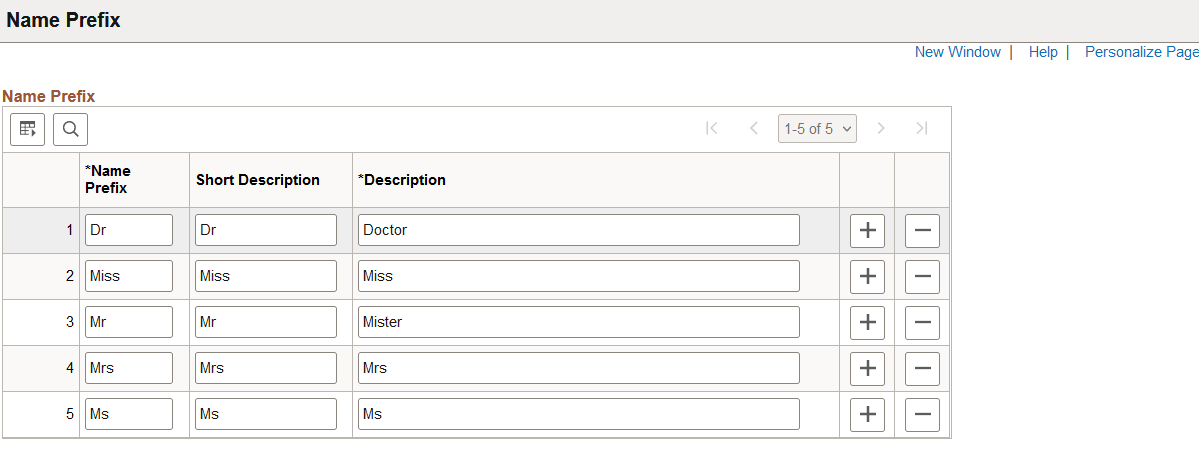
|
Field or Control |
Description |
|---|---|
|
Name Prefix |
Enter the name prefix you want to add. When you enter names for people in the Personal Data pages, you can reference these standard name prefixes. The system displays the prefixes you enter here as part of the person's name. Note: Name prefixes aren't effective-dated, nor do they have a status associated with them. |
Use the Name Suffix page (NAME_SUFFIX_TABLE) to enter name suffixes to use to record name information.
Navigation:
This example illustrates the fields and controls on the Name Suffix page. You can find definitions for the fields and controls later on this page.
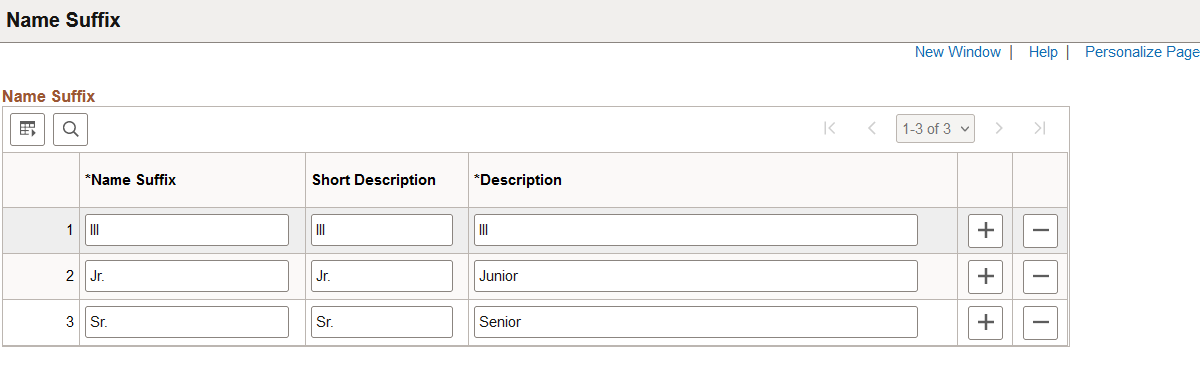
|
Field or Control |
Description |
|---|---|
|
Name Suffix |
Enter the name suffix you want to add. When you enter names for people in the Personal Data pages, you can reference these standard name suffixes. |
|
Short Description and Description |
Descriptions you enter for the prefix appear on the page as part of the person's name. |
Note: Name suffixes aren't effective-dated, nor do they have a status associated with them.
Use the Royal Name Prefix page (NM_ROYAL_PREFIX) to enter royal prefixes and descriptions.
Royal Name Prefix codes are used primarily for Germany and the Netherlands. When you enter names for workers in the Personal Data pages, you can reference these standard name prefixes.
Navigation:
This example illustrates the fields and controls on the Royal Name Prefix page. You can find definitions for the fields and controls later on this page.
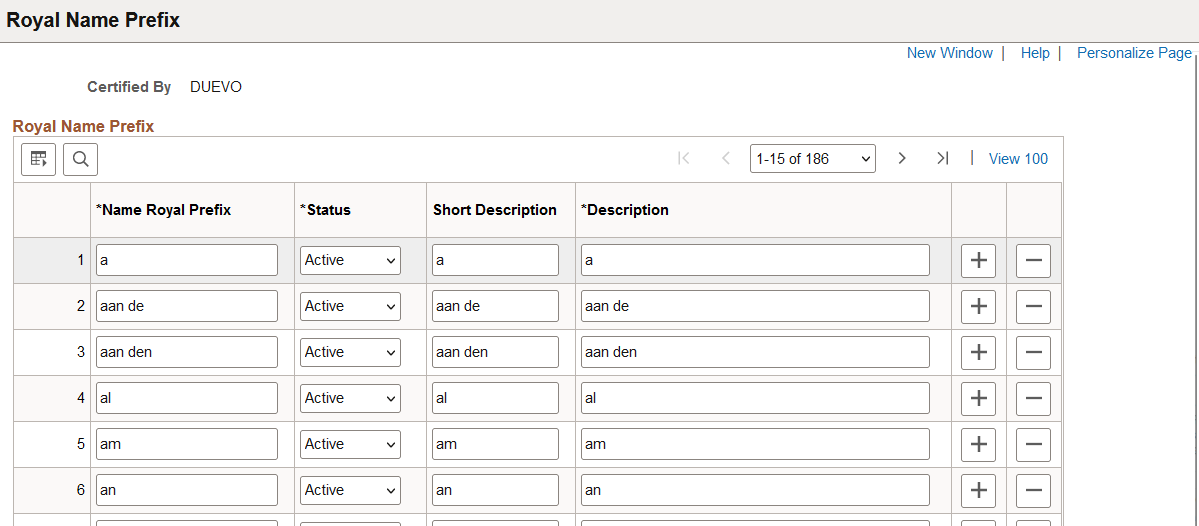
|
Field or Control |
Description |
|---|---|
|
Certified By |
Displays the value you selected when you accessed the page: DUEVO for German prefixes or NEN for Dutch prefixes. |
|
Royal Name Prefix |
Enter a royal prefix name, using up to 15 characters. |
|
Status |
Royal Name Prefixes aren't effective-dated, so to retire a prefix code, change the status to Inactive. |
Use the Royal Name Suffix page (NM_ROYAL_SUFFIX) to define royal suffixes.
The Royal Name Suffix application is used only by Germany and prompts with DUEVO standards. When you enter names in the Personal Data pages, you can reference these standard Royal Name Suffixes.
Navigation:
This example illustrates the fields and controls on the Royal Name Suffix page. You can find definitions for the fields and controls later on this page.
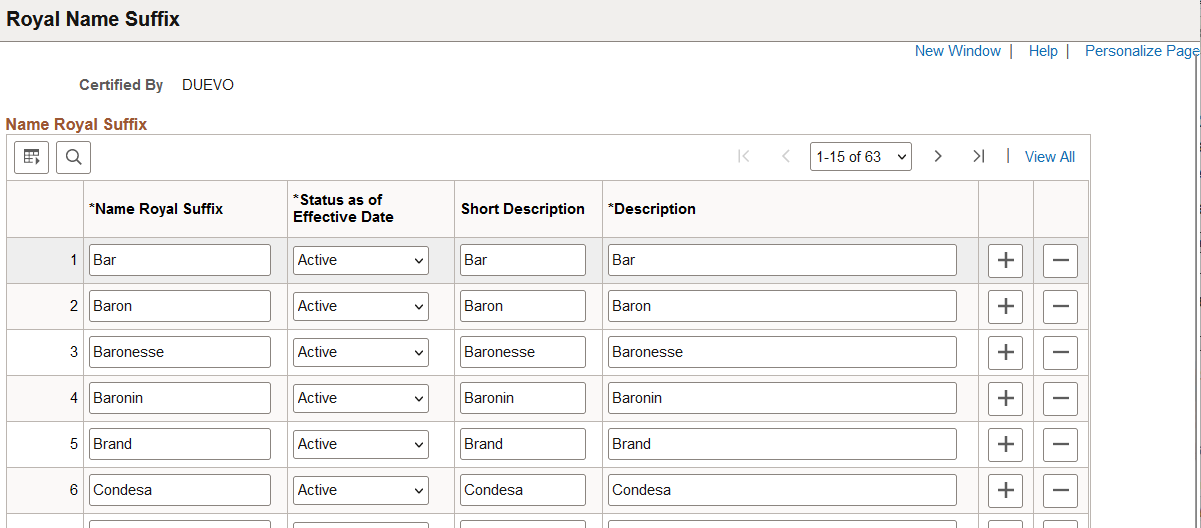
|
Field or Control |
Description |
|---|---|
|
Certified By |
The system displays the value you selected to access the page: DEUVO for German prefixes or NEN for Dutch prefixes. |
|
Royal Name Suffix |
Enter a Royal Name Suffix, using up to 15 characters. |
|
Status as of Effective Date |
Royal Name Suffixes aren't effective-dated, so to retire a suffix code, change the status to Inactive. |
 (Delete Row icon button)
(Delete Row icon button)