Setting Up WIP Status
To set up WIP status, use the Approval Transactions component (GVT_WIP_RECORD).
These topics discuss how to set up WIP status.
|
Page Name |
Definition Name |
Usage |
|---|---|---|
|
GVT_WIP_RECORD1 |
Define WIP statuses and associate status types for the USFED or Federal eApps transactions. |
|
|
GVT_WIP_RECORD2 |
Specify WIP status and type for related batch processes. This page appears only for the USFED transaction. |
After you review the sample setup, analyze the request process, and determine the process that your agency will use, define your WIP statuses and link each one to a status type.
You can use all or some of the statuses that are delivered with the system, and you can use some of them more than once in a process. For example, your agency might require two levels of authorization and two levels of approval for processing a PAR. Or, as shown in the sample system, you might want two levels of authorization and one level of approval.
Assign the appropriate WIP status type to each status. As a PAR travels along the path of approvals, it retains the status type Work-in-progress until it is approved, at which time the status type would be Completed.
This table lists the available WIP status types with definitions indicating when you would use each:
|
WIP Status Type |
Definition |
|---|---|
|
Work-in-progress |
The request hasn't reached the final level of approval. The personnel action information resides only in the Federal PAR component and is not applied (pushed) to core records and components. |
|
Completed |
A request has successfully completed all review levels and is approved by HR. The personnel action will be applied (pushed) to core records and components. |
|
Canceled |
A completed request is canceled by HR. The personnel action will be retained on the Federal PAR components, but is deleted from core records and components. |
|
Corrected |
A completed request is corrected by HR. The personnel action will be retained on the Federal PAR components, but is updated on core records and components. |
|
IRR Reported |
The request will be reported on an Individual Retirement Record (IRR). |
Use the Transaction Setup page (GVT_WIP_RECORD1) to define WIP statuses and associate status types for the USFED or Federal eApps transactions.
Navigation:
Select USFED as the Transaction value in the search page.
Select any other value starting with FE_ for Federal eApps for Self Service transactions.
This example illustrates the fields and controls on the Transaction Setup page. You can find definitions for the fields and controls later on this page.
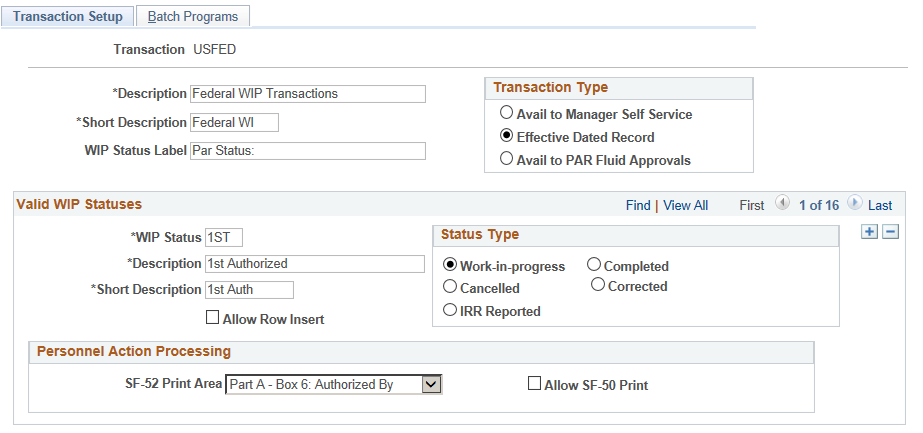
Because the WIP setup is delivered with your system, we describe the page controls that appear on this page as they apply to our sample database. You can change the values in the USFED transaction to correspond to the setup that you require for your agency.
Field or Control |
Description |
|---|---|
WIP Status Label |
Enter a WIP status label. This label is for referencing the WIP status on various human resources pages. For example, for referencing the WIP status on the Administer Workforce request pages, the label in our sample system is Par Status (personnel action request status). |
Avail to Manager Self-Service (available to manager self-service) |
Select this option only when setting up approvals for self-service transactions. |
Effective Dated Record |
Select if the record is to be effective-dated. This must be selected for the USFED transaction. |
Avail to PAR Fluid Approvals |
Select this option only when setting up approvals for PAR transactions in fluid. |
Valid WIP Statuses
Field or Control |
Description |
|---|---|
WIP Status (work-in-progress status) |
Add or modify the three-character status codes as necessary. Each WIP status represents a step in the approval process. |
Description and Short Description |
The system displays the description or short description on HCM pages when you select the three-character PAR Status that corresponds to the WIP status. |
Allow Row Insert |
Select this option if you want users to be allowed to insert a new row from a personnel transaction with the selected status. For example, the Data Control page in Administer Workforce enables users to enter new effective-dated rows and add new data, creating a history of the changes. These types of pages are part of the WIP processing pages and depend on the WIP control configuration to designate the WIP status in which a user can enter a new row. |
Status Type |
Select the status type to be linked to the WIP status. Valid status types are:
These status codes are defined in the overview to this topic. |
Personnel Action Processing
In this group box, enter details related to printing forms from a page with the selected status.
Field or Control |
Description |
|---|---|
SF-52 Print Area |
Select the area where the name is to appear on the actual form; for example, Part A - Box 6: Authorized By. |
Allow SF-50 Print |
Select if you want the SF-50 button to be enabled. This allows the SF50 form to be printed for a personnel transaction with this status. |
Reviewing all Data Rows
Continue reviewing and modifying data in the delivered data rows on the page. Add additional data rows if required.
Use the Batch Programs page (GVT_WIP_RECORD2) to specify WIP status and type for related batch processes.
This page appears only for the USFED transaction.
Navigation:
Select USFED as the Transaction value in the search page.
This example illustrates the fields and controls on the Batch Programs page. You can find definitions for the fields and controls later on this page.
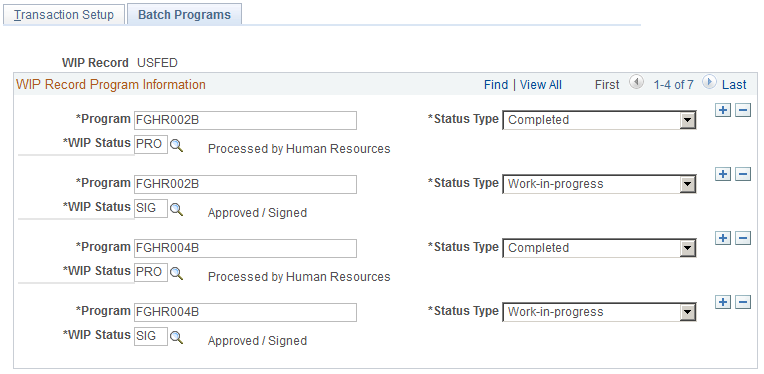
Field or Control |
Description |
|---|---|
Program |
Enter the name of the SQR, COBOL, or Application Engine process that inserts a new row. The row that the system inserts is the highest effective-dated row with the status type that is specified in the Status Type field on this page. Add rows as necessary to add programs. |
Status Type |
Specify the status type for which a new row is to be inserted by the program. Options are as follows:
|
WIP Status |
Select the WIP status to be inserted on the new row. |
Example
For example, based on the exhibit above, the FGHR002B process inserts the highest effective-dated row with the status type Completed and displays PRO (Processed by Human Resources) in the WIP Status field.