Working with Self-Service Delegation
These topics discuss working with self-service delegation.
Important! The Delegation functionality is now available in Fluid to allow users to create and manage delegation transactions. For more information, refer to Working with Self-Service Delegation.
|
Page Name |
Definition Name |
Usage |
|---|---|---|
|
HCDL_MGR_DLG_HOME |
View delegation activity associated with a user. |
|
|
HCDL_DLG_INSTR |
View help for delegation. Users can view an instructive description of delegation functionality. |
|
|
HCDL_JOB_SELECTION |
Select the job for a delegation request. Users with multiple jobs can select the job for which they want to create the delegation request or review their proxies. |
|
|
HCDL_ADD_DLG_DATES |
Enter delegation dates by specifying the From Date and To Date, which defines the delegation authority period for a transaction. By not specifying a To Date, users specify an open-ended delegation. |
|
|
HCDL_ADD_DLG_TXNS |
Select transactions for delegation. Users can select one or more transactions to delegate. |
|
|
HCDL_ADD_DLG_SRCH |
Select a proxy by reporting hierarchy. Users can select a proxy for the transactions being delegated based on their reporting hierarchy. |
|
|
HCDL_ADD_DLG_SRCH |
Select a proxy by name. Users can search for and select a proxy for the transactions being delegated based on name. |
|
|
HCDL_ADD_DLG_DTL |
Submit a delegation request. Users can review the details of a delegation request and then submit the delegation request. |
|
|
Create Delegation Request - Confirmation Page |
HCDL_DLG_CONFIRM |
View the confirmation of the delegation request submission, the acceptance of a delegation request, or the rejection of a delegation request. |
|
HCDL_MGR_DLGT |
Manage proxies for delegation. Users can manage their proxies by search for and updating the status of their delegation requests. |
|
|
HCDL_REQUEST_DTL |
View delegation request details. Users can review the details of a submitted delegation request. |
|
|
HCDL_MGR_DLGT |
Manage delegated authorities. Users can accept or reject the delegation requests for which they have been selected to serve as proxy. Note: In some cases, there may be manager self-service pages that you do not typically have permission to access. In these cases, after accepting a delegation request, log off the system and back in to access the manager self-service pages. |
|
|
HCDL_MULTI_TXNS |
View details of the multiple transactions for which they have delegated authority |
Use the Manage Delegation page (HCDL_MGR_DLG_HOME) to view delegation activity associated with a user.
Navigation:
Click the Cancel button while creating a delegation request.
Click the OK button on the Confirmation page after successfully completing a delegation request.
Click the View Details link or the Approve/Deny link for a delegation transaction in the component.
Click the link for a delegation transaction in the component.
This example illustrates the fields and controls on the Manage Delegation page. You can find definitions for the fields and controls later on this page.
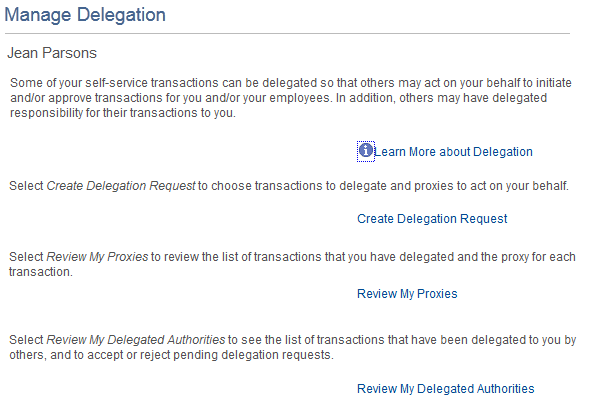
Users can view all delegation activity associated with themselves. They can create a delegation request, revoke delegation requests for which they have delegated transaction initiation or approval to a proxy, and accept or reject the delegation requests for which they are selected to serve as proxy. The system displays only the content and associated links that are applicable to the user at the time that user accesses the page. Specifically, the system displays:
The Learn More about Delegation link and associated content for learning more about delegation, which is accessible to all users at all times provided that the system is using the Delegation framework.
The Create Delegation Request link and associated content for creating delegation requests only if the user has navigation security access to transactions that are enabled for delegation through the delegation setup pages.
The Review My Proxies link and associated content for reviewing proxies only if the user has active or inactive delegation requests.
The Review My Delegated Authorities link and associated content for reviewing delegated authorities only if the user has been delegated authority to serve as a proxy.
Use the Manage Delegation - Learn More about Delegation page (HCDL_DLG_INSTR) to view help for delegation.
Users can view an instructive description of delegation functionality.
Navigation:
Click the Learn More about Delegation link on the Manage Delegation page.
This example illustrates the fields and controls on the Manage Delegation - Learn More about Delegation page. You can find definitions for the fields and controls later on this page.
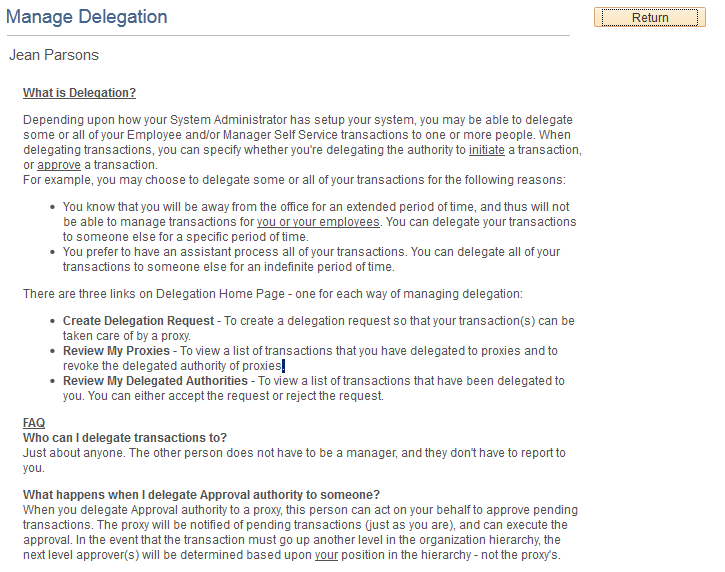
You can configure this page by accessing it through PeopleTools Application Designer.
Use the Create Delegation Request - Select Job Title page (HCDL_JOB_SELECTION) to select the job for a delegation request.
Users with multiple jobs can select the job for which they want to create the delegation request or review their proxies.
Navigation:
Click the Create Delegation Request link or the Review My Proxies link on the Manage Delegation page when you hold multiple jobs.
This example illustrates the fields and controls on the Select Job Title page. You can find definitions for the fields and controls later on this page.
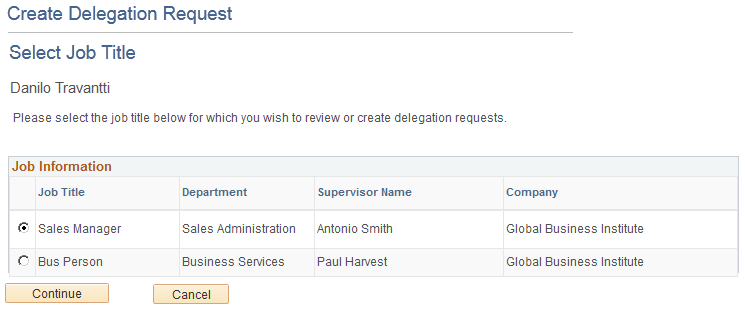
If users creating the delegation request or reviewing their proxies have multiple jobs, the system prompts the user to select the job for which they want to create the delegation request or review proxies. This page displays only when the employee has multiple jobs.
Use the Create Delegation Request - Enter Dates page (HCDL_ADD_DLG_DATES) to enter delegation dates by specifying the From Date and To Date, which defines the delegation authority period for a transaction.
By not specifying a To Date, users specify an open-ended delegation.
Navigation:
Click the Create Delegation Request link on the Manage Delegation page.
This example illustrates the fields and controls on the Create Delegation Request - Enter Dates page. You can find definitions for the fields and controls later on this page.
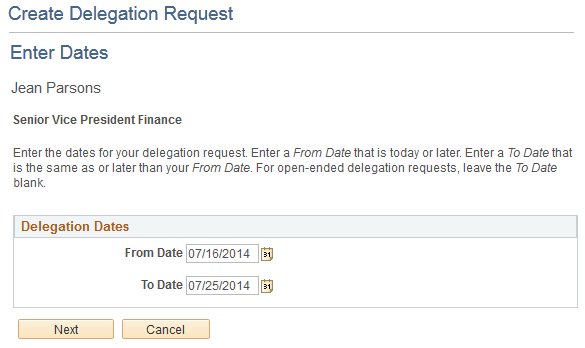
Use the Create Delegation Request - Select Transactions page (HCDL_ADD_DLG_TXNS) to select transactions for delegation.
Users can select one or more transactions to delegate.
Navigation:
Click the Next button on the Enter Dates page.
This example illustrates the fields and controls on the Create Delegation Request - Select Transactions page. You can find definitions for the fields and controls later on this page.
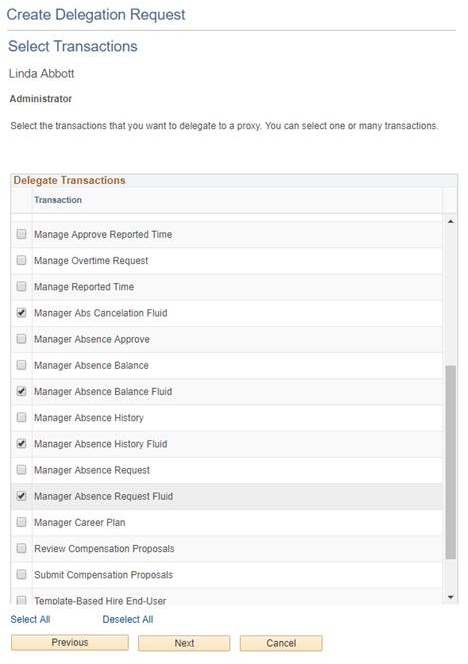
The system displays only the transactions that are configured for delegation initiation or approval on the Configure Delegation Transactions page and for which the delegator has component access.
Users can delegate one or multiple transactions to another person in a single delegation request. When a proxy receives a delegation request for multiple transactions, he or she must accept or reject the entire request. The delegator, however, can revoke single transactions from a multiple transaction request. When a delegator revokes one or more transactions from a multiple transaction request, the system pulls the revoked transactions out of the multiple transaction request and creates individual revoked entries in the Approval Framework. The remaining transactions stay in the multiple transaction request. If only one transaction remains after revoking, the system disbands the group and displays an individual rather than multiple delegation request. This functionality preserves the accuracy of the multiple transaction status.
Use the Create Delegation Request - Select Proxy by Hierarchy page (HCDL_ADD_DLG_SRCH) to select a proxy by reporting hierarchy.
Users can select a proxy for the transactions being delegated based on their reporting hierarchy.
Navigation:
Click the Next button on the Select Transactions page.
This example illustrates the fields and controls on the Create Delegation Request - Select Proxy by Hierarchy page. You can find definitions for the fields and controls later on this page.
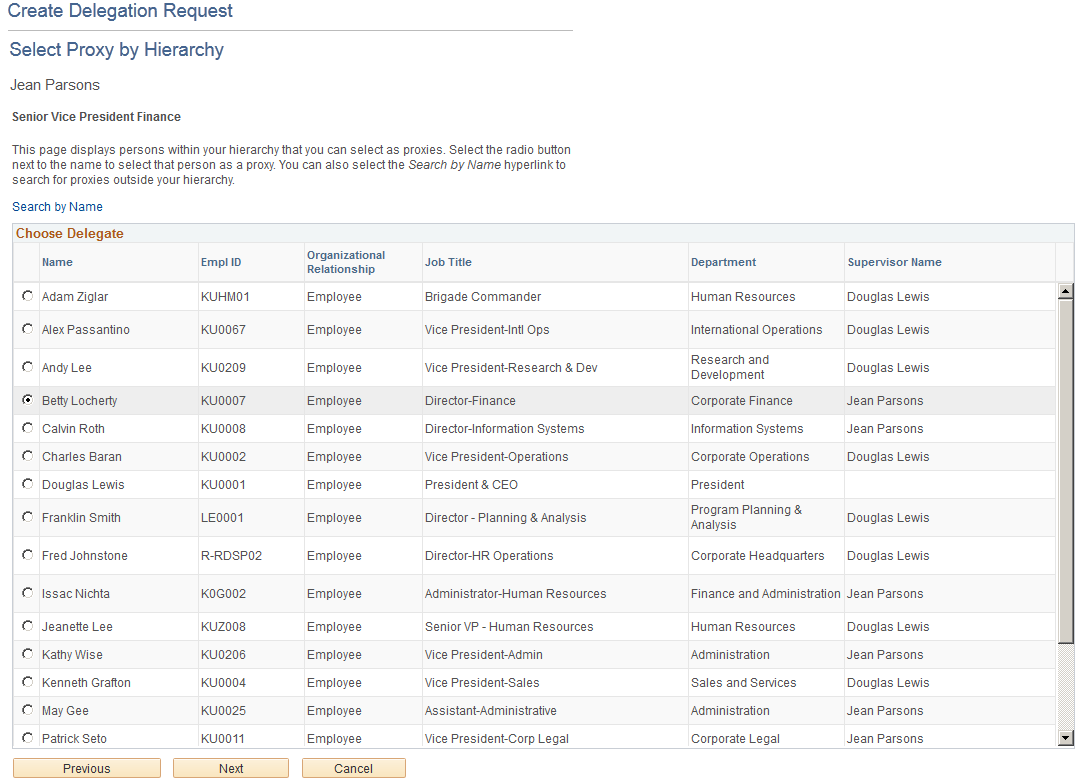
Users can select a proxy for transactions they are delegating. If the delegation administrator selects a specific hierarchy for the transaction on the Delegation Installation Settings page, the system displays valid proxies based on that selection, and users can select from this list. Valid proxies include persons who report directly or indirectly to the delegator, as well as all persons in the upward hierarchy—starting with the delegator's manager. If the delegation administrator selects the All Persons check box on the installation page, then the system displays the Search by Name link so that users can search for and select from any person in the system.
Use the Create Delegation Request - Select Proxy by Name page (HCDL_ADD_DLG_SRCH) to select a proxy by name.
Users can search for and select a proxy for the transactions being delegated based on name.
Navigation:
Click the Search by Name link on the Select Proxy by Hierarchy page.
Click the Search by Hierarchy link on the Select Proxy by Name page.
This example illustrates the fields and controls on the Create Delegation Request - Select Proxy by Name page. You can find definitions for the fields and controls later on this page.
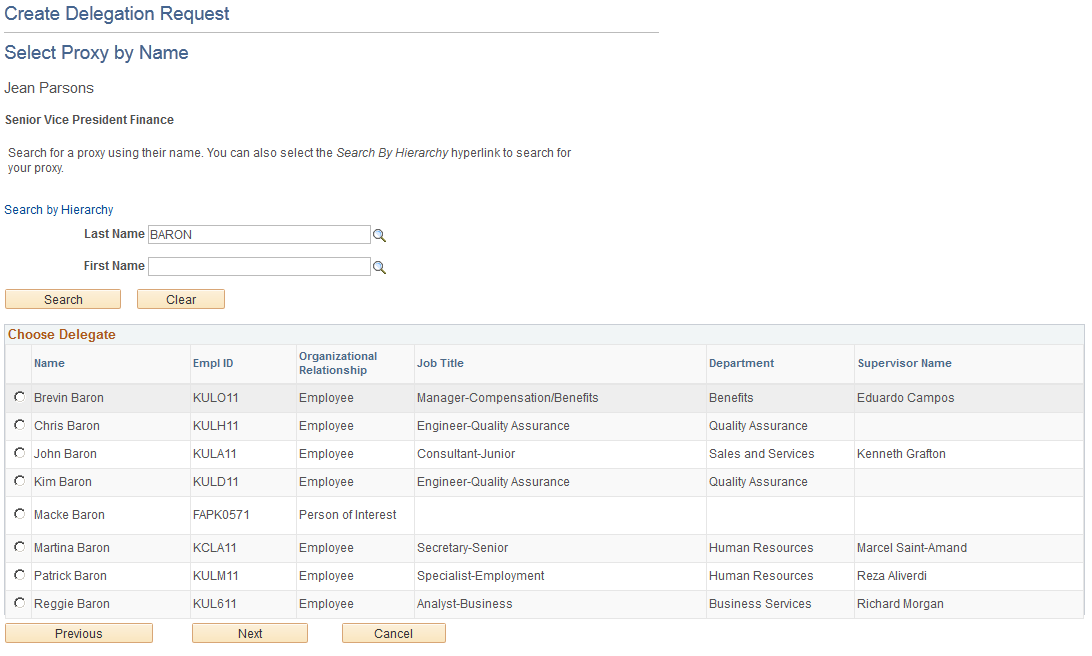
Users can search for a proxy by name and select from the list of valid values in the search results. This page is available only if the delegation administrator selects the All Persons check box on the Delegation Installation Settings page.
Use the Create Delegation Request - Delegation Detail page (HCDL_ADD_DLG_DTL) to submit a delegation request.
Users can review the details of a delegation request and then submit the delegation request.
Navigation:
Click the Next button on the Select Proxy by Hierarchy page or the Select Proxy by Name page.
This example illustrates the fields and controls on the Create Delegation Request - Delegation Detail page. You can find definitions for the fields and controls later on this page.
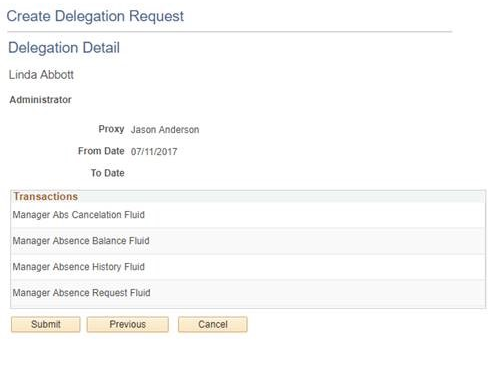
The system displays the delegation period, the selected proxy, and the selected transactions. When a transaction is set up with product specific delegation requirements on the Configure Delegation Transaction page, a link will appear after the transaction. When no information is entered in the Optional Parameters section of the Configure Delegation Transaction page, the link is not available. Select the product specific link for a transaction to have the system open the product specific component to continue the delegation request.
When users click the Submit button, the system automatically sends an email notification to the proxy to either accept or reject the delegation request if Approval Framework is set up.
To prevent situations of cascading or circular delegation chains, after the Delegation framework passes delegated authority over a transaction to a proxy, the proxy cannot delegate authority over that transaction to another user. The Delegation framework only passes authority over transactions from initial delegator to initial proxy.
Note: When a user adds a delegation request, the system checks for an Alternate User ID field value on the User Profile - Workflow page. The delegation request overrides the alternate user ID for transactions in the delegation request. If an alternate user ID exists and the dates of the delegation and alternate ID overlap, the system issues a warning message.
Use the Create Delegation Request - Confirmation page (HCDL_DLG_CONFIRM) to view the confirmation of the delegation request submission.
Navigation:
Click the Submit button on the Delegation Detail page when adding a delegation request.
This example illustrates the fields and controls on the Create Delegation Request - Confirmation page. You can find definitions for the fields and controls later on this page.
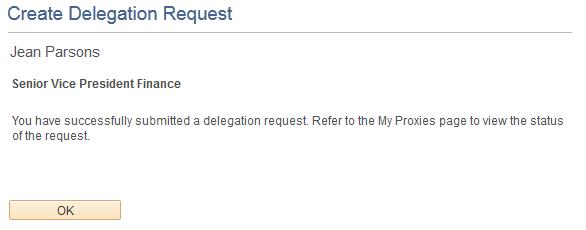
Note: If the delegator and proxy initiate duplicate transactions, then either the proxy, delegator, or delegation administrator can cancel the duplicate transaction or approvers can deny the duplicate transaction while approving the original transaction.
Use the My Proxies page (HCDL_MGR_DLGT) to manage proxies for delegation.
Users can manage their proxies by search for and updating the status of their delegation requests.
Navigation:
Click the Review My Proxies link on the Manage Delegation page.
This example illustrates the fields and controls on the My Proxies page. You can find definitions for the fields and controls later on this page.
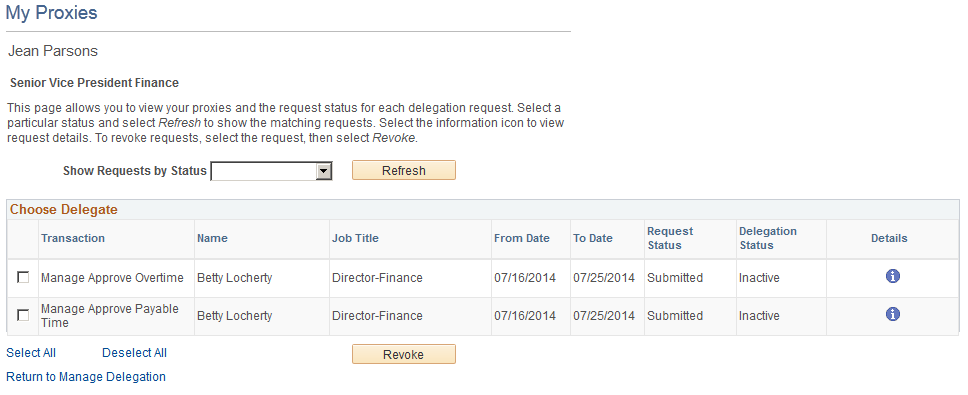
Users can change their mind by revoking delegation requests for which they have delegated transaction initiation or approval to a proxy. To revoke the delegation request, users must select the check box for the delegation request and then click the Revoke button. The system changes the request status to Revoked and automatically sends an email notification to the proxy about the status of the delegation request.
Use the Delegation Request Details page (HCDL_REQUEST_DTL) to view delegation Request Details.
Users can review the details of a submitted delegation request.
Navigation:
Click the Details button for the delegation transaction on the My Proxies page.
This example illustrates the fields and controls on the Delegation Request Details page. You can find definitions for the fields and controls later on this page.
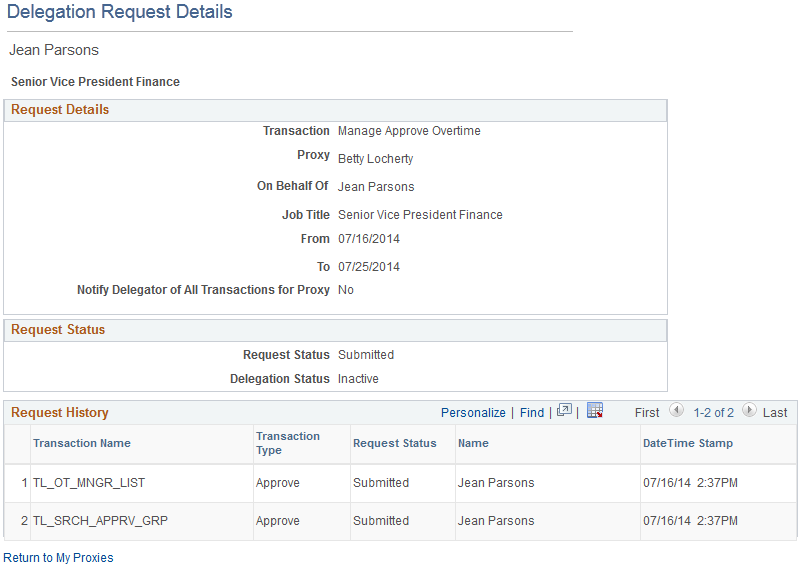
Users can click the Return button to return to the My Proxies page.
Use the My Delegated Authorities page (HCDL_MGR_DLGT) to manage delegated authorities.
Users can accept or reject the delegation requests for which they have been selected to serve as proxy.
Navigation:
Click the Review My Delegated Authorities link on the Manage Delegation page.
This example illustrates the fields and controls on the My Delegated Authorities page. You can find definitions for the fields and controls later on this page.
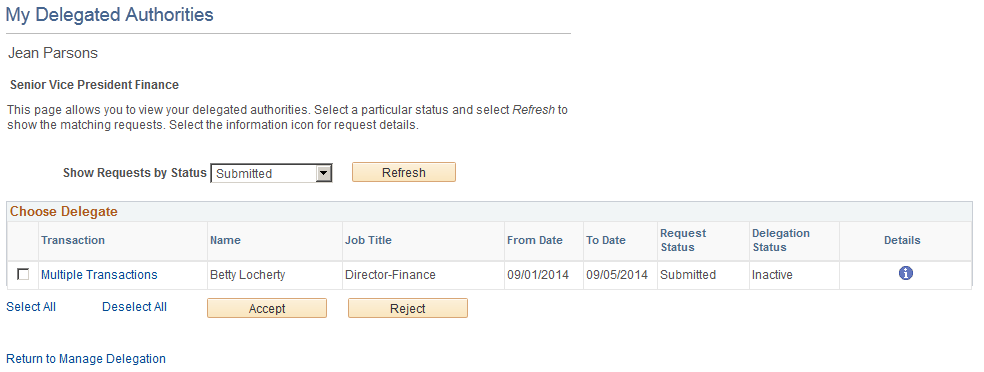
Note: In some cases, there may be manager self-service pages that you do not typically have permission to access. In these cases, after accepting a delegation request, log off the system and back in to access the manager self-service pages.
A proxy can hold more than one delegated authority from different delegators. The proxy must select the check box for delegation request and then click either the Accept button or the Reject button. The system automatically sends an email notification to the delegator about the status of the delegation request.
Note: When you are delegating to a proxy who has multiple job records (as defined in the Job Data component), the system uses the proxy's job record number 0 by default.
Multiple Transactions
Delegators can delegate one or multiple transactions to another person in a single delegation request on the Create Delegation Request - Select Transactions page. If the delegation request contains multiple transactions, the proxy can click the Multiple Transactions link to access the Multiple Transactions page and view details about each transaction in the delegation request. For a delegation request with multiple transactions, the proxy must accept or reject the entire request.
The delegator can revoke single transactions from a multiple transaction request on the My Proxies page. When a delegator revokes one or more transactions from a multiple transaction request, the system pulls the revoked transactions out of the multiple transaction request and creates individual revoked entries in the Approval Framework. The remaining transactions stay in the multiple transaction request. If only one transaction remains after revoking, the system disbands the group and displays the delegation request as an individual transaction rather than a multiple transaction. This functionality preserves the accuracy of the multiple transaction status.
Use the Accept Delegation Request page (HCDL_DLG_CONFIRM) to view the acceptance of a delegation request.
Navigation:
Click the Accept button on the My Delegated Authorities page.
This example illustrates the fields and controls on the Accept Delegation Request page. You can find definitions for the fields and controls later on this page.
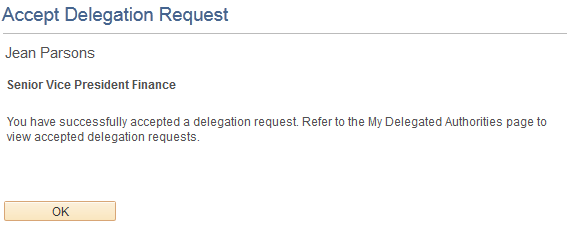
Users can click the OK button to return to the My Delegated Authorities page.
Note: In some cases, there may be manager self-service pages that you do not typically have permission to access. In these cases, after accepting a delegation request, log off the system and back in to access the manager self-service pages.
Use the Reject Delegation Request page (HCDL_DLG_CONFIRM) to view the rejection of a delegation request.
Navigation:
Click the Reject button on the My Delegated Authorities page.
This example illustrates the fields and controls on the Reject Delegation Request page. You can find definitions for the fields and controls later on this page.
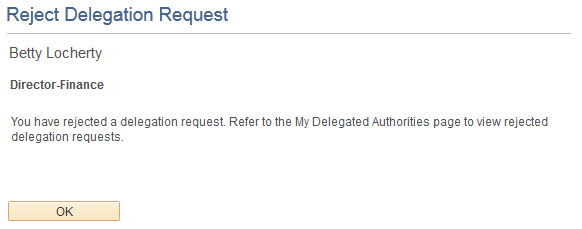
Users can click the OK button to return to the My Delegated Authorities page.
Use the Multiple Transactions page (HCDL_MULTI_TXNS) to view details of the multiple transactions for which they have delegated authority.
Navigation:
Click the Multiple Transactions link on the My Delegated Authorities page.
This example illustrates the fields and controls on the Multiple Transactions page. You can find definitions for the fields and controls later on this page.
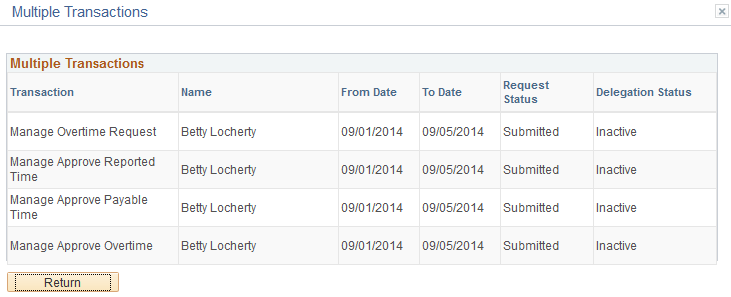
The system provides access to this page only if the delegator selected the user to server as proxy for multiple transactions within the same delegation request.