Administering SINQs
These topics discuss how to:
Administer PACT SINQs.
Administer PMSO SINQs.
|
Page Name |
Definition Name |
Navigation |
Usage |
|---|---|---|---|
|
GVT_SINQPACT_ADMIN |
|
Work with assigned PACT SINQs. |
|
|
GVT_SINQPACT_ERR |
|
Review details about PACT transactions that were not imported. |
|
|
GVT_SINQPACT_UNPRO |
|
Review details and the reason why NFC transactions were not processed by the SINQ Import process. |
|
|
GVT_SINQPMSO_ADMIN |
|
Work with assigned PMSO SINQs. |
|
|
GVT_SINQPMSO_ERR |
|
Review details of PMSO error transactions. |
Use the Administer PACT SINQs - Assigned SINQs page (GVT_SINQPACT_ADMIN) to work with assigned PACT SINQs.
Navigation:
This example illustrates the fields and controls on the Administer PACT SINQs - Assigned SINQs page. You can find definitions for the fields and controls later on this page.
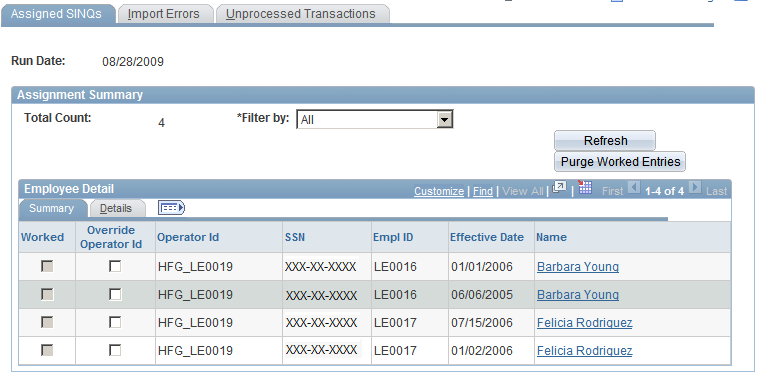
Field or Control |
Description |
|---|---|
Filter by |
Select the criterion by which to filter the transactions listed in the Assignment Summary grid. All options use like comparison logic, except Effective Date (date format) and Pay Period (numeric format). |
Refresh |
Click this button after selecting a filter and a comparison value to refresh the list of transactions. |
Purge Worked Entries |
Click this button to remove from the grid updated transactions that have the check box selected in the Worked column. |
Override Operator Id |
Select this check box to override the current assignment. After you select it, the Operator ID field becomes available for reassignment. |
Name |
Click the link in this column to access the HR Processing component, Data Control page for that employee. |
Use the Administer PACT SINQs - Import Errors page (GVT_SINQPACT_ERR) to review details about PACT transactions that were not imported.
Navigation:
This example illustrates the fields and controls on the Administer PACT SINQs - Import Errors page. You can find definitions for the fields and controls later on this page.
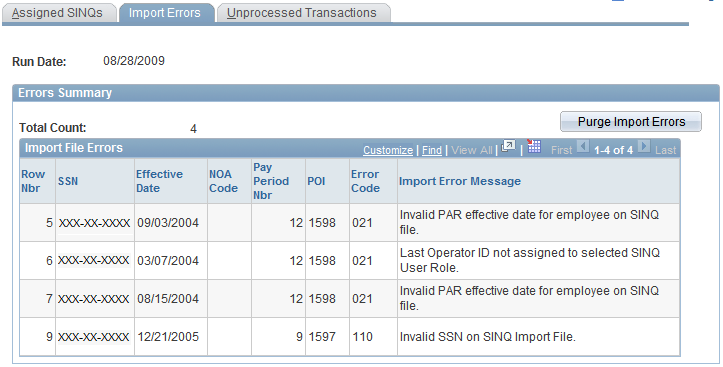
Field or Control |
Description |
|---|---|
Purge Import Errors |
Click this button to purge PACT error transactions from the import process. |
Use the Unprocessed Transactions page (GVT_SINQPACT_UNPRO) to review details and the reason why NFC transactions were not processed by the SINQ Import process.
Navigation:
This example illustrates the fields and controls on the Unprocessed Transactions page. You can find definitions for the fields and controls later on this page.
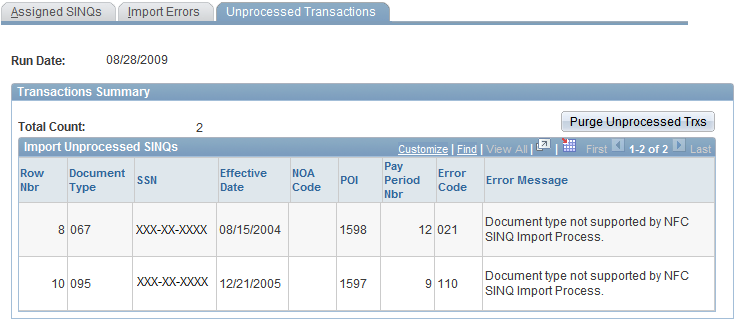
Field or Control |
Description |
|---|---|
Purge Unprocessed Trxs (purge unprocessed transactions) |
Click this button to purge PACT unprocessed transactions from the import process. |
Use the Administer PMSO SINQs – Assigned SINQs page (GVT_SINQPMSO_ADMIN) to work with assigned PMSO SINQs.
Navigation:
This example illustrates the fields and controls on the Administer PMSO SINQs - Assigned SINQs page. You can find definitions for the fields and controls later on this page.
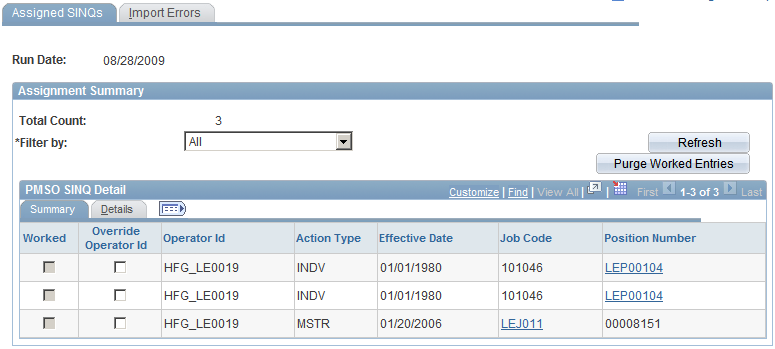
For rows with an Action Type INDV and a link in the Position Number column, click the link to open the JOB_CODE_TBL component pages for that row.
For rows with an Action Type MSTR and a link in the Job Code column, click the link to open the POSITION_DATA component pages for that row.
Field or Control |
Description |
|---|---|
Filter by |
Select the criterion by which to filter the transactions listed in the Assignment Summary grid. All options use like comparison logic, except Pay Period (numeric format). |
Refresh |
Click this button after selecting a filter and a comparison value to refresh the list of transactions. |
Purge Worked Entries |
Click this button to remove from the grid updated transactions that have the check box selected in the Worked column. |
Override Operator Id |
Select this check box to override the current assignment. After you select it, the Operator ID field becomes available for reassignment. |
Job Code |
Click the link in this column to access the Job Code Table component for that job code. |
Position Number |
Click the link in this column to access the Position Data component for that position number. |
Use the Administer PMSO SINQs - Import Errors page (GVT_SINQPMSO_ERR) to review details of PMSO error transactions.
Navigation:
This example illustrates the fields and controls on the Administer PMSO SINQs - Import Errors page. You can find definitions for the fields and controls later on this page.
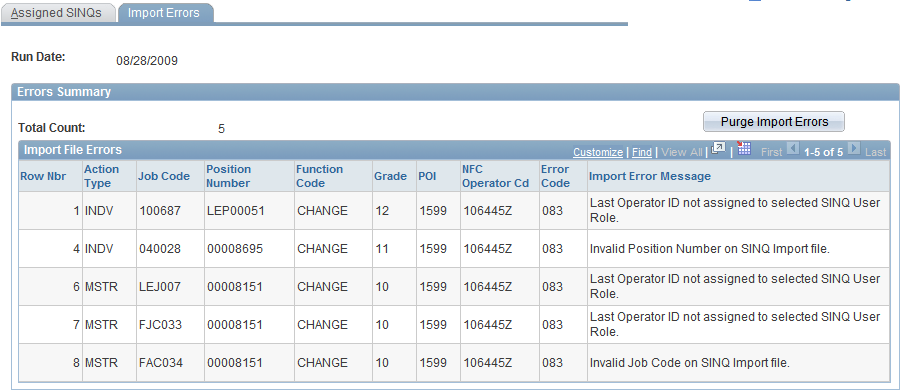
Field or Control |
Description |
|---|---|
Purge Import Errors |
Click this button to purge PMSO error transactions from the import process. |