Generating AFI Flat Files
|
Page Name |
Definition Name |
Usage |
|---|---|---|
|
AFI_RC_1_ESP |
Search for employees for which you need to communicate AFI data to social security, and then generate the AFI flat file for selected employees. |
|
|
AFI_RC_2_ESP |
Create inquiries to submit to the Social Security General Treasury about selected employees. The AFI report process includes these inquiries in the AFI flat file that it generates. |
|
|
AFI_RC_3_ESP |
Create inquiries to submit to the Social Security General Treasury about selected companies. The AFI report process includes these inquiries in the AFI flat file that it generates. |
|
|
AFI_RC_4_ESP |
Create inquiries to submit to the Social Security General Treasury about selected non-employees. The AFI report process includes these inquiries in the AFI flat file that it generates. |
For Spanish employers, PeopleSoft Human Resources includes an AFI process (SOCS_AFI_ESP) for reporting workforce changes to the Social Security General Treasury. The PeopleSoft process simplifies submissions by automatically creating a flat file in the format that is required by the Spanish authorities.
Every time you add, delete, or update an effective-dated row to the JOB_DATA record, the system verifies whether the action is a termination. If so, the system adds, deletes, or updates the corresponding effective-dated row in the WKF_CNT_TYP record via PeopleTools Integration Broker. The system uses the ESPAFIData_Sync message subscription within the WORKFORCE_SYNC message to perform the synchronization.
When ready you can run the AFI process through the Create AFI Report ESP component. The AFI process generates a flat file that lists changes in workforce such as hiring, terminations, personal changes, or job data changes for a particular period. The system ensures that employees for whom you have already generated the report are not included in subsequent file generations.
In addition to workforce changes, you can use the AFI process to send information requests to the Social Security General Treasury. Employers use these requests to obtain information about their employees' or companies' social security contributions.
When you generate an AFI report through the AFI file generation process, the system assigns an AFI file name to each row of employee AFI data that it includes in the file. The assignment of this value prevents repeat communication of the data in subsequent AFI files. The system also assigns to the communicated row of data a node status value of Included in AFI and a time stamp value that specifies the date and time of the processing.
Note: To use AFI reporting functionality you must configure PeopleTools Integration Broker to support Integration Broker.
Use the Create AFI File ESP - Employees page (AFI_RC_1_ESP) to search for employees for which you need to communicate AFI data to social security, and then generate the AFI flat file for selected employees.
Navigation:
This example illustrates the fields and controls on the Create AFI File ESP - Employees page. You can find definitions for the fields and controls later on this page.
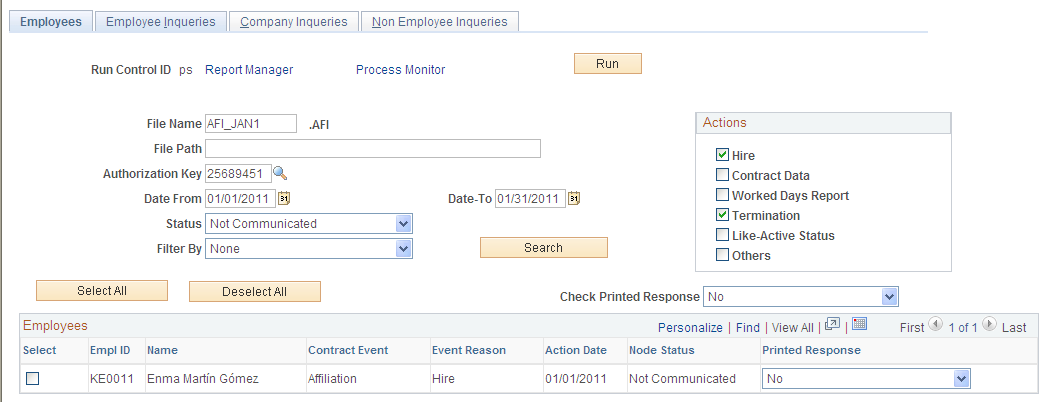
Field or Control |
Description |
|---|---|
File Name |
Enter the name of the file that you want the process to use for the report. The system stores the data in an AFI file. |
File Path |
Enter the path where you want the process to store the report file. |
Authorization Key |
Select to narrow search results to employees working for companies with this authorization key. Social Security General Treasury provides companies with authorization codes to access Winsuite. |
Date From and Date-To |
Enter a date range to find all employees with a change in social security status between these dates. |
Filter By |
Select a filter to narrow search results further. When you select a filter, the Filter Data Grid becomes available to specify filter details. Available filters are:
|
Search |
Click to retrieve results based on your search criteria. |
Filter Data Grid
Field or Control |
Description |
|---|---|
Company |
Select the company for which to report data. |
Social Security Number |
Select the employer's social security number for which to report data. If you leave this field blank, the extract file contains data for all of the employer's social security numbers. |
SetID |
Select the department setID for which to report data. |
Department |
Select the department for which to report data. |
EmplID (employee ID) |
Select the specific employee ID for which to report data. |
Actions
Field or Control |
Description |
|---|---|
Hire |
Select to include employees who were hired. |
Termination |
Select to include employees who were terminated. |
Contract Data |
Select to include employees whose contracts changed. |
Like-Active Status |
Select to include employees with like-active situations. |
Worked Days Report |
Select to include part-time employees whose worked days need to be reported. |
Others |
Select to include employees with other type of actions. |
Employees
The system displays employees that meet your search criteria and have AFI data that you still need to report to social security. The system displays only employees with social security actions that you have not yet communicated to social security in an AFI report. Select the check box next to the employee AFI data row to include the information in the AFI flat file.
Field or Control |
Description |
|---|---|
Select All |
Click this button to select all employees in the search results grid. |
Deselect All |
Click this button to deselect the check box for all employees in the search results grid. |
Printed Response |
Select whether you want a printed response from the Social Security General Treasury for the employee's AFI information. Values are:
|
Use the Create AFI File ESP - Employee Inquiries page (AFI_RC_2_ESP) to create inquiries to submit to the Social Security General Treasury about selected employees.
The AFI report process includes these inquiries in the AFI flat file that it generates.
Navigation:
This example illustrates the fields and controls on the Create AFI File ESP - Employee Inquiries page. You can find definitions for the fields and controls later on this page.
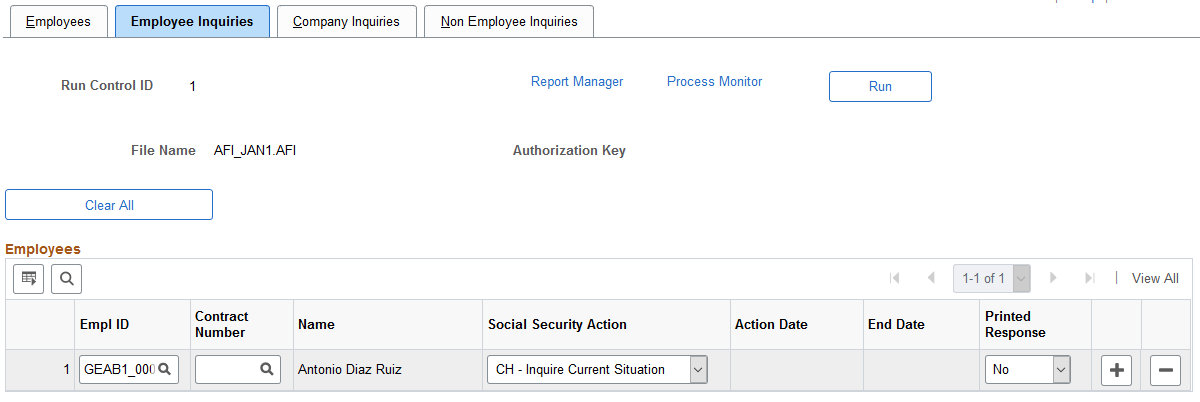
Field or Control |
Description |
|---|---|
Clear All |
Click this button to deselect all rows in the Employees grid on this page. |
Empl ID andContract Number |
Select the employee and the specific contract for which you want to submit an inquiry to social security. |
Social Security Action |
Select the inquiry that you want to submit to the Social Security General Treasury regarding the selected employee. Possible inquires are:
|
Action Date |
If you select to inquire about a duplicate TA2 copy, the system prompts you to enter the action date of the original TA2. |
Use the Create AFI File ESP - Company Inquiries page (AFI_RC_3_ESP) to create inquiries to submit to the Social Security General Treasury about selected companies.
The AFI report process includes these inquiries in the AFI flat file that it generates.
Navigation:
This example illustrates the fields and controls on the Create AFI File ESP - Company Inquiries page. You can find definitions for the fields and controls later on this page.
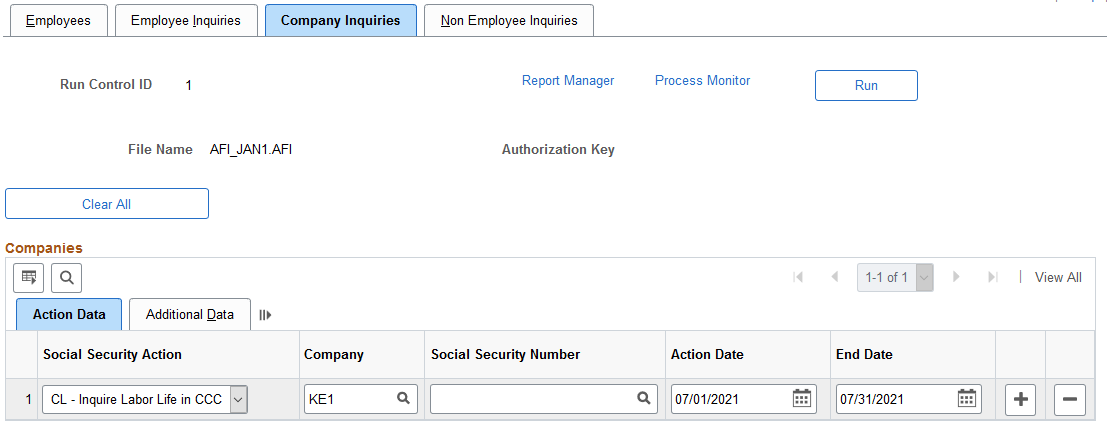
Field or Control |
Description |
|---|---|
Clear All |
Click this button to deselect all rows in the Companies grid on this page. |
Company |
Select the company for which you want to submit an inquiry to social security. |
Social Security Number |
Select the employer's social security number for which to submit an inquiry. |
Social Security Action |
Select the inquiry that you want to submit to social security regarding the selected company. Possible inquires are:
|
Action Date |
System prompts you to enter the start date of the period you are asking for information about. This is applicable for actions: AAC, CL, PLC, and PMT. |
End Date |
System prompts you to enter the end date of the period you are asking for information about. This is applicable for actions: AAC, CL, and PMT. |
Customer CCC |
Enter the complete Employer SSN (CCC) including the scheme for customer to request the authorization. This is applicable for the action: AAC. Note: Click the Additional Data tab to view this field. |
Use the Create AFI File ESP - Employee Inquiries page (AFI_RC_4_ESP) to create inquiries to submit to the Social Security General Treasury about selected employees.
The AFI report process includes these inquiries in the AFI flat file that it generates.
Navigation:
This example illustrates the fields and controls on the Create AFI File ESP - Non Employee Inquiries page. You can find definitions for the fields and controls later on this page.
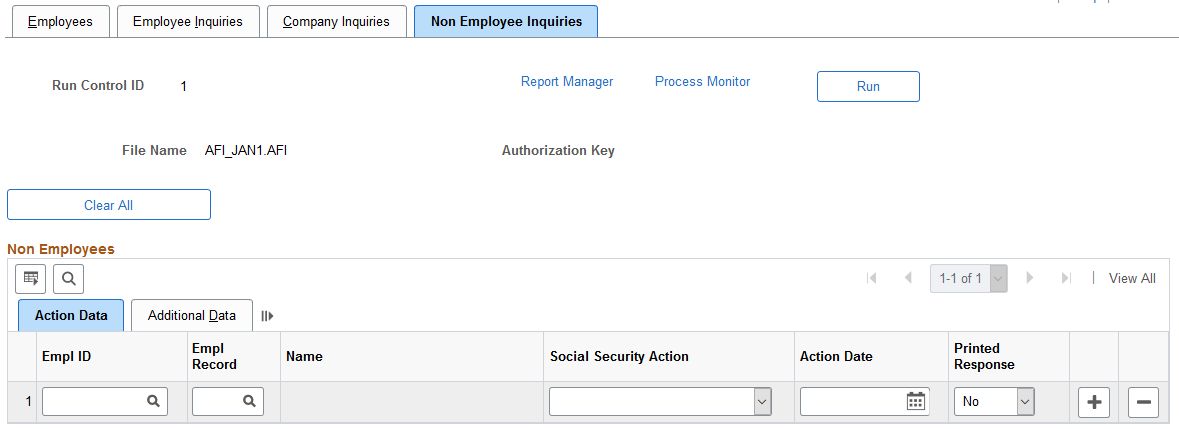
Field or Control |
Description |
|---|---|
Clear All |
Click this button to deselect all rows in the Non Employees grid on this page. |
Empl ID and Name |
Select the non employee for whom you want to submit an inquiry to the social security. On selecting the ID, the Name field populates the person’s name. |
Empl Record |
If the person has more than one employee record linked to the employee ID, search and select the record against which you want to submit an enquiry. |
Social Security Action |
Select the inquiry that you want to submit to social security regarding the selected person. The value available in the list is CTO - Contractor Inquire. |
Action Date |
Enter the date for which you want to submit an enquiry. |
Printed Response |
Select whether you want a printed response from the Social Security General Treasury for the person’s AFI information. The values are:
|