Understanding Fluid Person and Job Data
In an organization, people and their job records experience many changes like change of addresses or contact information, promotions, leaves of absence, layoffs, retirement, pay rate changes, awards, and so on. To maintain both current records and a complete history of employees and their job data, the administrators regularly submit changes in PeopleSoft Human Resources.
The Manage Human Resources Dashboard tiles and pages provide simple to use, intuitive application for HR administrators and clerks to perform various person and job data request transactions. These are the fluid versions of the Person Data and Job Data transactions.
Fluid Manage Person and Job Data provides you with:
A modern and customizable user interface to add, access, and update person and job data.
The ability to perform searches for duplicate IDs before adding a new person in the system.
A fluid-based configurable search page approach to find people and job records.
Configurability of criteria-based activity steps to display only relevant steps and fields.
Drop Zone pages to contain custom fields.
The ability to attach relevant documents with a transaction, or disable the functionality using the Person and Job Installation configuration for fluid pages.
Validation steps, which enhance the user experience of reviewing errors and warnings by allowing administrators to pre-validate data prior to submitting a data change.
A summary of all job data transactions on one page.
Configurable approvals.
A review process to identify potentially impacted rows when you have added retroactive job data or made corrections to rows.
Manage person of interest security access.
Note: You must be on PeopleTools 8.57.11 or higher to use the fluid Job Data features (Manage Job) and Person Data features (Add Person, Modify Person, Create <Organizational Relationship>, Organizational Relationship, and Maintain Person of Interest).
This topic provides an overview of the fluid Person Data and Job Data architecture, prerequisites to using the these fluid features, and lists roles and permission lists to access fluid Person Data and Job Data pages.
For additional information, see the PeopleSoft HCM: Job Data Modernization — Frequently Asked Questions (Doc ID 2691461.1).
These videos provide an overview of the Job Data Modernization feature:
Video: PeopleSoft Job Data Modernization
Video: Image Highlights, PeopleSoft HCM Update Image 36: Job Data Modernization for Human Resources
Using the fluid interface, administrators can search for individuals and then quickly create, process, and authorize person and job data transactions without navigating to multiple components throughout the system. The following components in fluid are set up using an activity guide process, where the user is given steps to enter person and job data transactions.
In conjunction with the Page and Field Configurator utility, you can configure the process to display only the relevant steps and fields based on the action of a job transaction. To ease setup, the PeopleSoft application delivers pre-seeded Page and Field Configurator data to display steps and fields for all actions using the Manage Job component. Organizations can choose to use the delivered configuration as a starting point, review and determine if the delivered action-based configuration works, and make updates as needed. You can also easily configure multiple approval flows and view the synopsis of changes as an approver and as a requester.
Add Person, Create Employee, Create Contingent Worker, Create Person of Interest, Modify Person, or Organizational Relationship Flow
Using the fluid interface, administrators can quickly add new persons, create initial job data organizational instances, and maintain person data.
This diagram shows the high-level functional steps administrators will take to add a person, modify a person, or create an organizational relationship, and shows different configurations used to enable the functional steps.
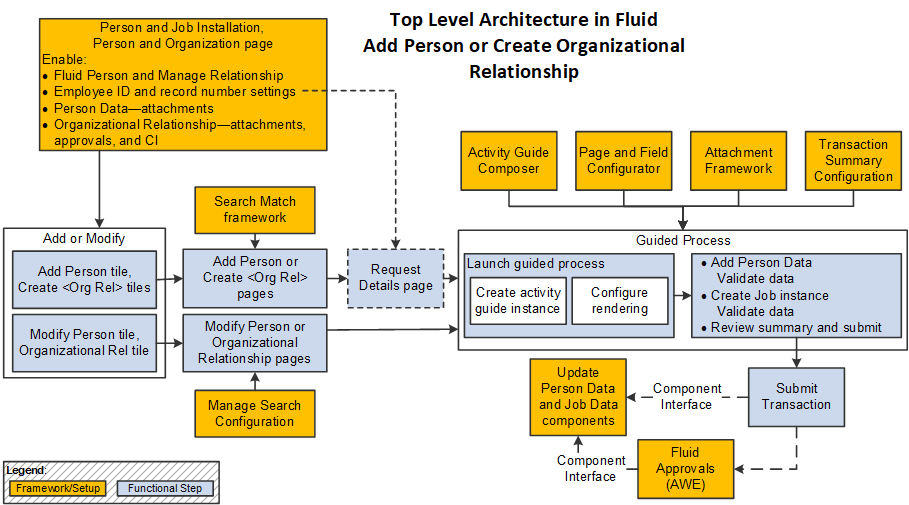
Note: The light blue of boxes in the diagram show the functional steps while the orange boxes show the different configurations used to enable the functionality.
Prior to accessing and using the fluid Person and Job Data functionality, you need to assign roles and permissions to your users. See the User Roles for Fluid Person and Job Data section in this topic.
The following outlines the configuration and functional steps in the fluid add and modify Person Data and add Job Data (organizational relationship) process:
Enable Fluid Person and Manage Relationship functionality using the Person and Job Installation - Person and Organization Page.
This is required for HR administrators to access the fluid tiles to add individuals and relationships in the system.
Additionally, you use this page to enable other features like hiding the fields to enter an employee ID or employment record number, Fluid Attachments for person data and organizational relationships, add a customizable Component Interface (CI), and configure approval options.
Set up Search/Match functionality to search for potential duplicate person records in the system.
When the HR administrator selects the Add Person or Create <Organizational Relationship> tiles and enters certain criteria, the system will use the Search/Match functionality to identify potential duplicate people in the system.
Set up search page configurations using the Manage Search Configuration pages (see Pages Used to Set Up Search Configuration).
When the HR administrator selects the Modify Person or Organizational Relationship tiles, the fluid-based search criteria page appears to locate existing people in the system.
If you select to display the Employee ID or Employee Record fields for entry on the Person and Job Installation - Person and Organization Page, the user will be allowed to enter the employee ID or record number on the Request Details page.
Update supporting frameworks such as the Activity Guide Composer and Page and Field Configurator, as needed.
When an HR administrator adds a person, with or without a job record, adds an organizational relationship for a person, or modifies existing fluid personal data, the guided process is enabled using the Activity Guide Composer framework. The process references the Page and Field Configurator to control the visibility of steps and fields in the activity guide based on Action. The PeopleSoft HCM system provides the activity guide templates and Page and Field Configurator settings for all delivered Actions.
The fluid-based guided process also includes validation process. If there are any errors or warnings, the user can review and make changes to data before submitting.
See also Understanding the Activity Guide Composer Framework for Person and Organizational Relationship Components in Fluid and Pages Used to Add a Person Using Fluid.
Enable Fluid Attachments functionality using the Person and Job Installation - Person and Organization Page page and AWE framework.
The activity guides enable you to include attachments within various sections, leveraging the Fluid Attachments Framework. You can also configure the installation settings to hide Attachment functionality for sections with Person Data or for organizational relationships if you do not want to use the Attachments feature.
Set up the Transaction Summary configuration (see Configuring Transaction Summary).
HR administrators use the Summary step to review the information before submitting the person or job data. This step leverages the Transaction Summary configuration where you can configure fields that the HR administrator should review before submitting the action.
Configure Approvals functionality using the Person and Job Installation - Person and Organization Page and Approvals framework.
Upon submit, the system checks to see if you have Approvals enabled. If enabled on the Installation pages, the Approval Workflow Engine (AWE Framework) configurations trigger approvals and route Add Employee, Add Contingent Worker, or Add Person of Interest changes for approval.
Use the Component Interface (CI) to update Person Data and Job Data.
When an HR administrator submits the activity guide process, the system uses the CI to save data to core records.
Manage Job Flow
Using the fluid interface, administrators can quickly create, process, and authorize ongoing job data requests.
This diagram shows the high-level functional steps administrators will take using the Manage Job functionality and shows different configurations used to enable the functional steps.

Note: The light blue of boxes in the diagram show the functional steps while the orange boxes show the different configurations used to enable the functionality.
Prior to accessing and using the fluid Job Data functionality, you need to assign roles and permissions to your users. See the User Roles for Fluid Person and Job Data section in this topic.
The following outlines the configuration and functional steps in the fluid Job Data process:
Enable Fluid Job Data functionality using the Person and Job Installation - Job Data Page.
This is required for HR administrators to access the fluid Manage Job Tile and ensures the use of the fluid version of Job Data when accessing Job Data links from Position Management and Guided Self Service pages.
Additionally, you use this page to enable features like Fluid Attachments, the Review Process, add a customizable Component Interface (CI), and configure Approval Options. To add a customizable CI, you will first need to set up the Map Job Staging Records Page and Configure Job CI Page.
Set up search page configurations using the Manage Search Configuration pages (see Pages Used to Set Up Search Configuration).
When the HR administrator clicks the Manage Job tile, the fluid-based Manage Job search criteria page appears. The PeopleSoft HCM system delivers the Manage Job configurable search configuration.
Use the Related Content Framework (RCF) to enable Related Actions in the search results and on the Job Actions Summary Page.
Once HR administrators select an employee from the search results, they can review a summary of all Job Actions performed for an employee using the Job Actions Summary page. They can also initiate actions like add, edit, or view rows from this page, based on their access.
Update supporting frameworks such as the Activity Guide Composer and Page and Field Configurator, as needed.
When an HR administrator adds or edits existing fluid Job Data, the guided process is enabled using the Activity Guide Composer framework. The process references the Page and Field Configurator to control the visibility of steps and fields in the activity guide based on Action. The PeopleSoft HCM system provides the JOBDATA activity guide template and Page and Field Configurator settings for all delivered Actions.
The fluid-based guided process also includes a step called Validate Data, which allows HR administrators to validate data using Test CI. If there are any errors or warnings, the user can review and make changes to data before submitting.
See also The Activity Guide Composer Framework for the Manage Job Component and Pages Used to Update Job Data Using Fluid.
Enable Fluid Attachments functionality using the Job Data Installation page and AWE framework.
The Manage Job Data activity guide includes an Attachments step (see (Fluid) Job Data - Attachments Page, leveraging the Fluid Attachments Framework. Although the Attachments step is enabled by default in the guided process, you can use Page and Field Configurator to hide the Attachment step if you do not want to use the Attachments feature.
Set up the Transaction Summary configuration (see Configuring Transaction Summary).
HR administrators use the (Fluid) Job Data - Summary Page step to review the changes made to job data before submitting the data. This step leverages the Transaction Summary configuration where you can configure fields that the HR administrator should review before submitting the action.
Configure Approvals functionality using the Job Data Installation page and Approvals framework.
Upon submit, the system checks to see if you have Approvals enabled. If enabled on the Person and Job Installation table, the Approval Workflow Engine (AWE Framework) configurations trigger approvals and route Manage Job changes for approval and save Job Data.
Use the Component Interface (CI) to update Job Data.
When an HR administrator submits the activity guide process, the system uses the CI to save data to core Job Data records.
Before you add a new person or job data instance using the fluid pages, you need to have completed the following:
Set up the Administer Workforce control tables.
See also the Related Information links.
Set up the Administer Workforce country-specific control tables.
Configure the setup tables require to implement and use the Person and Job Data functionality to manage jobs using fluid.
See Managing Configurations for Person and Job Data as an Administrator.
Use the following roles to grant users access to perform various functions using the fluid Person Data and Job Data features.
|
Role |
Description |
|---|---|
|
Configurable Search Admin |
Allows the user to create and update configurable searches for functional search pages throughout the system using the Manage Search Configuration component (see Setting Up Search Configuration). |
|
Configurable Search User |
Grants a user access to search pages using a configurable search. |
|
HR Administrator Fluid |
Gives access to the Manage Human Resources dashboard, Manage Job and Organizational Relationship tiles, Search, and Job Actions Summary pages. |
|
HR Admin Add Person |
Gives access to the Add Person tile, Search/Match, and related pages. |
|
HR Admin Approver Fluid |
Provides access to the Create <Organizational Relationship> and Manage Job-related transactions for Fluid Approvals. It also displays the Edit Details link on the Manage Job Pending Approvals page to the final approver for a new job request. This grants the approver access to the full Manage Job Data pages in fluid to make changes to a Manage Job request prior to completing the approval request. |
|
HR Admin Contingent Worker |
Gives access to the Create Contingent Worker tile, Search/Match, and related pages. |
|
HR Admin Correction Apvr Fluid |
Displays the Edit Details link on the Manage Job Pending Approvals page to the final approver when a correction was made to an existing job row. This grants the approver access the full Manage Job Data pages in fluid to make changes to a Manage Job request prior to completing the approval request. |
|
HR Admin CWR Relationship |
Allows the user, via the Organizational Relationship tile and pages, to add a contingent worker relationship for a person. |
|
HR Admin EMP Relationship |
Allows the user, via the Organizational Relationship tile and pages, to add an employee relationship for a person. |
|
HR Admin Hire Employee |
Gives access to the Create Employee tile, Search/Match, and related pages. |
|
HR Admin Maintain POI |
Provides access the to Maintain Person of Interest tile and page. |
|
HR Admin Modify Person |
Grants access to the Modify Person tile, search, and Person Data related pages. |
|
HR Admin POI Payee |
Gives access to the Create Person of Interest tile, Search/Match, and related pages. |
|
HR Admin POI without Job |
Allows the user, via the Organizational Relationship tile and pages, to add a person of interest relationship that exists in the system that does not have a job record with that relationship. |
|
HR Admin POI Relationship |
Allows the user, via the Organizational Relationship tile and pages, to add a person of interest relationship when that person needs to be associated with a job record. |
|
HR Admin View Person |
Provides view only access to the user in conjunction with data security considerations. Since these HR administrators will have display only access, the View Details button will be accessible to review Person Data, but they will not be able to create, edit, or delete a transaction. |
|
HR Review Administrator |
Grants the user the ability to delete in fluid Job Data. The user will be able to delete the rows he or she created with the following statuses: Pushed back/Rework, Withdrawn, Denied, and Correction Denied. |
|
Job Data AG Administrator |
Gives the administrator access to create or update the Activity Guide Template setup tables (see Understanding the Activity Guide Composer). This role is required to make modifications to the Activity Guide template. |
|
HR View Administrator |
Provides view only access to the user. Since these HR administrators will have display only access, the View Details button will be accessible to review Job Data, but they will not be able to create, edit, or delete a transaction. |
The following are permission lists delivered for fluid Person Data and add Job Data:
HCCPHRFL3331 - Add Person
HCCPHRFL3332 - Modify Person
HCCPHRFL3333 - Create Employee
HCCPHRFL3334 - Create Contingent Worker
HCCPHRFL3335 - Create Person of Interest (with Job)
HCCPHRFL3336 - Add POI
HCCPHRFL3337 - Maintain POI
HCCPHRFL3338 - Organizational Relationship
Additional roles for relationship flow:
HR Admin EMP Relationship
HR Admin CWR Relationship
HR Admin POI without Job
HR Admin POI Relationship
HCCPHRFL3339 - View Person (vew only access)
The following are permission lists delivered for fluid Manage Job Data:
HCCPHR3316 - Fluid Job Data View Only
HCCPHR3314 - Edit Fluid Job Data