Assigning an Employee to Tenure
This topic provides an overview of employee tenure.
|
Page Name |
Definition Name |
Usage |
|---|---|---|
|
EG_EMPL_TENURE |
Maintain tenure tracking data for employees. Default information is automatically populated from the Job Data component. |
|
|
EG_PRIOR_EXP |
Track an employee's service accrued from other institutions that counts toward your organization's tenure service clock. Maintain experience and credit types on the Experience/Credit Codes page. |
|
|
EG_TENURE_CHG |
View changes made to academic rank and tenure status associated with a home department. The system automatically tracks changes. This page is display-only. |
|
|
EG_JOB_VW |
Review current jobs that count toward an employee's tenure. This page is display-only. |
Different job actions trigger tenure actions. For example, when you hire, promote, or transfer an employee, the change from one job action to a different one might continue to count for service, or it might start a break in the service.
When you assign an employee to tenure, the system adds a new tenure record and prior experience or credit records to the tenure tracking tables to initiate future processing and information lookups.
To calculate tenure service, establish which job histories that you want to process. To determine relevant jobs and what information becomes the default when you set up an employee's tenure data, indicate whether a job accrues tenure and full-time equivalent (FTE) for the tenure service accrual.
Departments Capable of Granting Tenure
On the Comm. Acctg. and EG (commitment accounting and education and government) page, select the Can Grant Tenure check box to indicate that the department can grant or award tenure. The system automatically activates the Grant Tenure field on the Tenure Data page for employees assigned to tenure granting departments.
To activate tenure tracking for an employee:
Access the Job Data - Employment Information page.
Select the Accrue Tenure Services check box.
Enter a value in the FTE for Tenure Accrual field, such as 1.0.
Note: FTE cannot be greater than 1.0. On multiple jobs, the sum of the FTEs of all the jobs selected to accrue tenure cannot be greater than 1.0.
Important! Do not use the Calc Group (Flex Service) and FTE for Service Accruals fields unless you run flexible service calculations in addition to tenure. If you run only tenure calculations for the employee, leave these fields blank to avoid errors during the tenure calculation process.
Use the Tenure Data page (EG_EMPL_TENURE) to maintain tenure tracking data for employees. Default information is automatically populated from the Job Data component whenever the Tenure Status is changed.
Navigation:
This example illustrates the fields and controls on the Tenure Data page.
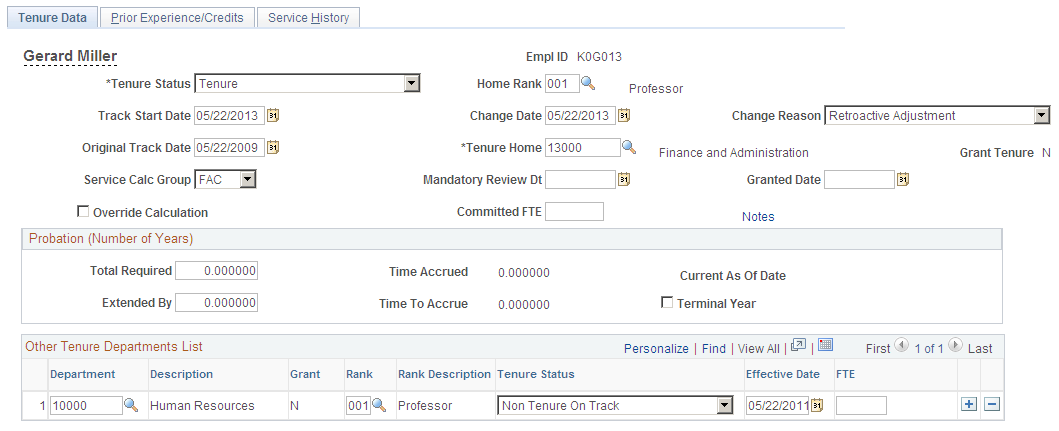
Field or Control |
Description |
|---|---|
Tenure Status |
Select the employee's current status: Non Tenure Not On Track, Non Tenure On Track, Not Applicable, Other, Tenure, Tenure Denied, or Tenure by de facto. Note: The tenure accrual program processes employees with the Non Tenure On Track status only. |
Home Rank |
This value automatically populates from the Position Data component or the Job Code component. If you did not set up a home rank in these components, select it here (such as 001 (professor). |
Track Start Date |
Displays the date that the employee's tenure accrual begins. The default is the hired date from the employment record. Employees with the Non Tenure On Track tenure status must have a track start date. The track start date must correspond to the begin date of the calendar associated with the calculation group to ensure that the tenure calculation process runs correctly. For example, if an employee's track start date is 09/01/2005, then the calendar begin date must be 09/01/2005. For this reason, you might define calendars only to accommodate track start dates. |
Change Date and Change Reason |
Display the date the rank or status change is effective and the reason for the change. The default date is the track start date. If the Change Reason field does not display a default, select one of the options in the Tenure Status field. |
Original Track Date |
Displays the date tenure tracking begins for the employee. The default is the track start date. |
Tenure Home |
Displays the department granting the employee's tenure. This value is automatically populated from the employee's current job record. |
Grant Tenure |
The system automatically activates this display-only field for employees assigned to tenure granting departments shown in the Tenure Home field. The Y (yes) or N (no) data indicates if the home department can grant tenure. |
Service Calc. Group (service calculation group) |
Select the group used to calculate tenure accrual. |
Mandatory Review Dt (mandatory review date) |
Enter the employee's mandatory review date. |
Granted Date |
Enter the date that tenure was granted. |
Override Calculation |
Select to not include this employee in the tenure calculation process. |
Committed FTE (committed full-time equivalent) |
Enter the percentage of time the employee is a committed FTE. This enables you to track the tenure FTE committed for budgetary reasons. The FTE for Tenure Accrual field on the Job Data - Employment Information page determines the proration for the accrual process. Note: The tenure calculation process does not use other tenure departments' information. |
Notes |
Select to enter notes regarding the employee's tenure. |
Probation (Number of Years)
Field or Control |
Description |
|---|---|
Total Required |
Displays the total number of probationary years required before granting tenured status. The system automatically populates this value from the Academic Rank table. |
Time Accrued |
Displays the number of accrued probationary years. The system populates this value on the Service History page. |
Current As Of Date |
Displays the end date of the last processed computational period. |
Extended By |
Enter the number of years by which the probationary period is extended for this employee, if appropriate. |
Time To Accrue |
Displays the remaining probationary years that the employee must accrue. |
Terminal Year |
Select when the employee is in the last year of probation. For example, if the total of required probationary years is 8 and the time to accrue is 1, select this check box. The Time Accrued and Time To Accrue fields display 0 years when you select this check box. |
Other Tenure Departments List
Use this group box to maintain tenure-related information for an employee in departments other than the home department. This data does not come from the employee's job record and is not used in the tenure calculation process. It is strictly for informational purposes.
Field or Control |
Description |
|---|---|
Department |
Enter other departments in which the employee is accruing tenure. For example, an employee might hold positions in two departments. |
Rank |
Enter the rank that the employee holds in that department. Maintain ranks in the Academic Rank table. |
Tenure Status |
Enter the employee's tenure status for the position. |
Effective Date |
Enter the date the tenure status is effective. |
FTE (full-time equivalent) |
Enter the percentage of time the employee is a committed FTE. |
Use the Prior Experience/Credits page (EG_PRIOR_EXP) to track an employee's service accrued from other institutions that counts toward your organization's tenure service clock.
Maintain experience and credit types on the Experience/Credit Codes page.
Navigation:
This example illustrates the fields and controls on the Prior Experience/Credits page.
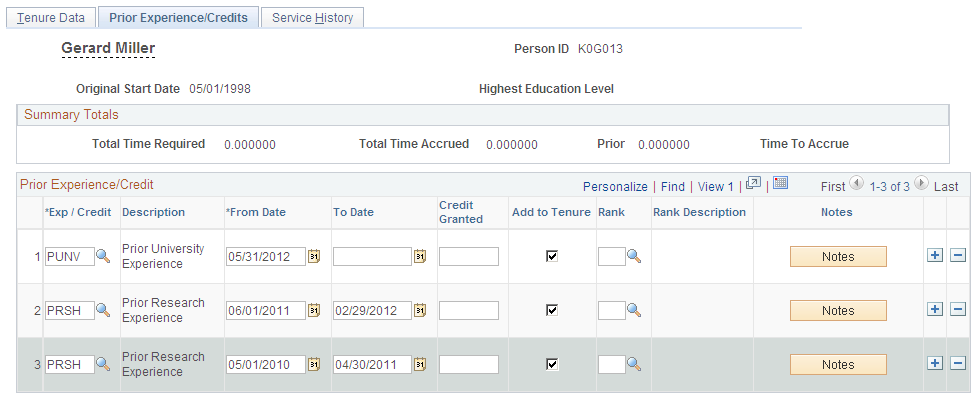
Field or Control |
Description |
|---|---|
Original Start Date |
Displays the employee's hire date. |
Highest Education Level |
Displays the employee's highest level of education. |
Summary Totals
Field or Control |
Description |
|---|---|
Total Time Required |
Displays the total number of service years required to receive tenure. This value is automatically populated from the Total Required field on the Tenure Data page. |
Total Time Accrued |
Displays the total number of service years accrued toward tenure. This value is automatically populated from the Time Accrued field on the Tenure Data page. The number changes if you make an online adjustment to the service history. |
Prior |
Displays the total number of years from prior employment that count toward tenure service (calculated to two decimal places). |
Time To Accrue |
Displays the number of years remaining to accrue tenure status. This value is automatically populated from the Time To Accrue field on the Tenure Data page. The number of years remaining to accrue tenure status changes if you make an online adjustment to the service history. |
Prior Experience/Credit
Field or Control |
Description |
|---|---|
Exp / Credit (experience/credit) |
Select the employee's previous experience or credit type, such as PRSH (research). |
From Date and To Date |
Enter the beginning and ending dates of the experience or credit. |
Credit Granted |
Enter the amount of credit granted for the prior experience. |
Add to Tenure |
Select this check box to add these credits to tenure accrual. |
Rank |
Select the rank at which the credits were granted, such as 001 (professor). |
Notes |
Select to enter comments regarding prior experience. |
Use the Review Rank/Status History page (EG_TENURE_CHG) to view changes made to academic rank and tenure status associated with a home department.
The system automatically tracks changes. This page is display-only.
Navigation:
This example illustrates the fields on the Review Rank/Status History page.
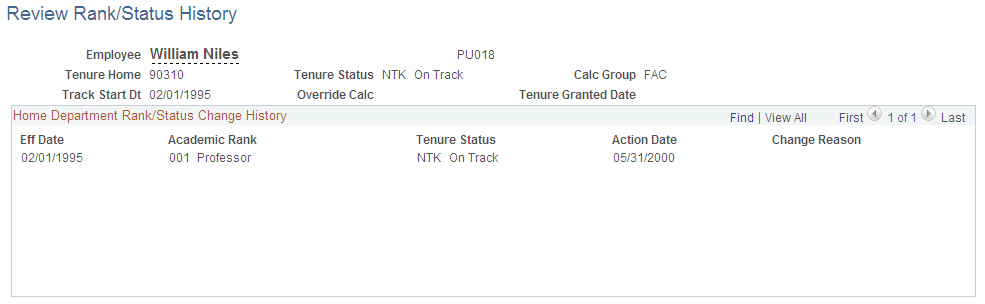
Field or Control |
Description |
|---|---|
Employee |
Displays the employee's name and ID. |
Tenure Home |
Displays the code for the department in which the employee received, or will receive, tenure. |
Tenure Status |
Displays the employee's tenure status. |
Calc Group (calculation group) |
Displays the calculation group used to calculate this employee's tenure, such as FAC. |
Track Start Dt (track start date) |
Displays the date tenure tracking began for the employee. |
Override Calc (override calculation) |
This check box is selected only if the Override Calculation check box is selected on the Tenure Data page. |
Tenure Granted Date |
Displays the date tenure was granted if the employee received tenure status. |
Home Department Rank/Status Change History
Field or Control |
Description |
|---|---|
Academic Rank |
Displays the employee's academic rank at the time of the rank or status change. |
Tenure Status |
Displays the employee's tenure status at the time of the rank or status change. |
Action Date |
Displays the date the rank or status change takes place. |
Change Reason |
Displays the reason for the rank or status change. |
Use the Review Current Jobs for Tenure page (EG_JOB_VW) to review current jobs that count toward an employee's tenure.
This page is display-only.
Navigation:
This example illustrates the fields on the Review Current Jobs for Tenure page.
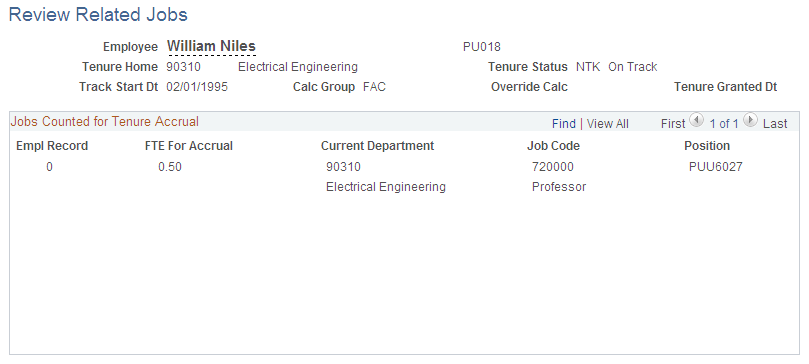
Field or Control |
Description |
|---|---|
Employee |
Displays the employee's name and ID. |
Tenure Home |
Displays the code for the department in which the employee received, or will receive, tenure. |
Tenure Status |
Displays the employee's tenure status. |
Track Start Dt (track start date) |
Displays the date tenure tracking began for the employee. |
Calc Group (calculation group) |
Displays the calculation group used to calculate this employee's tenure, such as FAC.. |
Override Calc (override calculation) |
Displays a Y for yes only if the Override Calculation check box is selected on the Tenure Data page. |
Tenure Granted Dt (tenure granted date) |
Displays the date the employee received tenure status. |
Jobs Counted for Tenure Accrual
Field or Control |
Description |
|---|---|
Empl Rcd# (employee record number) |
Maintain this number in the Job Data component. |
FTE For Accrual |
Displays the employee's FTE value, such as .80 for an employee working 80 percent of a normal full-time schedule. Maintain the FTE for accrual on the Job Data - Job Information page. |
Job Code |
Maintain job code IDs on the Job Code component. |
Position |
Displays the employee's position number and a description of the position. |