Running the Tenure Calculation Process
This topic provides an overview of the tenure calculation process.
|
Page Name |
Definition Name |
Usage |
|---|---|---|
|
RUNCTL_EGPP01 |
Calculate tenure. Run tenure calculation processes and update tenure service history. Before using this page, set up the Calculation Group page. |
|
|
Review Processing Messages Page |
EG_MESSAGE_LOG |
View dated and timed information about calculation processes. Track errors in processes and searches for error messages associated with a particular run. |
|
View Flexible Periodic Results Page or Review Tenure Run Results Review Tenure Run Results Page |
EG_PRDIC_RSLTS |
View the results of the tenure calculation process, such as the employee's tenure status, what was processed, and whether the run was successful or not. This information is temporary and changes when you run the calculation process in Update to History mode. |
|
EG_CLC_SVC_SUM |
View the tenure calculation summary for the calculation process run in Normal Run or Delete_Rebuild History mode. When you run the calculation process in Update to History mode, you can no longer view this page. |
|
|
EG_SVC_HIST |
View the service history for employees and enter service adjustments and codes. Maintain adjustment action and reason codes on the HR Action/Category page. |
Tenure calculation is a two-step process:
Calculate tenure service in Normal Run mode for a specific time period, such as a semester or quarter.
Calculate tenure service for a calculation group or an individual employee. View the results on the View Flexible Periodic Results page; these results are temporary until you run the calculation process in Update to History mode.
Also view messages about the processing on the Message Log page. This enables you to ensure that tenure calculation processes are running correctly before you commit them to history by using Update to History mode.
Use Update to History mode to make the results of the Normal Run mode permanent.
Running the calculation process in Update to History mode updates the tenure service totals on the employee tenure data record and adds new service details to the employee service history. View the results on the Tenure Data - Service History page.
Note: If you calculate tenure for an individual employee, run the calculation process in Normal Run mode for that employee only; then, use Update to History mode for all the employees within a tenure calculation group at the same time.
Run the tenure calculation process periodically (for example, at the end of the academic year to calculate accrued tenure for employees). You can run this process as often as necessary.
How the System Calculates Tenure Service
To calculate tenure service, the system:
Determines an employee's eligibility by checking the tenure status on the tenure data record.
The calculation process processes employees with the Non Tenure On Track status only.
Calculates service based on the from date and to date, which constitute the computational period specified on the Perform Tenure Calculations page.
Note: The only time the system does not calculate service based on the from date and to date is the first time the employee goes through the calculation process. Because the employee has no service history, the system uses the employee track start date as the from date.
Checks the employee's job history for the computational period to determine the service amount.
The process uses the elapsed time method to calculate service by measuring the time between two dates. In the case of job history, it measures the time between the effective dates of two job records and then applies the applicable service rules to the employee's tenure calculation group. View the calculation group in the employee's tenure data record. The process also uses the set up tables as shown in Setting Up Service Accrual Control Tables.
Performs any prorating by FTE on the calculated service before writing the service details to a temporary service history file.
This occurs only if it is specified on the Service Rules page. Service details are written by the computational period set up on the Calendar page.
Reviews the action and category codes of employees in the calculation group to determine whether they were in an eligible status during a specific time period as defined on the Calendar page.
If the employee is eligible for the whole period, the system grants the employee the amount of credit indicated on the Calendar page.
Grants partial or prorated credit if the employee is in an eligible status for all (or part) of the period.
How the System Updates Tenure and Service History
To update tenure service and service history, the system:
Processes employees by selecting their service details from the temporary service history file.
Updates employee tenure data records:
Adds the total calculated tenure amount to the Time Accrued field.
Subtracts the amount from the Time to Accrue field to show the remaining time the employee needs to accrue to reach the amount in the Total Required field.
Updates the Current As Of field to show the to date of the calculation period.
Updates the employee service history with the new tenure accrual details from the temporary file.
Purges the tenure accrual details from the temporary service history file.
Use the Perform Tenure Calculations page (RUNCTL_EGPP01) to calculate tenure.
Run tenure calculation processes and update tenure service history. Before using this page, set up the Calculation Group page.
Navigation:
This example illustrates the fields and controls on the Perform Tenure Calculations page.
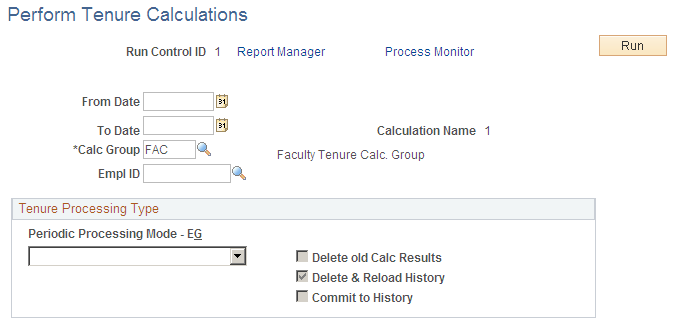
Field or Control |
Description |
|---|---|
From Date and To Date |
Enter the time period for the calculation process in these fields. These dates must exactly match a computational period of the calendar used by the calculation group that you are processing. The from date must match a period begin date in the calendar, and the to date must match a period end date. For example, you might want to calculate tenure for an academic year that consists of two computational periods: 01/01/05 to 06/31/05, and 07/01/05 to 12/31/05. Therefore, enter 01/01/05 as the from date and 12/31/05 as the to date. The process creates a service history for each computational period. |
Calc Group (calculation group) |
Select the calculation group, such as FAC (faculty) for which you want to run tenure service totals. The calculation group processes all employees within that group for the specified dates unless you specify an individual employee ID. When you process an individual, you must select a calculation group. |
EmplID (employee ID) |
Select the employee ID only to process tenure for an individual employee; otherwise, leave this field blank. |
Periodic Processing Mode - EG |
Select from the available options in which you want to run the tenure calculation process. The system automatically selects one of the related check boxes to reflect your selection. Values include: Delete & Rebuild History: Select to regenerate tenure service for an individual employee (or all employees) within a tenure calculation group. None of the adjustments that you entered on the Tenure Data - Service History page re-accrue. You must re-enter the adjustments. All start-up credits are recalculated. When you select this option, the system selects the Delete & Reload History check box. Warning! Running the calculation in this mode removes all service history for the tenure calculation group or employee. Normal Run: Select to calculate tenure and create temporary tenure accrual records, which you view on the Review Tenure Calc Summary page. The system purges the calculation when you run the process in Update to History. When you select this option, the system selects the Delete old Calc Results (delete old calculation results) check box. Update to History: Select to update the Tenure Data - Service History page. The results from using normal run become the input data for this value. When you select this value, the system selects the Commit to History check box. You must use the same run control ID that you used in normal run, and the run control ID must be the same as the computational period. If you have a temporary file (from using normal run) for an employee, and use the same run control ID but change the end date, the system updates the contents of the temporary file. |
Use the Message Log page (EG_MESSAGE_LOG) to view dated and timed information about calculation processes.
Track errors in processes and searches for error messages associated with a particular run.
Navigation:
This example illustrates the fields and controls on the Message Log page.
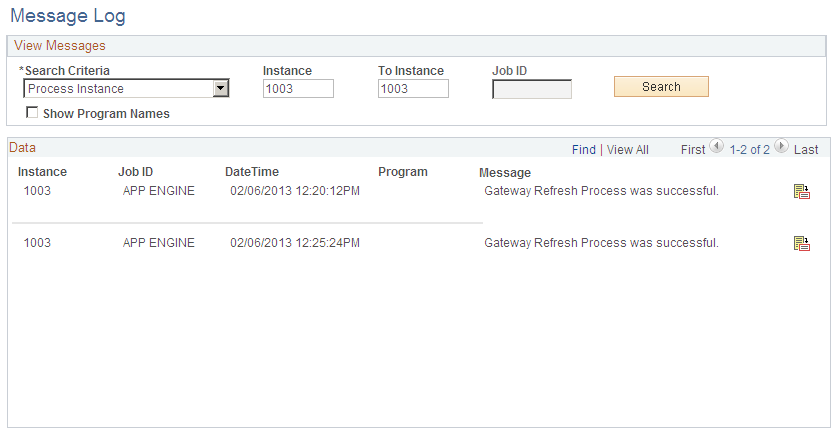
Field or Control |
Description |
|---|---|
Search Criteria |
Select All, Instance, Job ID, or Both as the focus of the inquiry. The related fields become available based on the option that you select. |
Process Instance and To Instance |
If you select Instance or Both as the search criteria, enter the process instance number. The To Instance field automatically displays the same number. To include more than one calculation process instance, enter the number of the last instance or process for which you want information in the To Instance field. |
Job ID |
If you select Job ID as the search criteria, this field becomes available. Enter the background process name. |
Show Program Names |
Select to display names of the specific programs that generate the error messages. |
Search |
Select to display the error messages. |
Date Time |
Displays the date and time the program ran. |
Program |
Displays the program message in the text box if you selected the Show Program Names check box. |
|
Select the More button to display detailed information about an error message. |
Use the View Flexible Periodic Results or Review Tenure Run Results page (EG_PRDIC_RSLTS) to view the results of the tenure calculation process, such as the employee's tenure status, what was processed, and whether the run was successful or not.
This information is temporary and changes when you run the calculation process in Update to History mode.
Navigation:
This example illustrates the fields on the View Flexible Periodic Results page.
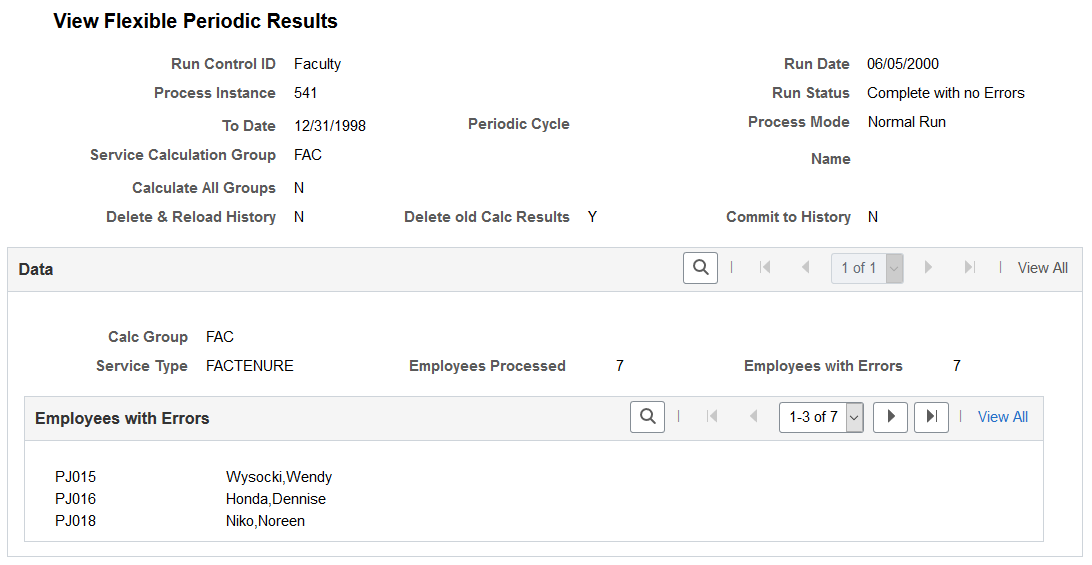
Field or Control |
Description |
|---|---|
Run Date |
Displays the date that the calculation process ran. |
Process Instance |
Displays the calculation process instance number. |
Run Status |
Displays basic information about the calculation process, including whether the system encountered problems. |
To Date |
Displays the end date of the period covered in this calculation process. |
Periodic Cycle |
Displays the periodic cycle for this run control ID. |
Process Mode |
Displays the period processing mode from the Perform Tenure Calculations page (for track faculty events) or the Service Calc page (for track flexible service). |
Service Calculation Group |
Displays the calculation group included in this calculation process run. |
Name |
Displays the employee's ID number if you are running the calculation process for an individual employee. |
Calculate All Groups |
Displays N (no). |
Delete & Reload History, Delete old Calc Results, and Commit to History |
Displays Y (yes) or N (no), depending on the period processing mode that you selected. |
Service Type |
Displays the service type included in the calculation process. |
Employees Processed |
Displays the number of employees processed during this calculation. |
Employees with Errors |
Displays the number of employee records the system designated as erroneous during the calculation process. |
Use the Tenure Calculation Summary page (EG_CLC_SVC_SUM) to view the tenure calculation summary for the calculation process run in Normal Run or Delete_Rebuild History mode.
When you run the calculation process in Update to History mode, you can no longer view this page.
Navigation:
Field or Control |
Description |
|---|---|
From Date and To Date |
Displays the dates between which the tenure calculation process ran. |
Begin/End Date |
Displays the beginning and ending dates for this calculation process. |
Service Amt without Breaks (service amount without breaks) |
Displays the amount of service without breaks that counts toward tenure. |
Service Amt with Breaks (service amount with breaks) |
Displays the amount of service with breaks that counts toward tenure. |
Accrued Service |
Displays the total amount of accrued service time. |
Accum Breaks (accumulated breaks) |
Displays the total amount of accumulated breaks in service. Note: If the employee has existing service history, the total service amount comes forward in an entry with an action of BFW. Begin and end dates for the entry show the date prior to the from date of the period specified on the Perform Tenure Calculations page. |
Action |
Displays the job action code that contributed to the service accrual for the calendar period. |
Breaks |
Displays the amount of breaks in service. |
EmplID |
Displays the ID of the employee whose service information was processed. |
Use the Service History page (EG_SVC_HIST) to view the service history for employees and enter service adjustments and codes.
Maintain adjustment action and reason codes on the HR Action/Category page.
Navigation:
This example illustrates the fields and controls on the Service History page.
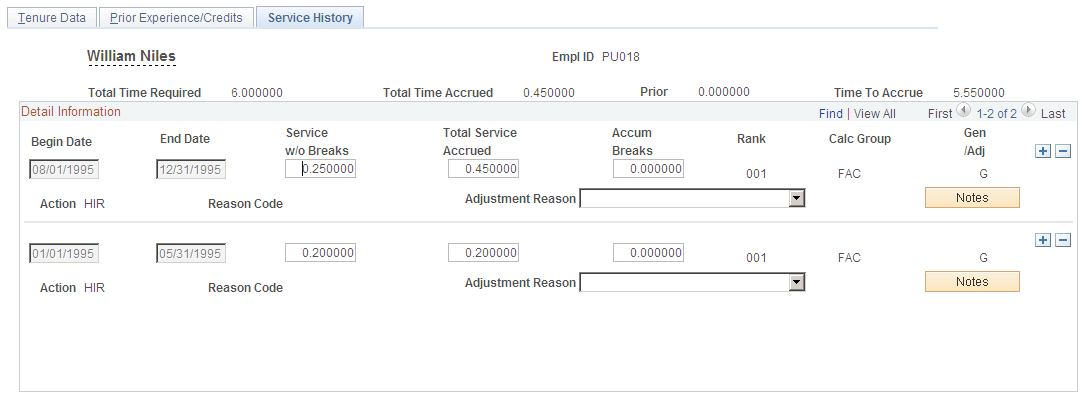
Field or Control |
Description |
|---|---|
Total Time Required |
Displays the total number of service years required from the Tenure Data page. |
Total Time Accrued |
Displays the number of years accrued toward tenure. |
Prior |
Displays tenure credits for prior experience from the Prior Experience/Credits page. |
Time to Accrue |
Displays the remaining number of years before tenure is granted. |
Begin Date and End Date |
Displays the beginning and ending dates of the tenure in this calculation process. You cannot change these dates if the service history for the period already exists. |
Service w/o Breaks (service without breaks) |
Displays the percent of FTE accrued without service breaks. |
Total Service Accrued |
Displays the total percentage of services accrued. This field increases incrementally when you run the calculation process. |
Accum Breaks (accumulated breaks) |
Displays the accumulated service breaks. |
Rank |
Displays the rank for the calculation group. |
Calc Group (calculation group) |
Displays the calculation group, such as FAC. |
Gen/Adj (generated or adjustment) |
If the calculation process creates the line, this field displays G (generated). If it is entered online, it displays A (adjustment). |
Action |
Displays the job action, such as LOA (leave of absence), occurring within the requested period. |
Reason Code |
Displays the reason code associated with the action that makes it count toward accrued tenure. |
Adjustment Reason |
Select the reason tenure is added to the total tenure accrued. Use this field to adjust tenure accrual history records. You can add a new row or adjust an existing row. You can also modify a record generated by the system. However, running a calculation process in Delete_Rebuild History mode purges the record. |
Notes |
Select this button to display notes regarding the employee's tenure history. |
