Setting Up the University and College Academic Staff System (UCASS) Survey Business Process
To set up the University and College Academic Staff System (UCASS) survey, use the Principal Subjects Taught CAN (HP_STATS_SUBJECTS), Faculty Code Stats CAN (HP_STATS_FACULTY), Non-Operational Fund Table CAN (HP_NON_OP_FUNDS) and Reporting Period Stats CAN (HP_REPORTING_PRD) components.
|
Page Name |
Definition Name |
Usage |
|---|---|---|
|
HP_STATS_SUBJECTS |
Maintain Statistics Canada principal subjects taught codes and descriptions. |
|
|
HP_STATS_CIP_CODE |
Store Classification of Instructional Programs (CIP) codes. The Department Table references this table to associate a department with a CIP code. For reporting periods that start after October 1, 2009, the system uses this code for the department when you load data into the Academic Teaching Survey Tables. |
|
|
HP_STATS_FACULTY |
Store information regarding faculty codes. The Department Table references this table to associate a faculty with a department. For reporting periods that start before October 1, 2009, the system uses this code for the department when you load data into the Academic Teaching Survey Tables. |
|
|
HP_NON_OP_FUNDS |
Identify non-operational funding sources. This table is for Ontario Universities only. |
|
|
HP_RPTNG_PRD_PNL |
Create and maintain report period dates and parameters for the survey run controls. Update the reporting period each reporting year. |
Use the Principal Subjects Taught CAN page (HP_STATS_SUBJECTS) to maintain Statistics Canada principal subjects taught codes and descriptions.
Navigation:
This example illustrates the Principal Subjects Taught CAN page.
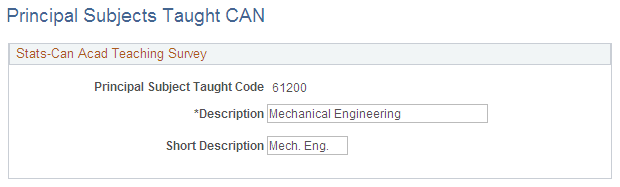
Field or Control |
Description |
|---|---|
Principal Subject Taught Code |
Displays the Statistics Canada code for the principal subject taught. Use this code to identify the subjects taught by teaching members in the Canadian Academic Teaching Employment Table on the Employment Data - Employment Information page. |
Note: PeopleSoft delivers the initial Statistics Canada Principal Subjects Taught codes. However, PeopleSoft does not maintain this information.
Use the Stats-CAN Dept CIP page (Statistics Canada Department Classification of Instructional Programs page) to store CIP codes.
For reporting periods that start after October 1, 2009, the system uses this code for the department when you load data into the Academic Teaching Survey Tables.
Navigation:
This example illustrates the Stats-CAN Dept CIP page.
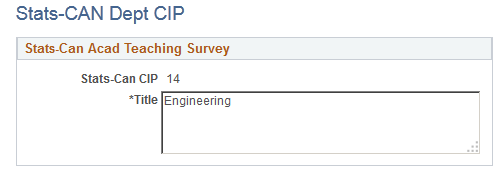
Use the Faculty Code Stats CAN (faculty code Statistics Canada) page (HP_STATS_FACULTY) to store information regarding faculty codes.
The Department Table references this table to associate a faculty with a department.
For reporting periods that start before October 1, 2009, the system uses this code for the department when you load data into the Academic Teaching Survey Tables.
Navigation:
This example illustrates the Faculty Code Stats CAN page.
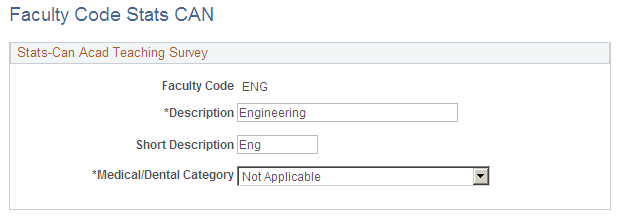
Field or Control |
Description |
|---|---|
Faculty Code |
Displays the code for a faculty at your educational institution. Use this code to associate faculty with departments in the Department Table. |
Medical/Dental Category |
Select an option to associate the faculty code with a medical and dental category. The system uses the faculty code from the Department Table to determine which medical and dental category to include in the survey report. |
Use the Non-Operational Fund Table page (HP_NON_OP_FUNDS) to identify non-operational funding sources.
This table is for Ontario Universities only.
Navigation:
This example illustrates the Non-Operational Fund Table page.
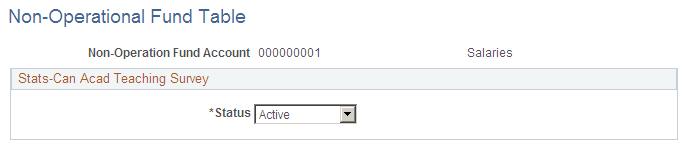
Field or Control |
Description |
|---|---|
Non-Operation Fund Account |
Enter an account code. The system uses the non-operational fund account and the account code on the Job Earnings Distribution page to calculate the salary source for each employee in the FT survey report (full-time survey report). |
Use the Reporting Period Stats CAN (reporting period Statistics Canada) page (HP_RPTNG_PRD_PNL) to create and maintain report period dates and parameters for the survey run controls.
Update the reporting period each reporting year.
Navigation:
This example illustrates the fields and controls on the Reporting Period Stats CAN page.
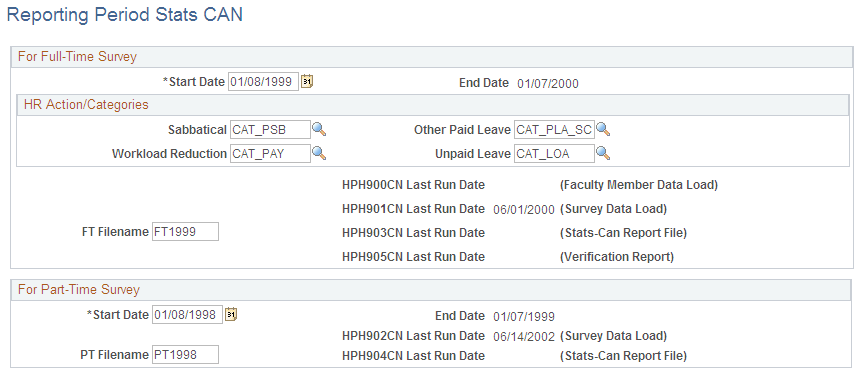
For Full-Time Survey
Field or Control |
Description |
|---|---|
Start Date and End Date |
Enter the start date of the report period for the full-time survey. There are different report layouts for start dates before October 1, 2009 and for start dates equal to or after that date. The system calculates the end date to be one day less than a year from the start date. |
HR Action/Categories
Field or Control |
Description |
|---|---|
Sabbatical, Other Paid Leave, Workload Reduction, and Unpaid Leave |
Select the HR categories that represent Sabbatical, Workload Reduction, Other Paid Leave, or Unpaid Leave. This determines how the system counts HR actions that fall into these categories when creating the survey. |
FT Filename (full-time filename) |
Enter the name of the FT survey report flat file. Do not include a file suffix. |
For Part-Time Survey
Field or Control |
Description |
|---|---|
Start Date and End Date |
Enter the start date of the report period for the PT survey (part-time survey). The system calculates the end date to be one day less than a year from the start date. |
PT Filename (part-time filename) |
Enter the name of the PT survey report flat file. |