Defining Medical Services Information
To define medical services information, use the Medical Facilities Table (HS_MEDICAL_FAC), Laboratory Provider BRA (LAB_PROVID_BRA), Laboratory Exams BRA (MED_TESTS_DET_BRA) and the Physician Table (HS_PHYSICIAN_DATA) components.
This section discusses how to enter information for physicians and medical facilities.
|
Page Name |
Definition Name |
Usage |
|---|---|---|
|
Medical Facilities Table or Medical Facilities |
HS_MEDICAL_FAC |
Enter hospitals and clinics and their addresses. |
|
LAB_PROVID_BRA |
(BRA) Enter basic contact information for medical laboratories. |
|
|
HS_PHYSICIAN_DATA1 |
Enter doctors and other medical specialists to the Physician Table. |
|
|
Edit Name |
NAME_DFT_SEC |
Enter name details such as prefix, first name, last name, and so on. |
|
Physician Table - Address or Physicians - Address or Physician BRA - Address |
HS_PHYSICIAN_DATA2 |
Enter addresses for doctors and other medical specialists. |
|
HS_PHYSICIAN_BRA |
(BRA) Specify organ statutory information for physicians. |
|
|
MED_TESTS_DET_BRA |
(BRA) Define laboratory exams. |
|
|
Chemical Agent Code BRA Page |
BIOL_MONIT_BRA |
(BRA) Define chemical agent codes for use in exam results. See Also Biological Monitor Result BRA Page. |
Use the Laboratory Provider page (LAB_PROVIDER_BRA) to enter basic contact information for medical laboratories.
Navigation:
This example illustrates the fields and controls on the Laboratory Provider page.
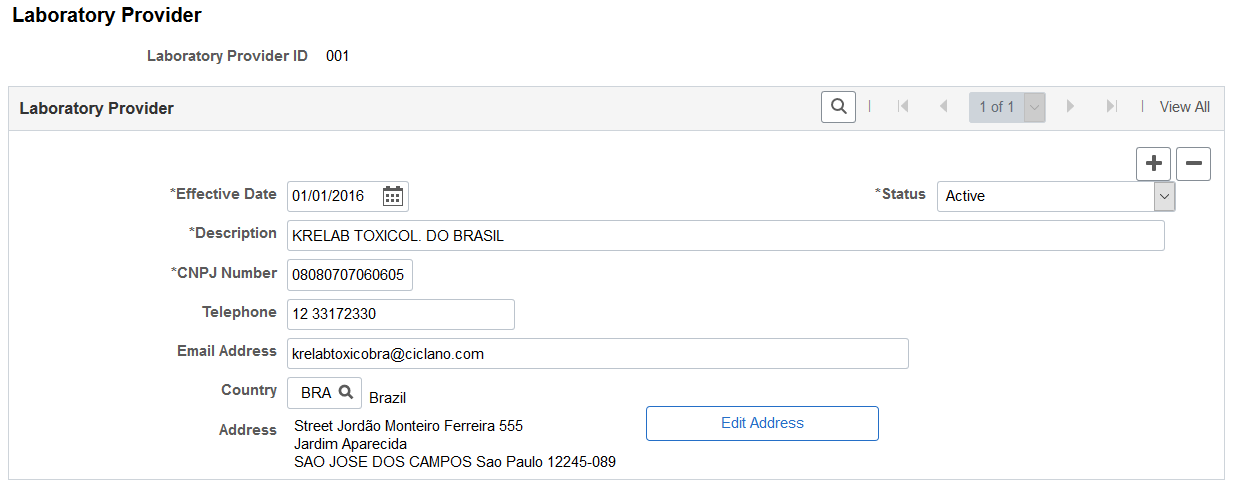
Use this page to store basic contact information of laboratories that can perform medical tests (for example, drug tests) for workers.
Field or Control |
Description |
|---|---|
CNPJ Number |
(Required) Enter the CNPJ number of the laboratory. |
Use the Physician Table - Name page (HS_PHYSICIAN_DATA1) to enter doctors and other medical specialists to the Physician Table.
Navigation:
This example illustrates the fields and controls on the Physician Table - Name page. You can find definitions for the fields and controls later on this page.
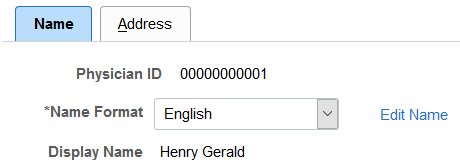
Field or Control |
Description |
|---|---|
Physician ID |
The non-employee ID that is assigned to the physician appears in this field. If you choose to have the system automatically assign non-employee IDs, it assigns to the physician the number that immediately follows the one in the Last Non-Employee ID Assigned field in the Installation Table. The number first appears as 00000000000. The actual number appears after you save the information here. The system uses the same number sequence to assign non-employee IDs on both the Administer Training and Monitor Health and Safety pages. Warning! To avoid maintaining two different sets of non-employee IDs, PeopleSoft recommends that you either always assign numbers manually or always let the system do it. |
Name Format |
Select the country whose name format you want to use for this person. The appropriate fields for the country that you enter appear on the Edit Name page. |
Edit Name |
Click this link to access the Edit Name page on which you enter name details in the appropriate country format. |
Use the Medical Register page (HS_PHYSICIAN_BRA) to specify organ statutory information for physicians.
Navigation:
This example illustrates the fields and controls on the Medical Register page. You can find definitions for the fields and controls later on this page.
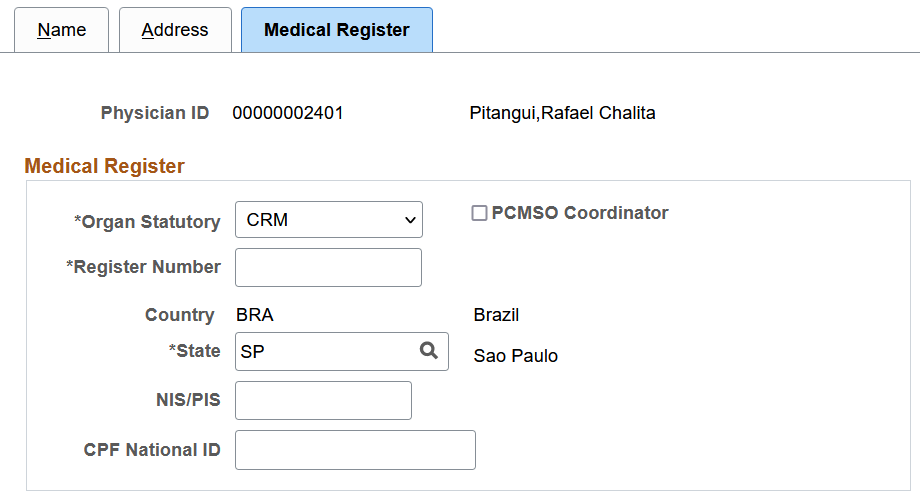
Data on this page is used in eSocial reporting. When a physician is referenced on the Absence Event BRA - Absence Entry Page for employees requesting absence, the system populates that page with information that is specified here on the Medical Register page.
Field or Control |
Description |
|---|---|
Organ Statutory |
Select CRM, CRO, or RMS as the organ statutory. |
PCMSO Coordinator |
Select to make the physician a PCMSO coordinator. Only physicians with this option can be selected as PCMSO coordinators for ASO exams on the Biological Monitor Result BRA Page. |
Register Number |
Enter the valid register number of the selected organ statutory. |
Country and State |
Enter the country (BRA) and state where the physician’s organ statutory was issued. A state is required if the selected organ statutory is CRM or CRO. |
NIS/PIS |
Enter the valid PIS or NIS number of the physician. |
CPF National ID |
Enter the valid CPF number of the physician. |
Use the Laboratory Exams BRA page (MED_TESTS_DET_BRA) to define laboratory exams.
Navigation:
This example illustrates the fields and controls on the Laboratory Exams BRA page.
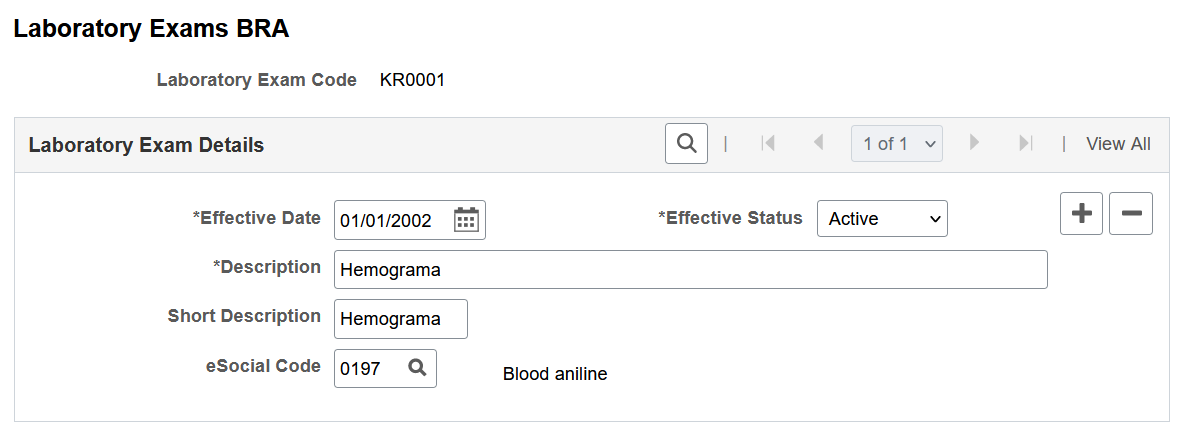
Field or Control |
Description |
|---|---|
eSocial Code |
Select an eSocial code to associate with the laboratory exam. eSocial codes are defined one the eSocial Diagnostic Procedures Page. |