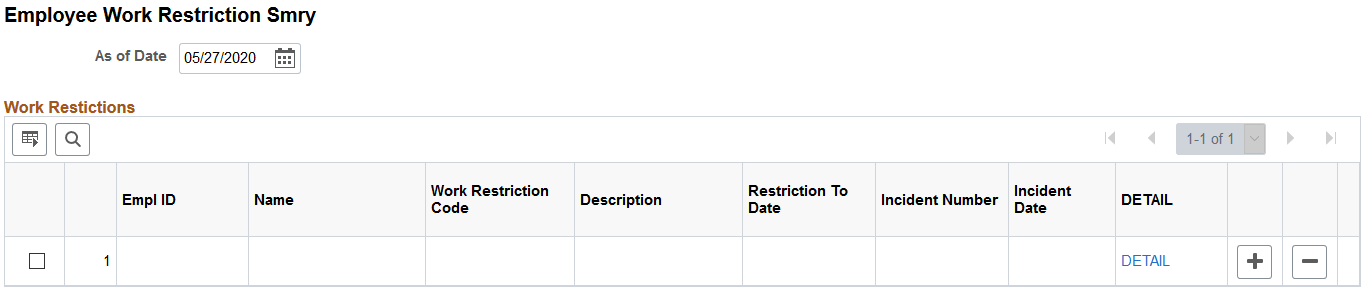Tracking Rehabilitation Plans
This section discusses how to track rehabilitation plans.
You develop rehabilitation plans when an employee or a non-employee is injured, and an injury claim is filed. The Create Employee Rehab Plan component enables you to track rehabilitation plans only for employees associated with an injury incident. The Create Non-Employee Rehab Plan component allows you to track rehabilitation plans only for non-employees associated with an injury incident. Rehabilitation plan information is helpful for government reporting and claims management.
Note: The pages for employee rehabilitation plans and non-employee rehabilitation plans are identical in format and usage.
|
Page Name |
Definition Name |
Usage |
|---|---|---|
|
HS_INJ_REHAB1 |
Associate an incident and essential claims data to rehabilitation plan details for either an employee or non-employee. |
|
|
HS_INJ_REHAB2 |
Monitor an employee or non-employee's work restrictions and modified duties included in the rehabilitation plan. |
|
|
HS_INJ_REHAB3 |
Track the details of actions taken in the rehabilitation plan. |
|
|
HR_WORK_RESTR_SUM |
View the list of valid and current work restrictions by employee. |
Use the Claims page (HS_INJ_REHAB1) to associate an incident and essential claims data to rehabilitation plan details for either an employee or non-employee.
Navigation:
This example illustrates the fields and controls on the Claims page. You can find definitions for the fields and controls later on this page.
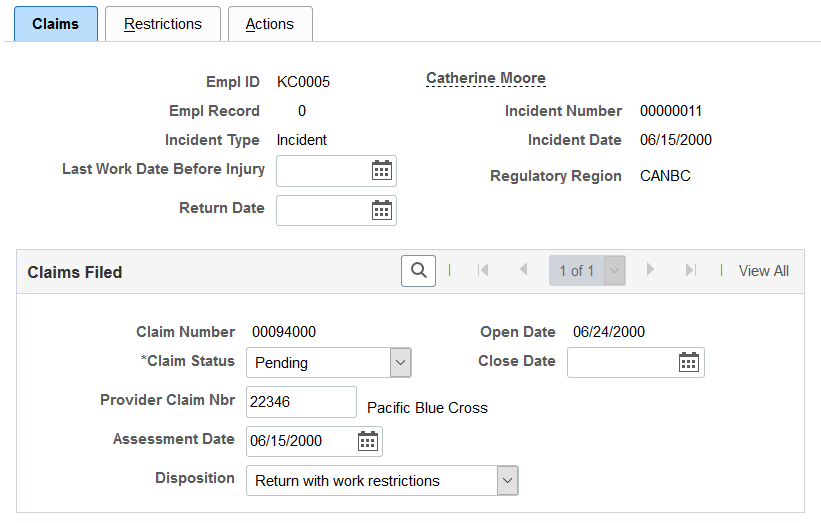
You can enter the Last Work Date Before Injury and Claims Filed information for each incident in which the individual is involved.
Field or Control |
Description |
|---|---|
Last Work Date Before Injury |
Enter the date for the last day the person worked before the injury. |
Return Date |
Enter the date when the person returned to work. |
Claims Filed
If the individual has filed any claims, the information that you entered on the Open Claims pages appears here. If this information is not in the system, enter it here for each claim associated with this incident. The most important data is in the Assessment Date and Disposition fields. The governing agency or insurance company that you report the claim to uses the information in conjunction with the rehabilitation plan details.
Field or Control |
Description |
|---|---|
Claim Status |
Select from the list of available options. |
Close Date |
Enter the claim close date. |
Provider Claim Nbr (provider claim number) |
Enter the provider claim number. |
Assessment Date |
Enter the assessment date. |
Disposition |
Select from the list of available options. |
Use the Restrictions page (HS_INJ_REHAB2) to monitor an employee or non-employee's work restrictions and modified duties included in the rehabilitation plan.
Navigation:
This example illustrates the fields and controls on the Restrictions page. You can find definitions for the fields and controls later on this page.
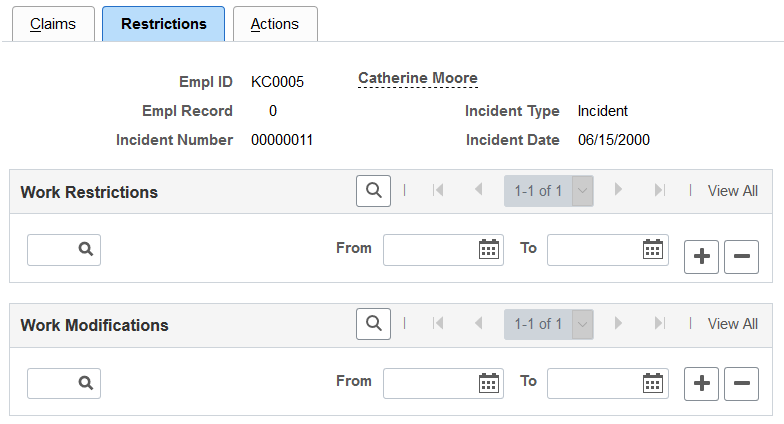
Field or Control |
Description |
|---|---|
Work Restrictions |
Select a code for any work restrictions that the person has as a result of the injury or illness. Create these codes using the Codes and Effective Dates - Work Restrictions Table page. |
Work Modifications |
Select a code for any work modifications the person has as a result of the injury or illness. Create these codes using the Modified Work page. |
From and To |
Enter the dates for the period that each modified work duty must apply. |
Use the Actions page (HS_INJ_REHAB3) to track the details of actions taken in the rehabilitation plan.
Navigation:
This example illustrates the fields and controls on the Actions page. You can find definitions for the fields and controls later on this page.
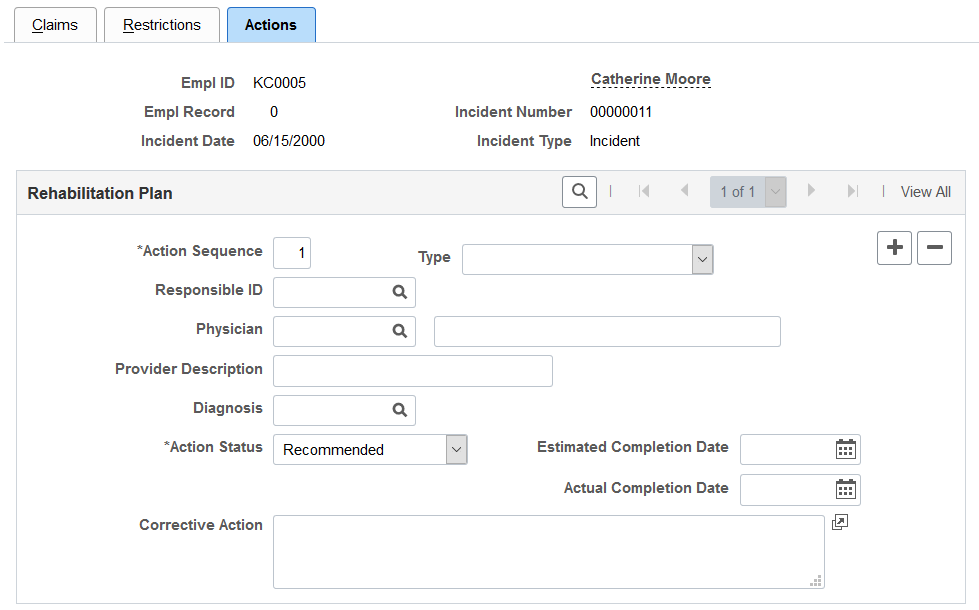
Field or Control |
Description |
|---|---|
Action Sequence |
The system assigns each data row with an action sequence in numerical order. |
Type |
Select an action type from the list of available options. |
Responsible ID |
If a person within the organization is coordinating the rehabilitation plan, enter or select a responsible ID (employee ID number). The available values come from personal data. |
Physician |
Select an option from the list of available options. Values come from the Physicians table. Or, if you choose not to enter physicians in the Physicians table, enter the physician's name into the name field. |
Provider Description |
Enter a description of the provider. |
Diagnosis |
Select the type of diagnosis in this action. Create these values using the Diagnosis Table page. |
Action Status |
Change the action status if you are also changing the actual completion date. |
Estimated Completion Date |
Enter the estimated completion date of the action. |
Actual Completion Date |
When the action is complete, enter the actual completion date. |
Use the Employee Work Restriction Smry (employee work restriction summary) page (HR_WORK_RESTR_SUM) to view the list of valid and current work restrictions by employee.
Navigation:
This example illustrates the fields and controls on the Employee Work Restriction Smry page. You can find definitions for the fields and controls later on this page.