Tracking General Absence Data
Use the Absence Data component (ABSENCE_HISTORY) to enter and track all general absences—the actual absent time, any follow-up activities related to the absence, and any comments about the absence.
Note: Though you can track all general absences using this component, we've provided dedicated pages for those instances where your regulatory or legislative practices require you to track certain absences in detail. For example, for UK employees, you can track UK maternity leave by using the UK Maternity Leave page.
|
Page Name |
Definition Name |
Usage |
|---|---|---|
|
ABSENCE_HISTORY |
Enter absence data details. For a vacation absence, use the Request/Approve Vacation page instead. |
|
|
Maternity Dates Page |
ABS_HIST_MAT_SEC |
Enter the expected and actual dates that the baby is born for a person with a Maternity absence type. |
|
ABS_RECUR_SEC |
Track absence recurrence (for regulations in Belgium and The Netherlands). |
|
|
ABSENCE_HISTORY2 |
Enter any follow-up details and subsequent actions that are required for the absence, such as whether the illness is work-related or due to an ongoing illness. |
|
|
ABSENCE_HISTORY3 |
Record comments about the person's absence. |
|
|
Monitor Follow-up Actions Page |
HR_EMPL_ACTN_NLD |
Maintain the follow-up actions by employee. |
|
Action Item Details Page |
HR_ACTN_IT_NLD_SEC |
Upload and download attachments, notes, or provide a URL to an internal or external website. |
|
Create Follow-up Actions Page |
HR_ACTN_NOTIF_NLD |
Create and update the follow-up lists per absence case. This process can be ran adhoc, but can be scheduled as a nightly batch. |
Use the Absence Data page (ABSENCE_HISTORY) to enter absence data details.
For a vacation absence, use the Request/Approve Vacation page instead.
Navigation:
This example illustrates the fields and controls on the Absence Data page (1 of 2). You can find definitions for the fields and controls later on this page.
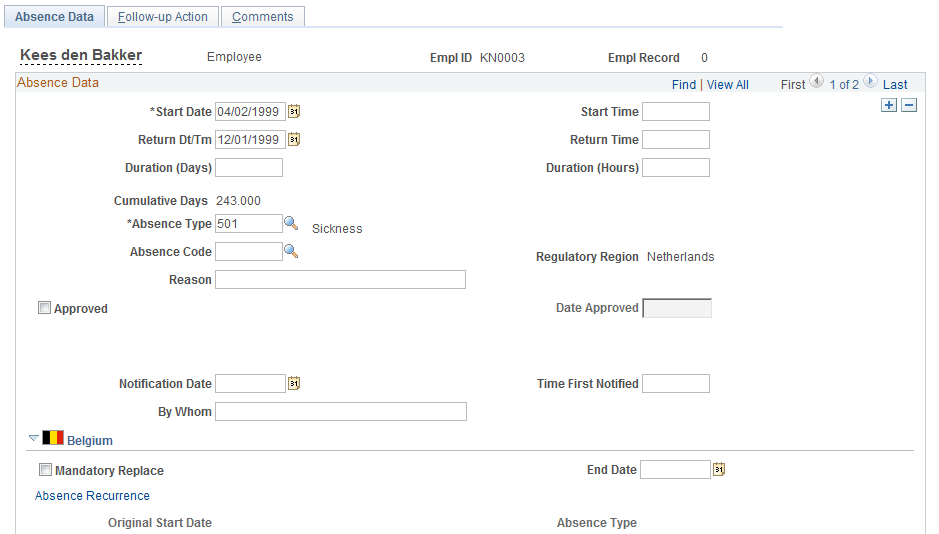
This example illustrates the fields and controls on the Absence Data page (2 of 2). You can find definitions for the fields and controls later on this page.

Field or Control |
Description |
|---|---|
Start Date and Start Time |
Enter the beginning date and time of the absence. |
Duration (Days) |
Displays the total duration of the absence in days and hours. You can override this system calculation. Note: The duration that the system calculates takes into consideration the person's work and holiday schedule. Therefore, it isn't the elapsed time between the start and end dates for the absence, but actual work days and hours lost from work due to sickness. |
Absence Type |
Enter the type of absence. If you enter Maternity, a link to the Maternity Dates page appears. |
Regulatory Region |
Displays the person's regulatory region. |
Reason |
Enter a detailed reason for the absence. |
Approved |
Select this check box to indicate the status of the absence. |
Date Approved |
If applicable, enter the date that the absence was approved. |
Notification Date, Time First Notified, and By Whom |
Enter the date and time that the absence was first reported and the person who reported it. |
(BEL) Belgium
Field or Control |
Description |
|---|---|
Mandatory Replacement |
Select this check box to indicate that a replacement is required for this absence. This option applies to structural absences only. |
End Date |
Enter an end date for the period during which a replacement is required for the absent person. |
(DEU) Germany
Field or Control |
Description |
|---|---|
Start Date |
Enter the beginning of the person's maternity leave. |
End Date |
Enter the end of the person's maternity leave. |
(ITA) Italy
Field or Control |
Description |
|---|---|
Fiscal Visit |
Select this check box if a doctor's visit is required to verify the person's illness. |
Result Visit |
Select a value to indicate the result of the doctor's visit. |
Fiscal Days Abs (fiscal days absent) |
Enter the number of fiscal days that the person will be absent, as determined by the doctor. |
(NLD) Netherlands
Field or Control |
Description |
|---|---|
Begin Notification Date |
Displays the date that the illness absence was reported to the Arbeidsomstandigheden (ARBO) service provider. This field is populated by the VpMeld Illness Notification processes. |
End Notification Date |
Displays the date that the end of the illness absence was reported to the ARBO service provider. This field is populated by the VpMeld Illness Notification processes. |
Absence Recurrence |
Click this link to access the Absence Recurrence page. |
Disability |
Click this link to access the Disability page if the absence is related to a disability. |
WAO/WIA Date |
Enter the date when the employee goes on long-term disability WAO (Wet op de arbeidsongeschiktheidsverzekering) or WIA (Wet Werk en Inkomen naar Arbeidsvermogen). |
WAO/IVA/WGA Class |
Select the disability classification for the person. Employees who were declared disabled before January 1, 2006 are covered by the WAO Act and the classifications defined for that act. From January 1, 2006, the WIA Act replaced the WAO Act and introduced new classifications, which divides disabled employees into those that are fully disabled (IVA [Inkomensvoorziening Volledig Arbeidsongeschikten]) and those that are partially disabled (WGA [Werkhervatting Gedeeltelijk Arbeidsgeschikten]). Any new cases must be classified using the WIA classifications. |
Use the Absence Recurrence page (ABS_RECUR_SEC) to track absence recurrence (for regulations in Belgium and The Netherlands).
Navigation:
Click the Absence Recurrence link on the Absence Data page under the appropriate country flag.
This example illustrates the fields and controls on the Absence Recurrence page. You can find definitions for the fields and controls later on this page.
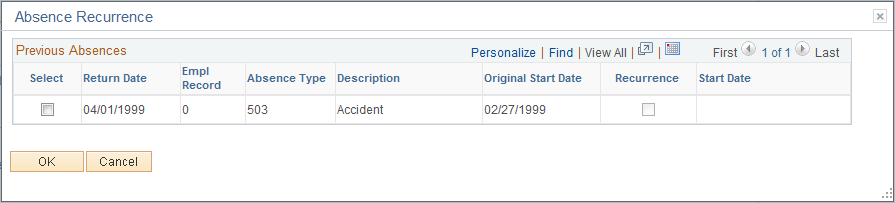
Regulations in Belgium and the Netherlands require noting if the absence for an illness is a recurrence of a previous absence. For example, a person might be absent for a month, return to work for three days, and then be absent for another week with the same illness. The second absence must be recorded as a recurrence of the prior absence.
When you access the Absence Recurrence page, the system displays all previous absences. If the absence being recorded relates to a previous absence, select the check box next to the previous related absence's return date.
Use the Follow-up Action page (ABSENCE_HISTORY2) to enter any follow-up details and subsequent actions that are required for the absence, such as whether the illness is work-related or due to an ongoing illness.
Navigation:
This example illustrates the fields and controls on the Follow-up Action page. You can find definitions for the fields and controls later on this page.
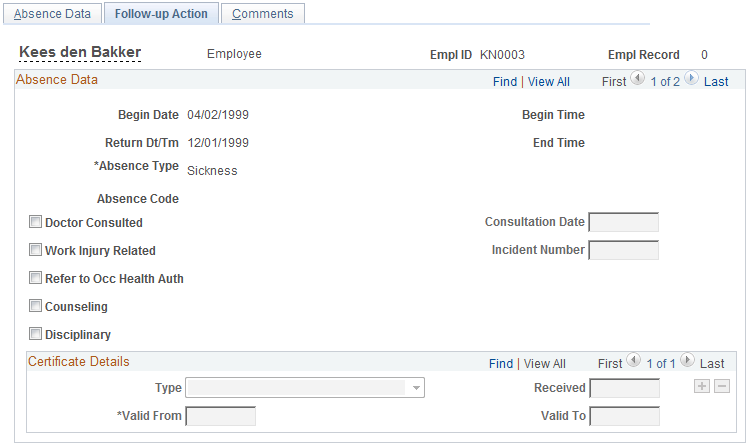
Field or Control |
Description |
|---|---|
Doctor Consulted |
Select this check box if you contacted the person's doctor about the absence. |
Consultation Date |
Enter the date that you contacted the doctor. |
Work Injury Related |
Select this check box if the absence is related to a work injury. |
Incident Number |
Enter the incident number that was assigned if you selected the Work Injury Related check box. Complete this field if you use the PeopleSoft HR: Health and Safety business process. Options include all incidents entered into the Health and Safety module. Note: To track absence data about work-related injuries, set up the system to monitor such information. |
Refer to Occ. Health Auth (refer to occupational health authority) |
Select this check box if follow-up action with the Occupational Health Authority is appropriate. |
Counseling |
Select this check box if follow-up counseling is appropriate. |
Disciplinary |
Select this check box if disciplinary action is appropriate. |
Certificate Details
Field or Control |
Description |
|---|---|
Type |
Enter the type of certification if you receive certification for a follow-up action. Values are: Medical Certificate: A certificate received from the absent person's physician. Self Certificate: A certificate received from the person. |
Received |
Enter the date that you received the certificate. |
Valid From and Valid To |
Enter from and to dates for the certification so that you can track the need to obtain additional certification for ongoing illnesses. |
Use the Create/Update Absence - Comments page (ABSENCE_HISTORY3) to record comments about the person's absence.
Navigation:
This example illustrates the fields and controls on the Create/Update Absence - Comments page (1 of 2). You can find definitions for the fields and controls later on this page.
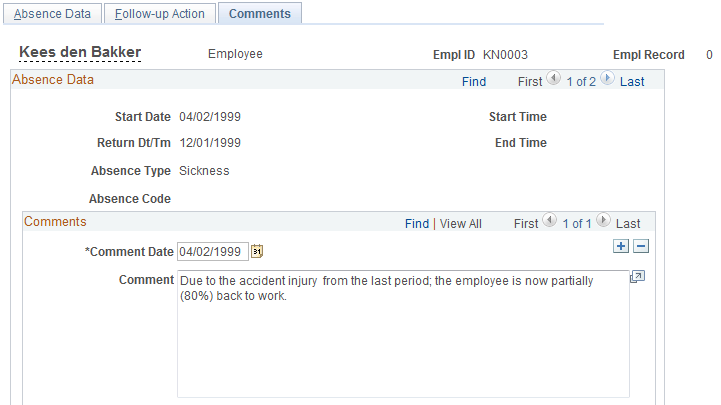
This example illustrates the fields and controls on the Create/Update Absence - Comments page (2 of 2). You can find definitions for the fields and controls later on this page.
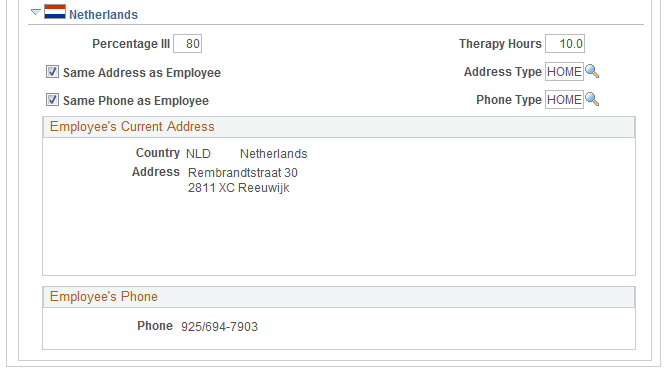
(NLD) Netherlands
Field or Control |
Description |
|---|---|
Percentage Ill (percentage illness) |
Enter a percentage indicating how ill the person is. This information is especially useful for long periods of illness, because it enables you to gauge the person's return to full-time work. This percentage is used by the Dutch illness reports to determine whether an illness is a partial illness. A percentage less than 100 percent indicates a partial illness. |
Therapy Hours |
Enter the number of hours that the person is undergoing therapy. |
Same Address as Employee and Same Phone as Employee |
Select these check boxes if the absent person is convalescing or rehabilitating at home. The person's personal address appears in the address fields and the fields are unavailable for entry. To change the person's address, use the Modify a Person component (PERSONAL_DATA). If the absent person is convalescing or rehabilitating at a different address, such as a clinic or hospital, deselect the check box. |
Contact Phone |
Enter a telephone number to contact the person. |