Setting Up Content Types and Properties
To set up content types and properties, use the Content Types (JPM_CAT_TYPES) component.
These topics provide an overview for content type properties, free form content types, and discuss how to set up content types.
|
Page Name |
Definition Name |
Usage |
|---|---|---|
|
JPM_CAT_TYPES |
Define the properties of content types. The properties selected for a content type determine which fields appear on the Content Items - Item Details Page and the attributes of those fields. |
|
|
JPM_CAT_TYPE_RLAT |
Set up and review relationships between content types. |
A content type is a broad definition of a group of items that can be added to the content catalog. Within a content type, specify the properties that all items of this type can or must have. Many of the delivered content types define legacy content originating from the Competency Management application. Many of these content types contain additional attributes that control functionality in other products. When defining new content types, attributes other than the default values and RATING_MODEL should not be added. The system displays the properties you define for a content type as fields on the Content Items - Item Details page. You can override the default label text, select default values, and indicate if the field should be available for entry, unavailable for entry, or hidden on the Content Items - Item Details page.
Depending on your organization's requirements, you may find that certain types of profile content are not suitable for storing in the content catalog due to the quantity or maintainability of the data. For example, you may want to include a section in person profiles for recording an employee's previous employers. However, employers are not stored in the database and the information is applicable to person profiles only. For this type of information, you can define free form content types that are basically empty placeholders. Free form content types do not include fields and you cannot create content items for them.
When you add a free form content type to a profile type, you add the properties (fields) that define the information entered for that specific profile type. This diagram illustrates how you could use free form content types to record previous employers and associated information such as the employment dates and a job description:
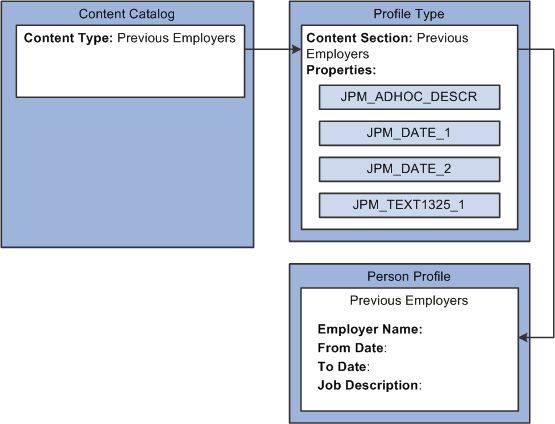
In the example, the content type definition for previous employers has no fields or content items. When this content type is added to the profile type, fields are added for employer name, job start and end dates, and a descriptive field for the job description. On the Person Profiles page, employees add their previous employer’s information in these fields. There is no validation of the employers because it isn't defined as a record in the database.
To create a free form content type, select the Free Form Type Only check box on the Content Types page.
Note: You cannot include free form content sections when you use the search and compare profiles feature.
Use the Content Types page (JPM_CAT_TYPES) to define the properties of content types.
The properties selected for a content type determine which fields appear on the Content Items - Item Details page and the attributes of those fields.
Navigation:
This example illustrates the fields and controls on the Content Types page: Properties tab. You can find definitions for the fields and controls later on this page.
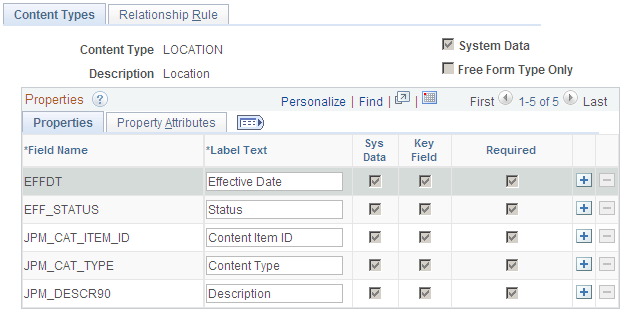
Use this page to define the property structure of a content item. The system displays the field properties you define for a content type as fields on the Content Items - Item Details Page.
Note: The Content Type structure is independent of the Profile Type structure and the properties defined for a Content Type apply to Content Items only. Fields for a person or non-person profile are defined at the Profile Type level, Content Section Page, and are not related to the field properties identified here.
Field or Control |
Description |
|---|---|
System Data |
Content types with this check box selected are delivered with the system. |
Free Form Entry Only |
Select this check box if you want to create a free form content type. You cannot define properties or content items for free form content types. |
Properties Tab
The system displays the properties that you select in this scroll area as fields on the Content Items - Item Details page. Use the properties to define content items for this content type.
All content types that are not defined as free from types automatically have the following five properties:
Content Type (JPM_CAT_TYPE)
Content Item ID (JPM_CAT_ITEM_ID)
Effective Date (EFFDT)
Status as of Effective Date (EFF_STATUS)
Description (JPM_DESCR90)
When you create a new content type, the system automatically populates the grid with these properties and you can only edit the label text and the maximum length of the Content Item ID and the Description.
The RATING_MODEL properties can be optionally added if the items define content whose rating will be tracked in a profile.
Field or Control |
Description |
|---|---|
Property |
Select the properties to add to this content type from the list of available options. For content types that are delivered as system data you cannot delete the properties delivered, but you can add other properties. |
Label Text |
Displays the default label text for the selected property, but you can override it with a more meaningful label. The system displays the label text defined here on the Item Details page. Note: We strongly recommend that you choose a meaningful label for the property so that users clearly understand what kind of information to enter in the field on the Item Details page. |
Sys Data (system data) |
This field is display-only. PeopleSoft delivers some content types as system data. The system selects this check box if the property is delivered as part of this system data. |
Key Field |
This field is display-only. The system selects it if the property is a key field for the record. |
Required |
Select to make a property required when defining an item on the Item Details page. |
Property Attributes Tab
Access the Property Attributes tab on the Content Types page.
This example illustrates the fields and controls on the Content Types page: Property Attributes tab. You can find definitions for the fields and controls later on this page.
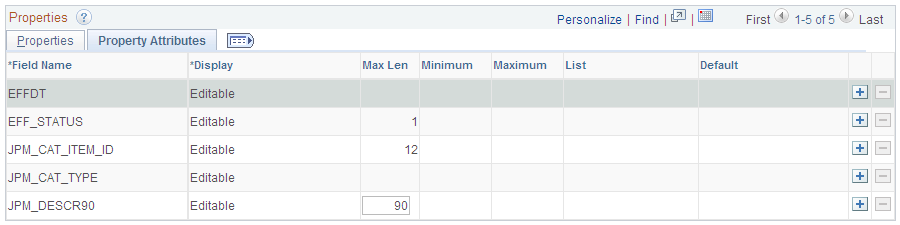
Field or Control |
Description |
|---|---|
Display |
Select whether the property should be available for entry (Editable), unavailable for entry (Display Only), or hidden (Hidden) on the Items Details page. |
Max Len (maximum length) |
Enter the field length of this property. Note: Although the JPM_DESCR90 field value allows you to enter up to a 90 character maximum, a description length that is within a maximum of 30 characters is recommended for legacy content types but can be overridden. A description length that is longer than the specified maximum may be truncated when referenced by certain applications. |
Minimum and Maximum |
For numeric properties, enter the minimum and maximum values. |
List |
This option is available for the attribute EP_SUB_LEVEL only. This property is used for ePerformance processing. Select a custom list defined in the Custom List Values table. This field appears only when there is a custom list defined for the field (as delivered, EP_SUB_LEVEL). When a list value is selected, the Default field values are dynamically built from the list values associated with the custom list value assigned. See Custom Prompt Page. |
Default |
Enter the default value for this property. On the Item Details page, the system populates the field with this value. You should select a default value if the property is display only or hidden. The Default field is available for properties that have predefined values or are associated with a prompt table only. |
Use the Relationship Rule page (JPM_CAT_TYPE_RLAT) to set up and review relationships between content types.
Navigation:
This example illustrates the fields and controls on the Relationship Rule page. You can find definitions for the fields and controls later on this page.
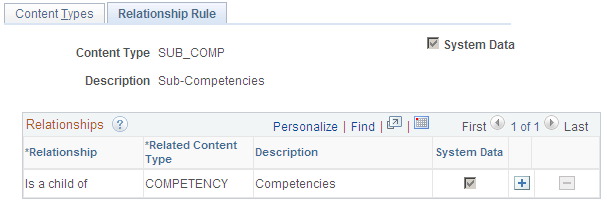
If a content type is related to other content types, define the relationship on this page. Leave the page blank if there are no relationship rules for the content type.
Field or Control |
Description |
|---|---|
Relationship |
Select from one of the following relationships: Is a parent of or Is a child of. Child items are added to profiles under the parent items. These relationships create a hierarchy. (GBR) Supports or Is Supported By apply to the NVQ and NVQ Units content types. These are not in a hierarchical relationship with one another (that is, the support items do not have to go under the supported by items), but it enables you to apply the items of these types to a profile together and review them together. |
Related Content Type |
Select the content type to which this content type is related. |
System Data |
This field is display-only. The system selects this check box if the content type is system data delivered in the PeopleSoft application. |
When you create a relationship here and save the content type, the system enters the opposite relationship for the related content type. For example, suppose you set up content type A and define the relationship:
Content type A Is a parent of content type B.
The system updates the content type B definition to define the relationship:
Content type B Is a child of content type A.
You cannot create two kinds of relationships between two types or create a relationship between a type and itself. The system displays a duplicate insert error when you attempt this. For example, the content type COMPETENCY cannot have both the relationship Is a parent of and the relationship Is a child of with the content type SUB_COMP.