Creating Departmental Budgets
When you structure the system by position, you can create budgets that include partial year estimates for positions, such as mid-year retirements, and you can accurately track budgeted and approved head counts and salaries within departments. Your budgets can be for any time period that you designate, such as fiscal years or calendar years, or quarters.
You set up budgets on a department-by-department basis. You don't have to create budgets for every department in your organization. Select the departments for which you find the budgeting feature the most effective.
You can establish budgets at several levels: by department, job code, or position. Examples in this topic show budgeting at the position level, because it provides the most detail and takes full advantage of the budgeting pages. However, you can use this page for budgeting by job code or by department.
To create a departmental budget by position, you must set the budget level to Position Number in the Department Table.
These topics discuss how to create departmental budgets.
Establish department, job code, or position budgets.
View details about the budget of a department.
|
Page Name |
Definition Name |
Usage |
|---|---|---|
|
POSN_BUDGET_DATA |
Establish department, job code, or position budgets. |
|
|
POSN_BUD_DATA_DTL |
View details about the department. |
Use the Update Dept Budget Data page (POSN_BUDGET_DATA) to establish department, job code, or position budgets.
Navigation:
This example illustrates the fields and controls on the Position Budget Update page. You can find definitions for the fields and controls later on this page.
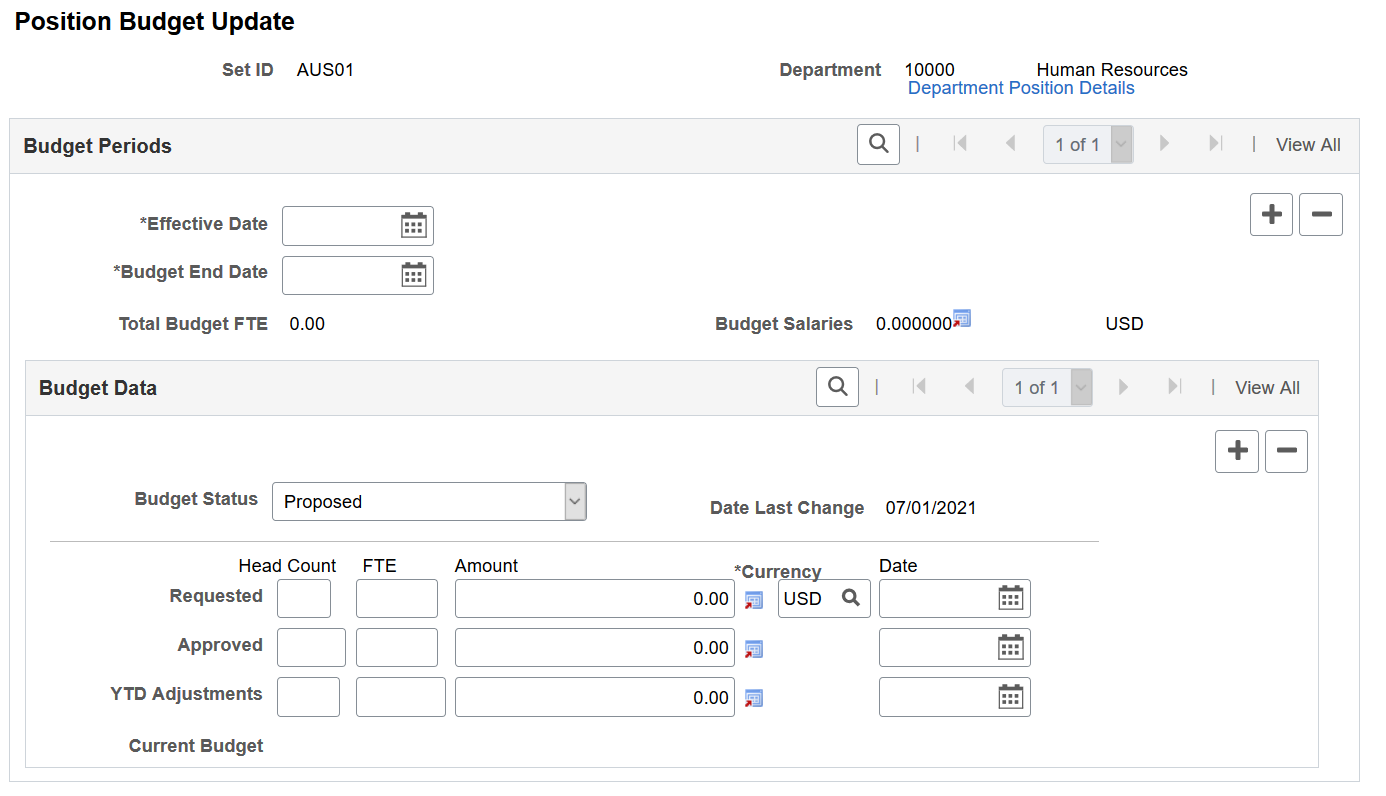
Field or Control |
Description |
|---|---|
Department Position Details |
Click this link to access the Department Position Details page, which displays information about the department. |
Budget Periods
Field or Control |
Description |
|---|---|
Budget End Date |
Enter the date the budget ends. |
Budget Level |
Displays the budget level that you specified on the Department Table. |
Total Budget FTE (total budget of full time equivalents) |
Displays the total number of FTE budgeted for all positions in this department. |
Budget Salaries |
Displays the total budget salaries for all positions in this department. |
|
Click to calculate and display budget figures in alternate currencies. |
Budget Data
Field or Control |
Description |
|---|---|
Budget Status |
Select the budget status. Values include: Approved: The system copies the Requested figures to the Approved field and this becomes available for data entry so that you can enter the actual amounts, if different. Frozen: Only the Requested field remains available for you to enter data. Proposed: This is the default value. Selecting this causes the Approved and YTD Adjustments fields to be unavailable for entry. |
Date Last Change |
Every time you modify information in this page, the system updates this field with the system date. |
Requested |
Enter the requested Head Count, FTE, Amount, Currency code, and Date for the budget. If you select Approved in the Budget Status field, these fields are unavailable for entry. Note: Select a currency code if you're using a currency for this departmental budget that's different from the base currency specified in the Installation Table. |
Approved |
Enter the approved Head Count, FTE, Amount, Currency code, and approval Date, if different from the values that appear by default from the Requested line. |
YTD Adjustments (year-to-date adjustments) |
Enter any adjustments made to the Head Count, FTE, Amount, Currency code, and approval Date values after the budget was approved. |
Current Budget |
The system calculates the Head Count, FTE, and Amount totals using the values in the Approved field, plus or minus the adjustments entered in the YTD Adjustments. |
Note: After you've entered and saved a departmental budget, the system displays the total salaries and total budgeted FTEs. The total salary amounts appear in the currency specified in the Primary Permission List Preferences Table.
Use the Position Budget Detail page (POSN_BUD_DATA_DTL) to view details about the department.
Navigation:
Click the Department Position Details link on the Position Budget Update page.
This example illustrates the fields and controls on the Position Budget Detail page. You can find definitions for the fields and controls later on this page.
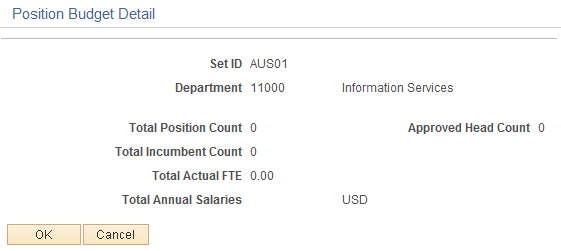
Field or Control |
Description |
|---|---|
Total Position Count |
Displays the total number of approved budgeted positions. |
Approved Head Count |
Displays the total maximum headcount of all the approved, budgeted positions. |
Total Incumbent Count |
Displays the number of employees currently holding positions in this department. |
Total Actual FTE |
Displays the FTE total of this department. |
Total Annual Salaries |
Displays the sum of all annualized salaries in this department converted to the user's preferred currency as defined on the Primary Permission List Preferences page. |
