Reviewing Position Summary Information
When reviewing your organizational structure, you can retrieve information from prior planning sessions. But if you want a more high-level view of the information than what you can get from the individual pages you need summaries of what is happening (or has happened) with positions and incumbents.
Human Resources provides some quick ways to review this data. Manage Positions provides display-only pages and reports of current and historical position data.
Use the Position Summary component to get an overview of a position's current and historical data. You can see a list of all actions, such as department moves or title changes, which have occurred.
These topics list common elements and discuss how to review position summary information.
|
Page Name |
Definition Name |
Usage |
|---|---|---|
|
POSITION_SUMMARY |
View general current and historical information about a position. |
|
|
POSITION_HISTORY |
View information on incumbents currently and previously assigned to a position. |
|
|
CURRENT_POSN_DATA |
View current position details. |
|
|
COMP_POSN_HIST_SEC |
View detailed salary information about the position incumbents at the position entry date or the position end dates. |
|
|
Position Status Page Active Position History Page |
RUNCTL_ASOFDATE |
Run the Position Status report (POS001), which inventories the types of positions in your organization, and lists all filled and vacant positions. Run the Active Position History report (POS004), which report lists all current and historical data related to a position, for all active positions in the organization. |
|
Active and Inactive Positions Page |
RUNCTL_POS002 |
Run the Active/Inactive Positions report (POS002). This report lists the current position-related data for active positions, inactive positions, or both, depending on which report you select to run. |
|
Active/Inactive Positions USF Page |
RUNCTL_FGHR025 |
Run the Active/Inactive Positions USF report (FGHR025). This report lists the current position-related data for active positions, inactive positions, or both, depending on which report you select to run. |
|
Position Incumbent History Page |
RUNCTL_ASOFDT_COMP |
Run the Incumbent History report (POS003). This report lists, by position, all current and former incumbents in the organization, beginning with the current incumbent for each position and going back in time. Prints entry and exit dates for each incumbent, and starting and ending salaries. (SQR) |
|
Incumbent History USF Page Active Position History USF Page |
RUNCTL_FGASOFDT |
Run the Incumbent History USF report (FGHR026), which lists, by position, all current and former incumbents in the organization, beginning with the current incumbent for each position and going back in time. Prints entry and exit dates for each incumbent, and starting and ending salaries. Run the Active Position History USF report (FGHR027), which lists all current and historical data related to a position, for all active positions in the organization. |
Field or Control |
Description |
|---|---|
Show Components |
Select to have the report display compensation component information for each incumbent. |
Use the Position Summary page (POSITION_SUMMARY) to view general current and historical information about a position.
Navigation:
Click the Position Management tile from the Workforce Administrator home page in fluid to access the Position Management Dashboard, then click the Administer Positions Tile.
This example illustrates the fields and controls on the Position Summary page: General tab. You can find definitions for the fields and controls later on this page.
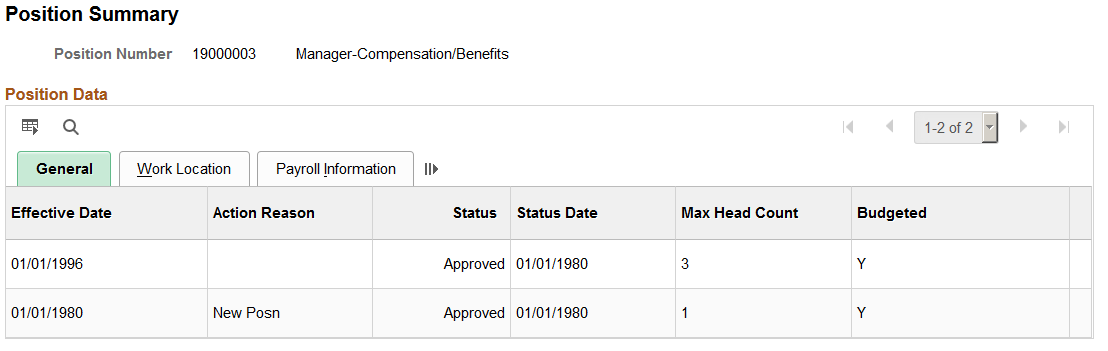
Note: Multiple views of this page are available by selecting the tabs in the scroll area.
General Tab
Field or Control |
Description |
|---|---|
Action Reason |
Displays the action and reason for changes to the position as of that effective date. |
Status Date |
Displays the date the position first had that status. For example, if a position has a status of Active at its most recent position change, effective 01/04/1998 and the position's status was last changed to Active 01/01/2005, the status date for the position change effective 01/04/1998 is 01/01/2005. |
Budgeted |
Indicates if the position is budgeted Y for Yes or N for No. |
Work Location Tab
Field or Control |
Description |
|---|---|
Reports To |
Displays the number and title of the position this position reports to as of that effective date. |
Job Code |
Displays the job code this position is assigned to as of that effective date. |
Payroll Information Tab
Field or Control |
Description |
|---|---|
Reg/Temp (regular or temporary) |
Displays if the position is regular or temporary as of the effective date. |
Full/Part (full-time or part-time) |
Displays if the position is Full-Time or Part-Time as of the effective date. |
Standard Hours |
Displays the position's standard hours as of the effective date. |
Work Period |
Displays the position's standard work period as of the effective date. The standard work period is the time period in which employees must complete the standard hours. Valid values are stored on the Frequency Table. |
Shift |
Displays the shift information as of the effective date, if applicable. |
Use the Position History page (POSITION_HISTORY) to view information on incumbents currently and previously assigned to a position.
Navigation:
Click the Position Management tile from the Workforce Administrator home page in fluid to access the Position Management Dashboard, then:
Click the Administer Positions Tile, then select the Position History tab from the left navigation panel.
From the Manage Position Tile and access or create a new position. Access the supplemental panel on the right of the Manage Position pages and click the Position History link.
This example illustrates the fields and controls on the Position History page. You can find definitions for the fields and controls later on this page.
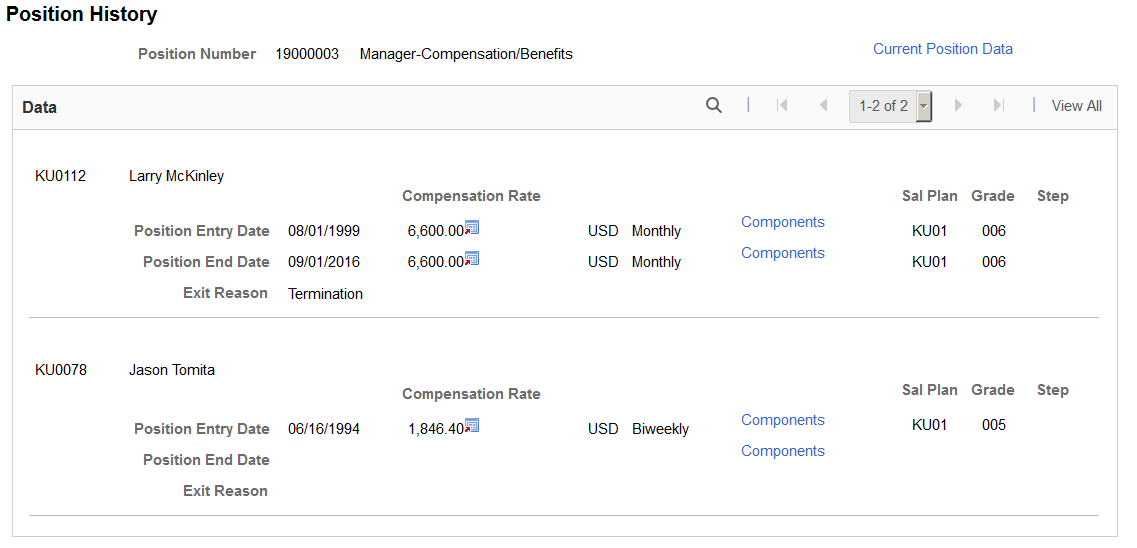
Displays incumbent salary information, which you can use for budgeting and to anticipate the approximate salary a new incumbent will receive. By examining the exit reasons, you can find ways to reduce incumbent turnover in a position.
Field or Control |
Description |
|---|---|
Current Position Data |
Click to access the Current Position Data page. |
Position Entry Date andPosition End Date |
Displays the date the employee was assigned to the position and exited the position. |
Compensation Rate |
Displays the compensation amount, currency, and frequency associated with the position at the incumbent's position entry and end dates. |
Components |
Click to access the Position History - Salary Components Page. You can view the salary components information associated with the position at the incumbent's position begin and end dates. Click the Components link that is displayed in either the Position Entry Date or Position End Date rows. |
Sal Plan (salary plan), Grade, and Step |
Displays the salary plan, salary grade, and salary step at the incumbent's position entry and end dates. |
Use the Position History - Current Position Data page (CURRENT_POSN_DATA) to view current position details.
Navigation:
Click the Current Position Data link on the Position History page.
This example illustrates the fields and controls on the Position History - Current Position Data page. You can find definitions for the fields and controls later on this page.
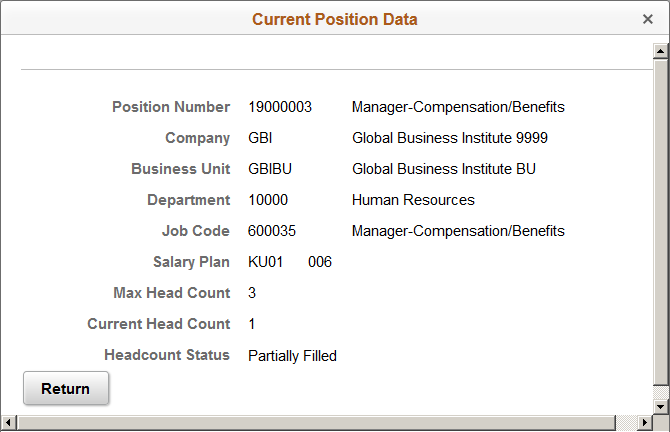
Field or Control |
Description |
|---|---|
Salary Plan |
Displays the position's salary plan. |
Current Head Count |
Displays the current headcount assigned to this position. |
Headcount Status |
Displays the headcount status for this position. |
Use the Position History - Salary Components page (COMP_POSN_HIST_SEC) to view detailed salary information about the position incumbents at the position entry date or the position end dates.
Navigation:
Click the Components link on the Position History page.
This example illustrates the fields and controls on the Position History - Salary Components page.
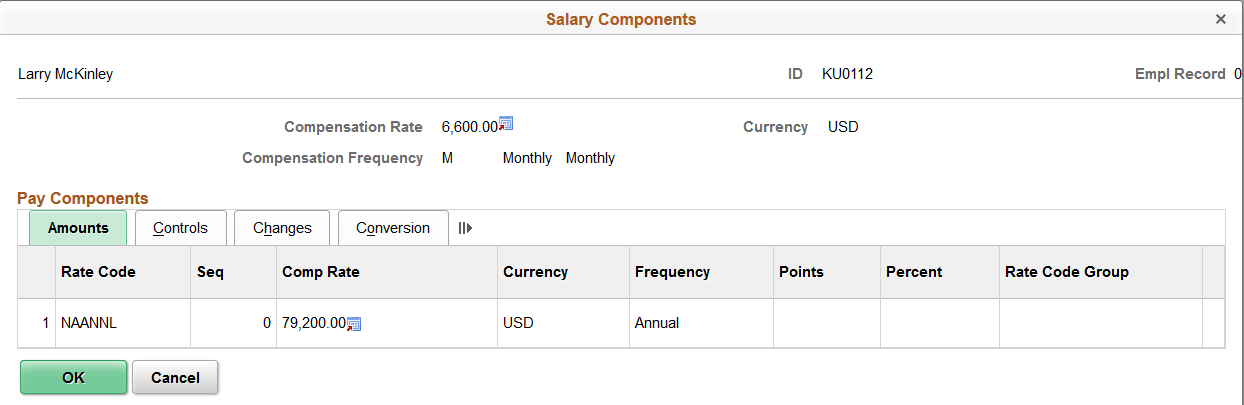
The Salary Components page that you access from the Position History page is identical to the Salary Components page that you access from the Position Budget Status page.