Running the Organizational Structure Reports
Once you enter all the reporting relationships among positions, run the Build Position Structure SQR to link the positions in the system and create an organizational hierarchy. Run this utility at the following times:
When you first enter the reporting relationships.
Any time that you add new positions.
When you change reporting relationships among existing positions.
You can generate a report listing the relationships in an indented organizational chart format, the Indented Position report.
This topic discusses how to run the Organizational Structure report.
|
Page Name |
Definition Name |
Usage |
|---|---|---|
|
Build Position Structure Page |
RUNCTL_ASOFDATE |
Run the Build Position Structure SQR (POS006A). This SQR links the positions in the system and creates the reporting hierarchy represented in the Indented Position Report. |
|
RUNCTL_POS006 |
Run the Organizational report (POS006) which provides a visual representation of reporting relationships among positions by level, if any, in the organization. (SQR) Always run this after running Build Position Structure. |
Use the Create Organizational Report page (RUNCTL_POS006) to run the Organizational report (POS006) which provides a visual representation of reporting relationships among positions by level, if any, in the organization. (SQR)
Always run this after running Build Position Structure.
Navigation:
This example illustrates the fields and controls on the Create Organizational Report page. You can find definitions for the fields and controls later on this page.
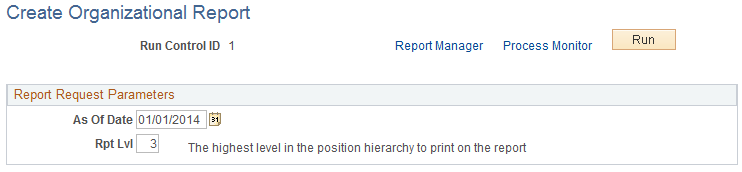
Field or Control |
Description |
|---|---|
Rpt Lvl (report level) |
Enter the highest report level you want reported on. For example, if you have 10 report levels and you only want to report on the bottom 5, enter 5 in the Rpt Lvl field. |