Meeting Working Time Directive Requirements
To set up working time directives, use the Working Time Directive UK (WRK_TIME_PARAM_UK) component.
The European Working Time Directive as legislated in the U.K. restricts employers from requiring employees to work more than an average of 48 hours a week in any 17-week period. The legislation provides an opt-out provision in which employees choosing to work more than the legally allowed hours can do so by notifying the employer of this choice in writing. The directive also makes it illegal to discriminate, in pay or promotion, against employees exercising their right not to work more than 48 hours a week. Finally, the directive requires employers to provide 20 days of paid leave and standard daily break time allowances.
The system provides Working Time Directive components that enable parameters to be set and adjusted, employee work hours per week to be set, and work hours by employee and department to be monitored. The system enables exceptions to be noted for each employee if an employee requests exceptions.
These topics discuss Working Time Directive requirements.
|
Page Name |
Definition Name |
Usage |
|---|---|---|
|
WRK_TIME_PARAM_UK |
Set up the Working Time Directive parameters. Although the directive provides guidelines for employers to follow and the system uses these parameters, the directive can change. In that case, the parameters need to be adjusted. |
|
|
WRK_TIME_EXCEP_UK |
Set standard weekly working hours for employees and note exceptions. |
|
|
WRKTIMEEXC_SEC_UK |
Enter exceptions to the expected work schedule. |
|
|
WRKTIME_DEPTINQ_UK |
Monitor Working Time Directive compliance by department. |
|
|
WRK_TIME_EEINQ_UK |
Review Working Time Directive compliance by employee. |
Use the Working Time Directive UK page (WRK_TIME_PARAM_UK) to set up the Working Time Directive parameters.
Although the directive provides guidelines for employers to follow and the system uses these parameters, the directive can change. In that case, the parameters need to be adjusted.
Navigation:
This example illustrates the fields and controls on the Working Time Directive UK page. You can find definitions for the fields and controls later on this page.
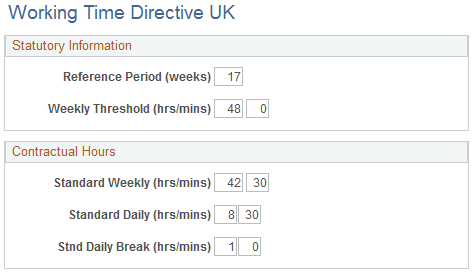
Statutory Information
Field or Control |
Description |
|---|---|
Reference Period (weeks) |
The directive requires average hours to be calculated on a reference period of 17 weeks. |
Weekly Threshold (hrs/mins)(weekly threshold [hours/minutes]) |
The directive requires no more than 48 hours worked in a week period. |
Contractual Hours
Use this group box to define standard working hours for the organization if you are not using the Work Schedule component for this purpose. When you enter work schedule information here, the system uses information from this page if working time data is updated; therefore, the employee doesn't have to enter information in the Work Schedule component.
Field or Control |
Description |
|---|---|
Standard Weekly (hrs/mins) (standard weekly [hours/minutes]) |
Enter the default standard weekly hours for contract employment. |
Standard Daily (hrs/mins) (standard daily [hours/minutes]) |
Enter the default standard daily hours for contract employment. |
Std Daily Break (hrs/mins) (standard daily break [hours/minutes]) |
Enter the standard daily minimum break allowance. |
Use the Working Hours Per Week (Employee) page (WRK_TIME_EXCEP_UK) to set standard weekly working hours for employees and note exceptions.
Navigation:
This example illustrates the fields and controls on the Working Hours Per Week (Employee) page. You can find definitions for the fields and controls later on this page.
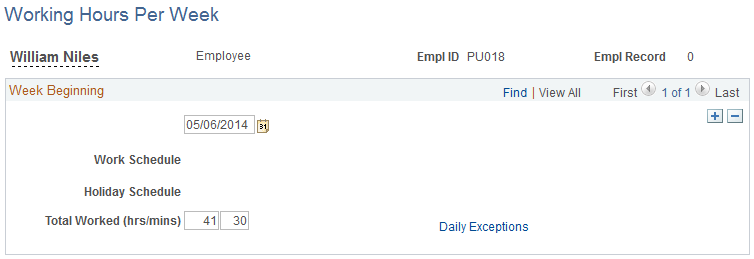
Enter an employee ID to access the page. If information is entered in the Work Schedule Table component, the system displays the work schedule and holiday schedule as entered on the Work Schedule page in the Assign Work/Holiday Schedules component. If no data is entered in the Work Schedule Table component, these fields do not appear.
Field or Control |
Description |
|---|---|
Week Beginning |
Click the calendar button to enter a date for the week. |
Total Worked (hrs/mins) (total worked [hours/minutes]) |
Enter the total time worked for the week in hours and minutes. When you refresh the page, the system calculates the total time worked, adjusting for all absences (general, holidays, vacations, parental, and maternity). This calculation can be changed or corrected manually. If daily exceptions were added, the field is display-only. To change totals, you must click the Daily Exceptions link. |
Use the Daily Exceptions - Working Hours Per Week page (WRKTIMEEXC_SEC_UK) to enter exceptions to the expected work schedule.
Navigation:
Click the Daily Exceptions link on the Working Hours Per Week (Employee) page.
This example illustrates the fields and controls on the Daily Exceptions - Working Hours Per Week page. You can find definitions for the fields and controls later on this page.
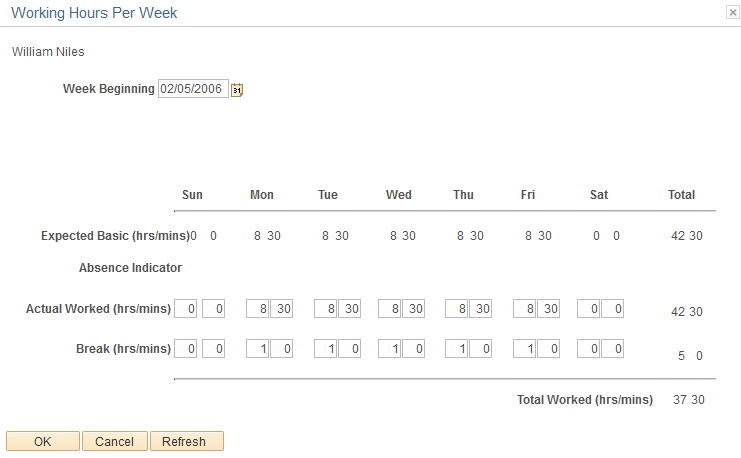
Use this page to note exceptions, particularly those provided by the employee in writing. Update the working hours by entering daily exception hours in the Actual Worked andBreak fields.
The page displays the expected work schedule as entered in either the Work Schedule Table component or the Contractual Hours group box on the Working Time Directive UK page. It displays absences entered in the Absence component or the Parental or Maternity Leave component.
Use the Hours Worked Per Reference Period (Department) page (WRKTIME_DEPTINQ_UK) to monitor Working Time Directive compliance by department.
Navigation:
This example illustrates the fields and controls on the Hours Worked Per Reference Period (Department) page. You can find definitions for the fields and controls later on this page.
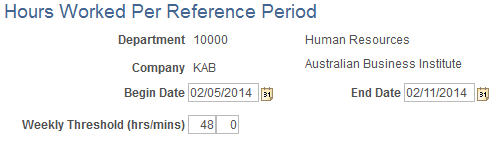
Select a department to access the page. Enter the beginning date for the reference period. By default, the system calculates an end date based on the 17-week parameter. Although the system applies values by default for the dates and weekly threshold as entered on the Working Time Directive UK page, these can be modified manually. Click the Refresh button to update the page when the fields are complete.
Use the Hours Worked Per Reference Period (Employee) page (WRK_TIME_EEINQ_UK) to review Working Time Directive compliance by employee.
Navigation:
The page displays any employees for whom exceptions are entered, indicating that the exceptions may exceed the established working hours. Click the employee name link to view the weekly details for that employee.
If exceptions were entered at the daily level, the Daily Detail link appears on the line corresponding to the week for which the exceptions apply. Click theDaily Detail link to display the daily exceptions for that week.
This example illustrates the fields and controls on the Hours Worked Per Reference Period (Employee) page. You can find definitions for the fields and controls later on this page.

By default, the system uses the 17-week reference period. You can change the value by entering a begin date for the period and clicking the Refresh button. The system automatically calculates the end date based on the reference period designated.
The system displays a Daily Detail link for the weeks for which daily exceptions were entered.