Setting Up Personal Responsibility and Work Opportunity Reconciliation Act (PRWORA) Reporting
To set up the PRWORA report, use the Record Definition component (HR_RFW_RECDEFN), Variable Definition component (HR_RFW_SYSVAR), Data Definition component (HR_RFW_DSODEFN), Report Type Definition component (HR_RFW_RPTDEFN), Clone Report Type component (HR_RFW_RPTCLONE), and New Hire Report Configuration component (HR_RFWPRW_CONFIG).
These topics provide an overview of the PRWORA report and discuss setting up the New Hire report.
|
Page Name |
Definition Name |
Usage |
|---|---|---|
|
HR_RFW_RECDEFN |
Define the PeopleSoft records used as a source for the reporting layout's required fields. |
|
|
HR_RFW_SYSVAR |
Define variables (or tokens) used to calculate (or specify) a field. |
|
|
HR_RFW_DSODEFN |
Specify the database record and relationships between other database records to retrieve data from the database. This definition is used to extract the data from the database to generate the file layout and reports. |
|
|
HR_RFW_DSOREL |
Define child and related data objects. |
|
|
HR_RFW_RPTDEFN |
Define specific report attributes that apply across the entire report. This information is specified by the reporting agency. |
|
|
HR_RFW_RPTCOLS |
Define the required columns as records and fields in the report layout (header, body, and trailer records) as specified by the reporting agency. Attributes of the column can also be specified as a variable. Customer-specific values may be necessary in the "Override" column. |
|
|
HR_RFW_RPTCLONE |
Copy an entire existing report layout to a new report. |
|
|
HR_RFWPRW_CONF |
The list of reporting entities (by state or federal) defined in the database. You can view the layout directly from this page. This information is used as a prompt for selecting which type of report and electronic file layout must be generated. |
The Personal Responsibility and Work Opportunity Reconciliation Act (PRWORA) was enacted as a means of locating individuals and recovering delinquent child support payments through wage garnishment. Consequently, employers are required to report specific information on all newly hired salaried employees generally within 20 days of their date of hire. States are responsible for collecting the data and administering the program.
Note: The PRWORA reporting feature provides the flexibility to maintain and manage state-specific regulatory reporting requirements. You must review and modify the Report Type Definitions to add information specific to your organization.
At the very minimum, employers must submit a report to the state that includes the following information:
Employee name.
Employee address.
Employee Social Security number.
Federal Employer Identification number.
Some states require more information such as:
Employee's first day of work.
Employee telephone number.
Employee state of hire.
Employee date of birth.
Employer's State Identification number.
Medical insurance coverage.
Additionally, some states require reporting of independent contractors who meet particular criteria. For example, the state of Massachusetts requires persons with earnings greater than $600 per year be reported.
Note: It is the customer's responsibility to review the laws in your respective filing state and confirm the report layout is correct for your organization. Many states require organization-specific details that are not stored in your PeopleSoft system. This information must be entered in the "Override" field on the Report Type Definition page for the respective fields.
Report Assumptions
The following assumptions and defaults are made by the system when generating the PRWORA New Hire report:
Primary name will be used (where name type = "PRI").
Different telephone types may need to be reported. PeopleSoft has created views for the Business Phone where phone type = "BUSN". Home phone type will use "HOME". If you need to use "MAIN" as the primary business phone in your implementation, you only need to modify the view's WHERE clause to get this phone type.
If there is a difference between the PeopleSoft Application Designer field definition and the state file layout definition, values may be truncated—for example, if the PeopleSoft Company Name and Address files are different lengths from the reporting agency's requirements.
Some states require certain payroll- and benefits-related information to be reported on the New Hire submission file. In order to be reported correctly, PeopleSoft assumes the data coming from these tables is populated and maintained during the course of "on-boarding" employees.
Foreign address information refers to the U.S. Department of Commerce FIPS Code Manual, National Institutes of Standards and Technology, FIPS PUB 10-4 to derive all country codes.
Delivered new hire configurations will have an initial effective date of January 1, 2005.
As states (or territories) publish updates, the system will reflect the appropriate effective date. Only one configuration can be active at a time; be sure to inactivate prior rows.
Some states require information that is specific to the reporting organization, so be sure to validate all the variables on the Report Type Definition that you use.
For example, you must validate the actual, physical Transmitter of the PRWORA data file, which may not be the same as the company defined within the PeopleSoft system. You are expected to go to the Report Type Definition page and update the Report Columns page and update the Override column with the applicable information.
You are ultimately responsible for verifying the layout content prior to submitting to your reporting entities.
Setting up the New Hire Report
The New Hire Report provides an online method of defining the PRWORA Federal- and State-level reporting requirements. With it, you can select the fields you want included in your New Hire Report, define records and variables, set up report columns, and clone copies of a report. Once the report is customized for your purposes, you can generate the appropriate data/text file for electronic reporting.
Setting up the New Hire Report Layout
The New Hire Configuration page contains the federal and state report definitions used by PeopleSoft HCM to generate the electronic reporting files for a particular regulatory region or state. From this page you can view and customize the report definition layout. Only those states supporting electronic filing are listed.
Adding Fields to Reports
The Data Object definition is used to extract data from the database to generate the file layout and reports. Therefore, fields in the report must be part of a record that is defined as a child data object or a related data object in the Data Object definition for the report.
For example, PERSON_NAME is defined as a child in the PERSON Data Object definition, but neither PERSON nor PERSON_NAME is a related object for the JOB Data Object definition. To use the PERSON_NAME field in the report, you can relate it to the Data Object definition JOB, or you can add it as a child of PERSONAL_DATA, which is already a child of JOB.
You can see an example of this with PERS_NID_VW, which is defined as a child of HR_PERS_US_VW which in turn is used in the data definition for JOB.
Use the Record Definition page (HR_RFW_RECDEFN) to define the PeopleSoft records used as a source for the reporting layout's required fields.
Navigation:
This example illustrates the fields and controls on the Record Definition page. You can find definitions for the fields and controls later on this page.
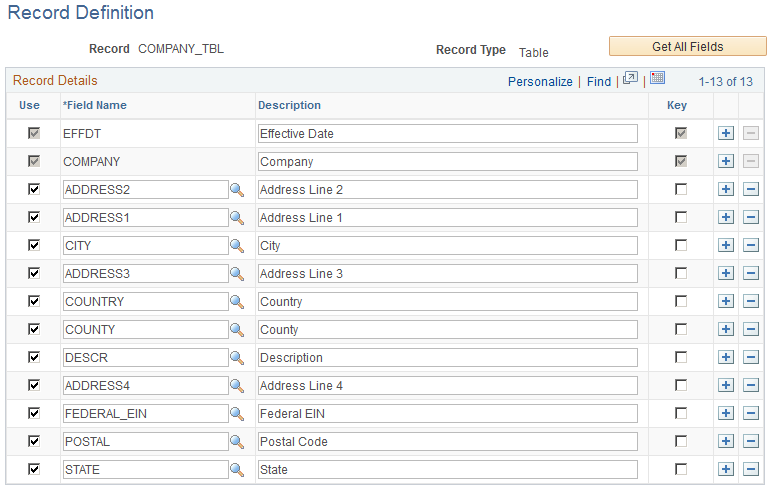
Field or Control |
Description |
|---|---|
Get All Fields |
Select this button to bring in all fields of record. |
Use |
Select this check box to use this field in the report. Deselect this check box to not use this field in the report layout. |
Field Name |
Actual database field name. |
Description |
This field defaults with the field description from the database object. This can optionally be overwritten to be more informative or to reflect the field description used by the reporting entity. |
Key |
Indicates whether the field is a database key on this record. PeopleSoft will default the keys of the record when it is initially defined. All key fields are grayed out and not editable by users. |
Use the Variable Definition page (HR_RFW_SYSVAR) to define variables (or tokens) used to calculate (or specify) a field.
Navigation:
This example illustrates the fields and controls on the Variable Definition page. You can find definitions for the fields and controls later on this page.
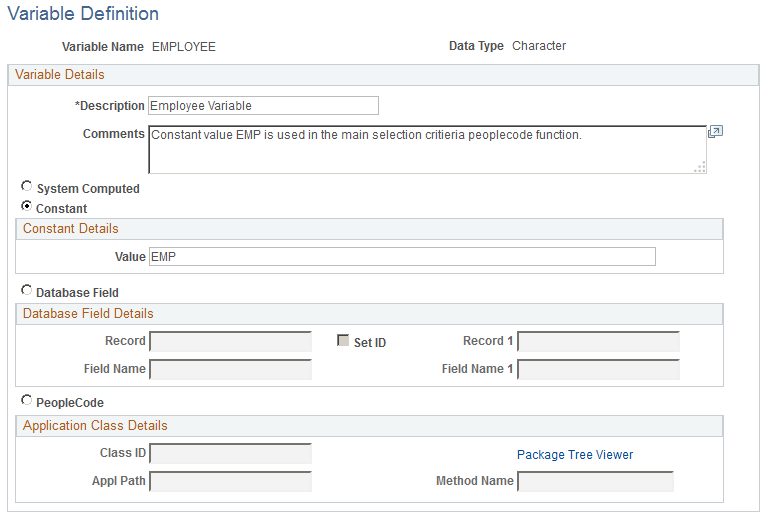
Use the Variable Definition page to define the variables that will be used in the creation of the New Hire Report. Variables are defined to address particular attributes of the file layout required by the reporting entity. Reporting entities can specify on their required file layouts general, report-wide attributes, or attributes specific to an individual field.
An example of a report-wide variable may be that the report requires only Employees to be contained in the report population. Other states may require that Contingent Workers (for example, consultants) also be included in the report population. Variables are defined for constant values (EMP or CWR, respectively). Another example of a report-wide variable is if all date fields must use a specific format (for example, MMDDYYYY). Variables are defined specifying each possible format.
Variables are later specified on the Report Type Definition and Report Columns layout pages.
The Database Field Details define which variable value will be resolved whenever data is fetched from the appropriate record.
Field or Control |
Description |
|---|---|
Data Type |
Specify the type of data required by the reporting entity. |
System Computed |
Indicate a variable is system-computed if the variable content is generated at run time by the New Hire process. These values are delivered and maintained by PeopleSoft. |
Constant |
Select if the variable must always have a designated value. Selecting this option enables you to enter data into the Constant Details section. Define a variable as a constant. Examples include:
|
(Constant) Value |
Enter the value of the Constant. |
Database Field |
Select to make the field available for entry and define the Database Field Details. |
Record |
If Database Field is selected, specify the database Record and Field Name from which the variable's value will be resolved. |
Field Name |
If Database Field is selected, specify the database Record and Field Name from which the variable's value will be resolved. |
Set ID |
Select this check box if the Record and Field Name are dependent upon the Set ID of another record and field being populated first in order to resolve the Record and Field. |
Record 1 |
Populate this field when Set ID is selected. The set ID Record 1 and Field Name 1 must be resolved prior to deriving the value of Record and Field. |
Field Name 1 |
Populate this field when Set ID is selected. The set ID Record 1 and Field Name 1 must be resolved prior to deriving the value of Record and Field. |
PeopleCode |
Choose this button in order to define the Application Class Details. This type of variable is created when more complex logic must be applied in order to determine the variable's value. |
Class ID |
Select the Class ID of the PeopleSoft Application Class. The application class must be written before defining this variable. |
Package Tree Viewer |
Click the Package Tree Viewer link to access the Application Packages Lookup page. |
Path |
Select the PeopleSoft Application Class Path of the Class ID. The application class must be written before defining this variable. |
Method Name |
Select the PeopleSoft Application Class Method Name of the Class ID. The application class must be written before defining this variable. Several methods are delivered, but you might have to add your own depending on the state's requirements. |
Use the Data Object Definition page (HR_RFW_DSODEFN) to specify the database record and relationships between other database records to retrieve data from the database.
This definition is used to extract the data from the database to generate the file layout and reports.
Navigation:
This example illustrates the fields and controls on the Data Object Definition page. You can find definitions for the fields and controls later on this page.
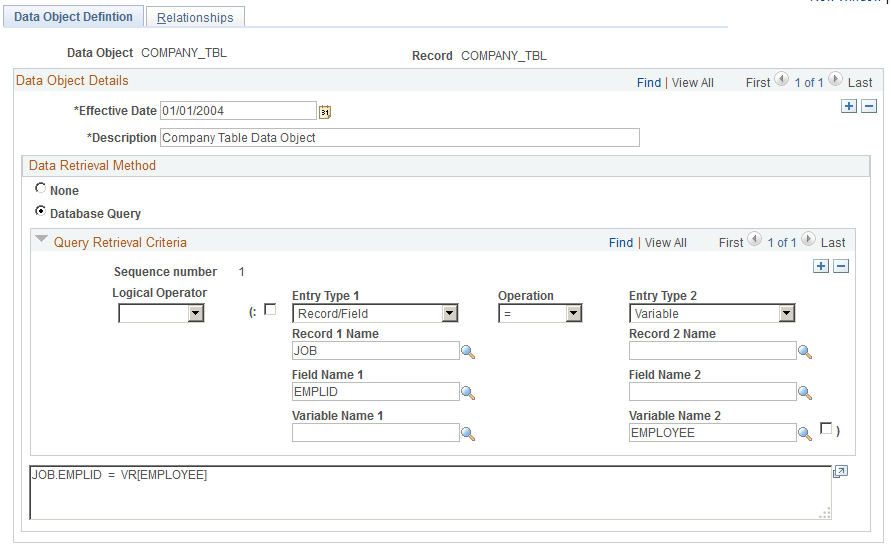
The Data Object Definition page defines which main record is used and the criteria used to select information from the database. It also indicates whether the data object will be used as Level Zero or main driving object to generate the report. Data is fetched from the database based on the selection criteria entered for the data object.
Field or Control |
Description |
|---|---|
Record |
The actual PeopleSoft record name. |
Database Query |
Select this radio button in order to build the query retrieval criteria. |
Logical Operator |
(AND, OR) These are logical operators. You use them within an IF statement. AND is used between two conditions. It indicates that both statements must be met for the selection to be made. For example, A and B must be true for a selection. OR is used between two conditions. It indicates that only one of the statements must be met for selection to be made. For example, A OR B can be true for a selection. |
Entry Type 1 |
Specify Record/Field or Variable type. |
Operation |
Relational Operators: Equal (=), Less than (<), Less than or equal (<=), Greater than (>), Greater than or equal (>=), Less than or Greater than (< >) (for example, not equal). Relational operators compare two expressions and provide a truth value. You can use parentheses to group expressions or to enhance readability. |
Record 1 Name |
When the entry type is "Record/Field," specify the record in the condition. |
Field Name 1 |
When the entry type is "Record/Field," specify the field in the condition. |
Variable Name 1 |
When the entry type is "Variable," specify the variable in the condition. |
Entry Type 2 |
Specify Record/Field or Variable type for comparison to Entry Type 1 values. |
Record 2 Name |
When the entry type is "Record/Field," specify the record in the condition. |
Field Name 2 |
When the entry type is "Record/Field," specify the field in the condition. |
Variable Name 2 |
When the entry type is "Variable," specify the variable in the condition. |
Query |
The actual query generated by the conditions defined in the Query Retrieval Criteria section. This area is read-only. |
Use the Data Definition - Relationships page (HR_RFW_DSOREL) to define child and related data objects.
Navigation:
This example illustrates the fields and controls on the Data Definition - Relationships page. You can find definitions for the fields and controls later on this page.
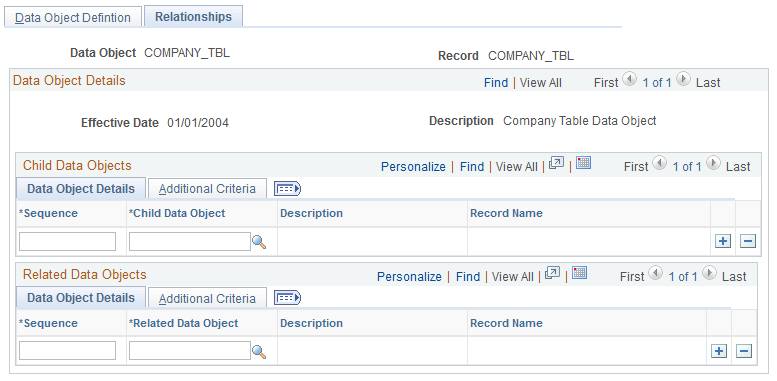
The Data Definition - Relationships page is used to define child and related data objects. More criteria can be used to define additional conditions required to fetch the data from the child and related data objects.
Field or Control |
Description |
|---|---|
Sequence |
A unique number assigned to each child data object. |
Child Data Object |
A pre-defined data object that is a child of the current data object. |
Related Data Object |
A pre-defined data object that has a relationship to the current data object. |
Additional Criteria |
Define additional conditions required to fetch the data from child and related objects. |
Use the Report Type Definition page (HR_RFW_RPTDEFN) to define specific report attributes that apply across the entire report.
This information is specified by the reporting agency.
Navigation:
This example illustrates the fields and controls on the Report Type Definition page. You can find definitions for the fields and controls later on this page.
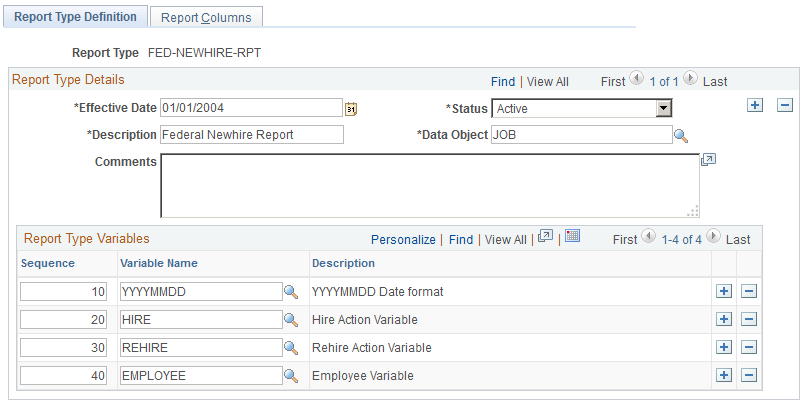
This is the primary component used to define the electronic file layout definition template as required by the reporting entity (for example, the state or federal agency). There is a template defined for each state in this table. You probably need to modify the information on the Report Columns page where information is specific to your organization, particularly in the variable override field values.
On the Report Type Definition page, define any attributes that apply across the entire report. Attributes might include, for example, requiring that: any date fields are formatted YYYYMMDD, all numbers are left justified, and the report population should include all employees who are hired or rehired.
Field or Control |
Description |
|---|---|
Effective Date |
Enter the best-known effective date of the state's file specification layout. |
Status |
Indicate if a report type is Active or Inactive. There can be only one Active report type definition row. Note: State reporting agencies will accept only one reporting format at a time. The system will issue an error message to enforce this business rule. |
Data Object |
The primary record used as a basis to select the majority of information. New Hire Reporting (PRWORA) would most likely be the JOB record data object, where EEO or I-9 electronic reporting may be based on the PERSON record. |
Sequence |
Enter a unique sequence number to control the order in which the table rows are read into the program |
Variable Name |
Enter the name of the report-wide variable. |
Note: PeopleSoft recommends that you leave gaps between the sequence numbers. Then if it becomes necessary to insert new rows between existing rows, you do not have to alter the sequence numbers in the subsequent rows.
Note: If your company is aware of up-coming changes to your state's file submission specifications, please contact Oracle Software Support (OSS) to log a case to inform us of the changes and give us time to react to the changes.
Use the Report Columns page (HR_RFW_RPTCOLS) to define the required columns as records and fields in the report layout (header, body, and trailer records) as specified by the reporting agency.
Attributes of the column can also be specified as a variable. Customer-specific values may be necessary in the "Override" column.
Navigation:
This example illustrates the fields and controls on the Report Columns page. You can find definitions for the fields and controls later on this page.
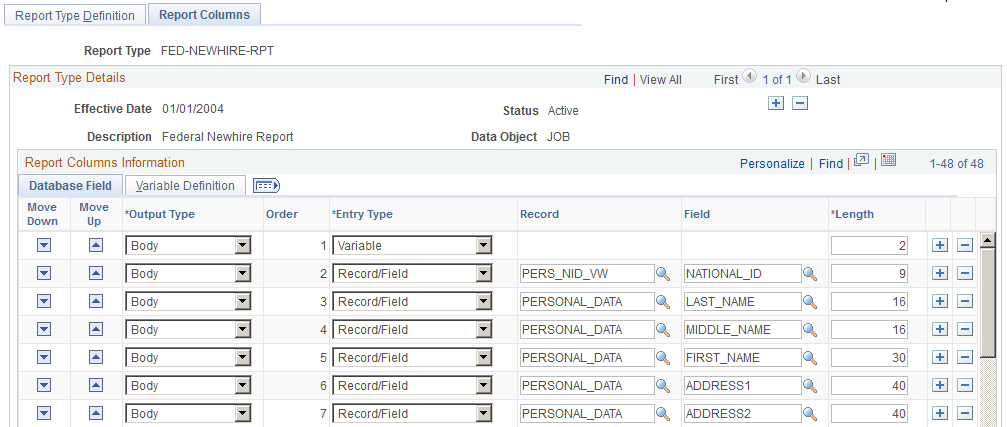
On the Report Columns page, define all headers, body, and trailers of the actual report. List all fields (for example, columns) and any specific formatting required for each field. Use this page to define the various attributes like the column length, output type, column number (sequence) and if any special processing is required.
In case file layouts change over time, simply insert a new, effective-dated row and all the Report Type Details will be copied forward to the new row. Update the new row accordingly. Keep the original row intact, in case a retroactive electronic file submission is necessary at a later date.
Field or Control |
Description |
|---|---|
Down Arrow |
Used to move the active row down one (1) row at a time. |
Up Arrow |
Used to move the active row up one (1) row at a time. |
Output Type |
Specify if this row is for the Header1, Header, Body, Trailer, or Trailer1. The default is Body. The output file is generated in this order: |
Entry Type |
Select Variable or Record/Field. If Record/Field is selected, then the Record and Field combination values must be entered. If Variable is selected, the record and field combinations are unavailable for entry. The variable is then editable on the Variable tab, or when the fields are expanded. |
Record |
The database record used as a prompt for on-line PRWORA processing. This is a prompt table for the Record Definition. |
Field |
Valid values are any field defined on the PRWORA Field Definition table for the chosen record. |
Length |
Indicate the length of the field to be used on the text file. This should be the length mandated by the reporting entity. This is specified here on the layout template, not at the PRWORA field definition page, because lengths can vary from state to state. If the PeopleSoft field is longer than the Reporting Entity’s defined length, the value will be truncated in the output file. |
Report Columns page: Variable Definition Tab
Access the Report Columns: Variable Definition tab. Select the Variable Definition tab on the Report Columns page.
This example illustrates the fields and controls on the Report Columns page: Variable Definition tab. You can find definitions for the fields and controls later on this page.
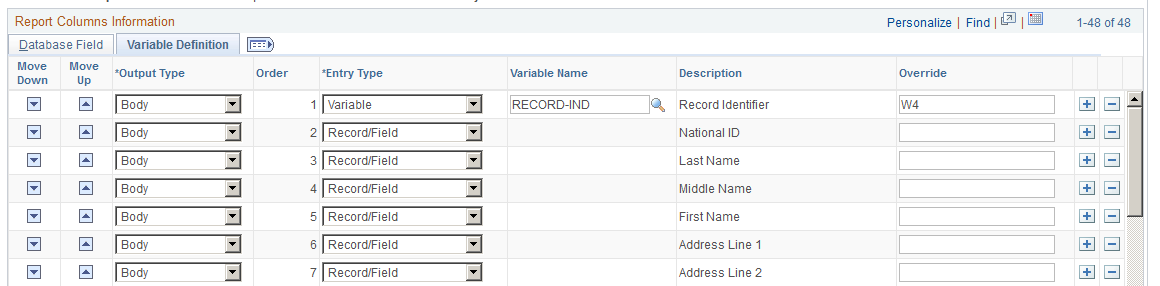
Field or Control |
Description |
|---|---|
Variable Name |
Select from the pre-defined list of variables that will represent the required reporting content. At a minimum, become familiar with the variables that are referenced on the Report Type Definition you’ll be using for your PRWORA file generation. |
Override |
This field is visible and becomes available when it is necessary to provide a value that is specific to your organization and is applicable to all rows reported in the electronic file. This constant will be the value used during the PRWORA processing. |
Note: Select Show All Columns to view all the report columns on one page.
Use the Clone Report Type page (HR_RFW_RPTCLONE) to copy an entire existing report layout to a new report.
Navigation:
This example illustrates the fields and controls on the Clone Report Type page. You can find definitions for the fields and controls later on this page.
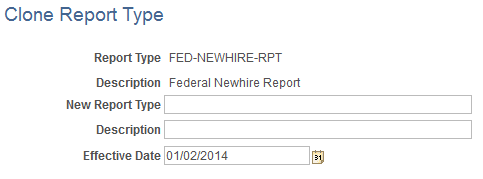
Use this feature to copy an entire report type definition to a new report type.
Field or Control |
Description |
|---|---|
Report Type |
The report type template (and description) selected to be copied. |
New Report Type |
Provide a name for the new report type template along with a description. |
Effective Date |
Provide the effective date the new report type definition will become effective. |
Use the New Hire Report Configuration page (HR_RFWPRW_CONF) to the list of reporting entities (by state or federal) defined in the database.
You can view the layout directly from this page. This information is used as a prompt for selecting which type of report and electronic file layout must be generated.
Navigation:
This example illustrates the fields and controls on the New Hire Report Configuration page. You can find definitions for the fields and controls later on this page.

The New Hire Configuration page contains the actual file layout definitions which specify the content and layout of the resulting ASCII text output files. This page stores all federal and state report definitions used by PeopleSoft HCM and lists the entities currently supporting the New Hire (PRWORA) electronic reporting feature. If a state (or territory) does not submit new hire data electronically, that state (or territory) will not be listed.
This page is used later when selecting which layout to generate during the report generation process.
Field or Control |
Description |
|---|---|
State |
Select the state (or territory) or Federal reporting entity. |
Report Type |
Select the pre-defined report type definition that applies to the selected state (or reporting entity). |
View Layout |
Click to access the Report Type Definition page for the selected report type. |