Activating the Application Trace
This topic provides an overview of the application trace and discusses how to activate the application trace.
|
Page Name |
Definition Name |
Usage |
|---|---|---|
|
PA_AUDIT_PNL |
Activate and deactivate the Pension Processing Trace. |
If Oracle support staff is helping you troubleshoot a calculation error, the person assisting you might ask you to activate the application trace. The trace is a debugging tool that records information that PeopleSoft uses to track down concerns. The information is useful only to Oracle, so do not use this tool unless so instructed. The application trace is not meant to be used as an everyday tool to view calculation results.
Use the Pension Processing Trace page (PA_AUDIT_PNL) to activate and deactivate the Pension Processing Trace.
Navigation:
This example illustrates the fields and controls on the Pension Processing Trace page.
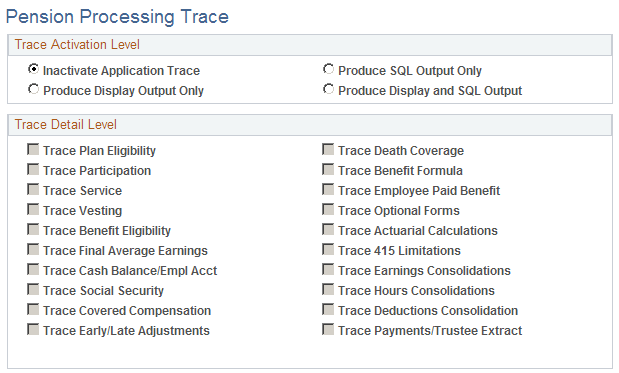
Trace Activation Level
Field or Control |
Description |
|---|---|
Inactivate Pension Processing Trace |
Select this option to deactivate the trace. Leave the trace off except when you need to use it; running the trace has a severe performance impact. Note: Deactivate the trace when you finish using it. |
Produce SQL Output Only, Produce Display Output Only, and Produce Display and SQL Output |
Select an option to activate the trace and set the output destination. SQL output is stored in the PS_PA_AUDIT_TRACE table in the database. Review the information using a database tool, such as ISQLw, or another query tool appropriate to the database platform. Saving the trace in the database keeps the trace information available permanently. Distinguish the data from different calculations by the process instance number. This enables you to save the traces from several calculations and reference them separately, but it also means that you must periodically delete old trace data to avoid storing large amounts of irrelevant data. Display output appears on the process menu. If you run this on the client, the process menu appears on your client workstation. If you run this on the server, the database platform determines where the display appears. Because you cannot scroll backward on the process menu, use the menu to monitor the progress of the calculation. To access the output after information has scrolled by, open the log file that PeopleSoft PeopleTools writes to the temporary directory. This log file contains the contents of the process menu, so putting the trace information on the display menu ensures that the trace information appears in the log file. Log files are overwritten each time you run any PeopleSoft process—not just a calculation. To save the information, save the log file with a different name or in a different location before running your next process. |
Trace Detail Level
Use this group box to select the processes to trace. Because the application trace dramatically slows your processing, run the trace only on the process that you are troubleshooting.