Configuring Operands
The Date and History check boxes underneath the Operand1 and Operand2 fields indicate certain characteristics of the data in the operand field.
On most PeopleSoft pages, you can enter an unformatted date. For example, you can enter 01012008 for January 1, 2008, and the system automatically reformats your entry to 01/01/2008. There is no need to enter the slashes or any other separator.
However, if you enter an unformatted date into one of the operand fields, the custom statement treats it as a number. In order to indicate that the eight digits actually represent a date and not a number, select the Date check box beneath the operand. This is only necessary when you enter unformatted dates. If you include a separator (a slash, dash, or space) when you enter a date, you do not have to select this check box.
Note: Custom Statement pages require you to enter eight-digit dates—that is, you need to include the century. This is different from most PeopleSoft pages, which accept six-digit dates. For example, on the Custom Statement page, enter January 1, 2005 as 01/01/2005, not as 01/01/05.
When you use a date alias, there is no reason to select the Date check box; the system already knows the value is a date and has formatted it appropriately.
When you use a custom statement to define groups, the statement can evaluate the eligibility requirements over time and build a timeline of eligible and ineligible periods. This is a very powerful feature, and is key to evaluating plan eligibility and group membership.
To activate this feature, select the History check box underneath all effective-dated variables.
Note: You should always use the History check box for aliases to effective-dated fields. You cannot use it with fields that are not effective-dated because there is no history to reference.
For example, suppose you are setting up a group for full-time employees.
The group function looks at the employee data over time and creates a timeline. For example, Julius Jones worked part-time for three months after his daughter was born and therefore has the following work history:
This timeline shows a seven-year period where an employee started out working full-time, changed to part-time, then changed back to full-time.
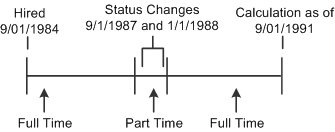
If you do not select the History check box, there is only one work history segment. In Julius' case, the custom statement would only look at the current information and thus would indicate that he had always been part of the full-time group.
If Julius left the company while he was working part-time, and you do not select the History check box, there is a single result showing that Julius has never been part of the full-time group. This happens because his status at the time of the calculation is part-time. The fact that the he was previously in the group is disregarded.
If you use custom statements to look for a literal value, be sure to put quotation marks (single or double) around the value. The same rule applies to making literal assignments.
If you do not use quotation marks, the system treats a value beginning with a number as a number and a value beginning with a character as an alias.
Note: The system prevents you from creating alias names that begin with numbers so that the custom statement can make this assumption.