Creating a Plan Implementation
To create a plan implementation, use the Plan Implementation (PLAN_IMPLEMENT) component.
Just as you create function results to deploy the plan definitions, you create a plan implementation to deploy the function results.
|
Page Name |
Definition Name |
Usage |
|---|---|---|
|
PA_IMPLEMENT_PLAN |
Put the function results for a plan in the correct processing order. This task includes Ordering Processes and Activating Processes. |
Use the Plan Implementation page (PA_IMPLEMENT_PLAN) to put the function results for a plan in the correct processing order.
Navigation:
This example illustrates the fields and controls on the Plan Implementation page.
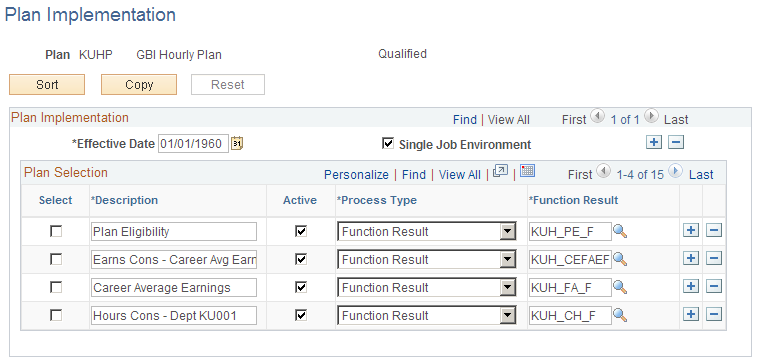
Plan Implementation
Field or Control |
Description |
|---|---|
Effective Date |
When you run a calculation or periodic processing, the system looks at the rules date you specify (the as of date on the Calculation page) and fetches the appropriate components from the corresponding effective date on this page. After the system loads the jobstream into the Calculation page group, the person running the calculation can view the list, choose to run only certain processes from the list, or enter override for specific function results. If the jobstream changes, enter a new effective date with the new information. Most plans have only a single plan implementation effective date. Plan changes are usually reflected in new effective dates within function results, not in the plan implementation. However, if you add or remove any function results, you need to create a new effective date for the plan implementation. Note: Always add a new plan implementation effective date when you add or remove function results from a plan implementation. |
Single Job Environment |
Deselect this check box to use the multiple jobs functionality. |
Plan Selection
This grid lists the processes that make up the jobstream.
When you first enter a plan implementation effective date for a particular plan, all the function results that you have already set up automatically appear in the jobstream. Add all custom statements and user code modules manually. Function results appear in the system's default order. You need to rearrange them.
Any function results that you create after the first time you save the Plan Implementation page are not automatically added to the jobstream. You must add the processes manually.
Be sure to check the order of the function results, both those automatically entered and manually entered.
Field or Control |
Description |
|---|---|
Select |
Select this check box to copy a module or to designate a location for pasting. |
Description |
The default value is the description that is associated with the function result or custom statement definition, but you can modify it. It's very important to have clear descriptions, particularly for benefit formulas, because this is the text that identifies the calculation results on the calculation worksheet. |
Active |
Although you can remove any process by deleting a row, PeopleSoft recommends that, instead, you deactivate the process by deselecting the Active check box. You can then move the process to the end of the jobstream to get it out of the way. Deactivating a process rather than removing it ensures that you still have a complete list of all the function results that exist for the plan. |
Type |
The jobstream can include three types of processes:
Function results must be in the jobstream in order to be processed. The fact that another process references a function result does not mean that the system gets the result on demand. If the first function result is not in the jobstream, any other processes that reference the result generate errors. Custom statements can go directly into the jobstream, but they do not have to if another process references them. If a custom statement is not in the jobstream, the first process within the jobstream that references that custom statement initiates a subprocess to resolve the custom statement. |
Function Result |
Enter the name of the function result, the custom statement name, or user code COBOL executable. If the process is a function result or custom statement, you can prompt for valid values in the Function Result field. If you're adding user code, you have to type the name of your COBOL module. |
Order your processes on the Plan Implementation page.
Plan eligibility should always be the first process you run. This enables both periodic processes and calculations to filter out ineligible employees immediately. This also builds the timeline of eligible and ineligible periods so that the system can determine which group, and therefore which definition, an employee falls into at any time.
After plan eligibility, the order of the other functions depends on the dependencies within your plan. For example, if you require a completed service calculation before calculating vesting, you must run vesting service before running vesting.
Be sure the consolidation function results are also appropriately ordered. For example, put consolidated hours before any service function result that uses those hours.
Using the Default Processing Order
When you first access the Plan Implementation page, the function results that you have set up appear by default in the following order:
Plan eligibility
Consolidated earnings
Consolidated hours
Consolidated contributions
Participation
Service
Vesting
Plan eligibility (retirement types)
Final average earnings
Cash balance accounts
Employee accounts
Social security
Covered compensation
Early and late retirement factors
Death coverage factors
Benefit formula
Employee paid benefit
Optional forms of payment
415 limits
Reordering Processes
Field or Control |
Description |
|---|---|
Sort |
You can use the Sort button to move inactive processes to the end of the jobstream. It does not rearrange any other processes. To rearrange other processes, select a row, copy it, paste it into the right position, then delete the original. |
Sel (select) |
Select the Sel check box to select the associated module. |
Copy |
To copy a module, click the Copy button, which then becomes a Paste button. If you decide not to paste, click the Reset button (available only after a copy action) to change Paste back to Copy. |
To paste the module into the right position, insert a blank row where you want to put the module, select that row by selecting the Sel check box, then click the Paste button. If you select a row that already has data, the system does not overwrite what's there; instead, it asks if you would like to insert a blank row after that row and paste into the blank row.
Remember to go back and delete the original row after pasting.
Select the Active check box for each process that you want included in either periodic processing or calculations. This means that consolidations and the calculation functions must be active. If you deselect this check box for a process, both periodic processing and calculations bypass the process.
Deselecting the Active check box enables you to remove processes from the jobstream without deleting them from your list.