Running a Periodic Process
This topic discusses how to run a periodic process.
|
Page Name |
Definition Name |
Usage |
|---|---|---|
|
RUNCTL_PAPP01 |
Run a periodic process. |
Use the Request Process page (RUNCTL_PAPP01) to run a periodic process.
Navigation:
This example illustrates the fields and controls on the Request Process page.
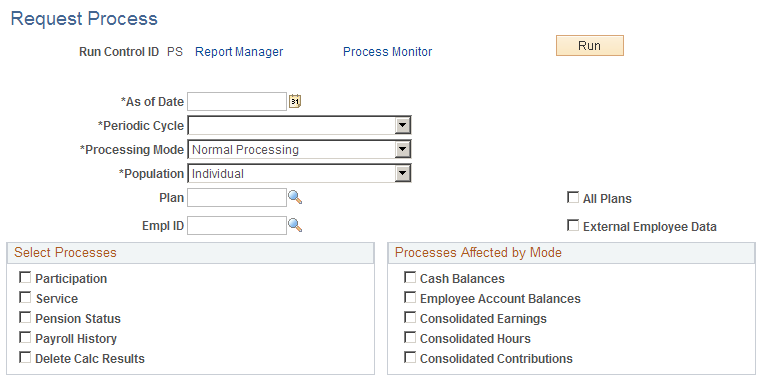
Field or Control |
Description |
|---|---|
As of Date |
Because plan rules are effective-dated, the as of date identifies the appropriate plan rules to use. Typically, this is the system date, but if you rebuild the history using past plan rules, you can change this. If you use a date other than the system date, Pension Administration still uses the system date as the process-through date. |
Periodic Cycle |
Select Annual Cycle, Monthly Cycle, or Quarterly Cycle. The system compares this date to the system date to determine the last complete period that it can process. Some processes produce results only for complete periods; other processes produce results for partial periods. |
Processing Mode |
The periodic processing mode that you select affects only the processes displayed in this group box. Normal Processing: Adds new rows to the current history. Delete and Rebuild: Deletes the existing history and builds new rows, beginning with an employee's original hire date. Consolidations, which effectively date the rows in the history, use the hire date as the effective date for the newly built rows. Use this option if you made corrections to an employee's personal or payroll data, causing the old history to be invalid. Warning! Do not use Delete and Rebuild mode if the history contains information that was loaded at implementation time, and thus cannot be recalculated based on other data stored in the system. Create New Consolidations: Applies only to the three consolidation processes. You typically do not run other processes when you select this option, but if you do, they run in Normal Processing mode. This option leaves the existing consolidation history intact while creating a completely new set of history data. The effective date of the new data is the as of date (which is not necessarily the current date). This option enables you to keep a record of the previous data while generating new values based on corrections to either plan rules or employee payroll data. Note: If permanent overrides are present in the current consolidations, you cannot use Delete and Rebuild or Create New Consolidations mode. You must first remove the overrides. |
Population |
Select the employee or employees to include in the process: All Employees Individual: An Empl ID (employee ID) field appears, in which you identify the individual. Pre-defined Employee List: A List Name field appears, in which you enter the name of the list to process. A list is a set of employees identified by their employee IDs. Create employee lists online by selecting Calculation Group List. However, if you have large populations of employees, populate this page using an SQR or other batch process, rather than manually entering individual employee names and IDs. Pre-defined Group: A Group Name field appears, in which you enter the name of the group that you want to process. A group is a set of employees identified by criteria that they must meet. You create groups for periodic processing on the Group Definition page. You construct group definitions through custom statements. These can become complex, so read about custom statements before attempting to create a group. When you use a group, the system evaluates each employee in the system against the criteria to determine whom to process. This is a very slow process, and PeopleSoft does not recommend that you use it on a regular basis. Instead, use predefined employee lists, which process the employees on the list without evaluating other employees. Note: List processing is much more efficient than group processing. A group defined as all employees belonging to Plan A takes exponentially longer to process than a list consisting of the exact same employees. It is worthwhile to use SQRs to create and maintain lists for periodic processing. For example, to process all employees who are paid monthly, do not create a group. Instead, create an SQR that selects employees who are paid monthly and creates a calculation group list consisting of those employees. Run that SQR again before each periodic processing to keep your lists up to date. |
Plan |
Select the plan to run. |
All Plans |
Select to indicate that the system should complete processing for all plans. When you enter an individual plan in the Plan field, you can no longer select this check box. |
External Employee Data |
Select this check box to load data from an external human resources system using your own user-coded data transfer. Use this option if you have a standalone system. If you check this option, the system executes your data-loading module before running individual processes. |
Select Processes and Processes affected by Mode
These group boxes list the processes that you can run. Three periodic processes do not have check boxes: Plan Eligibility and Plan Dates, which always run; and Vesting, which runs whenever you run the Service process.
Processes that are affected by mode are the ones that track periodic accruals. All of these functions can process multiple periods, including partial periods, during a single periodic processing job. They process as many periods as necessary to update the data to the current system date.
Running the Process
Click the Run button to run this request. Process Scheduler runs the Periodic Processing process at user-defined intervals. Periodic processing typically runs on the server. Select Batch Periodic Process Program and click OK to put the job into the Process Scheduler queue.
Use the Run Recurrence parameters to schedule regular recurrences of your periodic processing.