Using the Custom Statement Page
To create custom statements, use the Custom Statement (CUSTOM_STATEMENT) component.
This topic provides an overview of the Custom Statement page and discusses how to create custom statements.
|
Page Name |
Definition Name |
Usage |
|---|---|---|
|
PA_CUSTOM_PNL |
Define variables that the other Pension Administration utilities cannot accommodate. |
You use the Custom Statement page to define variables that the other Pension Administration utilities cannot accommodate. A custom statement can perform mathematical operations, evaluate Boolean statements, and perform certain predefined functions (such as minimum and maximum).
The Custom Statement page is more flexible than most Pension Administration pages. Rather than presenting you with predefined choices, a custom statement gives you the latitude to set up your own rules. For example, given the uniqueness of most benefit formulas, PeopleSoft cannot offer you a complete list of formulas from which to choose. Instead, you can use the Custom Statement page as a tool for setting up your own formulas.
Use the Custom Statement page (PA_CUSTOM_PNL) to define variables that the other Pension Administration utilities cannot accommodate.
Navigation:
This example illustrates the fields and controls on the Custom Statement page.

Custom Statement page
Field or Control |
Description |
|---|---|
Custom Statement |
Name the custom statement when you add it to the system. |
Statement Type |
The statement type is determined by the way you access the Custom Statement page, as a standalone statement or through one of the functions that incorporates this page. Standalone statements have the custom user statement type (C). |
Statements
Field or Control |
Description |
|---|---|
Seq (sequence) |
The heart of the custom statement is a series of clauses that together produce a result. Each row on the Custom Statement page constitutes such a clause. The clauses (rows) are ordered by sequence numbers. The system assigns a unique sequence number when you create a clause. You cannot directly edit the numbers to change the clause order. Instead, you have to create and delete rows to change the order. Sequence numbers also serve to identify the clauses within error messages. If the system detects an error when you try to save a custom statement, the error message uses the sequence number to direct you to the row with the error. For example, if you try to use an alias that does not exist, you might see a custom statement error message. |
Type |
Identifies whether the clause is a Boolean, function, or (mathematical) operation clause. |
Keyword |
There are logical operators that can be associated with each type of clause. When you enter a keyword value for a clause, the system automatically enters the appropriate clause type based on the keyword. Some clauses do not have keywords, so you enter the type manually. Clauses without keywords include arithmetic operation clauses and continuations of Boolean or function phrases. For example, the following Boolean phrase encompasses two clauses, but only the first has a keyword: |
This example illustrates a Boolean phrase with two clauses. Only the first clause has a keyword.
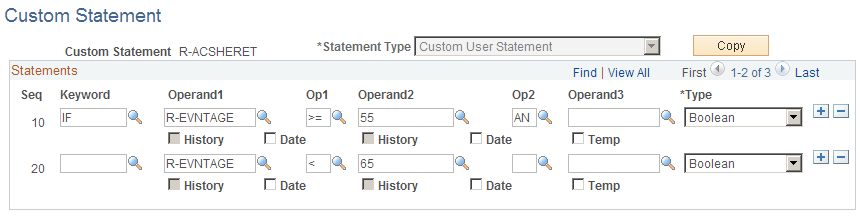
Field or Control |
Description |
|---|---|
Operand1 and Operand2 |
These fields prompt against existing variables. The operands within a clause can be either constants or variables. You are free to mix constants and variables as long as the results make sense. For example, you can add two numbers, but you cannot add a number and a character. You always reference at least one variable in a custom statement. |
Op1 and Op2 (operator 1 and operator 2) |
The Op1 and Op2 fields contain operators specific to the clause type. For example, "greater than" operators are only available in Boolean clauses, while arithmetic operators are only available in operation clauses. Function clauses do not use these fields. |
Operand3 |
The Operand3 field contains the names of any temporary variables you set up within a statement, as well as the final assignment that is necessary in a mathematical statement. |
History |
You can select the History check boxes underneath the Operand1 and Operand1 fields to use the history feature, which evaluates eligibility requirements over time. See Using History. |
Date |
You can select the Date check boxes underneath the Operand1 and Operand1 fields to enter unformatted dates. |
Temp |
You can select the Temp check boxes underneath the Operand3 fields to make temporary assignments to help you group your clauses. |
Show Algorithm |
Click this button to toggle the long text field between the Description field and an Equation field that translates your statement into an equation, showing the custom statement as a formula, complete with parentheses grouping the clauses. Each time you toggle to the Equation field, you refresh the equation. |
Warning! You cannot reference group types of custom statements, including Group Definitions, Plan Eligibility, Spouse Eligibility, and Status Code Definitions, from another custom statement of any type. All the group types of custom statements are time-sensitive and thus cannot be reliably resolved from another custom statement.