Configuring Component Lockdown
This topic discusses how to configure the system to lock down data in components that you specify. Users can continue to access locked-down data in read-only mode, but they cannot make any updates until the lock is released.
Important! PeopleSoft delivers a new Component Lockdown feature, providing added capabilities across applications. Payroll for North America customers are encouraged to switch to this feature to take advantage of the new and future enhancements that it offers.
Refer to Understanding HCM Lockdown Framework and Configuring HCM Lockdown Framework topics for more information about the HCM Component Lockdown feature.
This video provides an introduction of Component Lockdown (delivered for Payroll for North America):
Video: PeopleSoft HCM 9.2 Image 23 Highlights: Payroll for North America — Component Lockdown
Important! You cannot use the pages described in this topic to lock down the Paycheck Modeling component. Use the Pay Group Parameters - Access Controls Page instead.
|
Page Name |
Definition Name |
Usage |
|---|---|---|
|
PY_LCK_COMP_ENB |
Identify components that support component lockdown. |
|
|
PY_LCK_PAGE_GRP |
Group components for lockdown purposes. |
|
|
PY_LCK_GRP_ACCESS |
Configure lockdown for a component group. |
Component lockdown is a mechanism for preventing users from updating data in specified components.
This example illustrates the message shown when a user is locked out of a component. The message text is configurable.
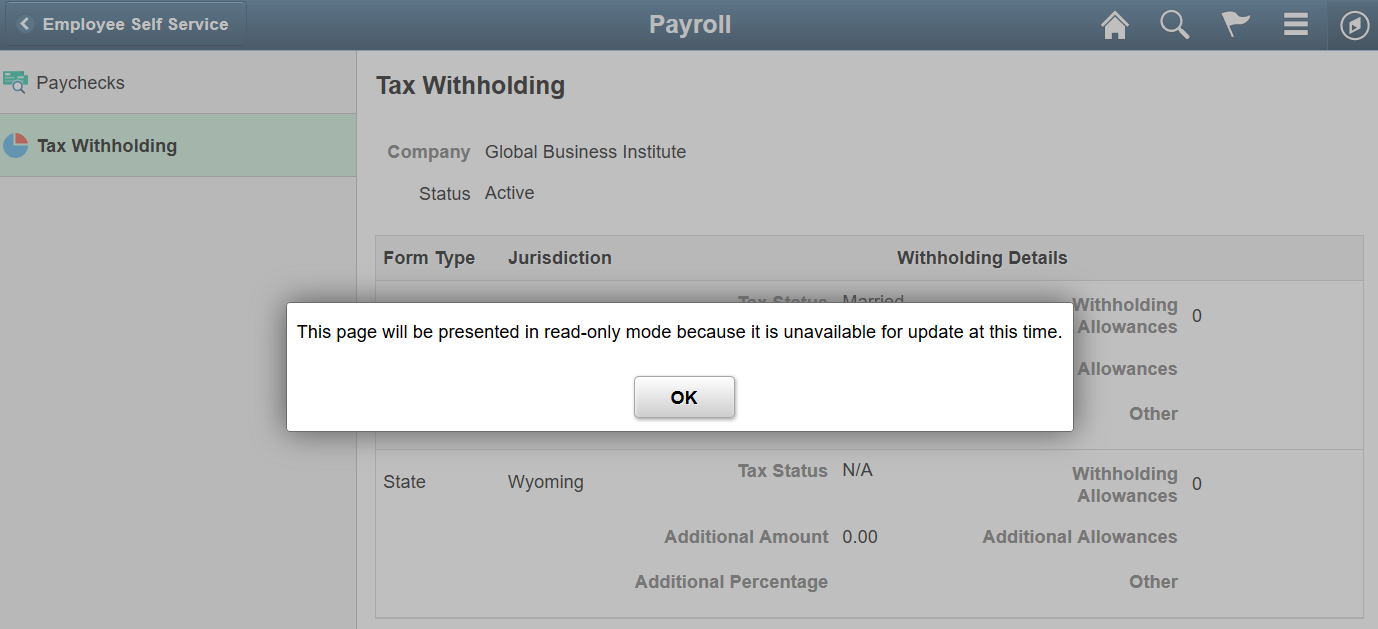
There are two types of component lockdown:
General lockdown prevents users with a specified role from updating any data in the component.
Payroll lockdown prevents users from updating data for payees in specific Payroll for North America companies and pay groups.
Both types of lockdown can be activated on-demand or on a schedule that the administrator enters.
Payroll lockdown can additionally be configured to activate during the PeopleSoft Payroll for North America pay calculation and pay confirmation processes. For example, you can use the lockdown feature to prevent updates to employee tax elections during these payroll processes.
Payroll Lockdown
Payroll lockdown affects specific employee data rather than the component as a whole.
For example, consider Roseanne, who is in Company GBI and Pay Group KU1. If the Payline component is locked down for that company and pay group, a payroll administrator who attempts to access Roseanne’s data in the Payline component will see a read-only version of the page. The administrator can, however, still make updates to payline data for payees in other pay groups.
Components are eligible for Payroll lockdown if the component search fields includes fields that allow the system to identify an employee’s company and pay group. Specifically, the search record for the component must include one of the following sets of fields:
Company and Pay Group
Employee ID (with or without the employment record number)
If a locked down component is accessed by employee ID without an employment record number, and an employee has multiple employment records, then the employee’s data is locked when any one of the employee’s pay groups are locked.
Component Groups
You define lockdown parameters for groups of components. Therefore, before you can define the parameters, you must define the groups.
When you set up parameters for a Payroll lockdown, you must select a group where all of the components are eligible for payroll lockdown.
Components Delivered with Lockdown Capabilities
PeopleSoft delivers lockdown capability for several Payroll for North America components, including ePay components that support Payroll for North America.
The following table lists the PeopleSoft ePay components that are delivered with lockdown capability.
|
Component Name |
Market |
Description |
|---|---|---|
|
PY_IC_DIR_DEP |
GBL |
Direct Deposit |
|
PY_IC_DIR_DEP_FL |
GBL |
Fluid SS Direct Deposit |
|
PY_IC_VOL_DEDS |
GBL |
Self Service Voluntary Deds |
|
PY_IC_W4 |
USA |
Self Service W4 Update |
|
PY_IC_W4_FL |
GBL |
Tax Withholding |
The following table lists the PeopleSoft Payroll for North America components that are delivered with lockdown capability.
|
Component Name |
Market |
Description |
|---|---|---|
|
ADDITIONAL_PAY |
CAN |
Additional Pay |
|
ADDITIONAL_PAY |
USA |
Additional Pay |
|
DIRECT_DEPOSIT |
USA |
Direct Deposit |
|
DIRECT_DEPOSIT_CAN |
CAN |
Direct Deposit |
|
PAY_SHEET_ADD |
CAN |
Paysheet |
|
PAY_SHEET_ADD |
USA |
Paysheet |
|
PAY_SHEET_ADD_PAGE |
CAN |
Paysheet Add Page |
|
PAY_SHEET_ADD_PAGE |
USA |
Paysheet Add Page |
|
PAY_SHEET_LINE |
CAN |
Payline |
|
PAY_SHEET_LINE |
USA |
Payline |
|
PAY_SHEET_LINE_C |
CAN |
Payline Earnings |
|
PAY_SHEET_LINE_S |
USA |
Payline Earnings (Account) |
|
PAY_SHEET_LN |
CAN |
Payline |
|
PAY_SHEET_LN |
USA |
Payline Security |
|
PAY_SHEET_LN_C |
CAN |
Payline Earns Security |
|
PAY_SHEET_LN_S |
USA |
Payline Earns (Acct) Security |
|
PAY_SHEET_MULT |
CAN |
Paysheet Earnings |
|
PAY_SHEET_MULT |
USA |
Paysheet Earnings (Short Form) |
|
TAX_DATA |
USA |
Tax Data |
|
TAX_DATA_CAN |
CAN |
Canadian Income Tax Data |
Adding Lockdown Support for Additional Components
Enabling lockdown support for additional components is a simple customization consisting of the following steps:
Add lockdown PeopleCode to the component.
Use the Component Lockdown Table Page to mark the component as enabled for lockdown.
If necessary, modify page field properties so that navigation links are not disabled when the page is read only.
A technical brief with detailed instructions is posted to My Oracle Support. To access this document, search for Doc ID 2292445.1.
Use the Component Lockdown Table page (PY_LCK_COMP_ENB) to identify components that support component lockdown.
Navigation:
Note: The search page for the Component Lockdown table requires you to choose a specific product. As delivered, the two products with lockdown-enabled components are Payroll (PeopleSoft Payroll for North America) and ePay - Payroll for North Ameri (ePay for Payroll for North America).
This example illustrates the Component Lockdown Table page.
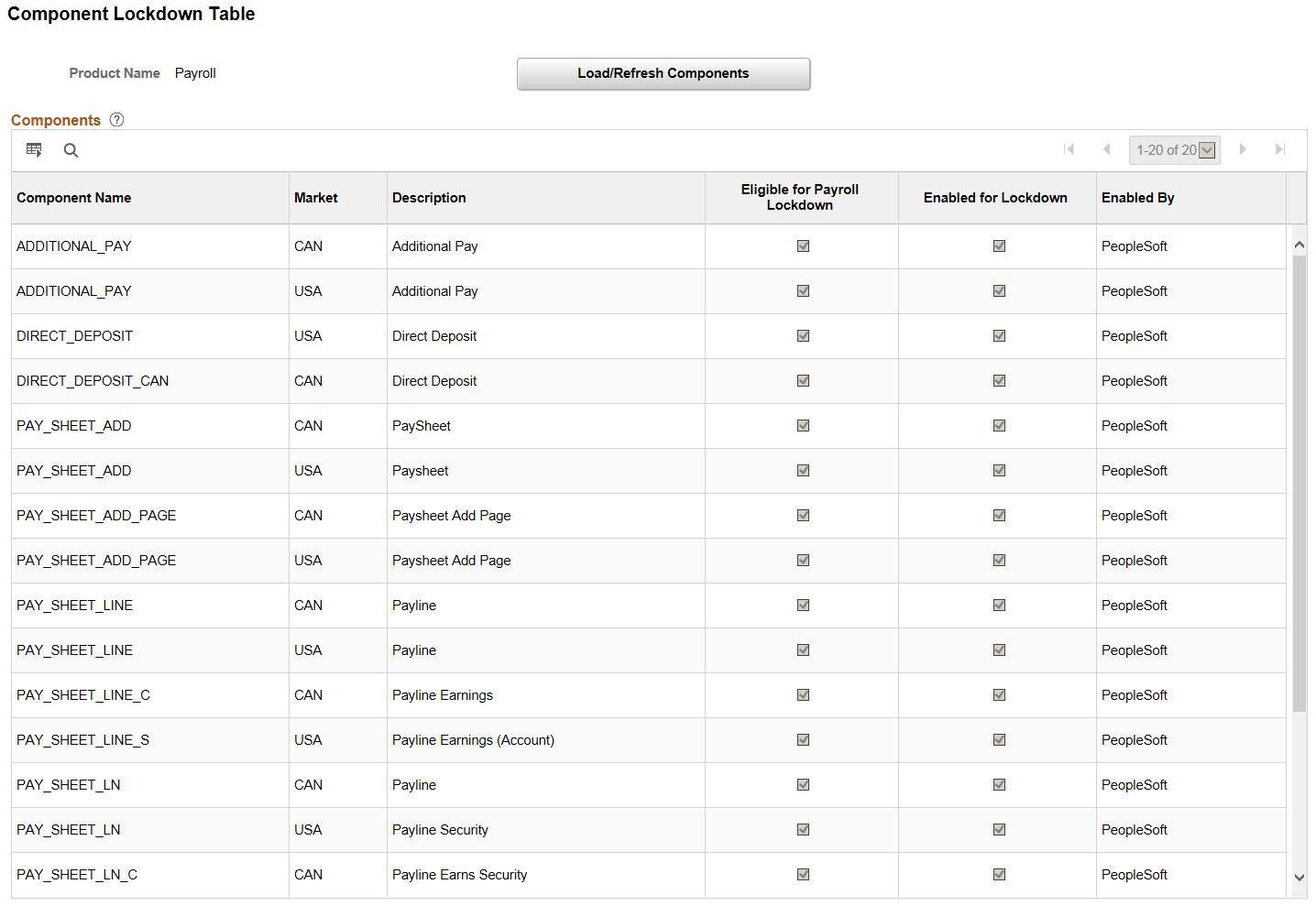
This example illustrates the Component Lockdown Table page.
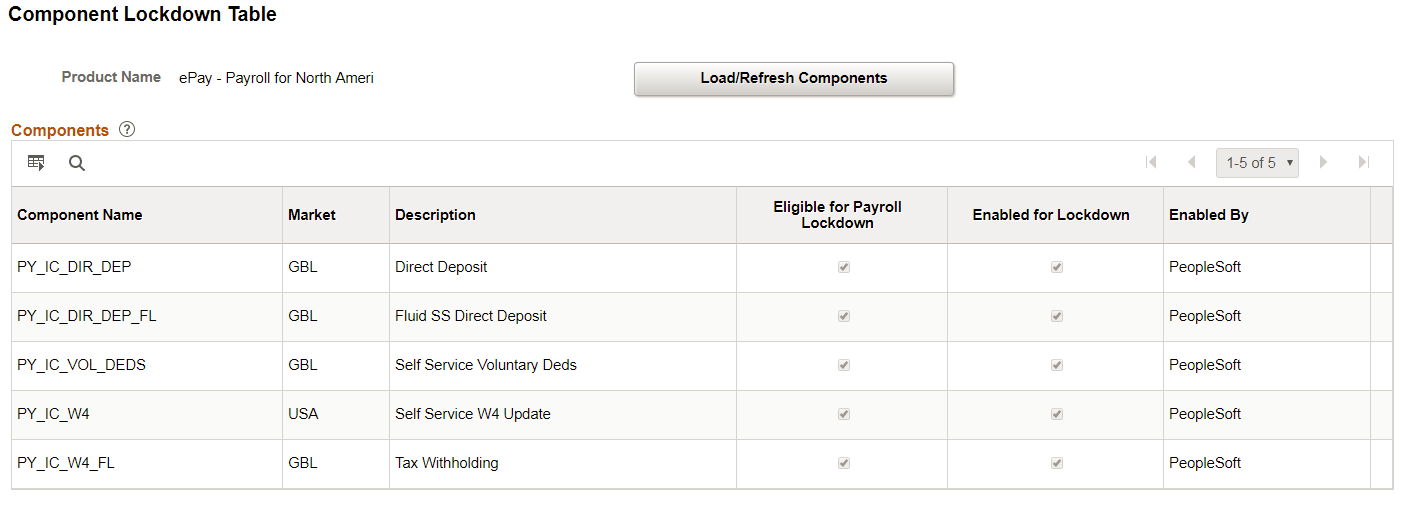
Field or Control |
Description |
|---|---|
Product Name |
Identifies the product whose components you are viewing. Component definitions include an owner ID that associates them with a product. |
Load/Refresh Components |
Click this button to refresh the Components grid with a list of all components for the specified product. The Components grid initially lists only the components that are already enabled for lockdown. You need to refresh the list before you can mark additional components as enabled. |
Components
Field or Control |
Description |
|---|---|
Component Name and Market |
These fields uniquely identify a component. |
Description |
Displays the component description as defined in PeopleTools. |
Eligible for Payroll Lockdown |
This read-only check box identifies components that can be configured for lockdown during PeopleSoft Payroll for North America pay calculation and pay confirmation processes. The check box is selected when the component search include either of these sets of fields:
If this check box is not selected, the option to lock the component during payroll processing is not applicable. However, the component can still be locked down on-demand or on a schedule. |
Enabled for Lockdown |
Select this check box to identify components that support component lockdown. These are the only components that will be available to add to component groups. You cannot deselect this check box for a component that is already part of a component group. If you try, a message tells you which groups the component needs to be removed from.
Important! Components are not fully enabled for lockdown until they have lockdown PeopleCode. |
Enabled By |
This read-only field displays PeopleSoft for the components where PeopleSoft delivers the lockdown PeopleCode. You cannot update any data for these components. The field displays Customer for components that your organization enables for lockdown. |
Use the Component Group page (PY_LCK_PAGE_GRP) to group components for lockdown purposes.
Navigation:
This example illustrates the Component Group page.
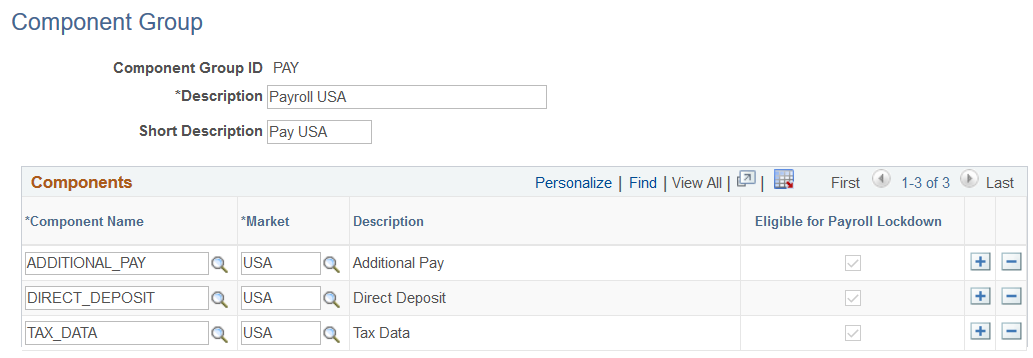
Components Grid
Use the Components grid to list the components in the group
Field or Control |
Description |
|---|---|
Component Name and Market |
Select a component to include in the group. The component’s object name and market uniquely identify the component. You can only select the components that have the Enabled for Lockdown check box selected on the Component Lockdown Table Page. |
Description |
Displays the component description as defined in PeopleTools. |
Eligible for Payroll Lockdown |
This read-only check box identifies components that can be configured for lockdown during PeopleSoft Payroll for North America pay calculation and pay confirmation processes. It is the same as the corresponding check box on the Component Lockdown Table page. If this check box is selected for all components in a group, then the lockdown parameters for the group include an option to lock the component down during Payroll for North America pay calculation and pay confirmation processes. If any of the components in the group are not eligible for payroll lockdown, the group can still be locked down on-demand or on a schedule, but the option to lock the component during payroll processing is not applicable. Note: All components in the group must be eligible for payroll lockdown if you want to configure the group to be locked down during Payroll for North America pay calculation and pay confirmation processes. |
Use the Group Access Definitions page (PY_LCK_GRP_ACCESS) to configure lockdown for a component group.
Navigation:
This example illustrates the Group Access Definitions page.
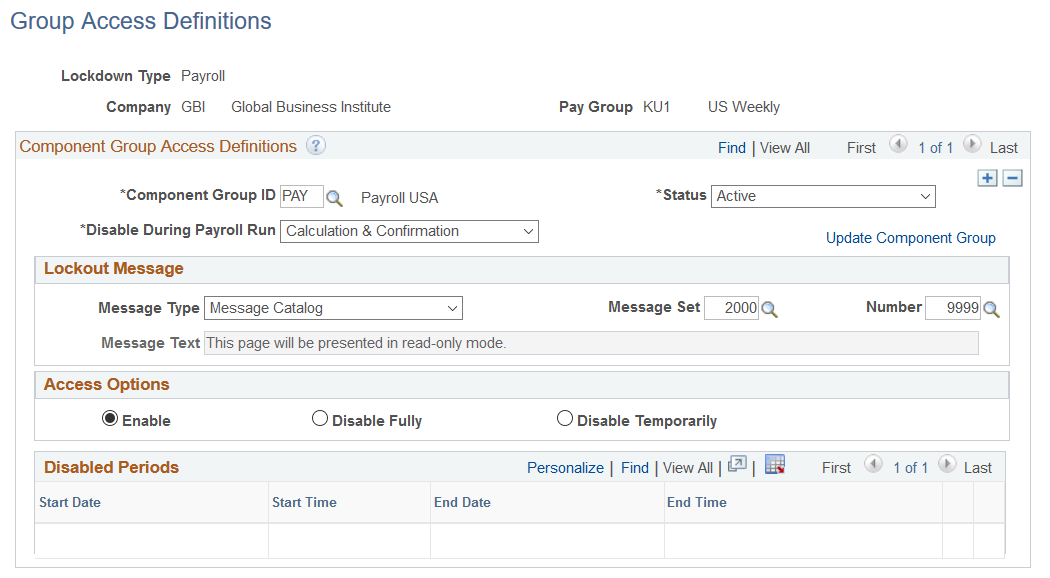
Group Access Definitions
The Add a New Value page for Group Access Definitions requires different data depending on the lockdown type.
See Understanding Component Lockdown.
When you first access the Add a New Value page, all possible fields appear. After you choose the lockdown type, the unnecessary fields are no longer enterable.
This example illustrates the Add a New Value page when the Lockdown Type is Payroll.
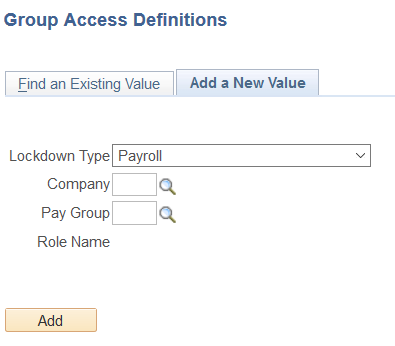
Field or Control |
Description |
|---|---|
Lockdown Type |
When you create a new group access definition, you must choose a Lockdown Type of General or Payroll. If the Lockdown Type is General, specify the role to which the lockdown applies. If the Lockdown Type is Payroll, specify the company and pay group to which the lockdown applies. |
Company and Pay Group |
These fields appear on the Group Access Definitions page only if the Lockdown Type is Payroll. They control which payees the lockdown applies to. |
Role Name |
This field appears on the Group Access Definitions page only if the Lockdown Type is General. It controls which users are locked out of the specified components. |
Component Group Access Definitions
Field or Control |
Description |
|---|---|
Component Group ID |
If the Lockdown Type is General, you can select any component group. If the Lockdown Type is Payroll, you can select only those component groups where all components are eligible for payroll lockdown. |
Status |
The default status is Active, but you can disable a group access definition by changing the status to Inactive. Do not use this field to start or end a lockdown. Instead, use the fields in the Access Options group box to start and end lockdown periods. |
Disable During Payroll Run |
This field is visible only if the Lockdown Type is Payroll. Select Not Applicable if you do not want to activate lockdown during payroll calculation and confirmation. Select Calculation, Calculation & Confirmation, or Confirmation to activate lockdown during the specified Payroll for North America batch processes. If you select Calculation & Confirmation, the components are locked down during each process, but they do not remain locked between processes. However, if changes are made between these processes, the pay confirmation process informs the administrator that the pay calculation process needs to run again. Upon successful completion of the payroll calculation or confirmation process, the lockdown ends and full access is restored to users. Note: This setting only locks down components during on-cycle processing and scheduled off-cycle runs (off-cycle runs that are based on a Pay Run ID). That is, lockdown occurs only during processes where parameters are entered in the “On-Cycle or Off-Cycle Run” group box on the left side of the Calculate Payroll Page or Confirm Payroll Page. Lockdown is not activated during processes where parameters are entered in the “Off-Cycle Run” group box on the right side of these pages. |
Restore Access |
This check box is applicable only to Payroll lockdown types where the Disable During Payroll Run field has a value other than Not Applicable. The check box becomes visible during a pay calculation or pay confirmation process that activates lockdown. It is re-hidden after the processes come to a successful end. If a process is interrupted, the Restore Access check box remains visible. Select the check box to restore component access after such a failure. If you do not manually restore access, the components remain locked down until a subsequent pay calculation or pay confirmation process completes successfully. |
Update Component Group |
This link is active after you enter a Component Group ID. Click the link to open the Component Group Page, where you can review or update the list of components in the group. |
Lockout Message
The lockout message is the message that users see when they access a locked down component. Users must dismiss the message to continue to the locked down component in read-only mode.
Field or Control |
Description |
|---|---|
Message Type |
Select Message Catalog to use the message catalog to supply your lockout message. This option is useful if you use the same message for multiple group access definitions. Select Text to enter a custom message in the Message Text field on this page. |
Message Set and Number |
If the Message Type is Message Catalog, enter the message set and number. The system displays the selected message in the Message Text field. Oracle delivers a generic message catalog entry that you can use: message set 2000 number 9999. The delivered message is This page will be presented in read-only mode. |
Message Text |
If the Message Type is Message Catalog, this field displays the text of the selected message catalog entry. If the Message Type is Text, enter the text of your lockout message. |
Access Options
Field or Control |
Description |
|---|---|
Enable |
Select this option to enable access to components. If the Lockdown Type is Payroll, the Disable During Payroll Run settings can still lock down components during the pay calculation and confirmation processes. |
Disable |
Select this option to immediately lock down the components in the group. |
Disable Temporarily |
Select this option if you want to enter start and end times for one or more lockdown periods. When you select this option, the Disabled Periods grid becomes editable. |
Disabled Periods
This grid is editable only if the Disable Temporarily option is selected. If you change the access option to either Enable or Disable, the grid is cleared and becomes read-only.
Field or Control |
Description |
|---|---|
Start Date and Start Time |
Enter the date and time when the lockdown period starts. |
End Date and End Time |
Enter the date and time when the lockdown period ends. |