Configuring the Target Product and System
|
Page Name |
Definition Name |
Usage |
|---|---|---|
|
HPIP_CONFIG_PRD |
Assign processing defaults for the target product. |
|
|
HPIP_TGT_SYS_GL |
Select the target product for the target and update the processing options for the target product. |
This table defines the terminology used in this section:
Term |
Definition |
|---|---|
Target system |
A specific GL installation that is represented by an Integration Broker node. It indicates to what target system the payroll accounting lines are to be sent, which is the database that runs the general ledger application. |
Target product |
The target general ledger product to which payroll data is to be posted on the specified target system. |
Here is a summary of the configuration steps:
Assign processing defaults for a target product on the Configure Target Product page.
Associate the target product with a target system by selecting the target product on the Configure Target System page.
You can update the processing options for the target product on this page.
Associate the target system with the general ledger business unit by selecting the Integration Broker node (target system) on the Configure GL Business Unit page.
This step associates accounting lines with the target system because each accounting line has the general ledger business unit as a required field.
You specify two default configuration options related to account balancing:
Balance Accounting Lines
Specify whether or not to balance accounts for the business unit before posting them to general ledger.
Selected:
If you select the balancing option, the posting process calculates whether the debits equal the credits for each business unit.
Not selected:
If you do not select the balancing option, the system does not perform balancing calculations before posting the accounts.
Book to Suspense Account
If you select the Balance Accounting Lines option, you further specify whether or not to post unbalanced amounts to a suspense account when the credits do not equal debits for a general ledger business unit.
Selected:
If you select this option, you must specify a suspense account number on the Configure GL Business Unit page. When the debits and credits are not equal, the system creates a new accounting line containing the unbalanced amount and the specified suspense account.
Not selected:
If you did not select this option and the accounts do not balance, no accounts are posted for the entire run ID and an error message informs you that the amounts for the general ledger business unit do not balance.
Note: If you select this option but do not specify a suspense account for the general ledger business unit, the system will issue an error message and no accounts will be posted if the accounts do not balance.
You select the default processing options for the general ledger system on the Configure Target Product page. You can modify the defaults on the Configure Target System page. You can override the target system processing options on the run control page when you run the process to post the accounting lines.
Field or Control |
Description |
|---|---|
Consolidate Accounting Lines |
If you're processing accounting lines in Payroll for North America, select this check box if you want the system to consolidate accounting lines before posting. With consolidation, the data is summarized for lines that are identical other than amount and line number. Accounting lines are automatically consolidated for Global Payroll. |
Balance Accounting Lines |
Select this check box if you want the system to calculate whether the debits equal the credits for each general ledger business unit. |
Book to Suspense Account |
This field is available for entry if you select Balance Accounting Lines. Select Book to Suspense Account to post unbalanced amounts to a suspense account when the credits do not equal debits. If selected, you must specify a suspense account number on the Configure GL Business Unit page. |
Use the Configure Target Product page (HPIP_CONFIG_PRD) to assign processing defaults for the target product.
Navigation:
This example illustrates the fields and controls on the Configure Target Product page.
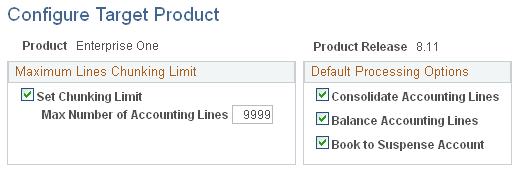
Maximum Lines Chunking Limit
Field or Control |
Description |
|---|---|
Set Chunking Limit |
Select if you want the system to chunk the data when the number of accounting lines exceeds the maximum of the target product. |
Max Number of Accounting Lines (maximum number of accounting lines) |
This field is available for entry if you select Set Chunking Limit. Enter the maximum number of accounting lines that the target product can accept. |
Use the Configure Target System page (HPIP_TGT_SYS_GL) to select the target product for the target and update the processing options for the target product.
Navigation:
When you access the page, select the PeopleSoft Integration Broker node that you defined for the integration with EnterpriseOne. The node represents the target system.
This example illustrates the fields and controls on the Configure Target System page.
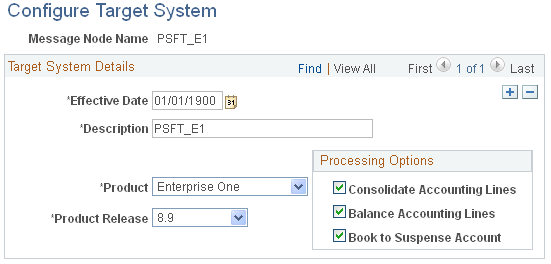
Target System Details
The default processing options that you selected on the Configure Target Product page are the default values on this page. You can update the processing options here. You can also override the processing options on the process run control page when you post the accounting lines.
Field or Control |
Description |
|---|---|
Product |
Select EnterpriseOne as the target general ledger product to which payroll data is to be posted on this target system. |
Product Release |
Select the release number of the product. |