Reprinting Checks
|
Page Name |
Definition Name |
Usage |
|---|---|---|
|
RUNCTL_PAY_REPRINT |
(USA, USF) Set the check ranges and run the Check Reprint process. |
|
|
Reprint Cheques Page |
RUNCTL_PAY_REPRINT |
(CAN) Set the check ranges and run the Cheque Reprint process. The (CAN) Reprint Cheques page is similar to the (USA) Reprint Checks page. |
|
Dead Paychecks Page |
PAY_CHECKS_DEAD |
(USA, USF, CAN) View dead check numbers and the reasons. |
|
Print Pay Checks Page |
RUNCTL_CHK_ADV1 |
(USA, USF) Print U.S. paychecks by the SQR method using the Pay Check Print - US SQR process (PAY003). |
|
Print Pay Cheques Page |
RUNCTL_CHK_ADV |
(CAN) Print Canadian paycheques by the SQR method using the Pay Cheque Print - Canada SQR process (PAY003CN). |
|
Create PDF Paychecks Page |
RUNCTL_CHK_ADV1_EP |
(USA, USF) Create U.S. paychecks in PDF for printing and self-service viewing using the Print US Checks PSJob process (PYCHKUSA). |
|
Create PDF Paycheques Page |
RUNCTL_CHK_ADV_EP |
(CAN) Create Canadian paycheques in PDF for printing and self-service viewing using the Print Canadian Cheques process (PYCHQCAN). |
|
Paycheck Earnings Page |
PAY_CHECK_E |
(USA, USF) View reprinted checks. Note: The system selects the Reprint check box to indicate that the check was issued as a replacement. |
|
Paycheque Earnings Page |
PAY_CHECK_E |
(CAN) View reprinted cheques. Note: The system selects the Reprint check box to indicate that the check was issued as a replacement. |
Occasionally you may need to reprint one or more checks. Some checks may be damaged. The Check Reprint process reassigns the check numbers that were allocated during the Pay Confirmation process so that you may reprint them if necessary.
Suppose you've confirmed a payroll run and are trying to print a run of 15 checks numbered 100082—100096. The printer prints the first three checks, destroys the next five, and then shuts down. Here are the results of the initial print run:
|
Check Number |
Check Status |
|---|---|
|
100082 |
Printed OK |
|
100083 |
Printed OK |
|
100084 |
Printed OK |
|
100085 |
Destroyed |
|
100086 |
Destroyed |
|
100087 |
Destroyed |
|
100088 |
Destroyed |
|
100089 |
Destroyed |
|
100090 |
Not yet printed |
|
100091 |
Not yet printed |
|
100092 |
Not yet printed |
|
100093 |
Not yet printed |
|
100094 |
Not yet printed |
|
100095 |
Not yet printed |
|
100096 |
Not yet printed |
Here's how you reprint the checks:
Run the Check Reprint process.
In this example, the first check is # 100085 and the last check # is 100096.
The Check Reprint process moves the ruined checks into the Dead Paycheck file.
(Optional) View the ruined checks on the Dead Paychecks page.
Reprint the check.
Select the appropriate U.S. or Canadian print method and process.
When you set up the run control, enter a starting check/advice number on the run parameters page. In this example, you enter 100085, because that's where you want the system to start reassigning check numbers.
View reprinted checks.
Let's examine how the system processes check numbers in the Check Reprint process. You can compare your original and after-reprint Payroll Check Registers to extract this same information, but let's look at the situation from a different viewpoint. Here are the results of running the Check Reprint process and reprinting the checks.
|
After Confirmation and First Print Run
|
After Running Reprint Job and Second Print Run
|
||
|---|---|---|---|
|
Check Number |
Check status |
Check Number |
Check status |
|
100082 |
Printed OK |
100082 |
Already printed |
|
100083 |
Printed OK |
100083 |
Already printed |
|
100084 |
Printed OK |
100084 |
Already printed |
|
100085 |
Destroyed |
100093 |
Dead |
|
100086 |
Destroyed |
100094 |
Dead |
|
100087 |
Destroyed |
100095 |
Dead |
|
100088 |
Destroyed |
100096 |
Dead |
|
100089 |
Destroyed |
100097 |
Dead |
|
100090 |
Not yet printed |
100098 |
Printed OK (Restart printing here) |
|
100091 |
Not yet printed |
100099 |
Printed OK |
|
100092 |
Not yet printed |
100100 |
Printed OK |
|
100093 |
Not yet printed |
100101 |
Printed OK |
|
100094 |
Not yet printed |
100102 |
Printed OK |
|
100095 |
Not yet printed |
100103 |
Printed OK |
|
100096 |
Not yet printed |
100104 |
Printed OK |
|
|
|
100090 |
Dead—Used for Form Alignment |
|
|
|
100091 |
Dead—Used for Form Alignment |
|
|
|
100092 |
Dead—Used for Form Alignment |
This chart shows that the initial print run left checks 100082−100084 printed, checks 100085−100089 destroyed, and checks 100090−100096 unprinted. We then set up a Reprint Checks run control, ran the Check Reprint process, and printed replacements for the destroyed checks, and the checks that hadn't yet been printed.
When we ran the Check Reprint process, the system put the destroyed checks into the Dead Paycheck file. It then continued with the next number, 100090, and assigned numbers through to number 100104. At that point the system took the next available numbers, 100090−100092, and used them for the three form alignment checks we had specified; these were also pronounced dead and put into the Dead Paycheck file. Finally, the system started with the next available number, 100093, and assigned replacement numbers for the five checks that had been destroyed in the initial print run, and the checks that had not yet been printed.
(USA, USF) Use the Reprint Checks page (RUNCTL_PAY_REPRINT) to set the check ranges and run the Check Reprint process.
(CAN) Use the Reprint Cheques page (RUNCTL_PAY_REPRINT) to set the check ranges and run the Cheque Reprint process.
Navigation:
This example illustrates the fields and controls on the Reprint Checks page.
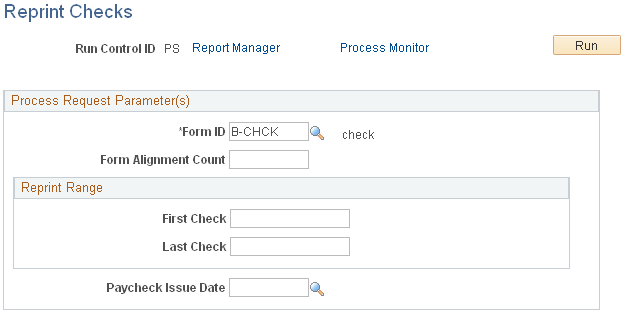
Field or Control |
Description |
|---|---|
Form ID |
Enter the ID for the type of form that you want reprinted, in this case, select the appropriate form ID. |
Form Alignment Count |
Indicate how many checks you need for manually aligning the check forms in your printer. These check numbers are inserted into the Dead Paychecks file. |
Reprint Range |
Enter the first check number and the last check number in the reprint range of the checks you're reprinting. |
Paycheck Issue Date |
This should be the same as the date on the original check run. If you need to reprint checks for different dates, you must run the Check Reprint process separately for each different date. |
After running the Check Reprint process, you can reprint the checks as you normally print checks, by running the correct print process for the applicable country and method of printing.
See Understanding Printing Processes.
When you set up the run control, enter a starting check/advice number on the run parameters page.
Note: You also must reset the check number in the Form table to the number of the first undamaged check form.
See Setting Up the Form Table for Printing Checks and Direct Deposit Advices.