Setting Up the Deduction Table
To set up the Deduction Table, use the Deduction Table (DEDUCTION_TABLE) component.
|
Page Name |
Definition Name |
Usage |
|---|---|---|
|
DEDUCTION_TABLE1 |
Set up deduction parameters. |
|
|
DEDUCTION_TABLE2 |
Set up deduction tax classifications. |
|
|
DEDUCTION_TABLE4 |
Set up deduction processing. |
|
|
DEDUCTION_TABLE5 |
Set up deduction schedules. |
The Deduction Table component enables you to select a plan type, enter a deduction code, and set up the deduction processing rules that enable you to specify processing details such as deduction priorities, deduction tax classifications, deduction pay period schedules, and other special payroll process indicators.
Whether you are setting up a benefit deduction or a general deduction, you begin with the Deduction Table component. For example:
To set up a medical deduction, you would (1) use the Deduction Table component to select a plan type (Medical), enter a deduction code, and set up the deduction processing rules and (2) use components in the Manage Base Benefits business process to set up the benefit plans, benefit programs, and other deduction calculation parameters.
To set up a 50.00 USD general deduction for parking, you would (1) use the Deduction Table component to select a plan type (General Deduction), enter a deduction code, and set up the deduction processing rules and (2) use the General Deduction Table (GENL_DEDUCTION_TBL) component to enter the dollar amount and other deduction calculation parameters.
The plan type that you select is critical in the deduction process because it indicates to the system whether you are setting up a deduction code for a benefit deduction or a general deduction. It also indicates to the system from which component, the Benefit Program Table (BEN_PROG_DEFN) component or the General Deduction Table component, to retrieve the deduction calculation parameters.
This graphic illustrates the relationship between the Deduction Table component, benefit deductions, and general deductions:
This diagram illustrates the relationship between the Deduction Table component, benefit deductions, and general deductions.
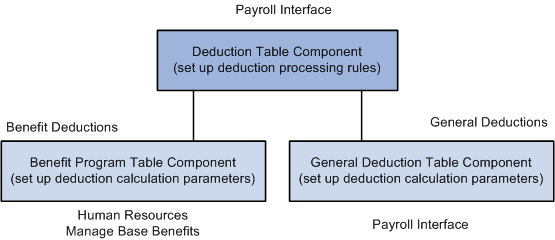
Use the Deduction Table -Setup page (DEDUCTION_TABLE1) to set up deduction parameters.
Navigation:
This example illustrates the fields and controls on the Deduction Table - Setup page.
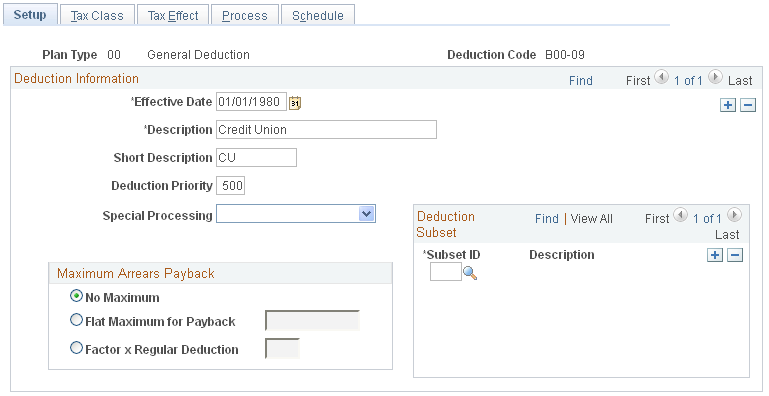
Field or Control |
Description |
|---|---|
Deduction Code |
Set up deduction codes that mirror the deduction codes in the third-party payroll system. |
Deduction Priority |
Not used by Payroll Interface; however, you can set up deduction priorities that mirror the deduction priorities in the third-party payroll system. |
Note: The Maximum Arrears Payback group box and Deduction Subset group box are not used by Payroll Interface.
Use the Deduction Table - Tax Class page (DEDUCTION_TABLE2) to set up deduction tax classifications.
Navigation:
This example illustrates the fields and controls on the Deduction Table - Tax Class page.
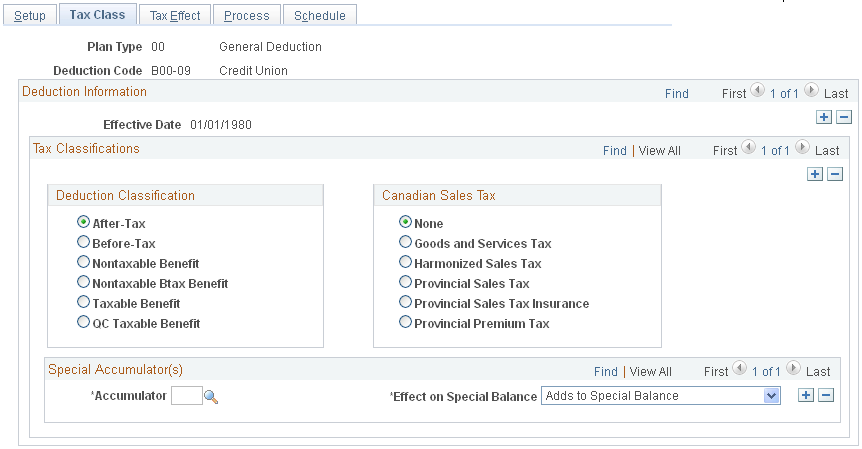
Deduction Classification
Use this group box to select an appropriate tax classification for the deduction, including:
After-tax or before-tax for employee deductions.
Nontaxable benefit and nontaxable before-tax benefit for employer contributions.
A deduction can have more than one classification. However, it is still considered one deduction. For example, a benefit deduction plan, such as 401(k), can have both before-tax and after-tax classifications as well as a nontaxable classification for employer contributions.
Note: (USF) A retirement plan deduction, such as TSP benefit deductions, can have a before-tax and a nontaxable classification for any employer contributions. Certain benefits, such as FEGLI, will have an after-tax classification for the employee contribution. If your agency has a FEGLI plan that provides coverage in an amount equal to three times your base salary of 40,000 USD a year, you pay for the after-tax deduction.
Field or Control |
Description |
|---|---|
After-Tax |
Select to reduce net pay. An example is a monthly parking deduction. |
Before-Tax |
Select to reduce net pay and taxable gross. An example is an employee contribution to a retirement program, such as a 401(k) plan. |
Nontaxable Benefit |
Select to represent an employer contribution (not subject to federal tax) to an employee benefit plan, such as a health plan or retirement plan. The contribution has no payroll effect. The after-tax matching contribution for savings plans is a nontaxable benefit. |
Nontaxable Btax Benefit (nontaxable before-tax benefit) |
Select to represent an employer contribution (not subject to federal tax) to an employee benefit plan. Currently used only for the before-tax matching contribution to savings plans. |
Taxable Benefit |
Select to represent an employer contribution (subject to federal tax) to an employee benefit plan, such as life insurance. The contribution increases federal withholding taxable gross (for tax purposes) but does not increase total gross (for pay purposes). |
Use the Deduction Table - Process page (DEDUCTION_TABLE4) to set up deduction processing.
Navigation:
This example illustrates the fields and controls on the Deduction Table - Process page.
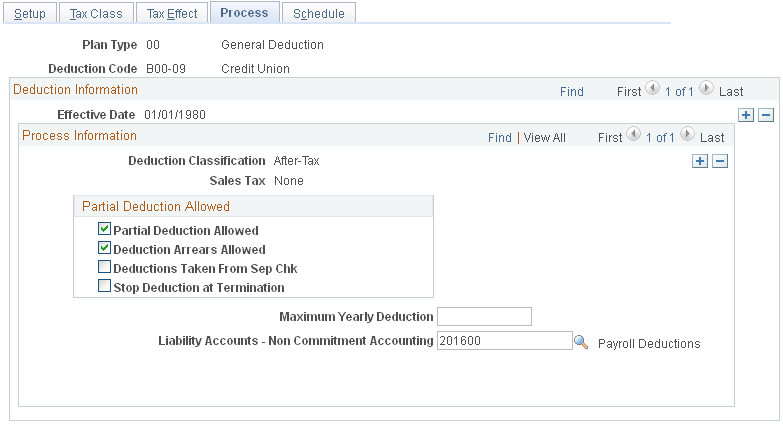
Process Information
Use this group box to define parameters for deductions during deduction processing.
Field or Control |
Description |
|---|---|
Partial Deduction Allowed |
Not used by Payroll Interface. |
Deduction Arrears Allowed |
Not used by Payroll Interface. |
Deductions Taken From Sep Chk (deductions taken from separate check) |
Not used by Payroll Interface. |
Stop Deduction at Termination |
For each deduction classification, select this option to stop the deduction for a terminated employee. For example, most health insurance plans are prepaid; premiums deducted for the current month are used to provide coverage for the next month. If an employee is terminated and no longer has health benefits, the deduction should not be taken. |
Liability Accounts - Non Commitment Accounting |
Not used by Payroll Interface. However, you may enter general ledger account numbers for your own information. |
Use the Deduction Table - Schedule page (DEDUCTION_TABLE5) to set up deduction processing.
Navigation:
This example illustrates the fields and controls on the Deduction Table - Schedule page.
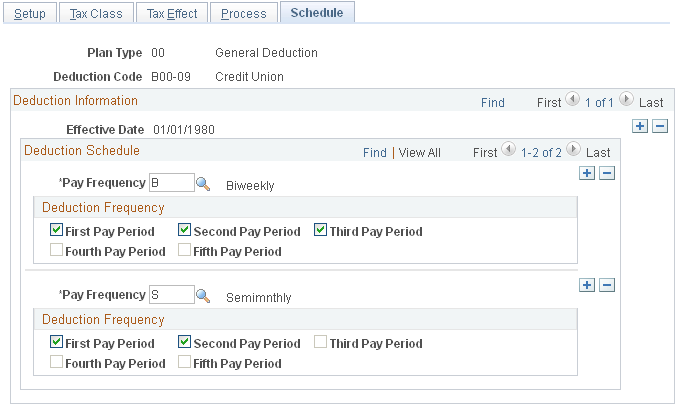
Deduction Schedule
By default, deductions are taken out every pay period regardless of pay frequency. Use this group box if you want a deduction to be taken out on a schedule other than every pay period.
Field or Control |
Description |
|---|---|
Pay Frequency |
Select the pay frequency that you want to override for those deductions that are not deducted every pay period. Values prompt from the Frequency table: Annual, Biweekly, Daily, Monthly, Quarterly, Semimonthly, and Weekly. If you select a weekly frequency, you can select the Fifth Pay Period option only if you have also selected the first, second, third, and fourth pay period options. Likewise, if you select a biweekly frequency, you can select only theThird Pay Period option if you have also selected the first and second pay period options. Because a deduction with a monthly frequency is always taken once a month, no override is available for a monthly frequency. Suppose you have a semimonthly payroll, but a health deduction should only come out of the last paycheck of the month. In this case, you would select a pay frequency of Semimonthly and take a deduction in the second pay period. |
Deduction Frequency
Use this group box to specify the appropriate pay periods in which to take the deduction for the selected pay frequency. You must insert a new row for every pay frequency for which you have a pay group defined.
Field or Control |
Description |
|---|---|
First Pay Period through Fifth Pay Period |
Select the appropriate pay periods that you want the deduction to be taken in. |