Viewing Participant Contributions and Placing a Hold on Purchases
This topic discusses how to view a participant's contributions and place a hold on a purchases.
|
Page Name |
Definition Name |
Usage |
|---|---|---|
|
ST_CONTRIB_PARTIC |
View a participant's contributions. You can place a hold on the purchase if you don't want to process the purchase. |
|
|
ST_CONTRIB_RSDL |
View a participant's contributions that are left over from a previous stock plan purchase, and determine their disposition. |
Use the Review Contributions page (ST_CONTRIB_PARTIC) to view a participant's contributions.
You can place a hold on the purchase if you don't want to process the purchase.
Navigation:
This example illustrates the Review Contributions page.
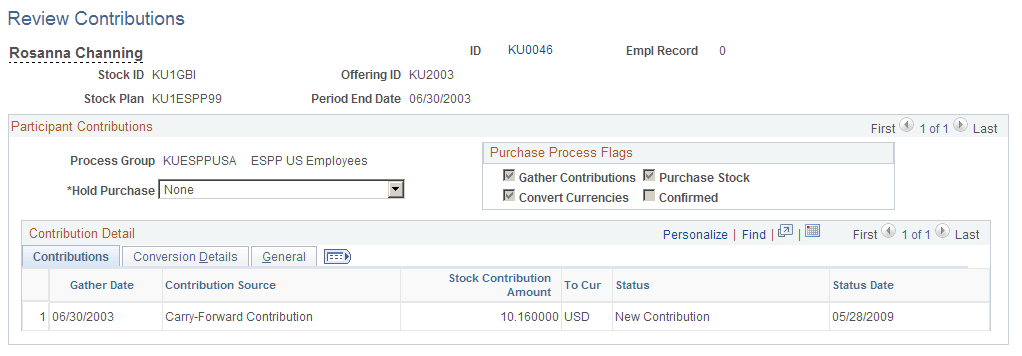
Common Page Information
Field or Control |
Description |
|---|---|
ID |
Click to access the Employee Information page to view employee information. |
Hold Purchase |
If you have not confirmed the purchase, this field is available for entry. To hold this individual's purchase, select a hold reason. Otherwise, use the default value of None. The Gather Contributions process generates a Hold Purchase flag for terminated employees and participants identified as major shareholders on the Insider page. Note: If you select a hold reason for a participant and have already run the purchase process but not confirmed the purchase, the purchase is invalidated and must be recalculated. The system issues a warning message. If you accept it, the system removes the participant's calculated purchase records. |
Purchase Process Flags |
If you've run the Gather Contributions, Convert Currencies, Purchase Stock, or Confirm Purchase processes, the system selects the appropriate check boxes. |
Contributions Tab
Field or Control |
Description |
|---|---|
Gather Date |
Displays the date on which the contributions were gathered. |
Contribution Source |
Valid values are North American Payroll, Manual Contributions, Carry Forward, or Residual Contribution. |
Stock Contribution Amount |
Displays the contribution amount converted to the stock currency. |
Status |
Valid values are Processed Contribution, Refunded, New, and Other. |
Status Date |
Displays the date of the process status. |
Conversion Details Tab
The system calculates the contribution amount by multiplying the contribution amount by the rate multiplier and then dividing by the rate divisor for the market rate index, rate type, and exchange date specified.
General Tab
Field or Control |
Description |
|---|---|
Sequence |
Displays the purchase sequence number. The system generates one sequence number for multiple transactions done in a single day. |
Use the Review Residual Contributions page (ST_CONTRIB_RSDL) to view a participant's contributions that are left over from a previous stock plan purchase, and determine their disposition.
Navigation:
Common Page Information
Field or Control |
Description |
|---|---|
ID |
Click to access the Employee Information page to view employee information. |
Contributions Tab
Field or Control |
Description |
|---|---|
Residual Type |
Displays Carry Forward or Refund. |
Residual Amount |
Displays the amount of the residual contribution. |
Conversion Details Tab
Field or Control |
Description |
|---|---|
Contribution Amount |
Displays the amount contributed in the original purchase. |
Display In Other Currency button |
Click the Display In Other Currency button to access the Display In Other Currency page, where you change the currency. |
Exchange Rate Override |
Displays the exchange rate when the currency was converted. |
Exchange Date |
Displays the date on which the currency was converted. |
Status Tab
Field or Control |
Description |
|---|---|
Contribution Status |
After the residual contributions are processed through the Gather Contributions process, the status is updated from New Contribution to Process Contributions. After the system processes a contribution, it cannot be edited or deleted. |
Status Date |
Displays the date of the last processing. |
Period End Date |
Displays the period end date of the next offering. |
Confirmed |
If the process is confirmed, the system selects this check box. |