Creating Templates for Rapid Time Reporting
This section provides an overview of rapid time reporting and discusses how to create templates for rapid time reporting.
|
Page Name |
Definition Name |
Usage |
|---|---|---|
|
TL_RAPID_TMPLT1 |
Select the fields to appear on the Rapid Time Reporting page. |
Use rapid reporting templates to design time entry pages for fast reporting. Limited editing occurs during data entry, so users can operate at top speed. Full validation occurs during a separate Submit process.
The rapid time reporting feature of Time and Labor is especially useful when employees report their time using timecards and data entry personnel enter the time into the system. Data entry is fast because users can enter time for multiple employees and multiple days on the same page. Only a few edits are in place to validate data as it is entered. Complete validation occurs when the user submits the reported time entries. Any exceptions then become visible to managers on the Manage Exceptions page.
Note: Validation TLX0010, Invalid Leave Time Taken, cannot be enabled for the Submit Time process.
See Understanding Time and Labor Implementation.
You control which fields appear on the Rapid Time Reporting page—the page used to report time. For example, you can design the page based on the format of your time cards. You use the Rapid Time Template page to select the fields to include on the Rapid Time Reporting page.
Create as many rapid time reporting templates as you need. Elapsed and punch time reporters require separate templates.
Where to Find Valid Field Values
You may want to supply data entry clerks with a list of the values that are valid for the data entry fields you choose to include on the Rapid Time Reporting page. The valid field values are stored in these tables:
|
Field Name |
Table |
|---|---|
|
Task Detail |
Various |
|
TRC |
TRC |
|
Time Zones |
TIMEZONE |
|
Quantity |
TL_QUANTITY |
|
Task Profile ID |
TASK_PROFILE_ID |
|
Currency Codes |
CURRENCY_CD |
|
Taskgroup |
TASKGROUP |
|
Rule Elements |
RULE_ELEMENT_1 (2, 3, 4, or 5) |
|
Comp Rate Code |
COMP_RATECD |
|
State |
STATE |
|
Locality |
LOCALITY |
|
Override Reason |
OVERRIDE_RSN_CD |
Use the Rapid Time Template page (TL_RAPID_TMPLT1) to select the fields to appear on the Rapid Time Reporting page.
Navigation:
This example illustrates the fields and controls on the Rapid Time Template page. You can find definitions for the fields and controls later on this page.
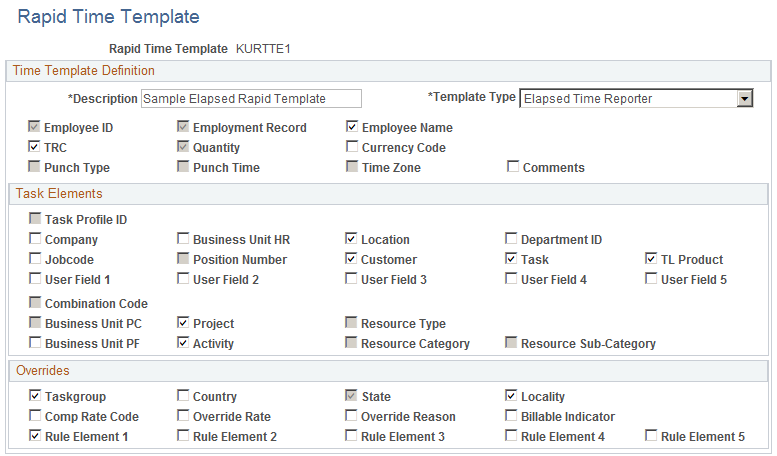
Field or Control |
Description |
|---|---|
Description |
Enter a description of up to 30 alphanumeric characters for the template. This is a required field. |
Template Type |
Select Punch Time Reporter or Elapsed Time Reporter to indicate the type of time reporter the template applies to. |
Employee ID |
This check box is selected automatically to indicate that users must supply the time reporter's employee ID when entering time through the Rapid Time Reporting page. |
Employee Record (employee record number) |
This check box is selected automatically to indicate that a field for employee record number appears on the Rapid Time Reporting page if you enable the Multiple Jobs Allowed option on the Installation table in Human Resources Management. |
Employee Name |
If you want the time reporter's name to display automatically when a user completes the EmplID (employee ID) field on the Rapid Time Reporting page, select this check box. |
TRC (time reporting code) |
If you select this check box, a TRC field appears on the Rapid Time Reporting page. |
Quantity |
This check box is available only when you select Elapsed Time Reporter in the Template Type field. It is automatically selected and indicates that a Quantity field is included on the Rapid Time Reporting page. The user can supply hours, units, or an amount when reporting time. |
Currency Code |
This check box is available only when you select Elapsed Time Reporter in the Template Type field. Select this option if you want a Currency Code field to appear on the Rapid Time Reporting page. If a user enters an amount or rate when reporting time on the Rapid Time Reporting page, the system can pass this data to your payroll system during processing. |
Punch Type |
This check box is available only when you select Punch Time Reporter in the Template Type field. It is automatically selected and indicates that a Punch Type field appears on the Rapid Time Reporting page. The user can select Break, In, Meal, Out, or Transfer from a drop-down list box. |
Punch Time |
This check box is available only when you select Punch Time Reporter in the Template Type field. It is automatically selected and indicates that a Punch Time field is included on the Rapid Time Reporting page. |
Time Zone |
This check box is available only when you select Punch Time Reporter in the Template Type field. It is automatically selected and indicates that a Time Zone field is included on the Rapid Time Reporting page. |
Comments |
This check box is available for both Elapsed Time Reporter and Punch Time Reporter template types. Select this check box if you want users to be able to enter a comment for each time entry. |
Task Elements
Field or Control |
Description |
|---|---|
Task Profile ID |
Select this check box if you want the Rapid Time Reporting page to include a Task Profile ID field. The system refers to the time reporter's task profile to determine how to allocate the reported time across tasks. If you select this check box, you cannot select individual tasks from the Task Detail group box on this page. |
Note: Select only those task elements that are included in the default task templates assigned to the time reporters. When a data entry clerk reports tasks that are not associated with the task template, the validation process initiates exceptions.
Overrides
Use this group box to select additional fields to appear on the Rapid Time Reporting page. If a user completes any of these fields when reporting time, the entered values override default values defined elsewhere in Time and Labor or Human Resources Management.
Field or Control |
Description |
|---|---|
Taskgroup |
Select this check box if you want a Taskgroup field to appear on the Rapid Time Reporting page. Users can override the time reporter's default taskgroup when entering time. The system uses the task profile ID associated with the chosen taskgroup to determine how reported time should be allocated across tasks. Note: If you select any of the Task Detail check boxes and also select Taskgroup, it is possible for a user to enter task data on the Rapid Time Reporting page that does not match the default task profile ID for the time reporter's taskgroup. |
Country |
Select this check box if you want the Rapid Time Reporting page to include a field for a country code. Users can select a country when reporting time. This check box is required when you select the State and Locality check boxes in the Overrides group box. |
State |
Select this check box to have a State field appear on the Rapid Time Reporting page. Users can enter a state other than the default state associated with the time reporter. The value in the State field identifies the state and local tax jurisdictions in which the time reporter works. If you select this check box, you must also select the Country check box. |
Locality |
This check box is similar to the State check box. Select this check box to give users the ability to override a time reporter's default locality. The locality must be reported with the associated state and country. If Time and Labor is integrated with Payroll for North America, the state and locality combination must be defined for the time reporter on the Maintain Tax Data page. If you select this check box, you must also select the Country and State check boxes. |
Comp Rate Code (compensation rate code) |
If you select this check box, the time-entry clerk can enter a compensation rate code that overrides the code assigned to the time reporter on the job record. You define compensation rate codes and assign them to employees in Human Resources Management. |
Override Rate |
Select this check box to enable users to override the time reporter's default rate when reporting time on the Rapid Time Reporting page. The rate is passed to the payroll system for use in pay calculations. |
Override Reason |
Select this check box if you want data entry clerks to be able to enter an override reason code on the Rapid Time Reporting page. The code identifies why any override was entered. Override reason codes are defined in the Override Reason Code page in Time and Labor. |
Billable Indicator |
Select this check box if you want a Billable Indicator field to appear on the Rapid Time Reporting page. If Project Costing is integrated with Time and Labor, the value entered in this field is passed to Project Costing. |
Rule Element 1-5 |
If you want to give users the ability to override specific rule elements assigned to time reporters, select the appropriate rule element check boxes. When reporting time on the Rapid Time Reporting page, users can then enter values for the rule elements that pertain to the reported time. You define rule elements on the Rule Element page and assign them to time reporters on the Create Time Reporter Data or Maintain Time Reporter Data page. |