Exporting, Importing, and Recompiling Rules
To move rules from one database to another, use the Rules Export (TL_EXP_RULE) component to export rules and the Rules Import (TL_IMP_RULE) component to import rules. Use the Rules Recompile (TL_RULE_RCMP) component to recompile Time and Labor rules.
Time and Labor enables you migrate rules across databases, which means that you can easily transfer rules created in an isolated testing environment into your production database.
|
Page Name |
Definition Name |
Usage |
|---|---|---|
|
TL_EXP_RULE |
Lists all of the rules that are to be exported from a source database and initiates the processes that select the listed rules and create a DataMover DAT file for exporting the rules. |
|
|
TL_IMP_RULE |
Initiates the TL_IMP_RULE Application Engine process which imports DataMover DAT files created by the Export process. |
|
|
TL_RULE_RCMP |
Recompile rules in the database. |
Moving Time and Labor Rules from one environment to another uses three distinct phases:
Selecting rules for export and exporting all of the required rule elements.
Importing rules from a rules export file.
Recompiling rules for PeopleSoft templates.
Time and Labor uses PeopleTools DataMover and two DataMover scripts to complete the migration of Time and Labor rules from one environment to another. The system uses an Application Engine (AE) process to create the DataMover scripts required to export and then import the selected rules. The AE process then packages the rules and scripts into a DataMover DAT file in a location you specify from the run control page.
Execute the Import and Recompile rules processes when the processes do not conflict with existing Time Administration processes. This is because the Import rules process transfers shared objects from records where a separation from the rule itself was not possible. In addition, any template modified during the Recompile rules process can affect existing rules, and a conflict with a Time Administration batch process would cause the batch process to crash.
You should execute the Import and Recompile rules processes in your Production environment when you run the existing Refresh Dynamic Groups process. This is because the Refresh Dynamic groups process is run daily and has the same potential conflicts.
The Export process does not change any existing structures in the environment. You can safely select rules and export the required rule elements at any time.
Use the Rules Export page (TL_EXP_RULE) to lists all of the rules that are to be exported from a source database and initiates the processes that select the listed rules and create a DataMover DAT file for exporting the rules.
Navigation:
This example illustrates the fields and controls on the Rules Export page. You can find definitions for the fields and controls later on this page.
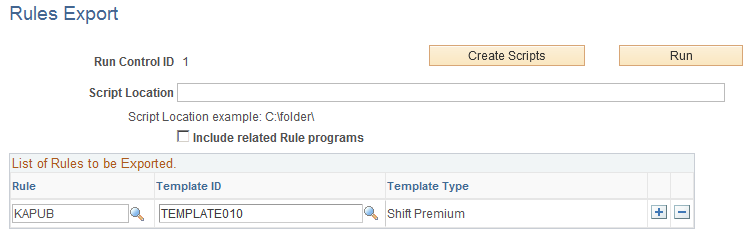
Field or Control |
Description |
|---|---|
Include related Rule programs |
Select this check box to include the most current effective-dated rows for the Rule Programs associated with the selected rules in the export file. If you do not select this field, then you must manually associate each imported rule to the corresponding rule program. |
Create Scripts |
Click to perform the following steps:
|
Run |
Click to perform the following steps:
|
Script Location |
Enter the location used by the system to store the DataMover scripts and DAT file created by the Export process. |
Rule ID |
Enter a specific rule to include in the exported rules file. |
Template ID |
Enter a Rules Template name to select all of the rules associated with that template for export |
Template Type |
Select a Template Type to specify that all of the rules associated with all of the rules templates for the specified template type are selected for export. |
Use the Rules Import page (TL_IMP_RULE) to initiate the TL_IMP_RULE Application Engine process which imports DataMover DAT files created by the Export process.
Navigation:
and enter the location of the DataMover DAT file created by the Export rules process in the Script Location field.
Use the Rules Recompile page (TL_RULE_RCMP) to recompile rules in the database.
Navigation:
This example illustrates the fields and controls on the Rules Recompile page. You can find definitions for the fields and controls later on this page.
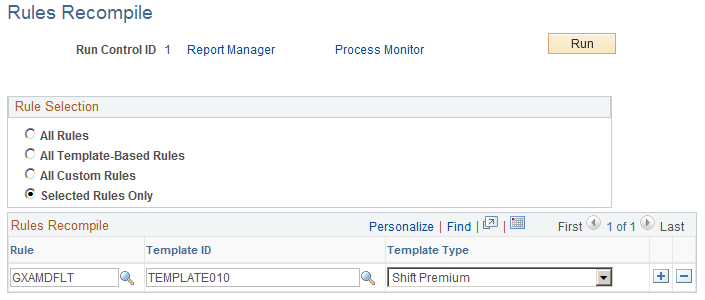
Field or Control |
Description |
|---|---|
Recompile All Rules |
Select to recompile all existing rule templates. Clearing this check box enables you to view the Rules Recompile region of the page. |
Rule ID |
Enter a specific rule to recompile. |
Template ID |
Enter a Rules Template name to select all of the rules associated with that template for recompiling |
Template Type |
Select a Template Type to specify that all of the rules associated with all of the rules templates for the specified template type are recompiled. |