Integrating Absence Event Data
This section provides an overview of integrating absence event data with Time and Labor and the payroll system, and discusses how to:
Integrate Absence Management, Time and Labor, and Payroll for North America.
Integrate the absence functionality of Global Payroll with Time and Labor.
Absence Management integration involves absence event data that is entered in Absence Management or Time and Labor, and is either integrated with either Payroll for North America or Global Payroll.
This diagram shows that absence events can be entered through either Absence Management or on the Timesheet page in Time and Labor
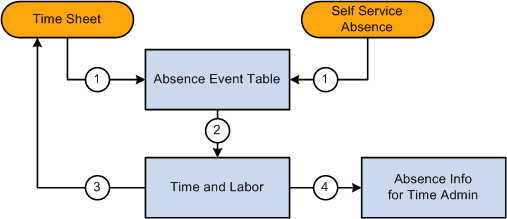
The Timesheet component in Time and Labor provides a link that enables you to enter absence event information. You can add, delete, cancel, and edit absence events for the current period of interest. Employees must be enrolled in Time and Labor to use the absence grid on the Timesheet page.
See Timesheet Page.
The Allow entry in Timesheets check box must be selected on the Country-Take setup page in Absence Management to make the absence Take eligible for use on the Absence Event grid on the Timesheet page. Absence event data that is entered in Absence Management using an ineligible Take code (for Time and Labor) may appear on the Absence Event grid in Time and Labor, but cannot be modified.
Note: During implementation of the integration of Absence Management and Time and Labor, you must complete an analysis of your current absence Take codes that are linked to TRCs. Enable those Take codes that you want to make available for absence event entries on the Timesheet page using the Country-Take setup page in Global Payroll and Absence Management.
See Understanding Self Service Setup Tasks.
Security Considerations
During implementation, align the setup of security for absence requests (in Absence Management) with absences entered on the Timesheet page (Time and Labor) so that the same manager is responsible for viewing or approving absences regardless of where the absence event entry is made. Setup the system so that absences that require multiple levels of approval cannot be entered using the Timesheet page.
This section discusses:
Absence event processing.
Levels of Absence Management and Time and Labor integration.
Absence Event Processing
When Payroll for North America, Absence Management, and Time and Labor are integrated, you run the Absence Conversion process after the Absence Entitlement process is completed to send absence event data directly from Absence Management to Payable Time in Time and Labor.
See To Payroll for North America Page.
Note: This process is to generate payable time rows for absence for North American Payroll only.
All absence rows for employees that are enrolled in Time and Labor are sent, regardless of whether the Take codes are mapped to TRCs. Time and Labor processes the rows that are mapped to TRC and deletes these rows. For the rows where the Take code is not mapped to a TRC the process ends and a message log is generated to display all those Take codes. You need to map the remaining rows to a TRC. After you map the rows, restart the process using the Process Monitor. When the process restarts, it determines if unprocessed rows exist and it processes the mapped rows first. If other rows are still not mapped, the process stops, a message log is created, and you need to repeat the procedure to map the Take codes to a TRC. The process terminates when there are no more unprocessed rows.
Note: If data is intentionally not mapped, and you do not want these rows to be sent to Time and Labor, the Process Instance can be cancelled or deleted by selecting one of those options in the Update Process group box on the Process Monitor page.
At this stage, no cost is associated with the time. When all the payroll processes are completed, the associated costs and details are sent to Time and Labor. Payable Time rows will get updated with distributed and diluted costs, if needed.
Levels of Absence Management and Time and Labor Integration
The levels of integration between Absence Management, Time and Labor, and Payroll for North America include:
Mapping. Absence pay groups must be set up and configured, time reporting codes in Time and Labor for Payroll North America and Absence Management must be set up, and Absence Management Earnings to Payroll for North America Earnings must be set up.
Job Level. Assign the Job record to Payroll for North America and Absence Management (PNA/AM mapped pay groups) and enroll the time reporter in Time and Labor.
Absence Management Process. Run the Absence Management conversion (AE program) that invokes a Time and Labor process to update Payable Time. After the process is completed, Payable Time in Time and Labor will include absence positive input, if available.
Note: Absence Management allows you to define multiple earnings while setting up the absence take. This enables a single absence take to produce multiple rows of payable time in Time and Labor.
Time and Labor and Payroll for North America Process . Run the Time Administration process in Time and Labor to generate payable time. Run the Load Time and Labor to Paysheets process from Payroll for North America and then the Paysheets process.
Note: The Time Administration process enables rules to process all of the absence time reporting codes associated with the generated positive input, whether the absence take has one or many earnings as part of the positive input membership list.
Examples of Absence Takes with Multiple Earnings
Absence Management enables you to define multiple earnings during the set up of an absence take.
For example, the following sample page displays the Absence Take - Day Formula page with two earnings listed in the Generate Positive Input Member List region:
This example illustrates the fields and controls on the Example: Absence Take - Day Formula page with two earnings. You can find definitions for the fields and controls later on this page.

For the following examples, each of the earnings displayed on the Absence Take – Day Formula page is associated with a valid Time Reporting Code.
This table illustrates the relationship between the Absence Earnings Code, the Time Reporting Code, and the Payroll for North America Earnings Code for the example K0WAT TL-PTO absence take element:
|
Absence Earnings Code |
Time Reporting Code |
PNA Earnings Code |
|---|---|---|
|
K0PHOL |
K0PTO |
PTO |
|
K0WVAC PAID |
KW7 |
VAC |
Example One:
This table displays the absence hours entered by a Time Reporter:
|
TRC |
Mon |
Tue |
Wed |
Thu |
Fri |
Process Generating Payable Time |
|---|---|---|---|---|---|---|
|
K0PTO |
8 |
8 |
8 |
N/A |
Running the Absence Management conversion program creates the payable time shown in the following table:
|
TRC |
Mon |
Tue |
Wed |
Thu |
Fri |
Process Generating Payable Time |
|---|---|---|---|---|---|---|
|
K0PTO |
8 |
8 |
8 |
N/A |
||
|
KW7 |
8 |
8 |
8 |
Absence Conversion |
This table illustrates the payable time created once the Time Administration process runs, which enables rules to process all of the absence time reporting codes associated with the generated positive input:
|
TRC |
Mon |
Tue |
Wed |
Thu |
Fri |
Process Generating Payable Time |
|---|---|---|---|---|---|---|
|
K0PTO |
8 |
8 |
8 |
N/A |
||
|
KW7 |
8 |
8 |
8 |
Absence Conversion |
||
|
KUOVT |
8 |
Time Administration Rules (Create Overtime Rule Threshold > 40 of KUREG + K0PTO + KW7) |
Example Two:
The following table displays the absence hours entered by a Time Reporter:
|
TRC |
Mon |
Tue |
Wed |
Thu |
Fri |
Process Generating Payable Time |
|---|---|---|---|---|---|---|
|
K0PTO |
8 |
8 |
8 |
8 |
8 |
N/A |
Running the Absence Management conversion program creates the payable time shown in the following table:
|
TRC |
Mon |
Tue |
Wed |
Thu |
Fri |
Process Generating Payable Time |
|---|---|---|---|---|---|---|
|
K0PTO |
8 |
8 |
8 |
8 |
8 |
N/A |
|
KW7 |
8 |
8 |
8 |
8 |
8 |
Absence Conversion |
This table illustrates the payable time created once the Time Administration process runs, which enables rules to process all of the absence time reporting codes associated with the generated positive input:
|
TRC |
Mon |
Tue |
Wed |
Thu |
Fri |
Process Generating Payable Time |
|---|---|---|---|---|---|---|
|
K0PTO |
8 |
8 |
8 |
8 |
8 |
N/A |
|
KW7 |
8 |
8 |
8 |
8 |
8 |
Absence Conversion |
|
KUOVT |
8 |
8 |
Time Administration Rules (Create Overtime Rule Threshold >24 of KUREG + KW7) Note: K0PTO is not part of the value list. |
Prerequisites for enabling absence event data on Timesheets are listed in the Managing Time section in this PeopleBook:
See Prerequisites for Enabling Absences on Timesheets.
Displaying Absence Event Data from Global Payroll on Timesheets
In Global Payroll, elements identify each type of earnings, deduction, and absence a time reporter can have. An element represents the set of rules that are applied during the payroll process and are somewhat similar to time reporting codes.
To integrate Time and Labor with Global Payroll absence event data, map TRCs to absence Take elements. If you're using task reporting, you may also need to map certain task codes to variable or system elements defined in Global Payroll.
When a time reporter is absent, the absence may be recorded through an Absence Entry page in Global Payroll. Time and Labor extracts and resolves absence events whenever you access the time reporting pages. First, Global Payroll checks to see if the employee is enrolled in Time and Labor, then it sends the absence event details, Take configuration, the employee's holiday schedule for the period of interest, a list of holidays, and the employee's schedule to Time and Labor. Time and Labor then generates the rows of data and displays the information on the Absence Event grid on the Timesheet page.
The setup of Time and Labor on the TL Installation page and the setup of the workgroup with which a time reporter is associated determine the way that absence information is displayed in Time and Labor.
Note: If you use the validation set delivered with Time and Labor, absences entered before a time reporter's hire date create an exception during the TR Status validation phase of the Time Administration process.
Note: Absence event data from Global Payroll is not stored in Reported Time in Time and Labor.
Example: Absence Data from Global Payroll
For each absence, Absence Management sends the code for the absence Take element, the beginning and end dates of the absence, and partial hours for absences that are less than a full day (when applicable). It also triggers the Schedule Resolution process, which looks at any full-day absences (that is, days for which no partial hours or half-days were reported), and determines the number of hours the time reporter was absent, based on his default schedule in Absence Management.
Assume a time reporter is scheduled to work 8 hours a day, Monday through Friday. An absence event is entered on Global Payroll absence pages for Monday, August 14 through Friday, August 18. A partial absence of 4 hours is reported for Monday and Friday. No hours are entered for the other absent days.
|
Monday |
Tuesday |
Wednesday |
Thursday |
Friday |
|---|---|---|---|---|
|
4 |
Hours not reported |
Hours not reported |
Hours not reported |
4 |
Absence Management sends 4 hours for Monday and 4 hours for Friday. It also invokes the Schedule Resolution process, which looks at the time reporter's schedule in Global Payroll to determine that he was absent 8 hours on Tuesday, Wednesday, and Thursday.
Note: Although Time and Labor can use absences reported in Global Payroll as criteria for rules, it never alters the reported absence data in Global Payroll.
See Understanding How to Compensate Employees in Global Payroll for Time Reported Through Time and Labor.